|
BEAUTY


Thank you Aliciar for your invitation to translate your tutorials:

This tutorial was written with CorelX17 and translated with CorelX3, but it can also be made using other versions of PSP.
Since version PSP X4, Image>Mirror was replaced with Image>Flip Horizontal,
and Image>Flip with Image>Flip Vertical, there are some variables.
In versions X5 and X6, the functions have been improved by making available the Objects menu.
In the latest version X7 command Image>Mirror and Image>Flip returned, but with new differences.
See my schedule here
 French translation here French translation here
 Your versions here Your versions here
Material here
For the tube and the mask thanks Syl and Narah.
(The links of the tubemakers here).
Plugins:
consult, if necessary, my filter section here
Filters Unlimited 2.0 here
Alf's Power Grads - Square Grads here
Alien Skin Eye Candy 5 Impact - Motion Trail here
AP [Lines] - Lines SilverLining here
Ecosse - Fase Colour 3 here
Filters Alf's Power Grads and Ecosse can be used alone or imported into Filters Unlimited.
(How do, you see here)
If a plugin supplied appears with this icon  it must necessarily be imported into Unlimited it must necessarily be imported into Unlimited

You can change Blend Modes according to your colors.
In the newest versions of PSP, you don't find the foreground/background gradient (Corel_06_029).
You can use the gradients of the older versions.
The Gradient of CorelX here
Copy the preset  in the folder of the plugin Alien Skin Eye Candy 5 Impact>Settings>Motion Trail. in the folder of the plugin Alien Skin Eye Candy 5 Impact>Settings>Motion Trail.
One or two clic on the file (it depends by your settings), automatically the preset will be copied in the right folder.
why one or two clic see here

Copy the Selections in the Selections Folder.
Open the mask in PSP and minimize it with the rest of the material.
1. Open a new transparent image 900 x 500 pixels.
Set your foreground color to #f5ae46
and your background color to #7e3d2b.
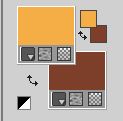
Set your foreground color to a Foreground/Background Gradient, style Linear.
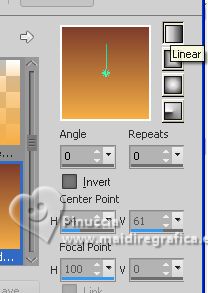
Flood Fill  the transparent image with your background color #7e3d2b. the transparent image with your background color #7e3d2b.
2. Effects>Plugins>Alf's Power Grads - Square Grads, default settings.
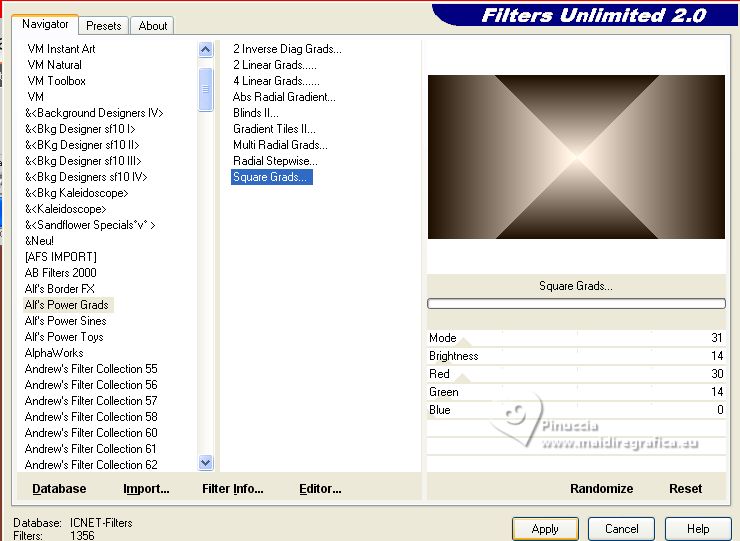
3. Layers>New Raster Layer.
Flood Fill  the layer with your Gradient. the layer with your Gradient.
4. Effects>Image Effects>Seamless Tiling.
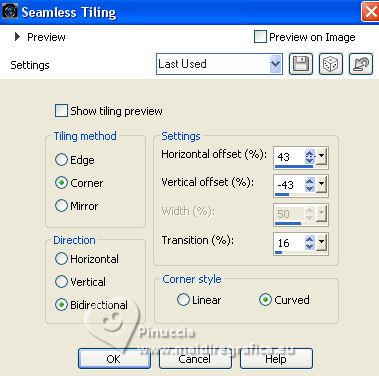
5. Change the Blend Mode of this layer to Hard Light.
6. Set your foreground color to white #ffffff.
Layers>New Raster Layer.
Flood Fill  the layer with color white. the layer with color white.
Layers>New Mask layer>From image
Open the menu under the source window and you'll see all the files open.
Select the mask NarahsMasks_1583.
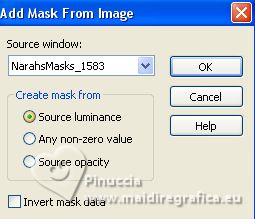
Layers>Merge>Merge Group.
Change the Blend Mode of this layer to Soft Light.
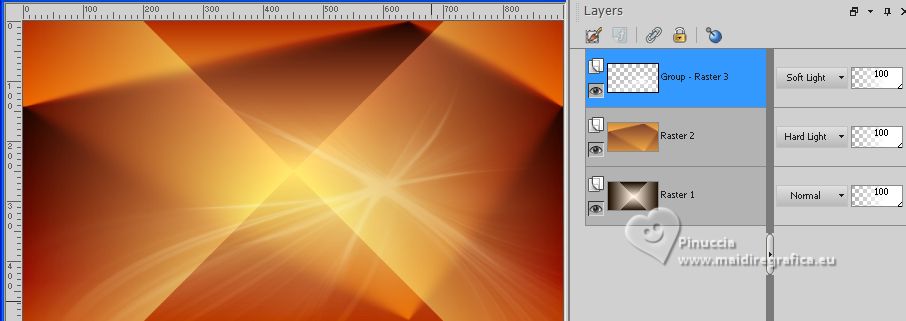
7. Layers>New Raster Layer.
Selections>Load/Save Selection>Load Selection from Disk.
Look for and load the selection sel_beauty
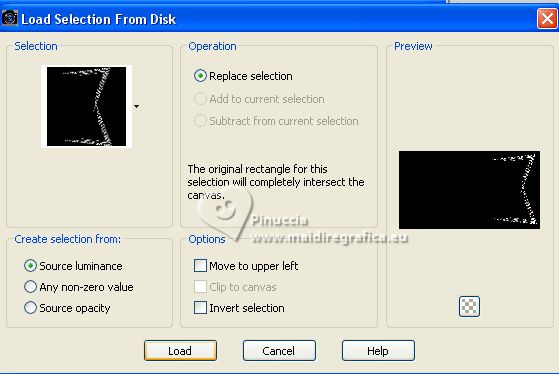
Flood Fill  the selection with your background color #7e3d2b. the selection with your background color #7e3d2b.
8. Effects>Plugins>Alien Skin Eye Candy 5 Impact - Motion Trail.
Select the preset Beauty_alicia
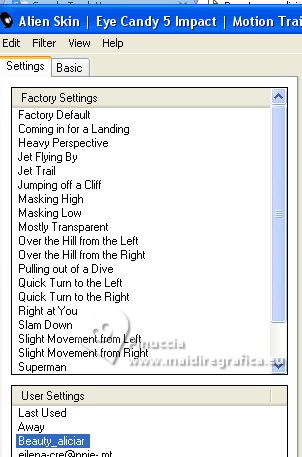
9. Effects>Plugins>AP [Lines] - Lines SilverLining.
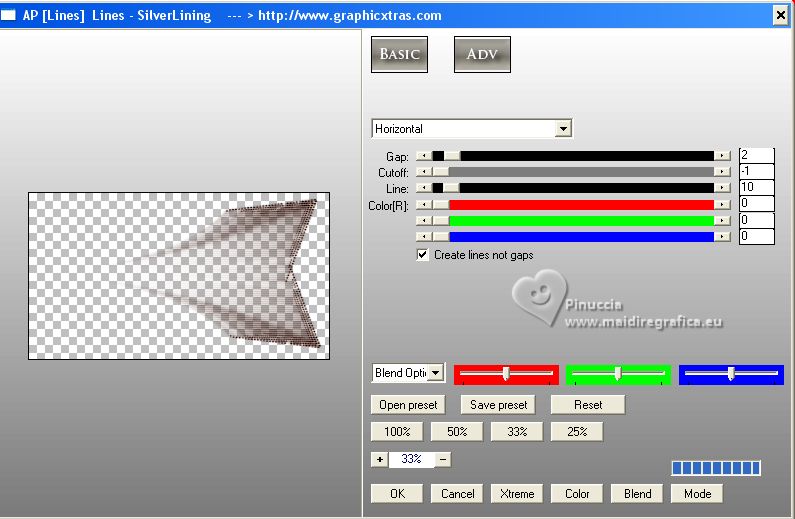
Change the Blend Mode of this layer to Burn.
10. Layers>New Raster Layer.
Selections>Load/Save Selection>Load Selection from Disk.
Look for and load the selection sel_beauty1
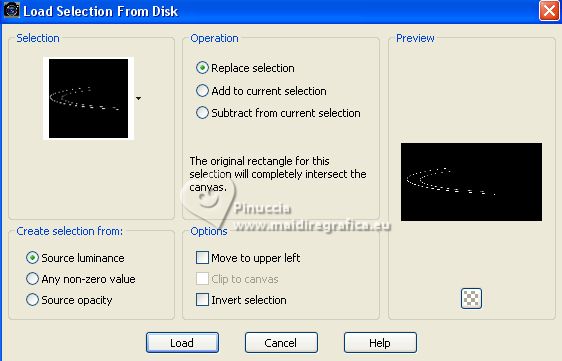
Flood Fill  the selection with your background color #7e3d2b. the selection with your background color #7e3d2b.
Selections>Select None.
Change the Blend Mode of this layer to Dodge.
11. Effects>3D Effects>Drop Shadow, color #ffffff.
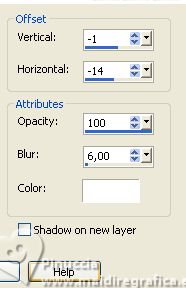
12. Layers>Merge>Merge visible.
Effects>Plugins>Filters Unlimited 2.0 - Ecosse - False colour 3, default settings
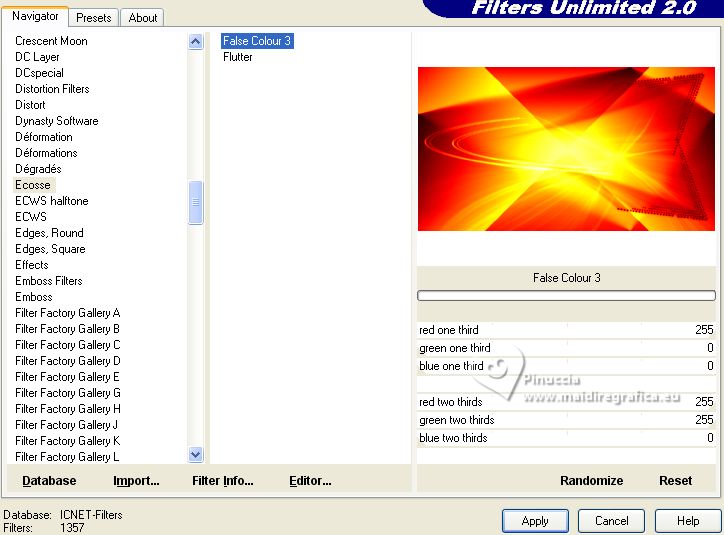
13. Effects>3D Effects>Buttonize
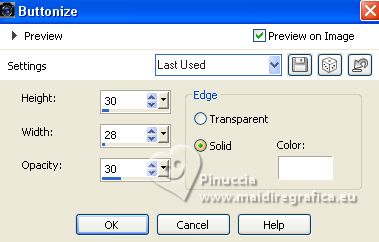
14. Image>Add borders, 40 pixels, symmetric, color white #ffffff.
15. Layers>New Raster Layer.
Selections>Load/Save Selection>Load Selection from Disk.
Look for and load the selection sel_beauty2
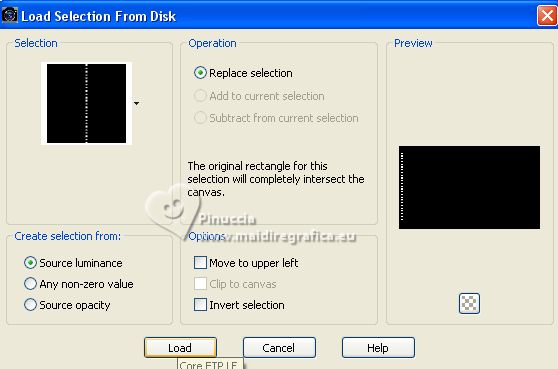
Set your foreground color to #f53c3d.
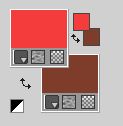
Flood Fill  the selection with your foreground color #f53c3d. the selection with your foreground color #f53c3d.
Selections>Select None.
16. Effects>3D Effects>Drop Shadow, color black.
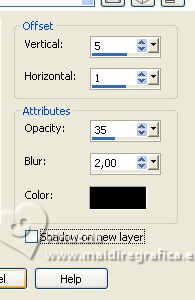
17. Layers>Duplicate.
Image>Mirror.
18. Image>Add borders, 5 pixels, symmetric, foreground color #f53c3d.
19. Open the tube SvB(1135)Beauty 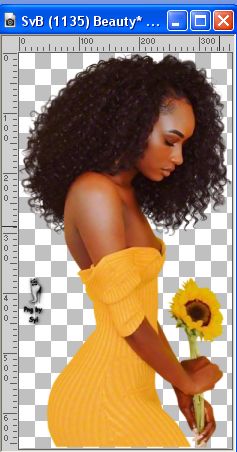
Erase the watermark and go to Edit>Copy.
Go back to your work and go to Edit>Paste as new layer.
Image>Resize, to 87%, resize all layers not checked.
Move  the tube to the left, over the border. the tube to the left, over the border.
20. Effects>3D Effects>Drop Shadow, color black.
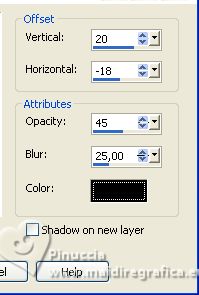
21. Open Word Art floral_Beauty_NekkeyOne 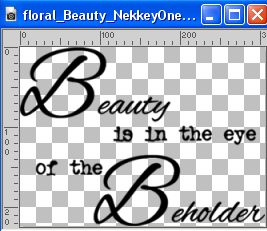
Edit>Copy.
Go back to your work and go to Edit>Paste as new layer.
Place  the text to your liking. the text to your liking.
22. Image>Add borders, 5 pixels, symmetric, color white #ffffff.
23. Sign your work on a new layer.
Add the author and the translator's watermarks.
Layers>Merge>Merge All.
Optional: Image>Resize, 900 pixels width, resize all layers checked.
Save as jpg.
For the tube of this version thanks Gabry.


If you have problems or doubts, or you find a not worked link, or only for tell me that you enjoyed this tutorial, write to me.
18 April 2023

|





