|
MEMORIES


Thank you Aliciar for your invitation to translate your tutorials:

This tutorial was written with CorelX17 and translated with CorelX3, but it can also be made using other versions of PSP.
Since version PSP X4, Image>Mirror was replaced with Image>Flip Horizontal,
and Image>Flip with Image>Flip Vertical, there are some variables.
In versions X5 and X6, the functions have been improved by making available the Objects menu.
In the latest version X7 command Image>Mirror and Image>Flip returned, but with new differences.
See my schedule here
 French translation here French translation here
 Your versions here Your versions here
Material here
For the tube thanks Beatriz.
(The links of the tubemakers here).
Plugins:
consult, if necessary, my filter section here
Filters Unlimited 2.0 here
Bordermania - Frame#2 here
Greg's Factory Output vol.II - Pool Shadow here
Pspforum - Sanny's blokjes here
Mirror Rave - Quadrant Flip here
Filters Greg's Factory and Mirror Rave can be used alone or imported into Filters Unlimited.
(How do, you see here)
If a plugin supplied appears with this icon  it must necessarily be imported into Unlimited it must necessarily be imported into Unlimited

You can change Blend Modes according to your colors.
In the newest versions of PSP, you don't find the foreground/background gradient (Corel_06_029).
You can use the gradients of the older versions.
The Gradient of CorelX here
1. Open a new transparent image 900 x 550 pixels.
Set your foreground color to #e3d3c9
and your background color to #c55857.
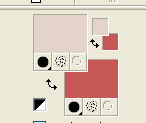
Set your foreground color to a Foreground/Background Gradient, style Linear.
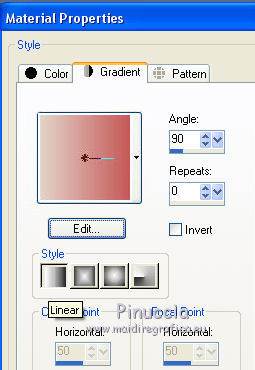
Flood Fill  the transparent image with your Gradient. the transparent image with your Gradient.
2. Effects>Plugins>Bordermania - Frame#2.
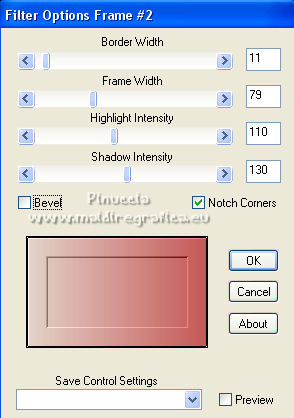
3. Effects>Plugins>Greg's Factory Output vol.II - Pool Shadow, default settings.
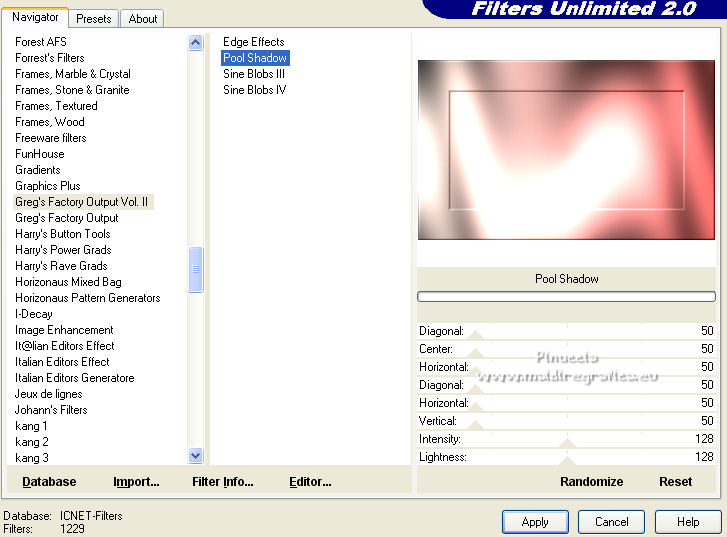
4. Layers>New Raster Layer.
Effects>Plugins>Pspforum - Sanny's blokjes.
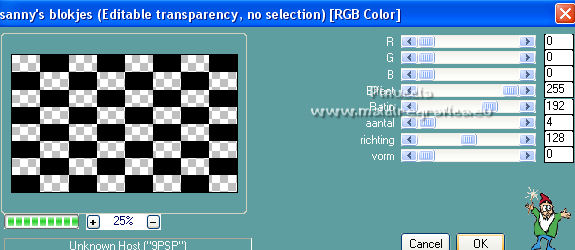
5. Effects>Geometric Effects>Perspective Horizontal
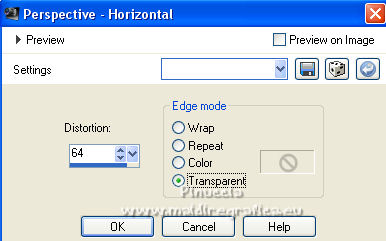
6. Effects>Plugins>Mirror Rave - Quadrant Flip.
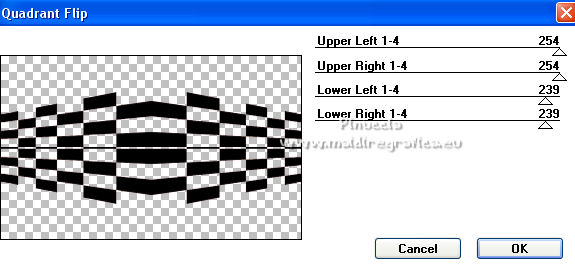
7. Effects>3D Effects>Drop Shadow.
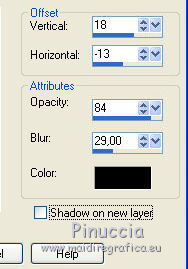
8. Layers>Duplicate.
9. Effects>Geometric Effects>Perspective Vertical.
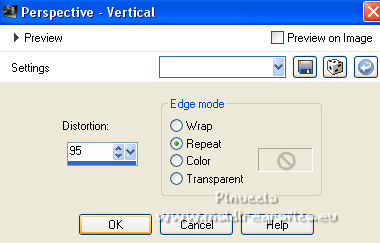
10. Image>Flip.
11. Layers>Duplicate.
Image>Flip.
12. Image>Add borders, 25 pixels, symmetric, color #ffffff.
Image>Add borders, 5 pixels, symmetric, color #000000.
13. Open the tube 3322-woman-LB TUBES and go to Edit>Copy.
Go back to your work and go to Edit>Paste as new layer.
Image>Resize, to 98%, resize all layers not checked.
Move  the tube down, on the black border. the tube down, on the black border.

14. Sign your work on a new layer.
Add, if you want, the author and the translator's watermarks.
Layers>Merge>Merge All and save as jpg.
For the tube of this version thanks Beatriz.


If you have problems or doubts, or you find a not worked link, or only for tell me that you enjoyed this tutorial, write to me.
30 January 2022

|





