|
SHE


Thank you Aliciar for your invitation to translate your tutorials:

This tutorial was written with CorelX17 and translated with CorelX3, but it can also be made using other versions of PSP.
Since version PSP X4, Image>Mirror was replaced with Image>Flip Horizontal,
and Image>Flip with Image>Flip Vertical, there are some variables.
In versions X5 and X6, the functions have been improved by making available the Objects menu.
In the latest version X7 command Image>Mirror and Image>Flip returned, but with new differences.
See my schedule here
French translation here
Your versions
Material here
Thanks for the tubes:
Beatriz (2753-woman-LBTUBES), Cal (CAL-2461-012718T) and Angie (angie-creatubes13)
(The links of the tubemakers here).
Plugins:
consult, if necessary, my filter section here
Filters Unlimited 2.0 here
AlphaWorks here
Alien Skin Eye Candy 5 Impact - Extrude here
Flaming Pear - Flood here
Virtual Painter 4 here
Nik Software - Color Efex here
AAA Frames - Foto Frame here
Filters AlphaWorks can be used alone or imported into Filters Unlimited.
(How do, you see here)
If a plugin supplied appears with this icon  it must necessarily be imported into Unlimited it must necessarily be imported into Unlimited

You can change Blend Modes according to your colors.
Copy the preset  in the folder of the plugins Alien Skin Eye Candy 5. in the folder of the plugins Alien Skin Eye Candy 5.
One or two clic on the file (it depends by your settings), automatically the preset will be copied in the right folder.
why one or two clic see here
Copy the Selection in the Selection Folder.
1. Set your foreground color to #dda231,
and your background color to #8e9da0.
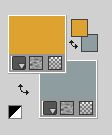
Open a new transparente image 900 x 600 pixels.
2. Selections>Load/Save Selection>Load Selection from Disk.
Look for and load the selection sel3959_aliciar.
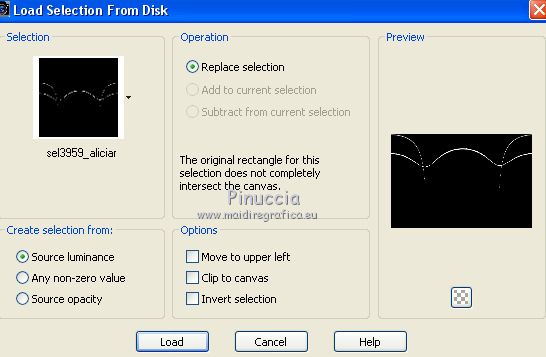
Flood Fill  the selection with your foreground color #dda231. the selection with your foreground color #dda231.
Selections>Select None.
3. Effects>Plugins>Alien Skin Eye Candy 5 Impact - Extrude.
Select the preset she_aliciar and ok.
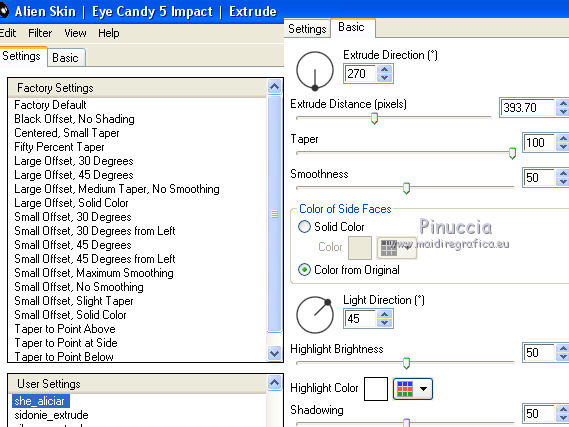
4. Image>Flip>Flip Vertical (dans les anciennes versions Image>Flip).

5. Effects>Effects de distorsion>Pinch
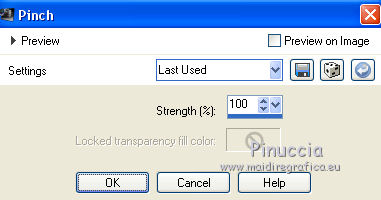
6. Effects>Plugins>Flaming Pear - Flood.
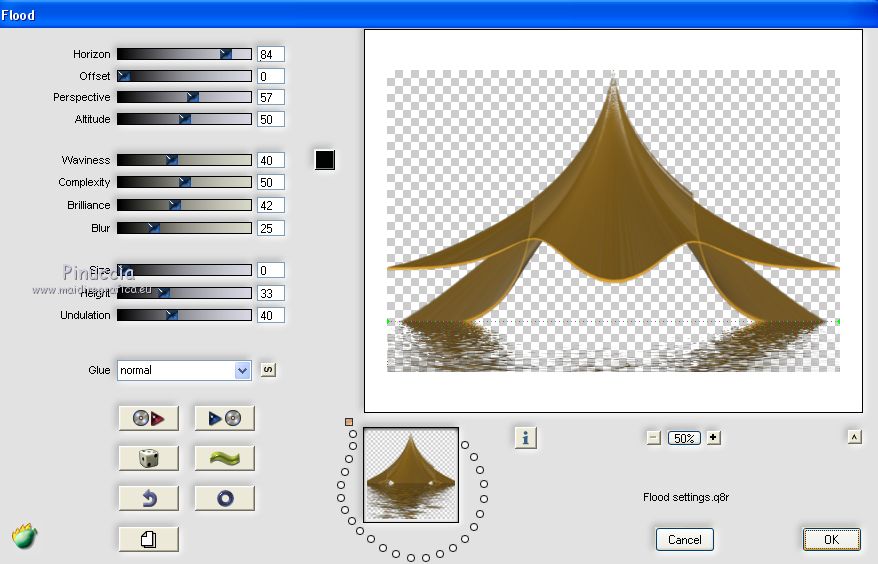
7. Effects>Plugins>Virtual Painter - Virtual painter 4
Filter: Pastel
Materal: Paper (rough)
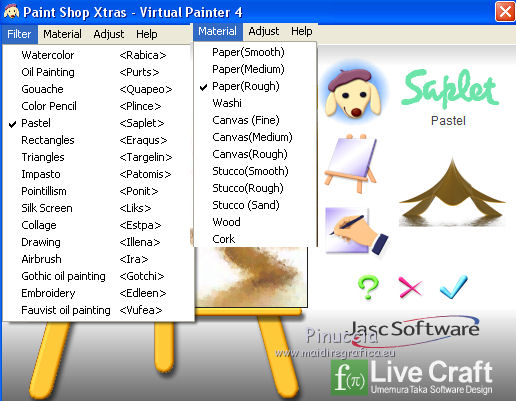
8. Effects>Plugins>Nik Software - Color Efex Pro
Bi-Color Filters - to the right Color set Green/Brown 1.
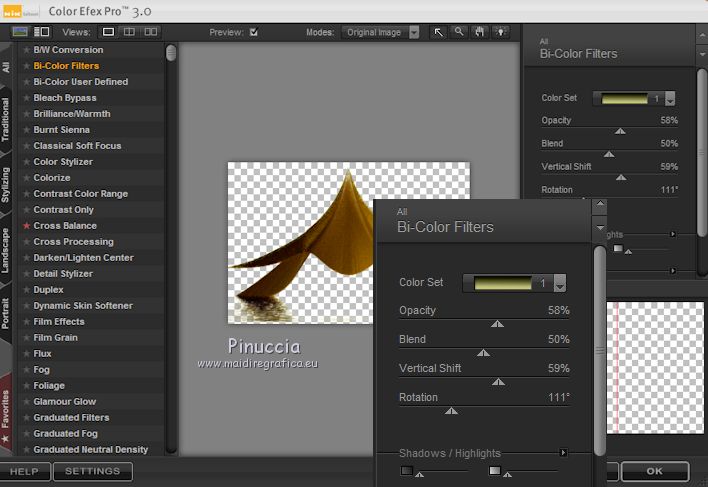
9. Effects>3D Effects>Drop Shadow, color #ffffff.
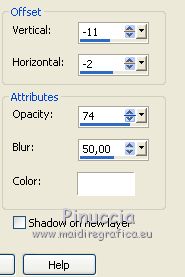
10. Layers>New Raster Layer.
Layers>Arrange>Send to Bottom.
Flood Fill  with your background color #8e9da0. with your background color #8e9da0.
11. Effects>Texture Effects>Weave
weave color #000000
gap color #cacaca.
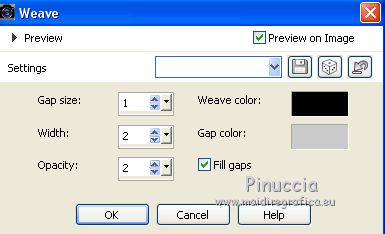
12. Effects>Plugins>AAA Frames - Foto Frame, default settings.
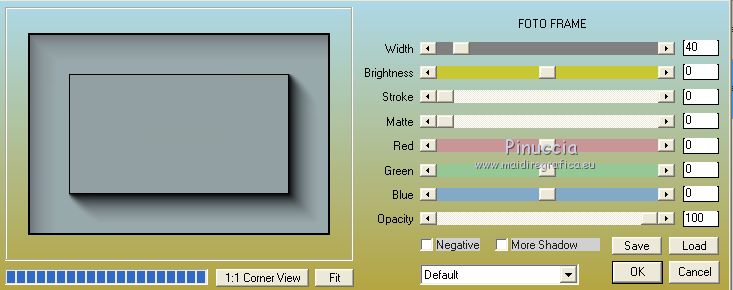
13. Effects>Plugins>Cybia - Alphaworks
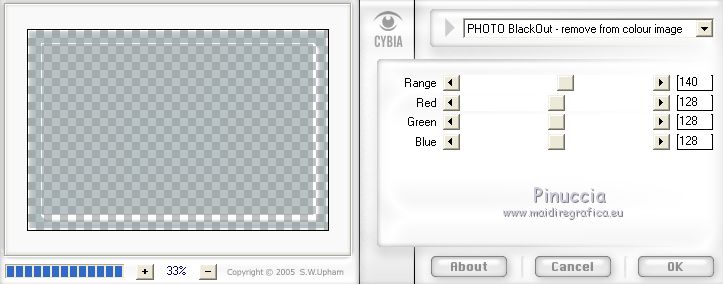
14. Adjust>Sharpness>Sharpen.
15. Layers>New raster layer.
Layers>Arrange>Send to Bottom.
Flood Fill  with foreground color #dda231. with foreground color #dda231.
16. Activate the layer Raster 2.
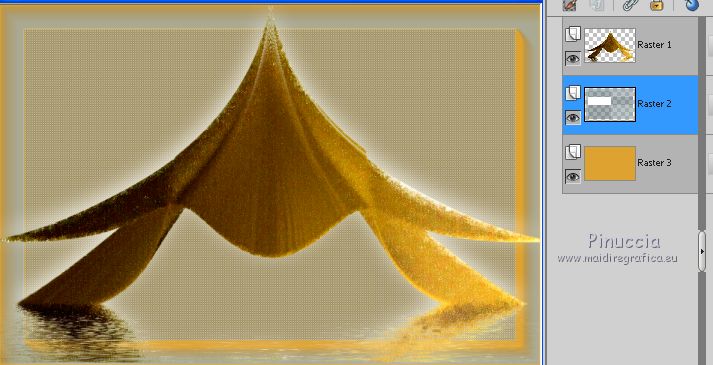
Layers>New Raster Layer.
Selections>Select All.
Open the tube CAL-2461-012718, erase the watermark e go to Edit>Copy.
Go back to your work and go to Edit>Paste into Selection.
Selections>Select None.
Move  the tube at the upper left. the tube at the upper left.
Change the Blend Mode of this layer to Hard Light.
17. Open the tube angie-creatubes13 and go to Edit>Copy.
Go back to your work and go to Edit>Paste as new layer.
Image>Resize, to 75%, resize all layers not checked.
Move  the tube at the bottom. the tube at the bottom.
18. Adjust>One step photo fix.
Change the Blend Mode of this layer to Darken.
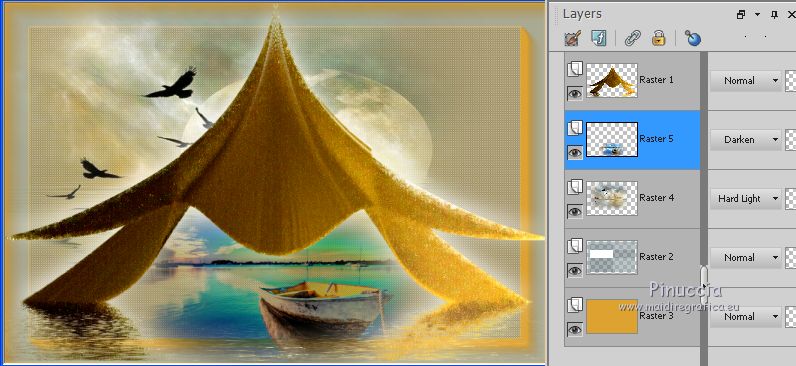
19. Image>Add borders, 5 pixels, symmetric, background color #8e9da0.
Image>Add borders, 30 pixels, symmetric, color #ffffff.
20. Open the tube 2753-woman-LBTUBES and go to Edit>Copy.
Go back to your work and go to Edit>Paste as new layer.
Image>Resize, to 90%, resize all layers not checked.
Move  the tube over the first bord. the tube over the first bord.

21. Sign your work on a new layer.
little note about the watermark:
I don't ask to put watermark on the versions made by my translations.
But if you decide to use the watermark of the author, I would appreciate that my work as translator was also respected.
For that, I added my watermark in material.
22. Layers>Merge>Merge All and save as jpg.
The tube of this version is by Luz Cristina


Your versions
Thanks
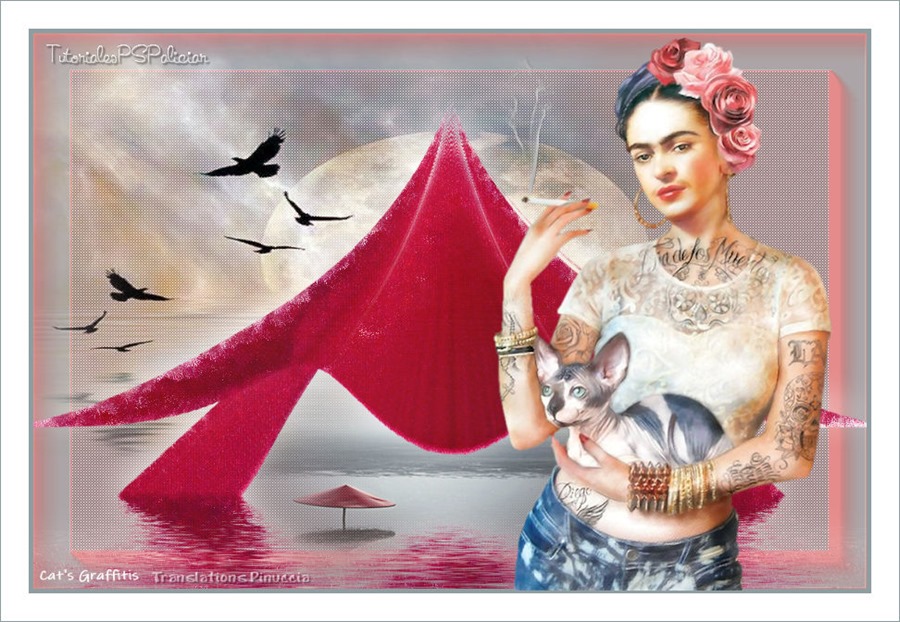
Cat's Graffitis

Hellie

If you have problems or doubts, or you find a not worked link, or only for tell me that you enjoyed this tutorial, write to me.
14 April 2019
|





