|
TODAY


Thank you Aliciar for your invitation to translate your tutorials:

This tutorial was written with CorelX17 and translated with CorelX3, but it can also be made using other versions of PSP.
Since version PSP X4, Image>Mirror was replaced with Image>Flip Horizontal,
and Image>Flip with Image>Flip Vertical, there are some variables.
In versions X5 and X6, the functions have been improved by making available the Objects menu.
In the latest version X7 command Image>Mirror and Image>Flip returned, but with new differences.
See my schedule here
French translation here
Your versions here
Material here
Thanks for the tube Cibi-Bijoux (Beauty_Anatasija_Ciby_Bijoux)
The rest of the material is by Aliciar.
(The links of the tubemakers here).
Plugins:
consult, if necessary, my filter section here
Filters Unlimited 2.0 here
Alien Skin Eye Candy 5 Impact - Motion Trail, Perspective Shadow here
DC Layer - SideMerge ici
It@lian Editors Effect - Effetto Fantasma ici
Nik Software - Color Efex here
Filters DC Layer and It@lian Editors can be used alone or imported into Filters Unlimited.
(How do, you see here)
If a plugin supplied appears with this icon  it must necessarily be imported into Unlimited it must necessarily be imported into Unlimited

You can change Blend Modes according to your colors.
In the newest versions of PSP, you don't find the foreground/background gradient (Corel_06_029).
You can use the gradients of the older versions.
The Gradient of CorelX here
Copy the presets  in the folders of the plugin Alien Skin Eye Candy 5. in the folders of the plugin Alien Skin Eye Candy 5.
One or two clic on the file (it depends by your settings), automatically the preset will be copied in the right folder.
why one or two clic see here
Copy the Selection in the Selection Folder.
Open the mask in PSP et minimize it with the rest of the material.
1. Open a new transparent image 950 x 650 pixels.
Set your foreground color to #00577e
and your background color to #000000.
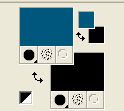
Flood Fill  the transparent image with your foreground color #00577e. the transparent image with your foreground color #00577e.
2. Effects>Plugins>Filters Unlimited 2.0 - DC Layer - SideMerge.
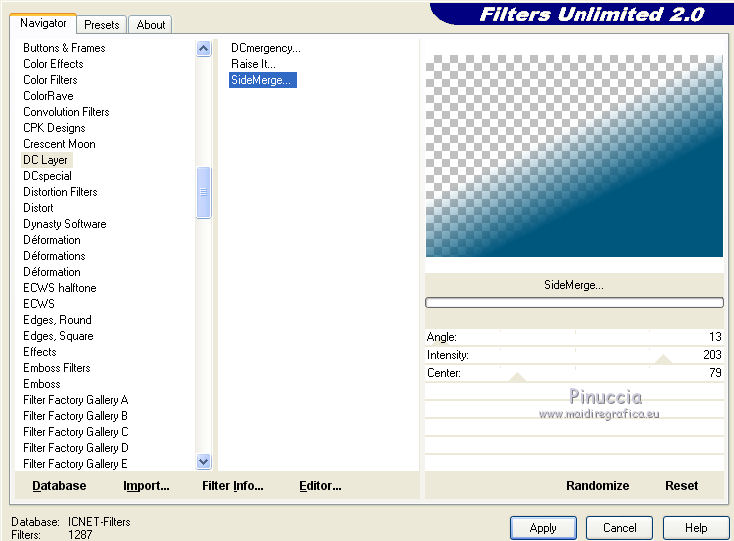
3. Set your foreground color to a Foreground/Background Gradient, style Linear.
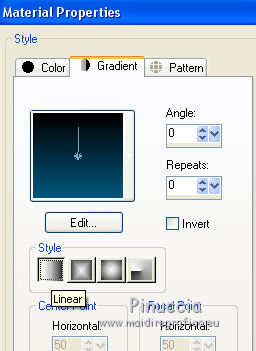
4. Layers>New Raster Layer.
Layers>Arrange>Send to Bottom.
Flood Fill  the layer with your gradient. the layer with your gradient.
5. Activate the layer Raster 1.
Effects>Plugins>It@lian Editors Effect - Effetto Fantasma
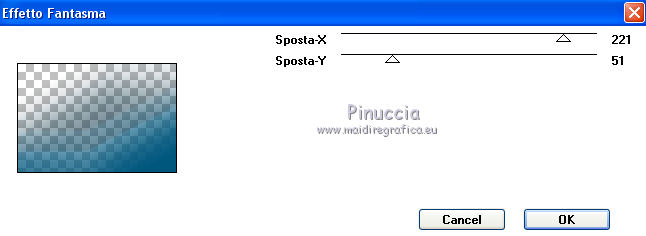
if your import the effect in Unlimited, you may have a slightly different effect,
depending on the version of Unlimited you use.
For my example I used the software version
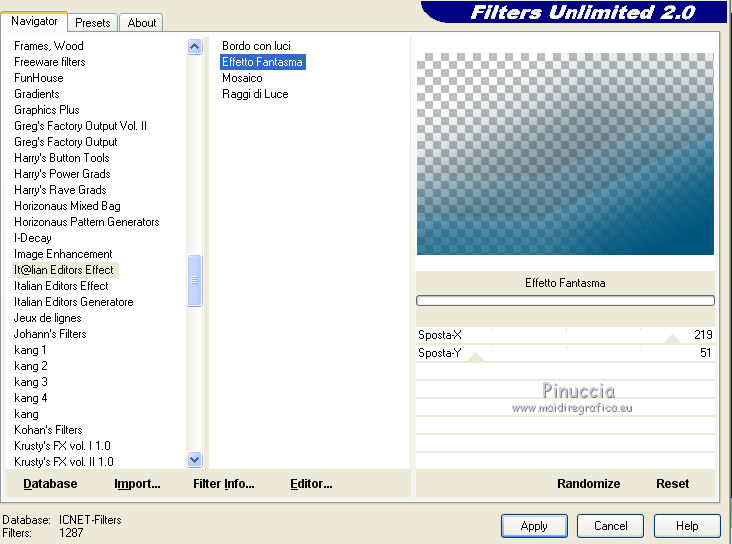
6. Effects>Plugins>Richard Rosenman - Pixelate.
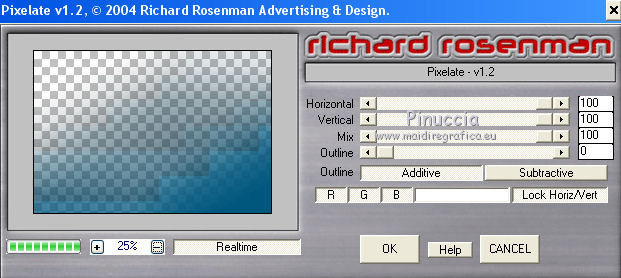
7. Layers>Duplicate.
Layers>Merge>Merge Down.
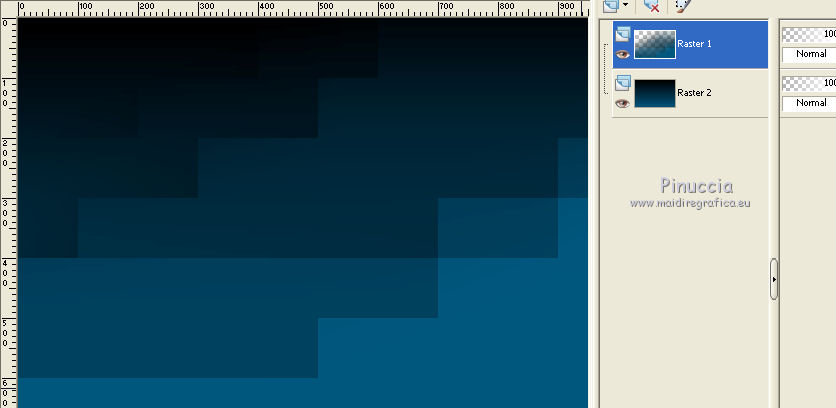
8. Layers>New Raster Layer.
Flood Fill  the layer with your background color #000000. the layer with your background color #000000.
9. Layers>New Mask layer>From image
Open the menu under the source window and you'll see all the files open.
Select the mask maskaliciar_024.
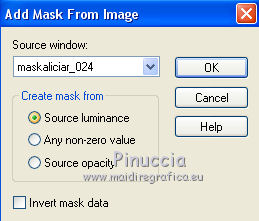
Layers>Merge>Merge Group.
10. Layers>Duplicate.
Layers>Merge>Merge Down.
11. Layers>New Raster Layer.
Selections>Load/Save Selection>Load Selection from Disk.
Look for and load the selection sel_403aliciar.
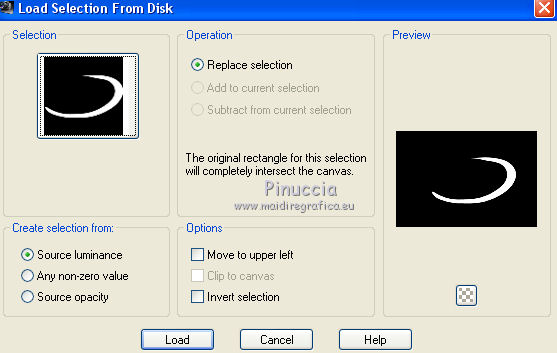
Flood Fill  the selection with your background color #000000. the selection with your background color #000000.
Selections>Select None.
12. Effects>Plugins>Alien Skin Eye Candy 5 Impact - Motion Trail.
Select the preset today_aliciar and ok.
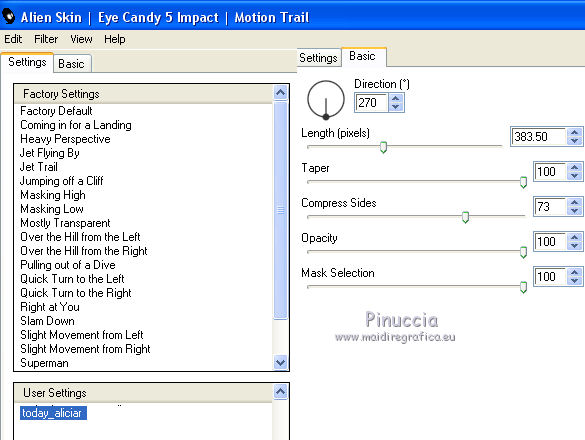
13. Effects>Plugins>Alien Skin Eye Candy 5 Impact - Perspective Shadow.
Select the preset today_aliciar_p_shadow and ok.
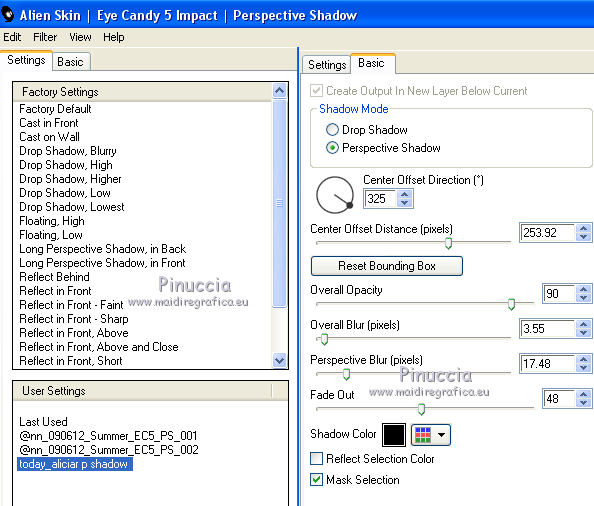
14. Layers>New Raster Layer.
Selections>Load/Save Selection>Load Selection from Disk.
Look for and load the selection sel_404aliciar.
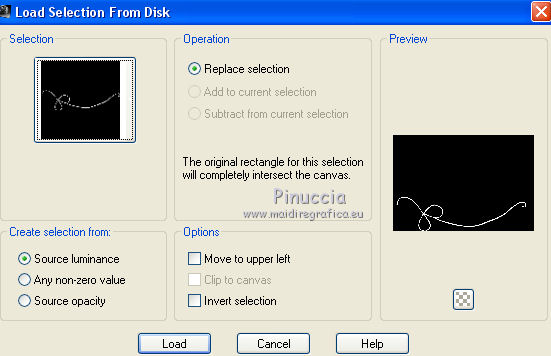
Flood Fill  the selection with your background color #000000. the selection with your background color #000000.
Selections>Select None.
15. Effects>Texture Effects>Blinds - foreground color #00577e.
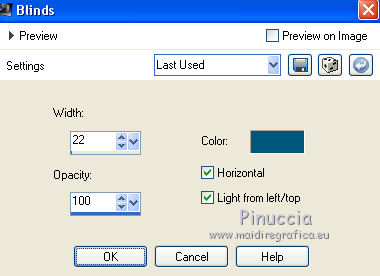
16. Activate your background layer, Raster 2.
Activate your Lighten/Darken Brush Tool 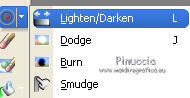

and apply the brush clicking one time with your right key and one time with your left key, at your choice.
17. Layers>Merge>Merge visible.
18. Effects>Plugins>Nik Software - Color Efex Pro - Bi-Color Filters
to the right Color set Warm 1.
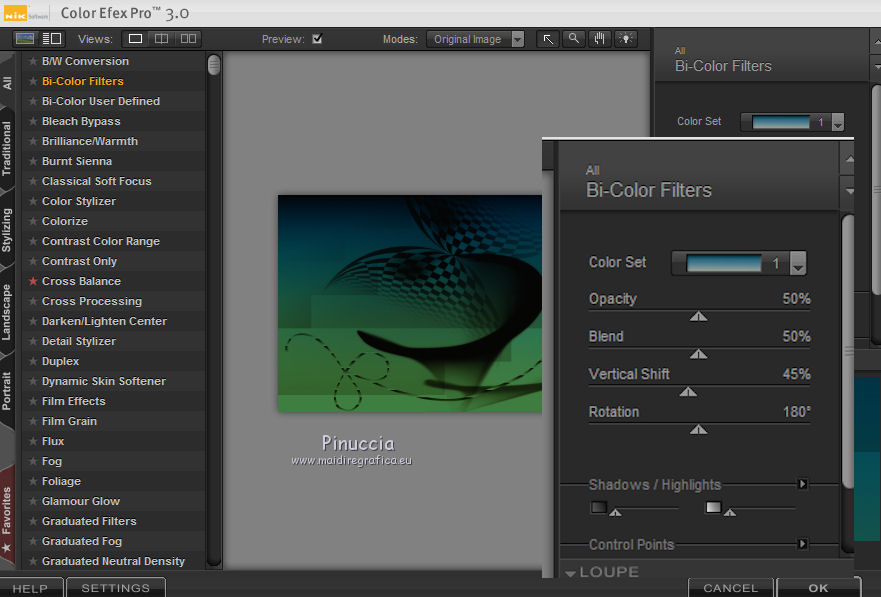
19. Effects>3D Effects>Buttonize
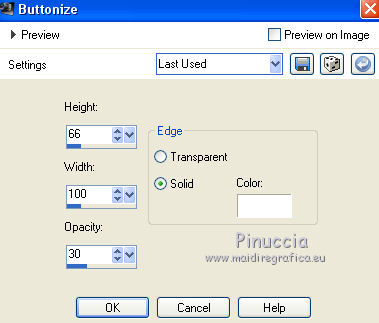
20. Image>Add borders, 30 pixels, symmetric, color #ffffff.
Image>Add borders, 5 pixels, symmetric, color #113443.
21. Open the tube Beauty_Anatasija_Ciby_Bijoux, erase the watermark and go to Edit>Copy.
Go back to your work and go to Edit>Paste as new layer.
Image>Mirror.
Move  the tube to the left side, on the border. the tube to the left side, on the border.
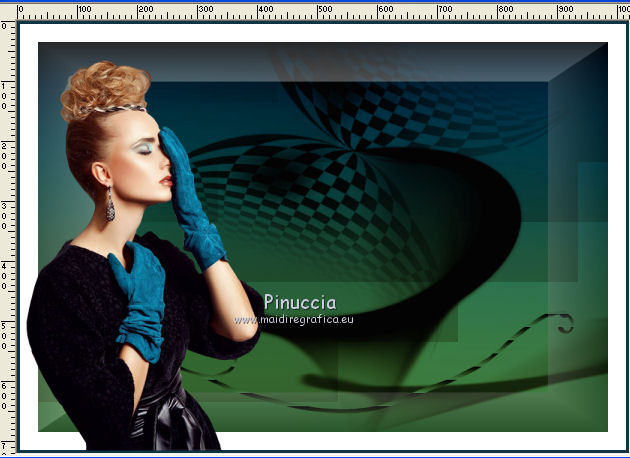
22. Open the text today and go to Edit>Copy.
Go back to your work and go to Edit>Paste as new layer.
Place  rightly the tube. rightly the tube.
23. Sign your work on a new layer.
If you want, add the author and translator watermarks.
Layers>Merge>Merge All and save as jpg.
Version with tube by Beatriz



If you have problems or doubts, or you find a not worked link, or only for tell me that you enjoyed this tutorial, write to me.
23 July 2020
|





