|
GIGI


Thank you Aliciar for your invitation to translate your tutorials:

This tutorial was written with CorelX17 and translated with CorelX3, but it can also be made using other versions of PSP.
Since version PSP X4, Image>Mirror was replaced with Image>Flip Horizontal,
and Image>Flip with Image>Flip Vertical, there are some variables.
In versions X5 and X6, the functions have been improved by making available the Objects menu.
In the latest version X7 command Image>Mirror and Image>Flip returned, but with new differences.
See my schedule here
Material here
Thanks for the tubes:
Beauty_masculine_by_CibiBijoux
Tube Alies 867-tulp in vaas
(The links of the tubemakers here).
Plugins:
consult, if necessary, my filter section here
DC Special - Raise it here
AFS IMPORT - sqborder2 here
Bordermania - Frame#2 here
Filters Unlimited 2.0 here
Filters DC Layer and AFS IMPORT can be used alone or imported into Filters Unlimited.
(How do, you see here)
If a plugin supplied appears with this icon  it must necessarily be imported into Unlimited it must necessarily be imported into Unlimited

You can change Blend Modes according to your colors.
In the newest versions of PSP, you don't find the foreground/background gradient (Corel_06_029).
You can use the gradients of the older versions.
The Gradient of CorelX here
Copy the preset in the Presets Folter.
Copy the selections in the Selection Folder.
1. Open a new transparent image 900 x 600 pixels.
Set your foreground color to #092c33,
set your background color to #d3dcc8.
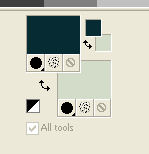
2. Set your foreground color to a Foreground/Background Gradient, style Linear.
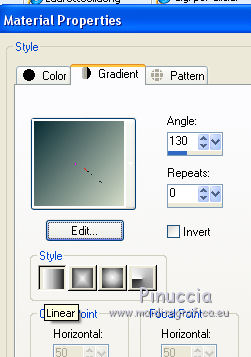
Flood Fill  the transparent image with your Gradient. the transparent image with your Gradient.
3. Effects>Artistic Effects>Halftone.

4. Layers>New Raster Layer.
Selections>Load/Save Selection>Load Selection from Disk.
Look for and load the selection sel3947_aliciar.
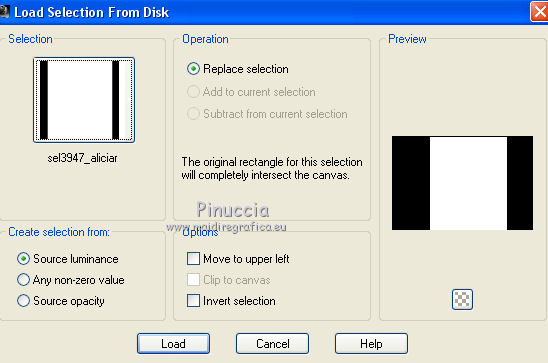
Flood Fill  with your background color #d3dcc8. with your background color #d3dcc8.
Selections>Select None.
5. Effects>Texture Effects>Blinds.
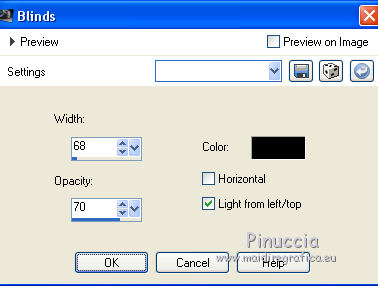
6. Effects>Plugins>Bordermania - Frame#2.
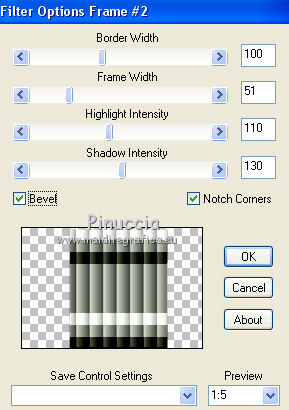
7. Effects>3D Effects>Drop Shadow, color white #ffffff.
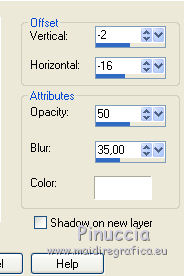
Repeat Drop Shadow vertical and horizontal 2/16.
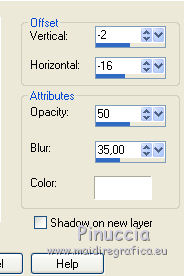
8. Layers>New Raster Layer.
Selections>Load/Save Selection>Load Selection from Disk.
Look for and load the selection sel3948_aliciar.
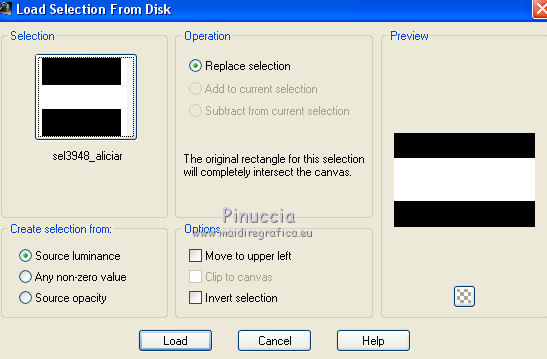
Set your Foreground color to Color.
Flood Fill  the selection with your foreground color #092c33. the selection with your foreground color #092c33.
Selections>Select None.
9. Effects>Texture Effects>Weave
Weave Color #74e044
Gap color #367a66.
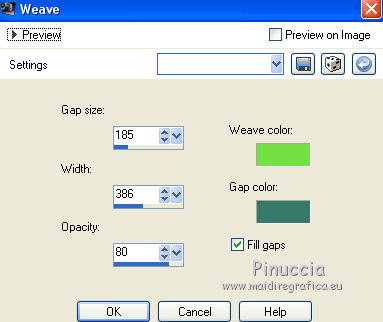
10. Effects>Plugins>[AFS IMPORT] - sqborder2.
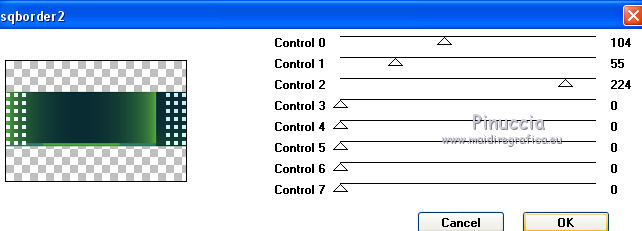
11. Reduce the opacity of this layer to 70%.
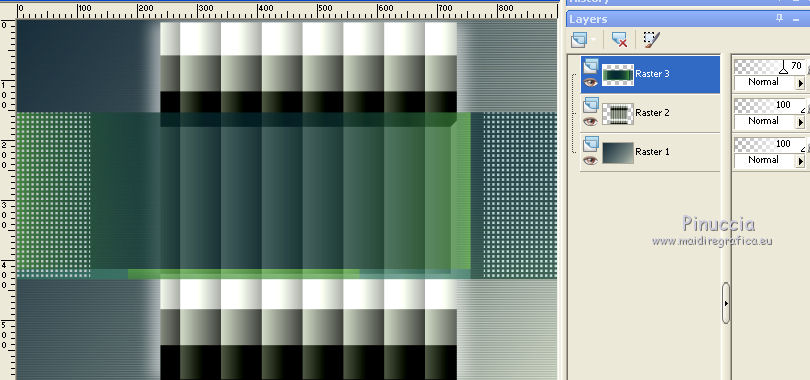
12. Layers>New Raster Layer.
Effects>Artistic Effects>Ball and Bubbles.
Select the preset gigi_aliciar and ok.
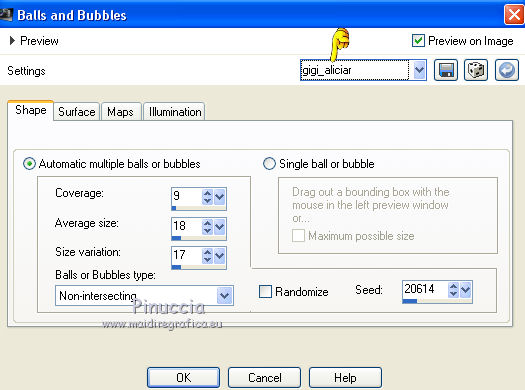
The other settings, if you have problems with the preset:
Surface: (background color #d3dcc8)
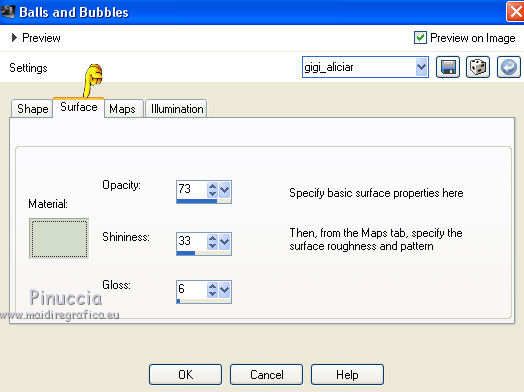
Maps: nothing selected
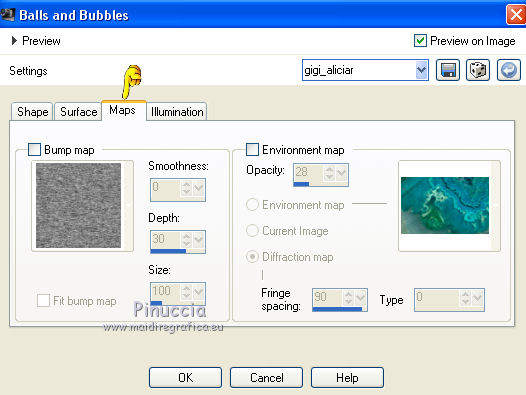
Illumination:
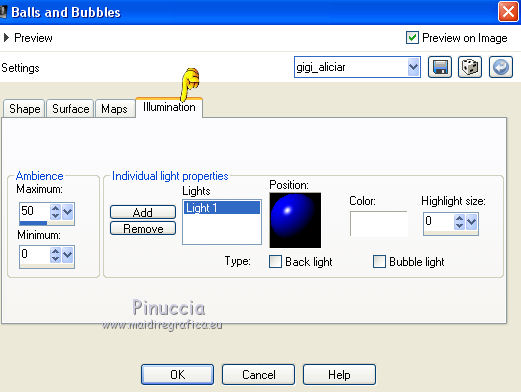
13. Effects>Plugins>Filters Unlimited 2.0 - DC Layer - Raise it, default settings.
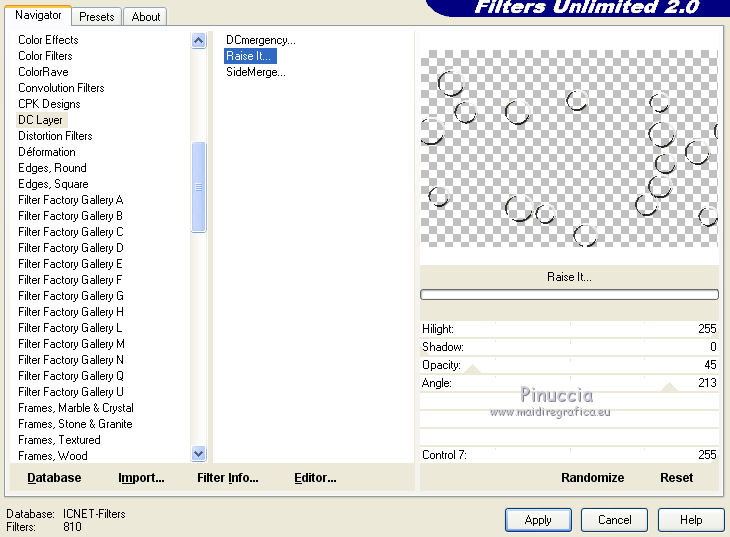
14. Effects>3D Effects>Drop Shadow, color black.
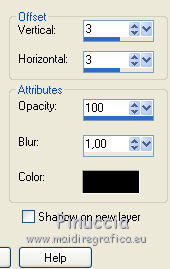
15. Open the tube Alies 867-tulp in vaas and go to Edit>Copy.
Go back to your work and go to Edit>Paste as new layer.
Image>Resize, to 50%, resize all layers not checked.
Move  the tube to the right side. the tube to the right side.

16. Effects>3D Effects>Drop Shadow, color white #ffffff.
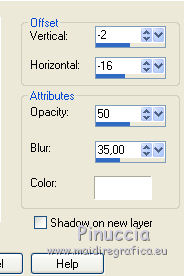
17. Layers>Merge>Merge All.
18. Image>Add borders, 3 pixels, symmetric, foreground color #092c33.
Image>Add borders, 35 pixels, symmetric, color #ffffff.
19. Open the tube Beauty_masculine_by_CibiBijoux and go to Edit>Copy.
Go back to your work and go to Edit>Paste as new layer.
Image>Resize, to 95%, resize all layers not checked.
Erase the watermark.
Move  the tube to the left side. the tube to the left side.
20. Sign your work on a new layer.
Layers>Merge>Merge all and save as jpg.
little note about the watermark:
I don't ask to put watermark on the versions made by my translations.
But if you decide to use the watermark, I would appreciate that my work as translator was also respected.
For that, I added a new watermark to the material.

The tubes of this version are by Isa and Cal


Your versions. Thanks

Angel

Joann

If you have problems or doubts, or you find a not worked link, or only for tell me that you enjoyed this tutorial, write to me.
3 February 2018
|





