|
ANJA


Thanks SIM PSP Group for your invitation to translate your tutorials into english

This tutorial was written and translated with Psp2020, but it can also be made using other versions of PSP.
Since version PSP X4, Image>Mirror was replaced with Image>Flip Horizontal,
and Image>Flip with Image>Flip Vertical, there are some variables.
In versions X5 and X6, the functions have been improved by making available the Objects menu.
In the latest version X7 command Image>Mirror and Image>Flip returned, but with new differences.
See my schedule here

|
Special Note
PSP SIM and its Tutorial Authors ask the public:
- Please, we request that we maintain the originality of the tutorial,
refraining from adding or including unsolicited effects;
- The use of other images is permitted and encouraged,
but please don't modify the content of the original tutorial;
- Please acknowledge and attribute the valuable credits to those who write tutorials, make translations and create materials.
Carefully,
PSP SIM - Ana Maria C
|

For this tutorial, you will need:

The material is by Ana Maria C.
(The links of the tubemakers here).

Mura's Meister - Copies here
Carolaine and Sensibility - CS-LDots here

You can change Blend Modes according to your colors.
In the newest versions of PSP, you don't find the foreground/background gradient (Corel_06_029).
You can use the gradients of the older versions.
The Gradient of CorelX here

Copy the Gradient in the Gradients Folder.
Copy the Selection in the Selections Folder.
1. Choose 2 colors to work.
Foreground color #6490a4
Background color #eceabb
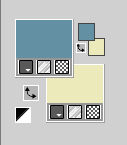
color 3: #ffffff
2. Open a new transparent image 900 x 600 pixels.
3. Flood Fill  the transparent image with your foreground color #6490a4. the transparent image with your foreground color #6490a4.
Layers>New Raster Layer.
Selections>Select All.
3. Open misted10_byAnaMariaC 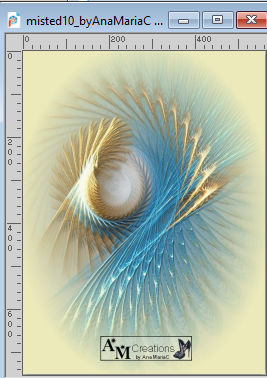
Edit>Copy.
Go back to your work and go to Edit>Paste Into Selection.
Selections>Select None.
Layers>Merge>Merge Down.
5. Effects>Image Effects>Seamless Tiling - default settings.

6. Adjust>Blur>Radial Blur.
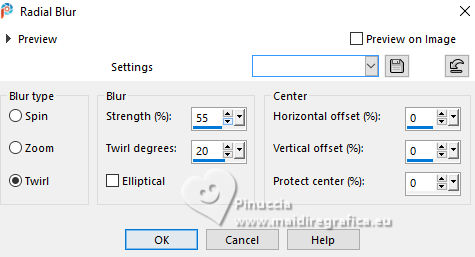
7. Effects>Image Effects>Seamless Tiling - default settings.

Effects>Edge Effects>Enhance More.
Layers>Duplicate.
8. Effects>Distortion Effects>Polar Coordinates
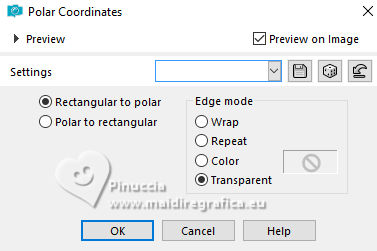
Layers>Duplicate.
Image>Resize, to 30%, resize all layers not checked.
9. Effects>Plugins>Mura's Meister - Copies.
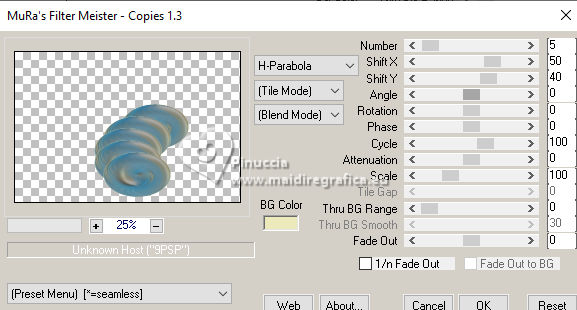
10. Image>Resize, to 70%, resize all layers not checked.
Adjust>Sharpness>Sharpen More.
Activate your Pick Tool 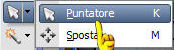
Position X: 7,00 - Position Y: 10,00.
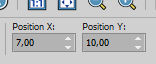
11. Layers>Duplicate.
Image>Mirror>Mirror Horizontal (Image>Mirror)
Image>Mirror>Mirror Vertical (Image>Flip).
Layers>Merge>Merge Down.
12. The tube misted10_byAnaMariaC is still in memory: Paste as new layer.
Adjust>Sharpness>Sharpen.
Layers>Merge>Merge Down.
13. Activate the layer below, Copy of Raster 1.
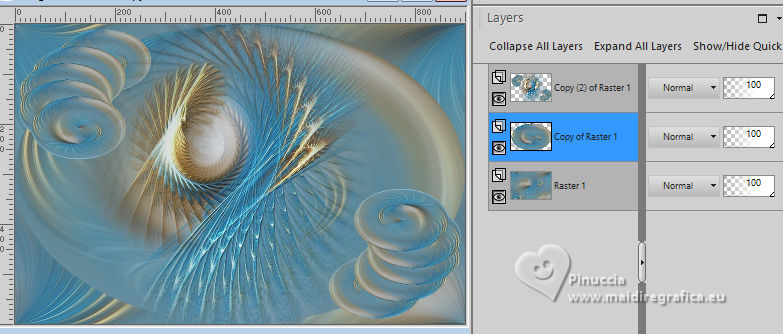
14. Effects>Plugins>Carolaine and Sensibility - CS-LDots
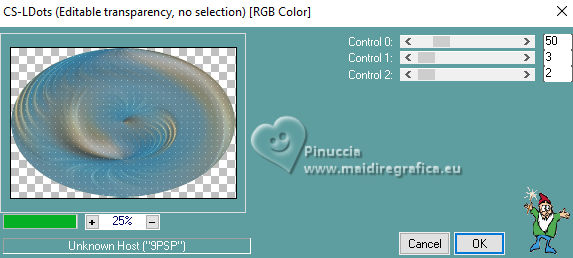
Adjust>Sharpness>Sharpen More.
15. Image>Add borders, 2 pixels, symmetric, background color #eceabb.
Image>Add borders, 5 pixels, symmetric, foreground color #6490a4.
Image>Add borders, 2 pixels, symmetric, background color #eceabb.
Selections>Select All.
16. Image>Add borders, 25 pixels, symmetric, color 3 #ffffff.
Image>Add borders, 2 pixels, symmetric, foreground color #6490a4.
Image>Add borders, 25 pixels, symmetric, color 3 #ffffff.
17. Effects>3D Effects>Drop Shadow, color #000000.
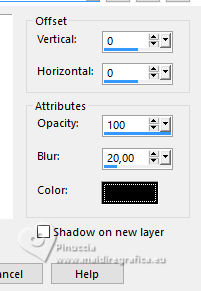
Selections>Select None.
18. Open título Anja_byAnaMariaC 
Edit>Copy.
Go back to your work and go to Edit>Paste As New Layer.
Place  the text to your liking. the text to your liking.
Note: If you like better, colorize the text to your liking.
19. Open the tube mulher01_byAnaMariaC 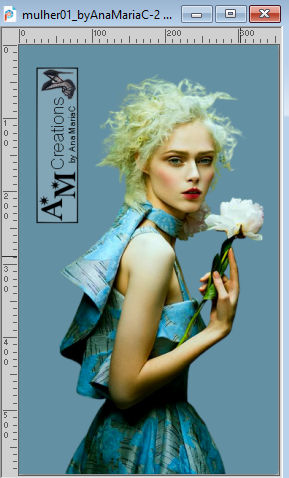
Edit>Copy.
Go back to your work and go to Edit>Paste As New Layer.
Image>Resize, if necessary.
For the supplied tube I didn't resized and I did Image>Mirror>Mirror Horizontal.
Adjust>Sharpness>Sharpen.
Move  the tube to your liking. the tube to your liking.
Effects>3D Effects>Drop Shadow, color 000000.
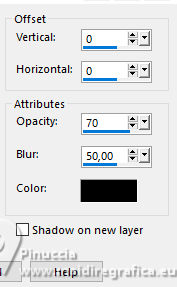
20. Open decor_byAbaMariaC 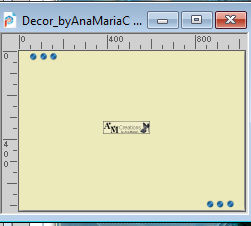
Edit>Copy.
Go back to your work and go to Edit>Paste As New Layer.
Nota, if you want, colorize at your choice.
21. Image>Add Borders, 2 pixels, symmetric, foreground color #6490a4.
22. Image>Resize, if you want.
Sign your work and save as jpg.
For the tube of this version thanks Renée


Your versions. Thanks

Meluzyne


If you have problems or doubts, or you find a not worked link,
or only for tell me that you enjoyed this tutorial, write to me.
19 April 2025

|





