|
BRIGHTNESS


Thanks SIM PSP Group for your invitation to translate your tutorials into english

This tutorial was written and translated with Psp2020, but it can also be made using other versions of PSP.
Since version PSP X4, Image>Mirror was replaced with Image>Flip Horizontal,
and Image>Flip with Image>Flip Vertical, there are some variables.
In versions X5 and X6, the functions have been improved by making available the Objects menu.
In the latest version X7 command Image>Mirror and Image>Flip returned, but with new differences.
See my schedule here

|
Special Note
PSP SIM and its Tutorial Authors ask the public:
- Please, we request that we maintain the originality of the tutorial,
refraining from adding or including unsolicited effects;
- The use of other images is permitted and encouraged,
but please don't modify the content of the original tutorial;
- Please acknowledge and attribute the valuable credits to those who write tutorials, make translations and create materials.
Carefully,
PSP SIM - Ana Maria C
|

For this tutorial, you will need:

The material is by Ana Maria C.
(The links of the tubemakers here).

Filters Unlimited 2.0 here
&<Bkg Designer sf10II> - DIS Refractor 2, MURUs Wave (to import in Unlimited) here
Xenofex 1.0 - Stamper here

You can change Blend Modes according to your colors.
In the newest versions of PSP, you don't find the foreground/background gradient (Corel_06_029).
You can use the gradients of the older versions.
The Gradient of CorelX here

Copy the texture in the Textures Folder.
Copy the selection in the Selections Folder
1. Choose 3 colors to work.
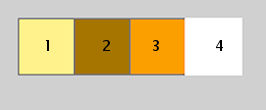
2. Set your foreground color to #fff08b,
and your background color to #a57501.
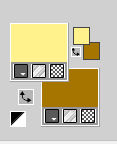
colore 3: #fb9f01
colore 4; #ffffff
3. Set your foreground color to a Foreground/Background Gradient, style Radial.
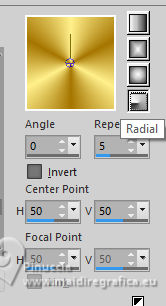
4. Open a new transparent image 900 x 500 pixels.
Flood Fill  the transparent image with your Gradient. the transparent image with your Gradient.
5. Adjust>Blur>Gaussian Blur - radius 30.

Layers>Duplicate.
6. Effects>Plugins>Filters Unlimited 2.0 - &<BKg Designer sf10 II> - DIS Refractor 2.
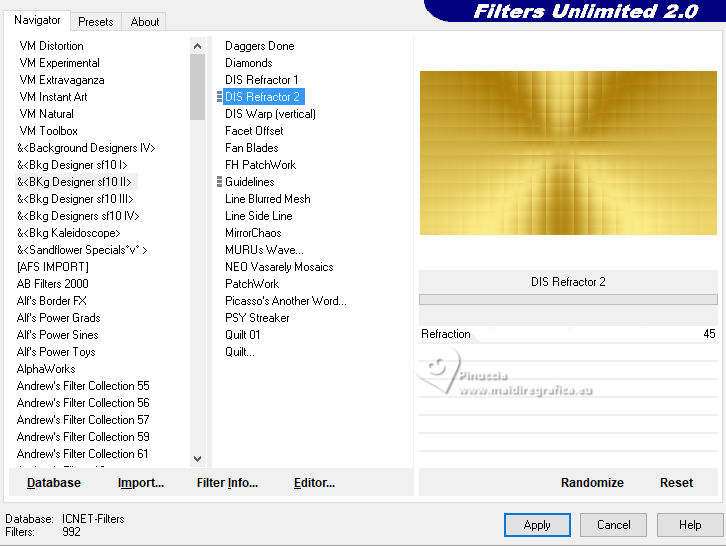
7. Adjust>Sharpness>Sharpen More.
Activate the layer Raster 1.
Layers>Duplicate.
Image>Resize, to 80%, resize all layers not checked.
Layers>Arrange>Bring to Top.
8. Effects>Plugins>Filters Unlimited 2.0 - &<BKg Designer sf10 II> - MURUs Wave.
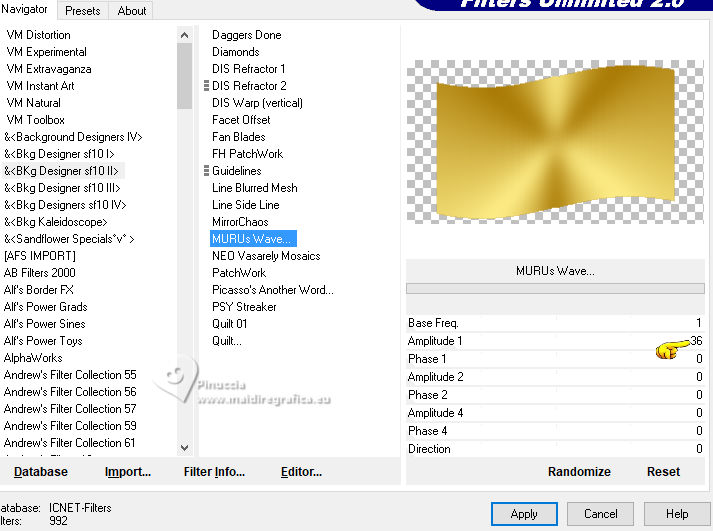
9. Selections>Load/Save Selections>Load Selection From Disk.
Look for and load the selection Brightness_1AnaMC
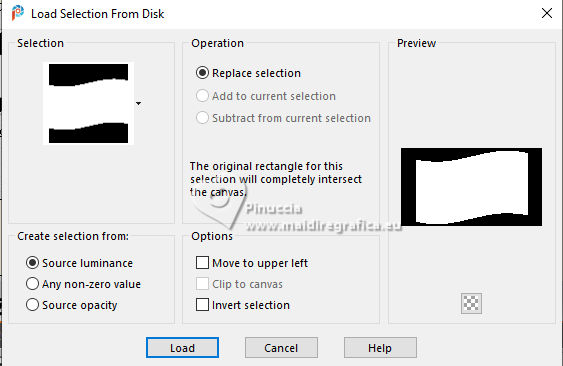
10. Effects>Plugins>Xenoflex 1.0 - Stamper.
attention: it may happen to get this message
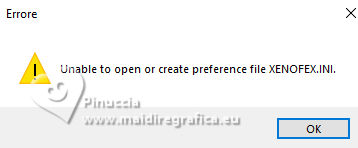
Don't worry; click ok and go on
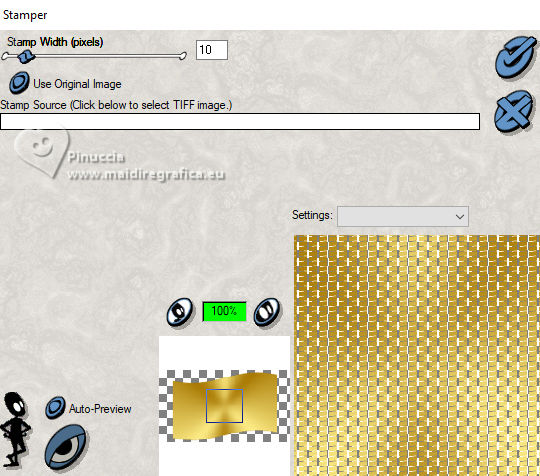
11. Effects>Edge Effects>Enhance.
Selections>Modify>Contract - 3 pixels.
Selections>Invert.
Press CANC on the keyboard 
Selections>Invert.
Effects>3D Effects>Drop Shadow, color #ffffff.
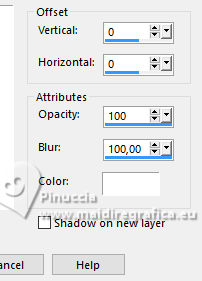
Selections>Select None.
12. Layers>Duplicate.
Image>Mirror>Mirror Horizontal.
Effects>3D Effects>Drop Shadow, previous settings.
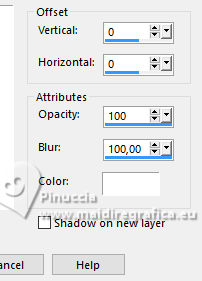
Layers>Merge>Merge Down.
13. Effects>Image Effects>Seamless Tiling - Side by Side.
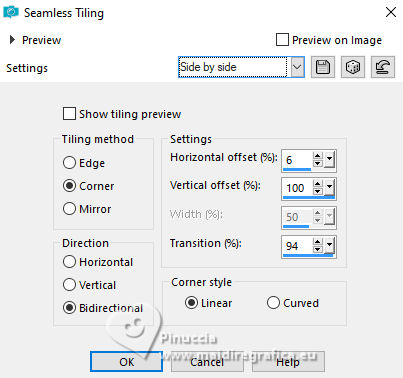
14. Adjust>Sharpness>Sharpen.
Selections>Load/Save Selections>Load Selection From Disk
Load again the selection Brightness_1 AnaMC.
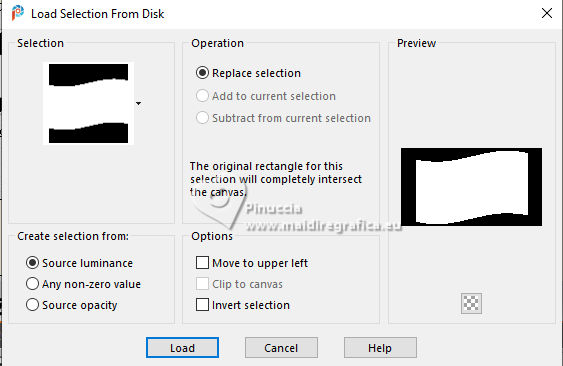
15. Layers>New Raster Layer.
Set your foreground color to Color.
Flood Fill  with your foreground color #fff08b. with your foreground color #fff08b.
16. Open the misted 105PaisagemByPqnaAlice 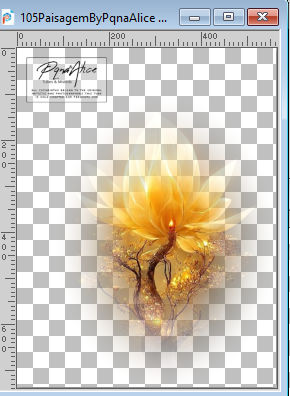
Edit>Copy.
Go back to your work and go to Edit>Paste Into Selection.
Adjust>Sharpness>Sharpen.
17. Layers>New Raster Layer.
Effects>3D Effects>Cutout - background color #a57501.
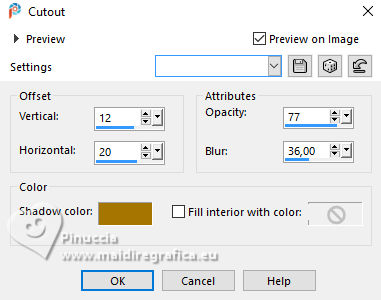
Layers>New Raster Layer.
Repeat Effects>3D Effects>Cutout - negative settings.
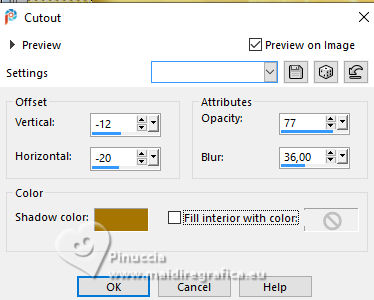
Selections>Select None.
18. Layers>Merge>Merge Down.
Effects>3D Effects>Drop Shadow, color 3 #fb9f01.
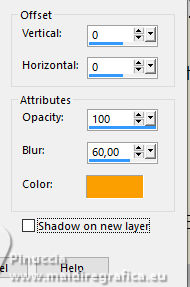
19. Activate the layer below, Raster 2.
Effects>3D Effects>Drop Shadow, background color #a57501.
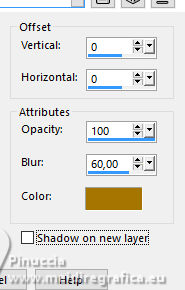
20. Activate your top layer, Raster 3.
Effects>Image Effects>Seamless Tiling - Stutter Diagonal.
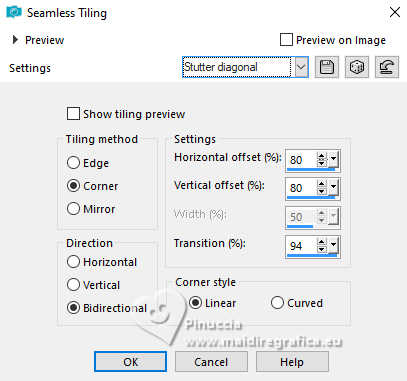
Adjust>Sharpness>Sharpen.
Layers>Merge>Merge Down.
21. Effects>3D Effects>Drop Shadow, color 3 #fbf901.
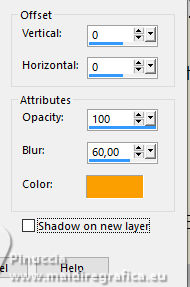
Edit>Repeat Drop Shadow.
22. Open Decor>EF_Shiny_Deco-3-by Estela Fonseca 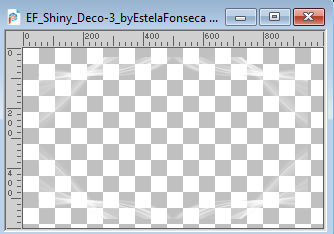
Edit>Copy.
Go back to your work and go to Edit>Paste As New Layer.
Reduce the opacity of this layer to 70%.
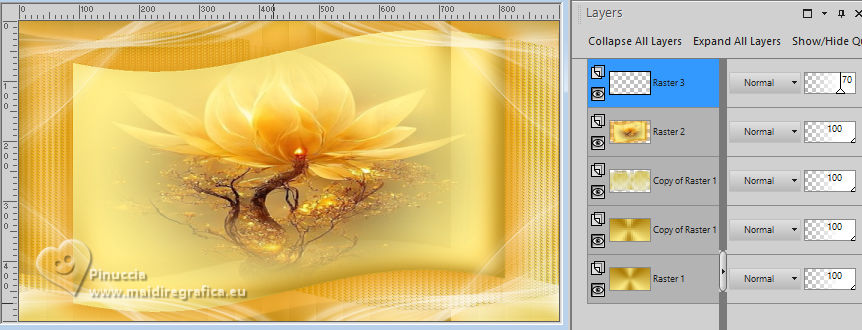
23. Image>Add Borders, 2 pixels, symmetric, foreground color #fff08b.
Selections>Select All.
Image>Add Borders, 40 pixels, symmetric, whatever color.
Selections>Invert.
24. Change the settings of your Gradient, style Linear.

Flood Fill  the selection with your Gradient. the selection with your Gradient.
25. Effects>Texture Effects - Texture - select the texture zilvervonne
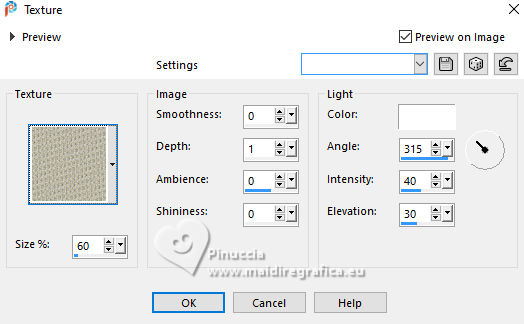
26. Activate again Decor>EF_Shiny_Deco-3-by Estela Fonseca and go to Edit>Copy.
Go back to your work and go to Edit>Paste Into Selection.
Selections>Invert.
27. Effects>3D Effects>Drop Shadow, color #000000.
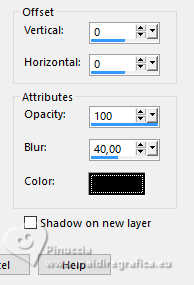
Selections>Select None.
28. Open your main tube Calguismofuturiste31110 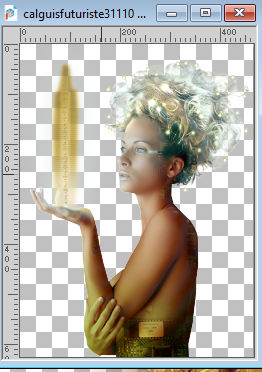
Edit>Copy.
Go back to your work and go to Edit>Paste as New Layer.
Image>Mirror>Mirror Horizontal.
Image>Resize, to 95%, or to your liking, resize all layers not checked.
Move  the tube to the left side. the tube to the left side.
Adjust>Sharpness>Sharpen.
Effects>3D Effects>Drop Shadow, color #000000 or to your liking.
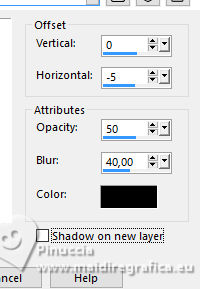
29. Open WordArt_tîtulo 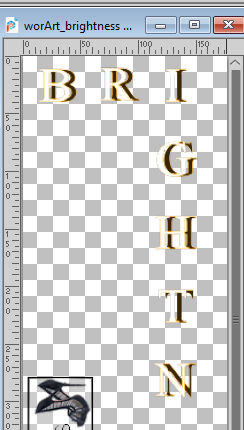
Edit>Copy.
Go back to your work and go to Edit>Paste as New Layer.
Move  the text to the right side or to your liking. the text to the right side or to your liking.
30. Image>Add Borders, 1 pixel, symmetric, background color #a57501.
31. Image>Resize, if you want.
Sign your work and save as jpg.
For the tubes of this version thanks Silvie


 Your versions.Thanks Your versions.Thanks

Marion

Marion

Angela Campanella


If you have problems or doubts, or you find a not worked link,
or only for tell me that you enjoyed this tutorial, write to me.
13 November 2024

|





