|
FELIZ 2025


Thanks SIM PSP Group for your invitation to translate your tutorials into english

This tutorial was written and translated with Psp2020, but it can also be made using other versions of PSP.
Since version PSP X4, Image>Mirror was replaced with Image>Flip Horizontal,
and Image>Flip with Image>Flip Vertical, there are some variables.
In versions X5 and X6, the functions have been improved by making available the Objects menu.
In the latest version X7 command Image>Mirror and Image>Flip returned, but with new differences.
See my schedule here

|
Special Note
PSP SIM and its Tutorial Authors ask the public:
- Please, we request that we maintain the originality of the tutorial,
refraining from adding or including unsolicited effects;
- The use of other images is permitted and encouraged,
but please don't modify the content of the original tutorial;
- Please acknowledge and attribute the valuable credits to those who write tutorials, make translations and create materials.
Carefully,
PSP SIM - Ana Maria C
|

For this tutorial, you will need:

The material is by Ana Maria C.
(The links of the tubemakers here).

Filters Unlimited 2.0 here
Carolaine and Sensibility - CS-Dots here
Toadies - Sucking Toad Bevel here
Mura's Meister - Copies here
[AFS IMPORT] - sqborder2 here
Two Moon - RotoBlads here
Filters Toadies, AFS IMPORT and Two Moon can be used alone or imported into Filters Unlimited.
(How do, you see here)
If a plugin supplied appears with this icon  it must necessarily be imported into Unlimited it must necessarily be imported into Unlimited

You can change Blend Modes according to your colors.
In the newest versions of PSP, you don't find the foreground/background gradient (Corel_06_029).
You can use the gradients of the older versions.
The Gradient of CorelX here

1. Choose 2 colors to work.
Foreground color #401e00
Background color #f5daa2
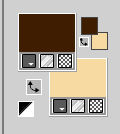
Set your foreground color to a Foreground/Background Gradient, style Sunburst.
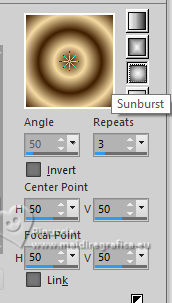
2. Open AlphaChannel_Happy2025_byAnaMariaC
Cette image, that will be the basis of your work, is not empty,
but contains the selections saved to alpha channel.
Flood Fill  the transparent image with your Gradient. the transparent image with your Gradient.
3. Effects>Plugins>Filters Unlimited 2.0 - Toadies - Sucking Toad Bevel I, default settings.
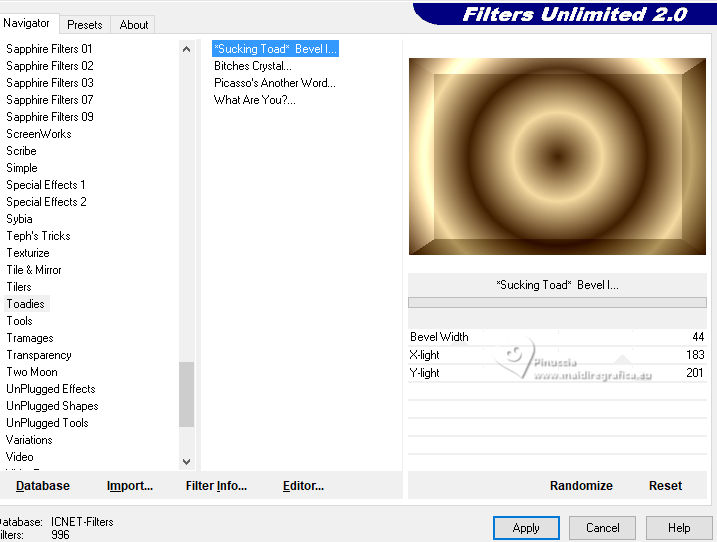
4. Layers>Duplicate.
Selections>Load/Save Selections>Load Selection from Alpha Channel.
The selection happy2025_byAnaMariaC is immediately available. You just have to click Load.
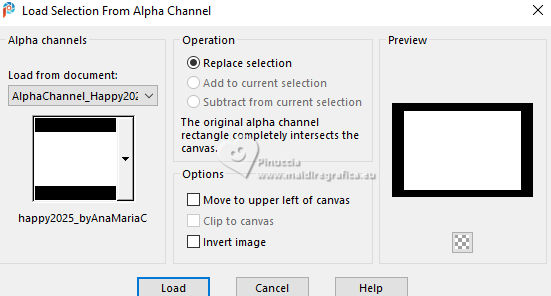
05. Selections>Promote Selection to Layer.
Open the landscape image 
Edit>Copy.
Go back to your work and go to Edit>Paste Into Selection.
6. Adjust>Blur>Radial Blur.
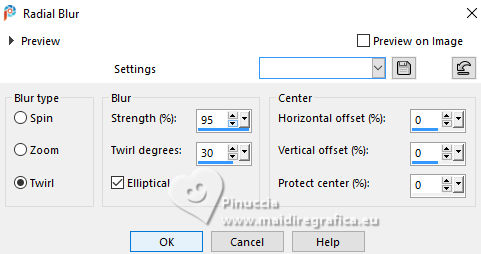
Effects>Edge Effects>Enhance More.
Selections>Select None.
7. Activate the layer Copy of Raster 1.
Selections>Load/Save Selections>Load Selection from Alpha Channel.
Open the Selections menu and load the selection happy2025_2_byAnaMariaC
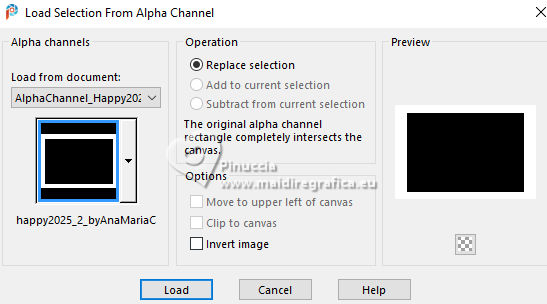
Selections>Promote Selection to Layer.
Selections>Select None.
8. Effects>Plugins>Carolaine and sensibility>CS_LDots

Effects>Edge Effects>Enhance More.
Image>Resize, 90%, resize all layers not checked.
9. Activate the layer Copy of Raster 1.
Selections>Load/Save Selections>Load Selection from Alpha Channel.
Open the selections menu and load again the selection happy2025_2_byAnaMariaC
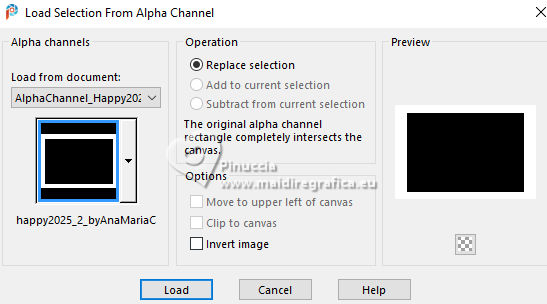
10. Effects>Plugins>Two Moon - RotoBlads, default settings.
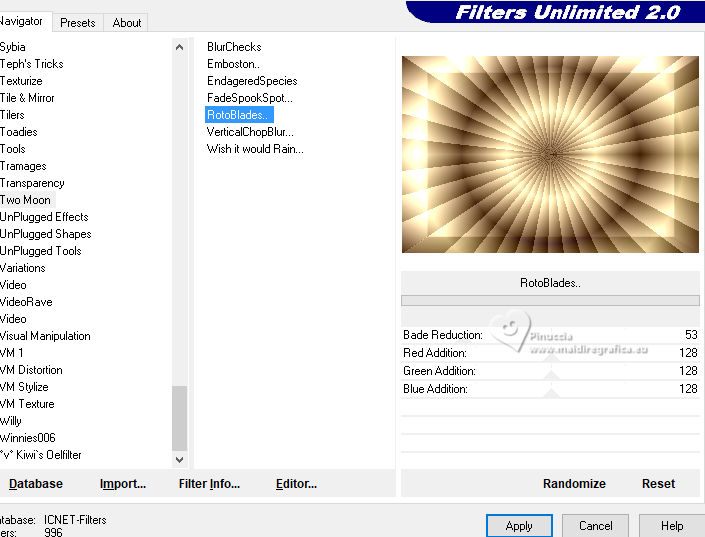
Selections>Select None.
Change the Blend Mode of this layer to Multiply.
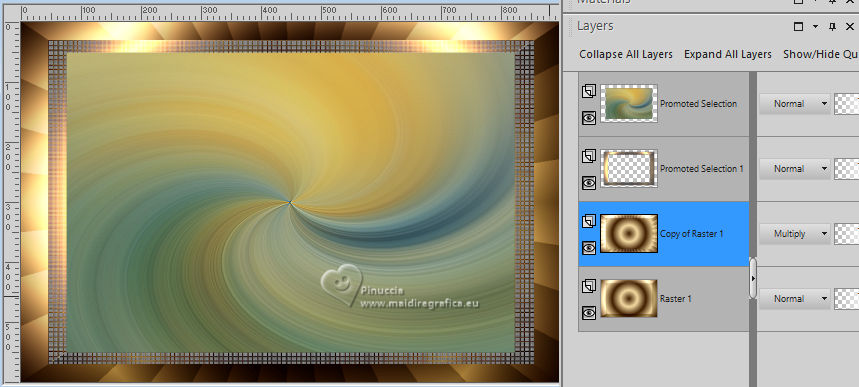
11. Activate your top layer, Promoted Selection.
Layers>New Raster Layer.
12. Selections>Load/Save Selections>Load Selection from Alpha Channel.
Open the Selections menu and load the selection happy2025_3_byAna_MariaC
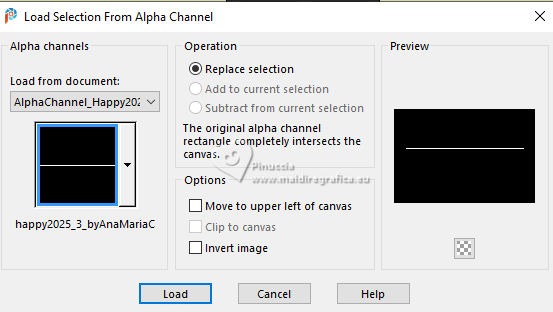
13. Flood Fill  the selection with your Gradient. the selection with your Gradient.
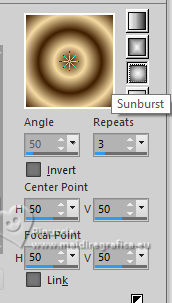
Selections>Select None.
14. Effects>Distortion Effects>Wave.
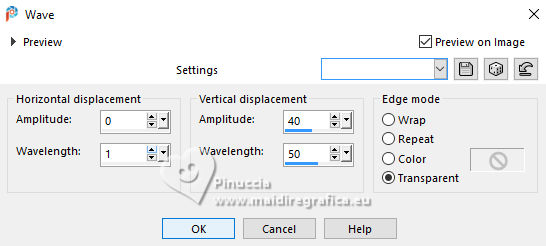
15. Effects>Plugins>Mura's Meister - Copies.
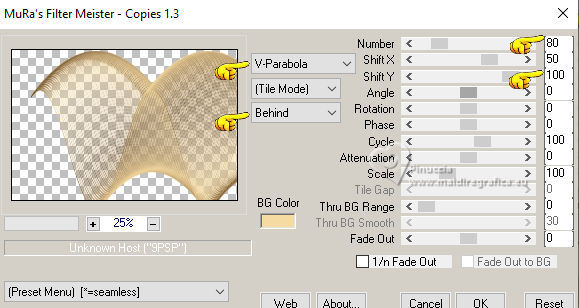
Image>Resize, to 50%, resize all layers not checked.
16.View>Rules and with your Pick Tool 
move the image at 450 pixels horizontal and 300 pixels vertical
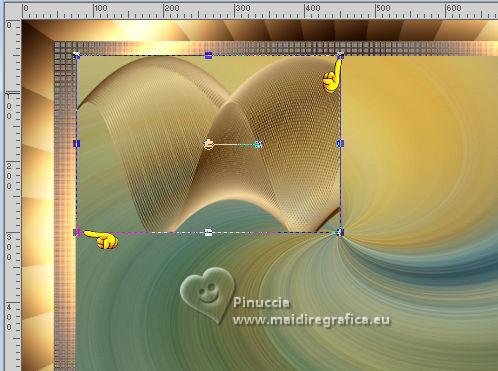
17. Layers>Duplicate.
Image>Mirror>Mirror Horizontal.
Layers>Merge>Merge Down.
18. Layers>Duplicate.
Image>Mirror>Mirror Vertical.
Layers>Merge>Merge Down.
19. Change the Blend Mode of this layer to Luminance.
Adjust>Sharpness>Sharpen.
20. Activate the layer Copy of Raster 1.
Layers>Merge>Merge Down.
21. Your tag and the layers
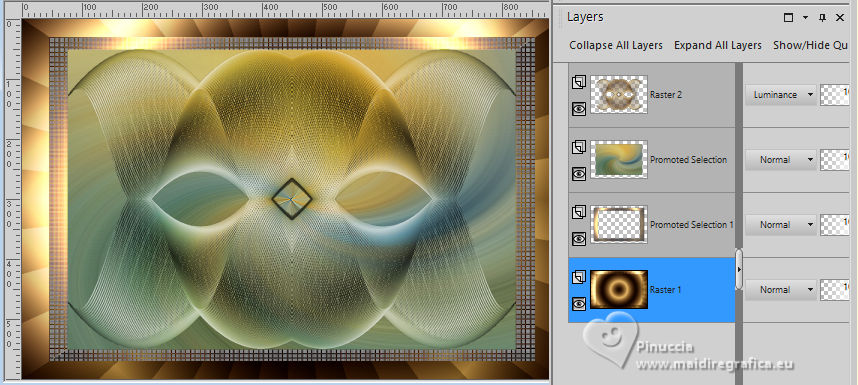
22. Activate the layer Raster 1.
Edit>Copy Special>Copy Merged
23. Image>Add Borders, 1 pixel, symmetric, foreground color #401e00.
Selections>Select All.
Image>Add Borders, 60 pixels, symmetric, whatever color.
Selections>Invert.
24. Edit>Paste Into Selection.
Adjust>Blur>Gaussian Blur - radius 40
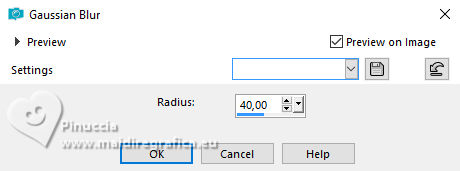
Selections>Promote Selection to Layer.
25. Effects>Plugins>Filters Unlimited 2.0 - [AFS IMPORT] - sqborder2.
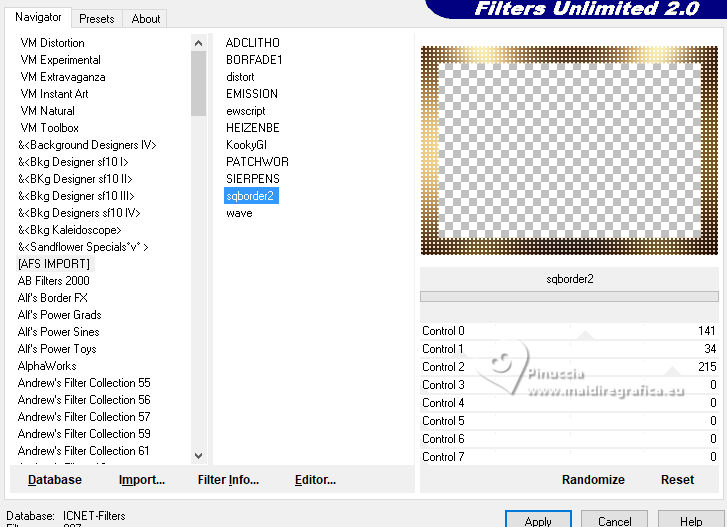
Selections>Select None.
Layers>Merge>Merge Down.
26. Open decor_fogos_de artifíos_byAnaMariaC 
Edit>Copy.
Go back to your work and go to Edit>Paste As New Layer.
Adjust>Sharpness>Sharpen.
27. Open tube_Ano2025_byAnaMariaC 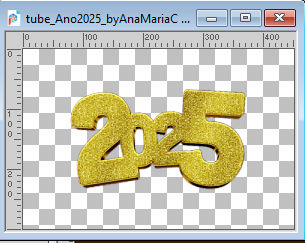
Edit>Copy.
Go back to your work and go to Edit>Paste As New Layer.
Move  the tube to your liking. the tube to your liking.
Effects>3D Effects>Drop Shadow - foreground color #401e00, or to your liking.
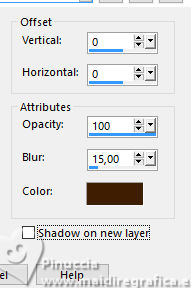
28. Open WordArt Feliz_01_byAnaMariaC 
Edit>Copy.
Go back to your work and go to Edit>Paste As New Layer.
Move  the tube at the bottom right, or to your liking. the tube at the bottom right, or to your liking.
Effects>3 D Effects>Drop Shadow - foreground color #401e00, or at your choice.
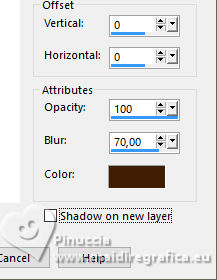
Adjust>Sharpness>Sharpen.
29. Open the tube tube_Mulher_200_byAnaMariaC 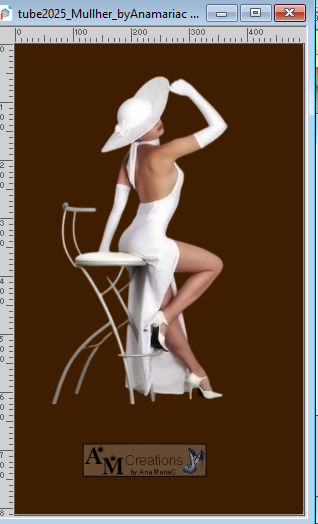
Edit>Copy.
Go back to your work and go to Edit>Paste As New Layer.
Adjust>Sharpness>Sharpen.
Move  the tube to the left, or to your liking. the tube to the left, or to your liking.
Effects>3D Effects>Drop Shadow, foreground color #401e00.
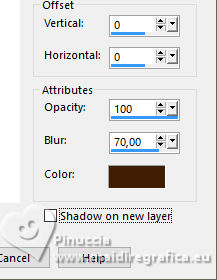
30. Image>Add borders, 1 pixel, symmetric, foreground color #401e00.
31. Sign your work and save as jpg.
For the tubes of this version thanks


 Your versions.Thanks Your versions.Thanks


If you have problems or doubts, or you find a not worked link,
or only for tell me that you enjoyed this tutorial, write to me.
21 November 2024

|





