|
FELIZ NATAL 2024


Thanks SIM PSP Group for your invitation to translate your tutorials into english

This tutorial was written and translated with Psp2020, but it can also be made using other versions of PSP.
Since version PSP X4, Image>Mirror was replaced with Image>Flip Horizontal,
and Image>Flip with Image>Flip Vertical, there are some variables.
In versions X5 and X6, the functions have been improved by making available the Objects menu.
In the latest version X7 command Image>Mirror and Image>Flip returned, but with new differences.
See my schedule here

|
Special Note
PSP SIM and its Tutorial Authors ask the public:
- Please, we request that we maintain the originality of the tutorial,
refraining from adding or including unsolicited effects;
- The use of other images is permitted and encouraged,
but please don't modify the content of the original tutorial;
- Please acknowledge and attribute the valuable credits to those who write tutorials, make translations and create materials.
Carefully,
PSP SIM - Ana Maria C
|

For this tutorial, you will need:

The material is by Ana Maria C.
(The links of the tubemakers here).

Filters Unlimited 2.0 here
Sapphire Filters 01 - Sapphire Plugin_001 here
Mura's Meister - Perspective Tiling here
°V° Kiwi's Oelfilter - Videowand here
Transparence - Eliminate Black here
Flaming Pear - Flexify here
Filters Sapphire, Kiwi and Transparence can be used alone or imported into Filters Unlimited.
(How do, you see here)
If a plugin supplied appears with this icon  it must necessarily be imported into Unlimited it must necessarily be imported into Unlimited

You can change Blend Modes according to your colors.
In the newest versions of PSP, you don't find the foreground/background gradient (Corel_06_029).
You can use the gradients of the older versions.
The Gradient of CorelX here

1. Choose 2 colors to work.
Foreground color #fe8470
Background color #060050
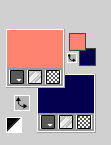
extra color: #ffffff
2. Set your foreground color to a Foreground/Background Gradient, style Linear.
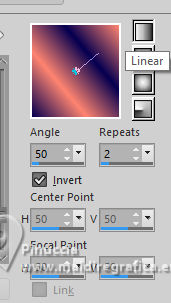
Open a new transparent image 900 x 550 pixels.
Flood Fill  the transparent image with your Gradient. the transparent image with your Gradient.
3. Effects>Plugins>Sapphire Filtres 01 - Sapphire Plugin_0001.
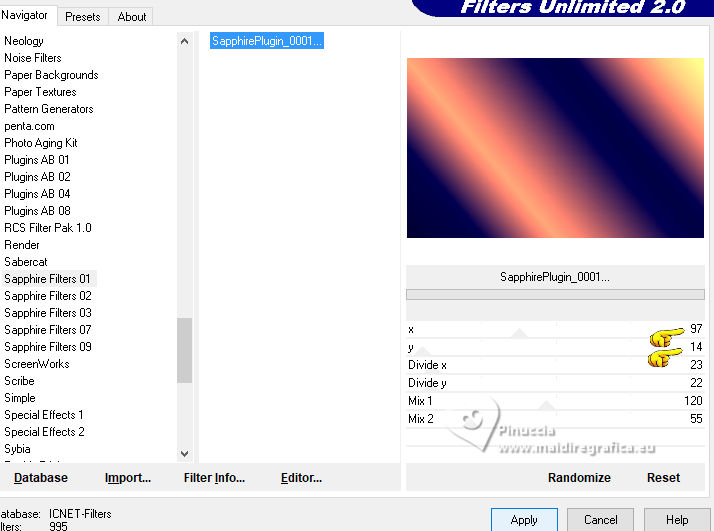
Adjust>Blur>Gaussian Blur - radius 40
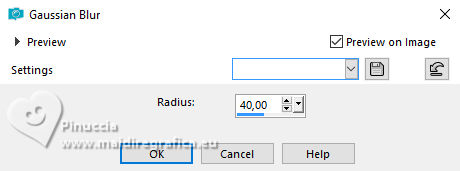
Layers>Duplicate.
4. Effects>Plugins>°V° Kiwi's Oelfilter - Videowand.
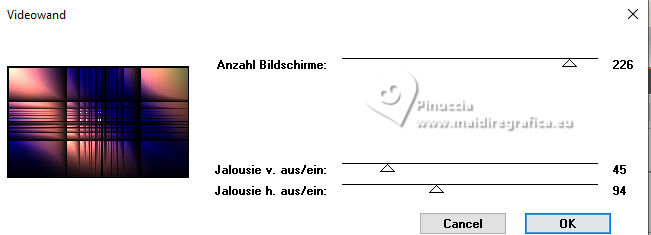
5. Effects>Plugins>Transparency - Eliminate Black.
6. Effects>Reflections Effects>Kaleidoscope.
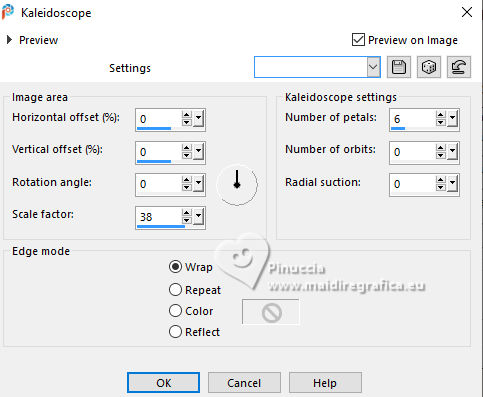
7. Layers>Merge>Merge Down.
Layers>Duplicate.
Effects>Edge Effects>Enhance More.
8. Effects>Plugins>Flaming Pear - Flexify 2
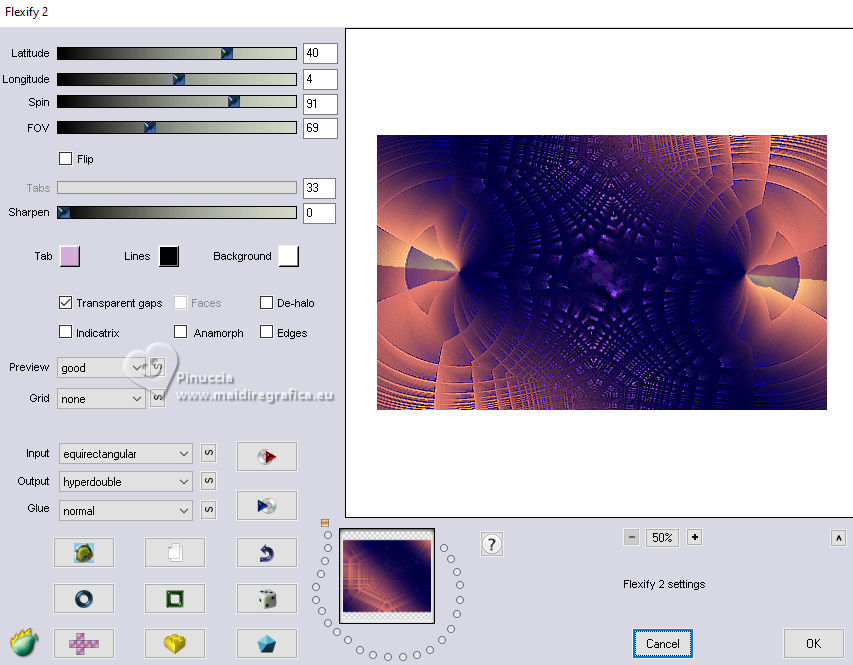
9. Effects>Iluminations Effects>Sunburst
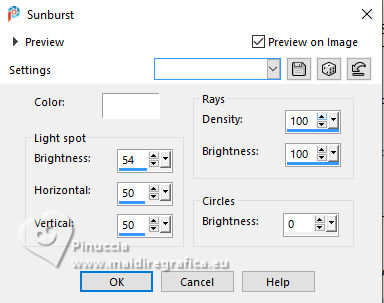
10. Adjust>Sharpness>Sharpen.
11. Open the tube natal_142_byAnaMariaC 
Edit>Copy.
Go back to your work and go to Edit>Paste As New Layer.
Image>Resize, to 90%, resize all layers not checked.
Adjust>Sharpness>Sharpen.
12. Objects>Align>Top.
Effects>3D Effects>Drop Shadow, color #000000.
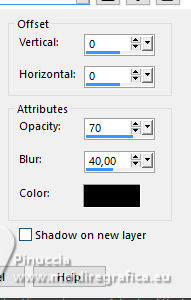
or at your choice.
13. Activate the layer Copy of Raster 1.
Layers>Merge>Merge Down.
Layers>Duplicate.
14. Effects>Plugins>Mura's Meister - Perspective Tiling
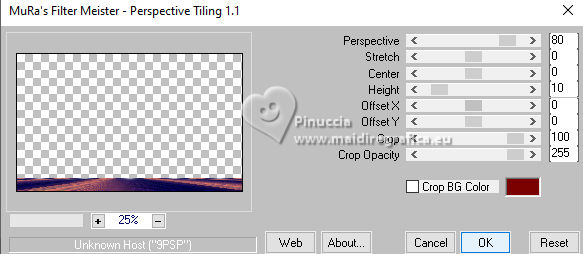
15. Layers>Arrange>Bring to Top.
Effects>Reflection Effects>Rotating Mirror, default settings.

16. Open título Natal-134 _byAnaMariaC 
Edit>Copy.
Go back to your work and go to Edit>Paste As New Layer.
Place  the text to your liking. the text to your liking.
Effects>3D Effects>Drop Shadow, foreground color #fe8470, or at your choice.
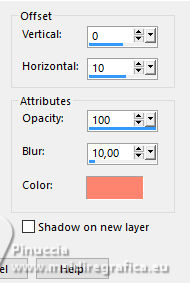
17. Image>Add Bordes - 2 pixels, symmetric, foreground color #fe8470.
Selections>Select All.
Image>Add Borders, 30 pixels, symmetric, color white #ffffff.
18. Effects>3D Effects>Drop Shadow, background color #060050, or at your choice.
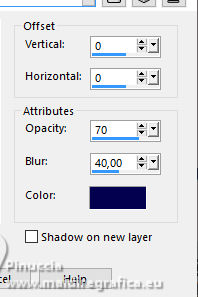
Selections>Select None.
19. Image>Add Borders, 2 pixels, symmetric, foreground color #fe8470.
Image>Add Borders, 30 pixels, symmetric, color white #ffffff.
20. Open the tube Natal_82_byAnaMariaC 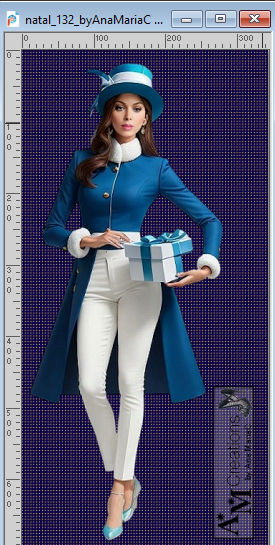
Edit>Copy.
Go back to your work and go to Edit>Paste As New Layer.
Image>Resize, to 90%, resize all layers not checked.
Adjust>Sharpness>Sharpen.
Move  the tube to the left. the tube to the left.
Effects>3D Effects>Drop Shadow, at your choice.
For me:
Effects>3D Effects>Drop Shadow, background color #060050.
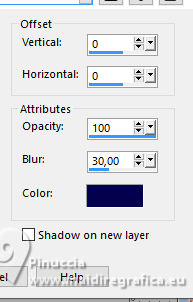
21. Image>Add Borders, 2 pixels, symmetric, foreground color #fe8470.
22. Image>Resize, if you want.
Sign your work and save as jpg.
For the tubes of this version thanks Beatriz and Luz Cristina


 Your versions.Thanks Your versions.Thanks

DeniseD


If you have problems or doubts, or you find a not worked link,
or only for tell me that you enjoyed this tutorial, write to me.
21 November 2024

|





