|
INGE-LORE


Thanks SIM PSP Group for your invitation to translate your tutorials into english

This tutorial was written and translated with Psp2020, but it can also be made using other versions of PSP.
Since version PSP X4, Image>Mirror was replaced with Image>Flip Horizontal,
and Image>Flip with Image>Flip Vertical, there are some variables.
In versions X5 and X6, the functions have been improved by making available the Objects menu.
In the latest version X7 command Image>Mirror and Image>Flip returned, but with new differences.
See my schedule here

|
Special Note
PSP SIM and its Tutorial Authors ask the public:
- Please, we request that we maintain the originality of the tutorial,
refraining from adding or including unsolicited effects;
- The use of other images is permitted and encouraged,
but please don't modify the content of the original tutorial;
- Please acknowledge and attribute the valuable credits to those who write tutorials, make translations and create materials.
Carefully,
PSP SIM - Ana Maria C
|

For this tutorial, you will need:

The material is by Ana Maria C.
(The links of the tubemakers here).

Filters Unlimited 2.0 here
Mura's Meister - Perspective Tiling here
Mura's Meister - Copies here
Two Moon - Endagered Species here
Simple - Top Left Mirror here
Filters Two Moon and Simple can be used alone or imported into Filters Unlimited.
(How do, you see here)
If a plugin supplied appears with this icon  it must necessarily be imported into Unlimited it must necessarily be imported into Unlimited

You can change Blend Modes according to your colors.
In the newest versions of PSP, you don't find the foreground/background gradient (Corel_06_029).
You can use the gradients of the older versions.
The Gradient of CorelX here

Copy the selections in the Selections Folder
1. Choose 3 colors to work.
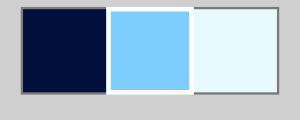
2. Set your foreground color to the dark color #00113a,
and your background color to the light color #7dcdff.
extra color: #e8f8ff
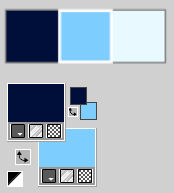
3. Open a new transparent image 900 x 600 pixels.
Selections>Select All.
4. Open the butterfly's tube borboleta18-pngwing 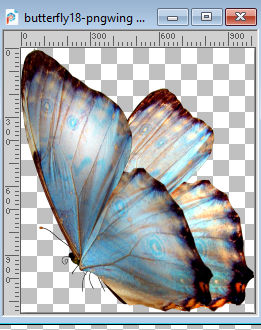
Edit>Copy.
Go back to your work and go to Edit>Paste Into Selection.
Selections>Select None.
Image>Mirror>Mirror Horizontal.
5. Effects>Image Effects>Seamless Tiling, default settings.

6. Adjust>Blur>Motion Blur.
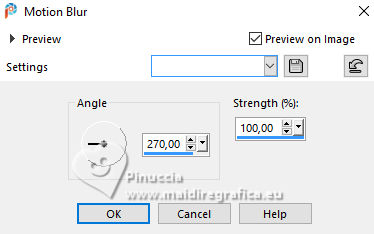
Edit>Repeat Motion Blur for 2 times.
7. Effects>Reflection Effects>Rotating Mirror, default settings.

8. Effects>Edge Effects>Enhance More.
Close the layer Raster 1.
Layers>New Raster Layer.
9. Set your foreground color to a Foreground/Background Gradient, style Sunburst.
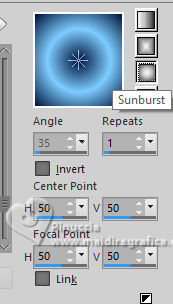
Flood Fill  the layer with your Gradient. the layer with your Gradient.
10. Layers>Arrange>Move Down.
Open the layer Raster 1.
Layers>Merge>Merge Visible.
Layers>Duplicate.
11. Adjust>Blur>Radial Blur.
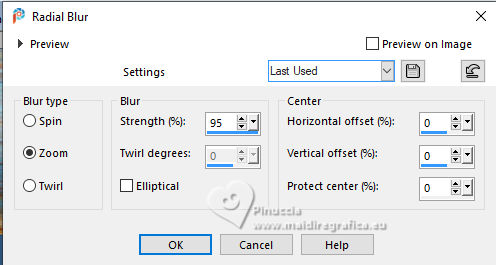
12. Effects>Edge Effects>Enhance.
13. Effects>Plugins>Two Moon - Endagered Species
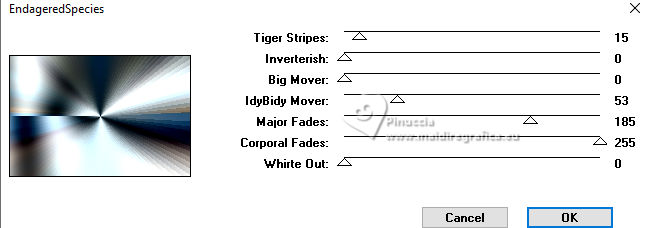
14. Effects>Reflection Effects>Rotating Mirror, default settings.

15. Layers>Duplicate.
Effects>Geometric Effects>Perspective horizontal.
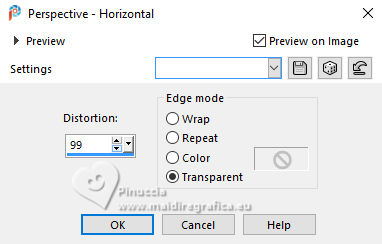
Effects>Geometric Effects>Perspective horizontal.
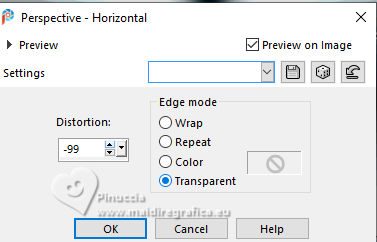
Result:
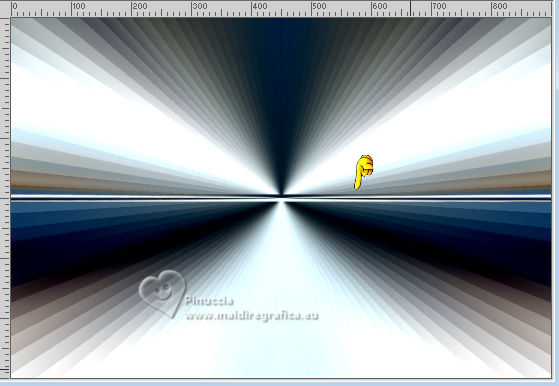
16. Effects>Texture Effects>Blinds - foreground color.
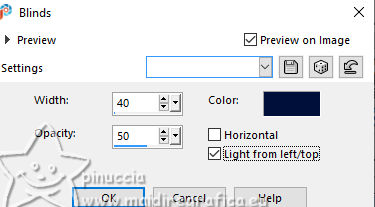
17. Effects>Edge Effects>Enhance More.
Effects>Distortion Effects>Wave.
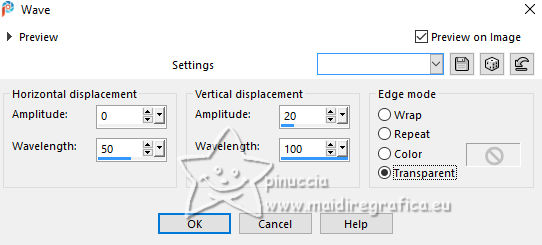
18. Layers>New Raster Layer.
Selections>Load/Save Selections>Load Selection From Disk.
Look for and load the selection Ing1_byAnaMariaC.
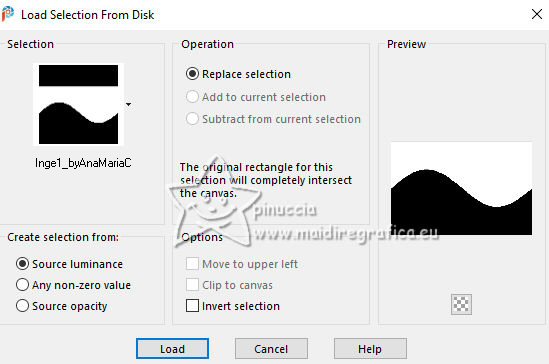
19. Open the tube misted_floral_010_AnaMC 
Edit>Copy.
Go back to your work and go to Edit>Paste Into Selection.
Adjust>Sharpness>Sharpen.
Selections>Select None.
20. Activate the layer Copy (2) of Merged.
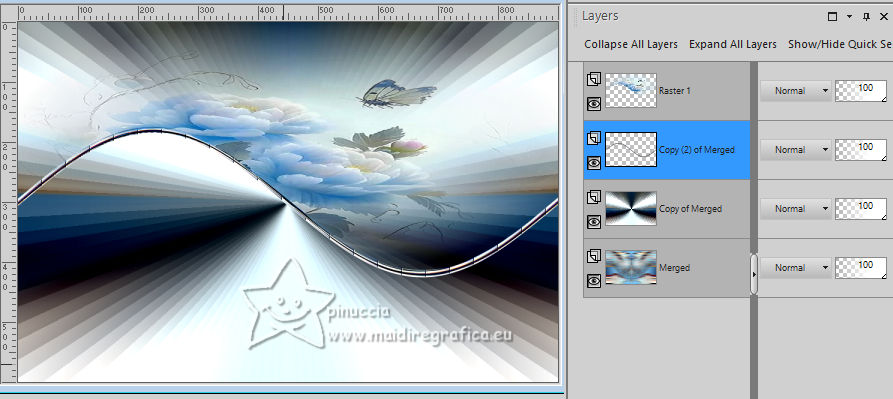
21. Effects>Plugins>MuRa's Meister - Copies.
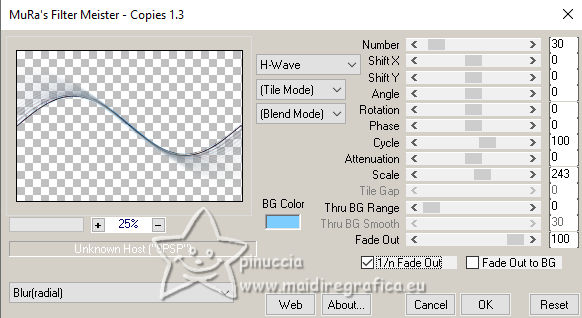
22. Effects>Edge Effects>Enhance.
Activate the layer Copy of Merged.
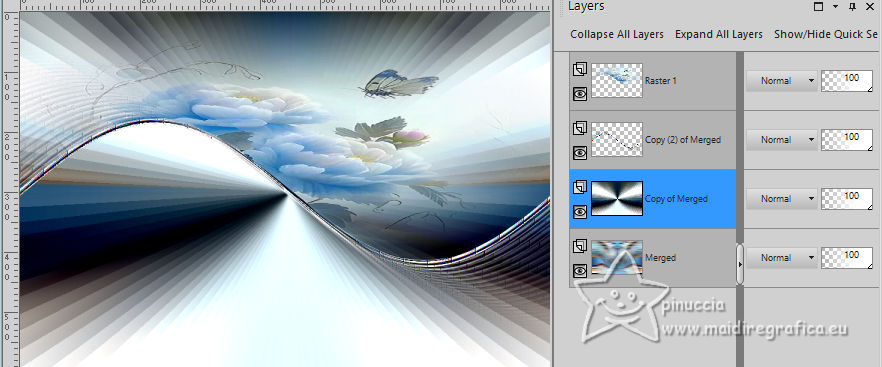
23. Selections>Load/Save Selections>Load Selection From Disk.
Look for and load the selection Inge2_byAnaMariaC.
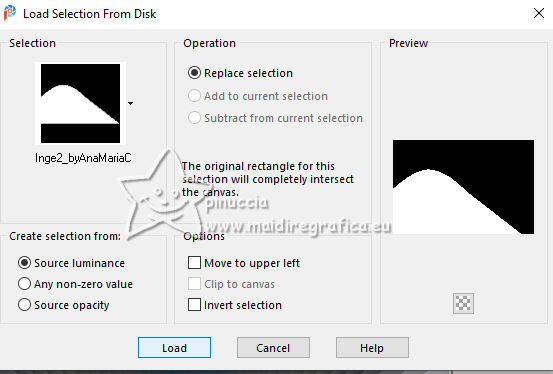
Press CANC on the keyboard 
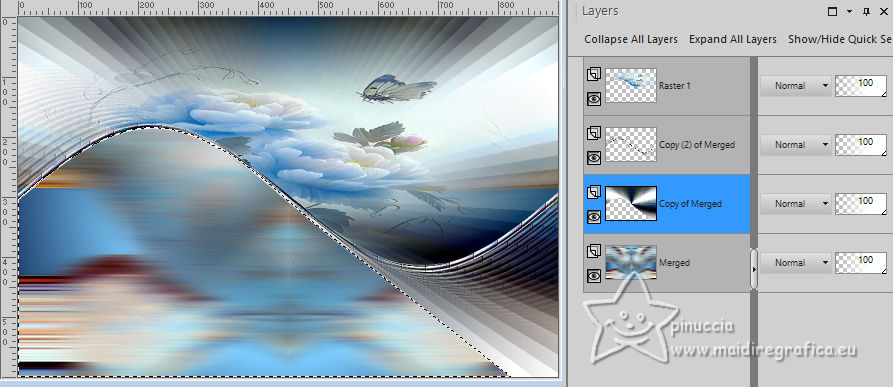
Layers>New Raster Layer.
24. Effects>3D Effects>Cutout
foreground color: #001a2a - color 3: #e8f8ff
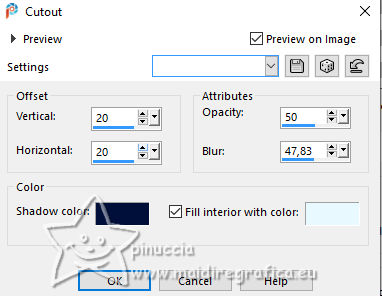
25. Edit>Paste Into Selection - the tube misted_floral _010-AnaMC is still in memory.

Adjust>Sharpness>Sharpen.
Selections>Select None.
26. Activate your bottom layer, Merged.
Layers>Duplicate.
27. Effects>Plugins>Mura's Meister - Perspective Tiling.
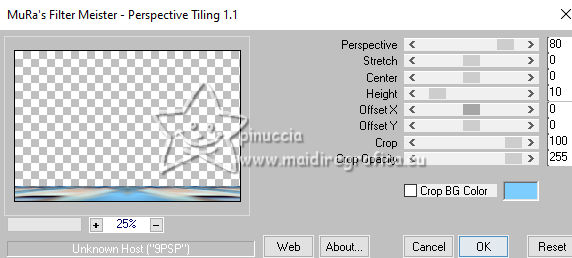
28. Layers>Arrange>Bring to Top.
Effects>Reflection Effects>Rotating Mirror, default settings.

29. Activate your Magic Wand Tool  , feather 20 , feather 20

Click on the transparent part to select it
Press 6 times CANC on the keyboard 
Selections>Select None.
Don't forget to set again the feather of your Magic Wand Tool to 0.
30. Edit>Copy Special>Copy Merged.
31. Image>Add borders, 2 pixels, symmetric, background color #7dcdff.
Image>Add borders, 5 pixels, symmetric, foreground color #00113a.
Image>Add borders, 2 pixels, symmetric, background color #7dcdff.
32. Selections>Select All.
Image>Add Borders, 50 pixels, symmetric, whatever color.
Selections>Invert.
Edit>Paste Into Selection
33. Adjust>Blur>Gaussian Blur, radius 20.

Selections>Promote Selection to layer.
34. Effects>Texture Effects>Blinds - foreground color #00113a, checked also Horizontal.
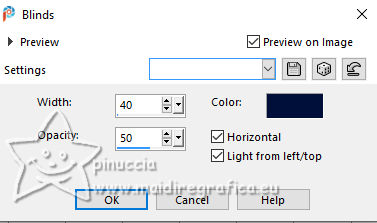
35. Effects>Plugins>Simple>Top Left Mirror.
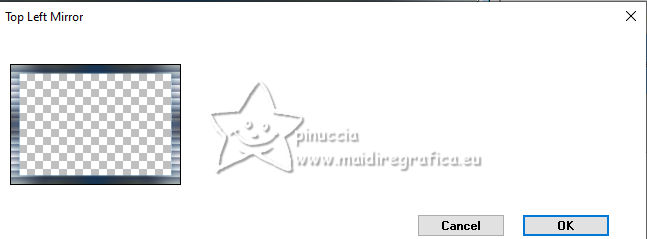
Effects>Edge Effects>Enhance More.
36. Selections>Invert.
Effects>3D Effects>Drop Shadow, color #000000.
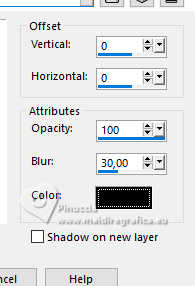
Selections>Select None.
37. Open the tube AD-AI-Generated-Tubes-39-3 
Edit>Copy.
Go back to your work and go to Edit>Paste As New Layer.
Image>Resize, to 60%, resize all layers not checked.
Adjust>Sharpness>Sharpen.
Move  the tube to the left side. the tube to the left side.
Effects>3D Effects>Drop Shadow, color #000000.
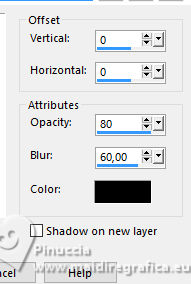
38. Open WorArt_Titulo_ByAnaMariaC 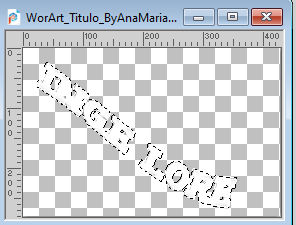
Flood Fill  the selection with your foreground color #7dcdff, or to your liking. the selection with your foreground color #7dcdff, or to your liking.
Effects>3D Effects>Drop Shadow, color #000000, or to your liking.
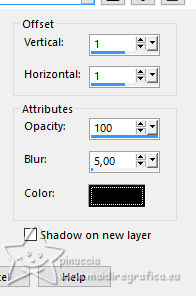
Adjust>Sharpness>Sharpen.
Selections>Select None.
Edit>Copy.
Go back to your work and go to Edit>Paste As New Layer.
Place  the wordart over the Weave's effect. the wordart over the Weave's effect.

39. Activate again the tube borboleta18-pngwing and go to Edit>Copy.
Go back to your work and go to Edit>Paste As New Layer.
Image>Resize, to 10%, resize all layers not checked.
Adjust>Sharpness>Sharpen.
Effects>3D Effects>Drop Shadow, color #000000, or to your liking.
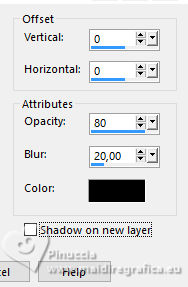
Place  the tube to your liking. the tube to your liking.
40. Image>Add Borders, 1 pixel, symmetric, foreground color #00113a.
41. If you want, Image>Resize.
Sign your work and save as jpg.
For the tubes of this version thanks Silvie


 Your versions.Thanks Your versions.Thanks

DeniseD


If you have problems or doubts, or you find a not worked link,
or only for tell me that you enjoyed this tutorial, write to me.
1 November 2023

|





