|
SOUL OF FLOWERS


Thanks SIM PSP Group for your invitation to translate your tutorials into english

This tutorial was written with PSP2020 and translated with Psp19, but it can also be made using other versions of PSP.
Since version PSP X4, Image>Mirror was replaced with Image>Flip Horizontal,
and Image>Flip with Image>Flip Vertical, there are some variables.
In versions X5 and X6, the functions have been improved by making available the Objects menu.
In the latest version X7 command Image>Mirror and Image>Flip returned, but with new differences.
See my schedule here
For this tutorial, you will need:

Thanks for the tubes CibiBijoux and gratispng.
The rest of the material is by AnaMariaC
(The links of the tubemakers here).

consult, if necessary, my filter section here
Filters Unlimited 2.0 here
&<Bkg Kaleidoscope> - 4QFlip UpperL (to import in Unlimited) here
Mehdi - Sorting Tiles here
Mehdi - Wavy Lab here
Mura's Meister - Perspective Tiling here
Simple - Quick Tile here
Simple - Left Right Wrap (bonus) here
Flaming Pear - Flexify 2 here
Filters Simple can be used alone or imported into Filters Unlimited.
(How do, you see here)
If a plugin supplied appears with this icon  it must necessarily be imported into Unlimited it must necessarily be imported into Unlimited

You can change Blend Modes according to your colors.

Copy the Selection in the Selections Folder.
Copy the Texture in the Textures Folder.
1. Choose 4 colors from your material

Set your foreground color to #f4d9fb,
and your background color to #75136b.
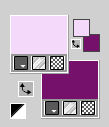
2. Open a new transparent image 900 x 500 pixels.
3. Effects>Plugins>Mehdi - Wavy Lab 1.1.
This filter creates gradients with the colors of your Materials palette.
The first is your background color, the second is your foreground color.
Change the last two colors created by the filtre:
the third color with #fe9320 and the forth color with #dd3da2.
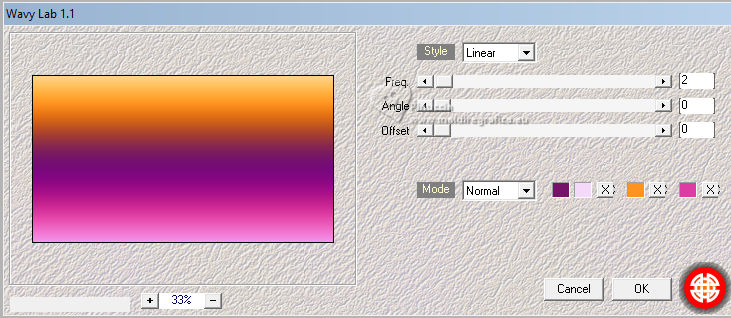
4. Effects>Plugins>Mehdi - Sorting Tiles.
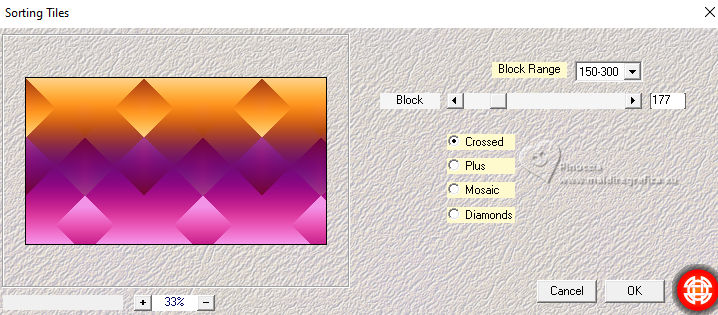
5. Effects>Plugins>Simple - Left Right Wrap.
This Effect works without window; result
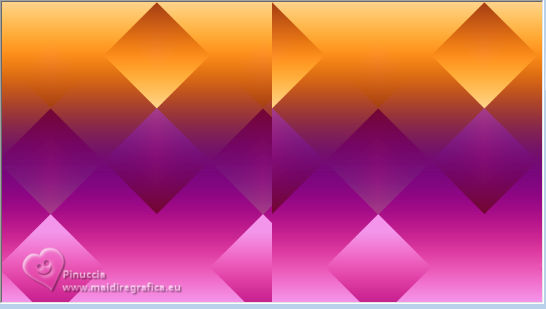
6. Effects>Edge Effects>Enhance.
Layers>Duplicate.
7. Effects>Plugins>Simple - Quick Tile.
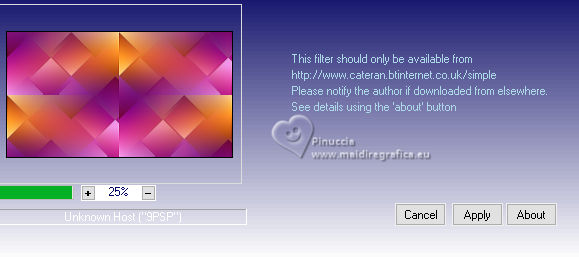
8. Effects>Plugins>Filters Unlimited 2.0 - &<Bkg Kaleidoscope> - 4QFlip UpperL.
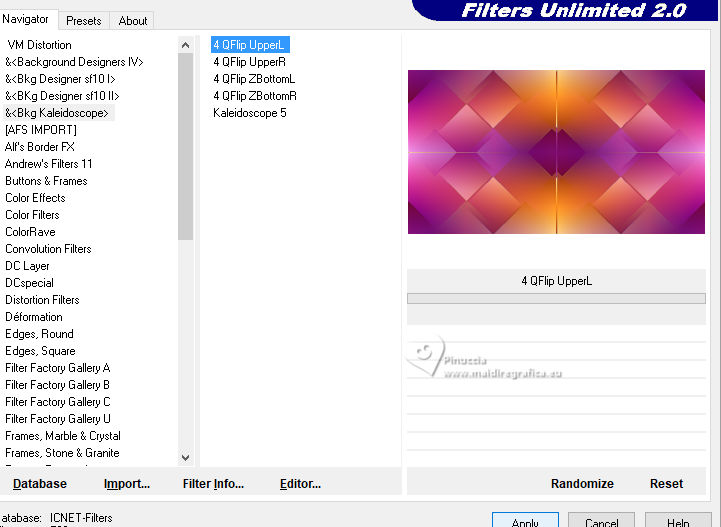
9. Activate the layer Raster 1.
Adjust>Blur>Radial Blur.
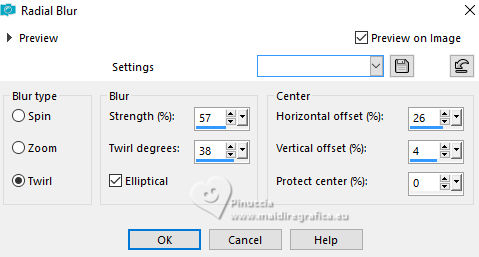
10. Activate your top layer, Copy of Raster 1.
Selections>Load/Save Selection>Load Selection from Disk.
Look for and load the selection Soul_of_Flowers_byAnaMaria
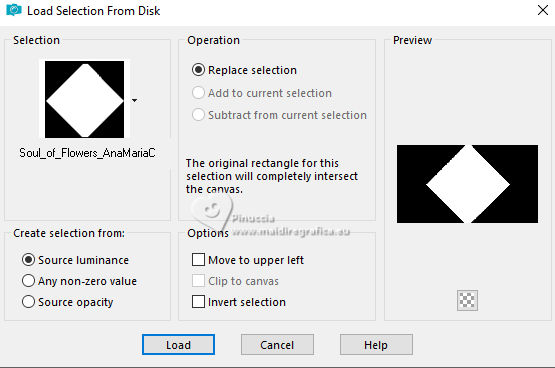
Press CANC on the keyboard 
Selections>Select None.
11. Effects>Plugins>Flaming Pear - Flexify 2.0.
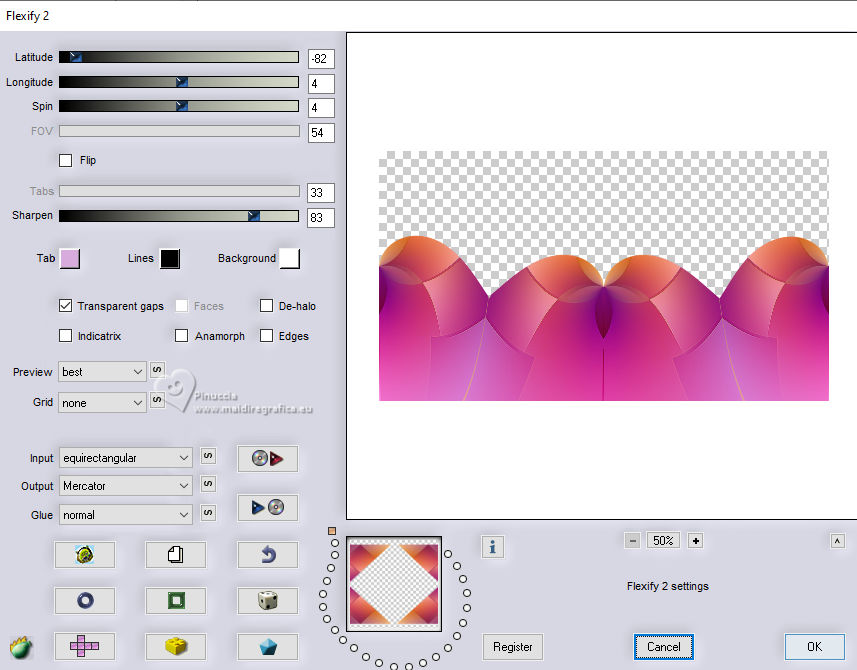
12. Activate your Pick Tool 
mode Scale 
If you don't see the rules: View>Rulers
pull the central top node down until 250 pixels
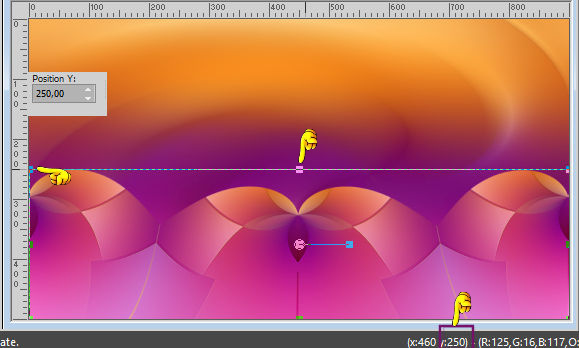
M key to deselect the Tool.
Adjust>Sharpness>Sharpen More.
13. Close the layer Raster 1.
Activate your Magic Wand Tool 

Click on the transparent part to select it.
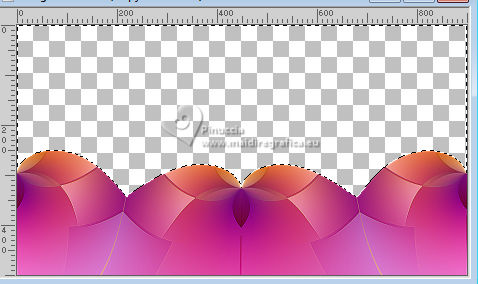
14. Open the tube Misted_Paisagem02-byAnaMC 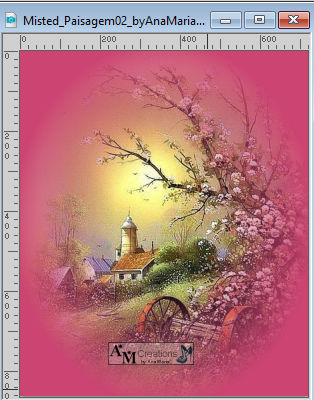
Effects>3D Effects>Drop Shadow, color #ffffff.
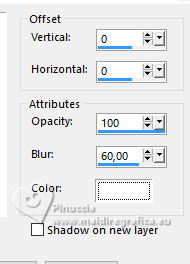
Edit>Copy.
You can close the tube without saving changes
Go back to your work and go to Edit>Paste into Selection.
Adjust>Sharpness>Sharpen more.
Selections>Select None.
15. Effects>3D Effects>Drop Shadow, foreground color #f4d9fb.
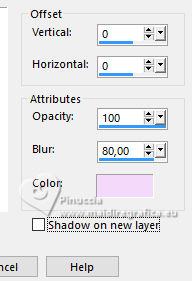
16. Open and activate the layer Raster 1.
Layers>Duplicate.
17. Effects>Texture Effects>Texture - select the texture Grid
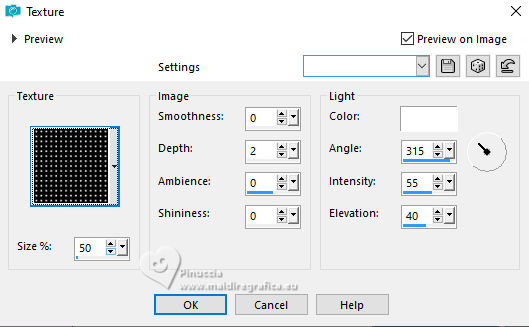
18. Layers>Duplicate.
Layers>Arrange>Bring to Top.
Image>Mirror>Mirror Vertical.
19. Effects>Plugins>Mura's Meister - Perspective Tiling.
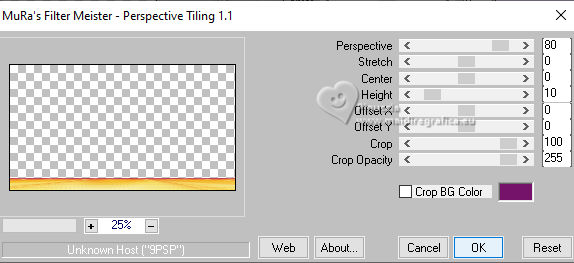
20. Effects>Reflection Effects>Rotating Mirror, default settings.

21. Image>Add borders, 1 pixel, symmetric, background color #75136b.
Image>Add borders, 2 pixels, symmetric, foreground color #f4d9fb.
Image>Add borders, 1 pixel, symmetric, background color #75136b.
Selections>Selec All.
22. Image>Add borders, 20 pixels, symmetric, color white #ffffff.
Image>Add borders, 1 pixel, symmetric, background color #75136b.
Image>Add borders, 2 pixels, symmetric, foreground color #f4d9fb.
Image>Add borders, 1 pixel, symmetric, background color #75136b.
Image>Add borders, 20 pixels, symmetric, color white #ffffff.
23. Effects>3D Effects>Drop Shadow, background color #75136b.
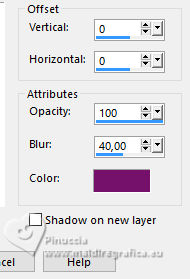
Selections>Select None.
24. Image>Resize
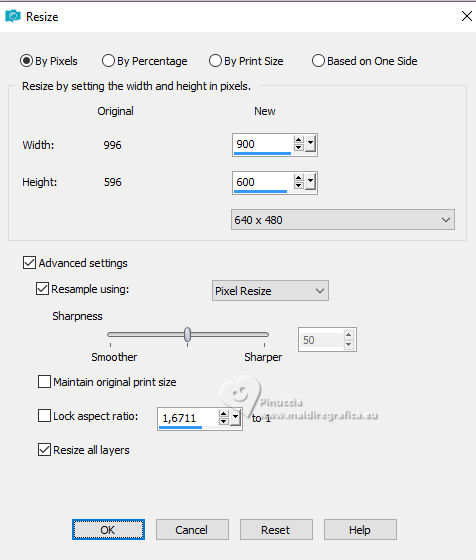
25. Open your main tube Yellow_beauty_CibiBijoux 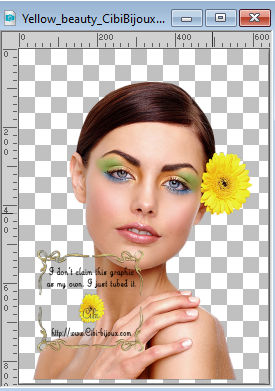
Edit>Copy.
Go back to your work and go to Edit>Paste as new layer.
Image>Resize, to 70%, resize all layers not checked.
Adjust>Sharpness>Sharpen.
Move  the tube to the right side, or to your liking. the tube to the right side, or to your liking.
Drop Shadow at your choice. For me:
Effects>3D Effects>Drop Shadow, color black #000000.
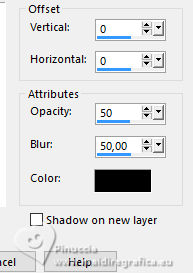
26. Open the deco gratispng 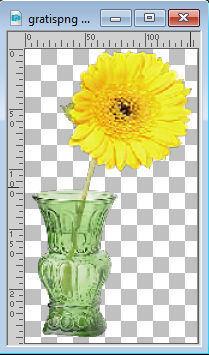
Edit>Copy.
Go back to your work and go to Edit>Paste as new layer.
Adjust>Sharpness>Sharpen.
Move  the tube to the left side, or to your liking. the tube to the left side, or to your liking.
Effects>3D Effects>Drop Shadow, color black #000000.
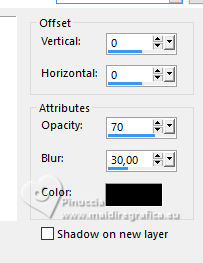
27. Open título_byAnaMaria 
Edit>Copy.
Go back to your work and go to Edit>Paste as new layer.
Place  the text to your liking. the text to your liking.
28. Image>Add borders, 1 pixel, symmetric, background color #75136b.
29. Sign your work and save as jpg.
For the tubes of this version thanks Coly, AnaMariaC and Maryse.



If you have problems or doubts, or you find a not worked link, or only for tell me that you enjoyed this tutorial, write to me.
14 September 2023

|





