|
CELEBRATION OF LOVE


Thanks Cidaben and SIM PSP Group for your invitation to translate your tutorials into english

This tutorial was written with Psp2022 and translated with PspX9, but it can also be made using other versions of PSP.
Since version PSP X4, Image>Mirror was replaced with Image>Flip Horizontal,
and Image>Flip with Image>Flip Vertical, there are some variables.
In versions X5 and X6, the functions have been improved by making available the Objects menu.
In the latest version X7 command Image>Mirror and Image>Flip returned, but with new differences.
See my schedule here

For this tutorial, you will need:

Masks P&A
The rest of the material is by Cidaben.
(The links of the tubemakers here).

consult, if necessary, my filter section here
Filters Unlimited 2.0 here
&<Bkg Kaleidoscope> - 4 QFlip UpperR (to import in Unlimited) here

You can change Blend Modes according to your colors.
In the newest versions of PSP, you don't find the foreground/background gradient (Corel_06_029).
You can use the gradients of the older versions.
The Gradient of CorelX here

Copy the Selection in the Selections Folder.
Open the masks in PSP and minimize them with the rest of the material.
1. Choose three colors.
Set your foreground color to #5a0d13
and your background color to #0a202e
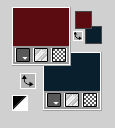
Third color: #ffffff
Set your foreground color to a Foreground/Background Gradient, style Rectangular.
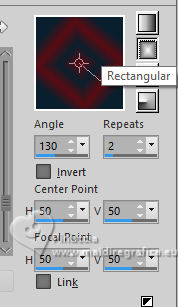
2. Open a new transparent image 900 x 600 pixels.
Flood Fill  the transparent image with your Gradient. the transparent image with your Gradient.
3. Effects>Reflections Effects>Feedback.
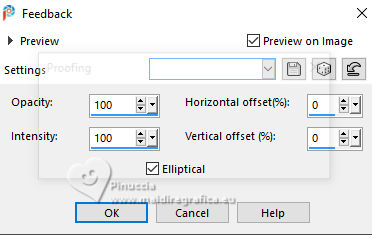
4. Effects>Plugins>Filters Unlimited 2.0 - &<Bkg Kaleidoscope> - 4 QFlip UpperR.
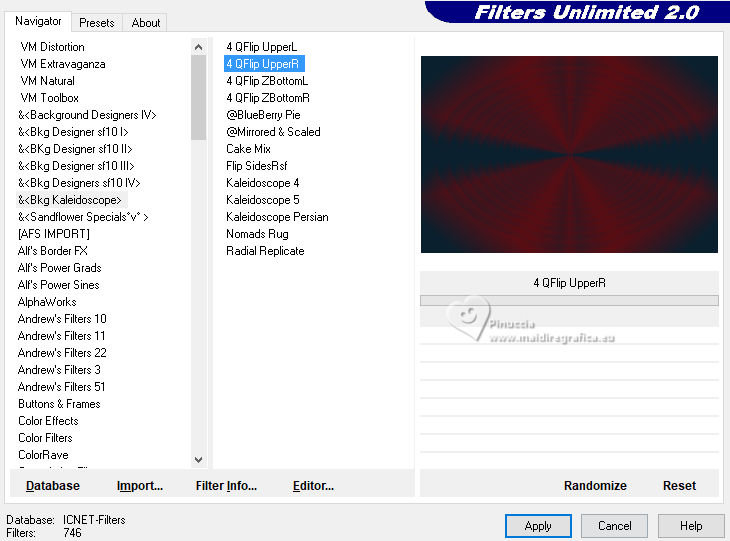
5. Effects>Reflection Effects>Kaleidoscope.
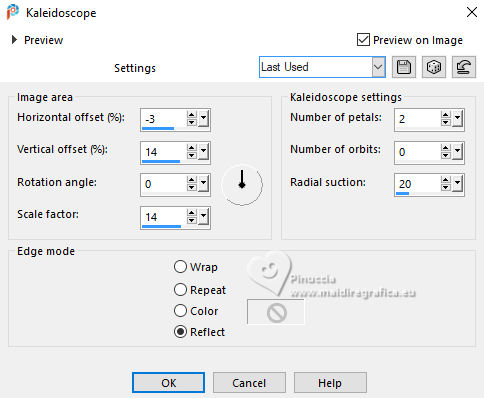
6. Layers>New Raster Layer .
Set your foreground color to white #ffffff.
Flood Fill  the layer with your white foreground color. the layer with your white foreground color.
Layers>New Mask layer>From image
Open the menu under the source window and you'll see all the files open.
Select the mask P&A_Mask036
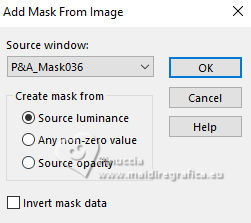
Layers>Merge>Merge Group.
Change the Blend Mode of this layer to Luminance (legacy)
and reduce the opacity to 50%.
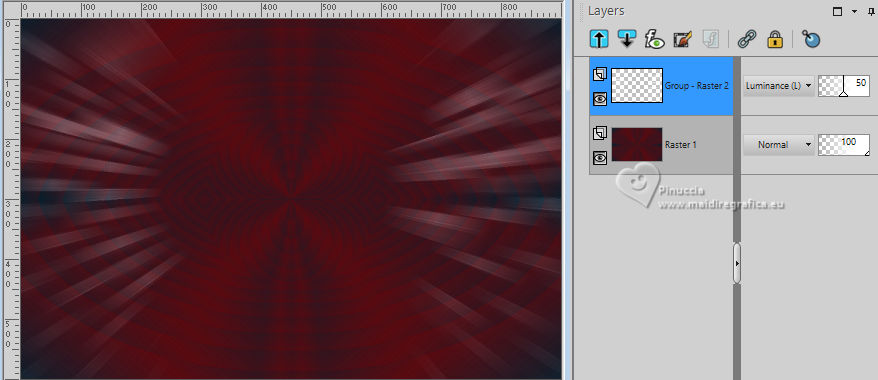
7. Layers>New Raster Layer.
Flood Fill  the layer with your white foreground color. the layer with your white foreground color.
Layers>New Mask layer>From image
Open the menu under the source window
and select the mask P&A_Mask034
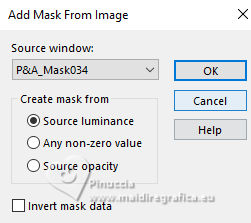
Layers>Merge>Merge Group.
Change the Blend Mode of this layer to Luminance (legacy)
and reduce the opacity to 80%.
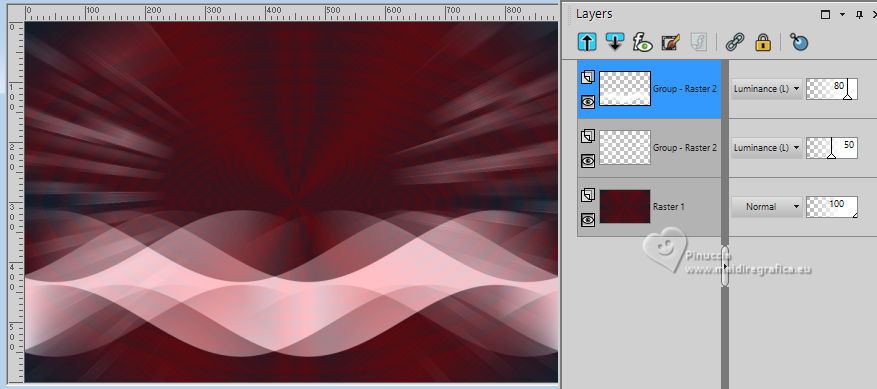
Image>Mirror>Mirror Vertical (Image>Flip)
Objects>Align>Bottom,
or K key to activate your Pick Tool 
and set Position X: 0,00 and Position Y: 355,00
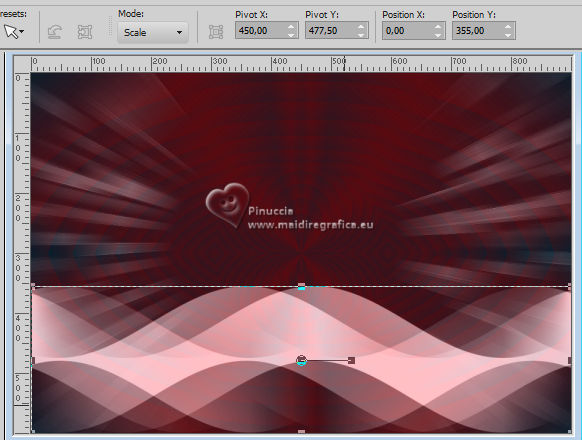
8. Layers>New Raster Layer.
Selections>Load/Save Selection>Load Selection from Disk.
Look for and load the selection Selection_CelebrationofLoveCBen1
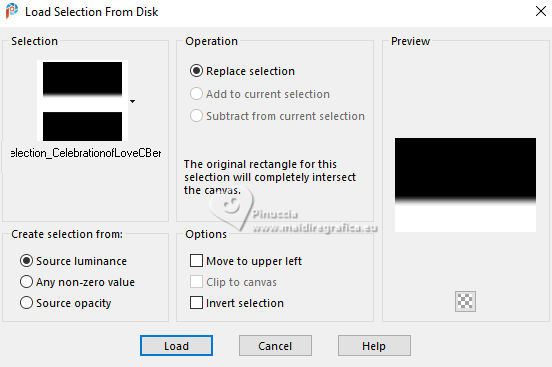
Flood Fill  the selection with your background color #0b202f. the selection with your background color #0b202f.
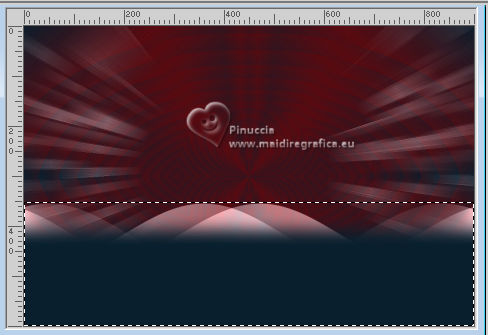
Selections>Select None.
9. Layers>Arrange>Move Down.
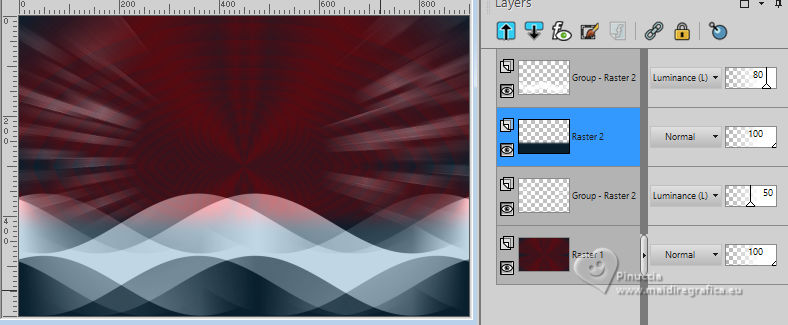
Activate your top layer, Group-Raster 2.
Layers>Merge>Merge Down.
10. Stay on this layer, Raster 2.
K key to activate your Pick Tool 
and set Position Y: 439,00 (keep Position X: 0,00)
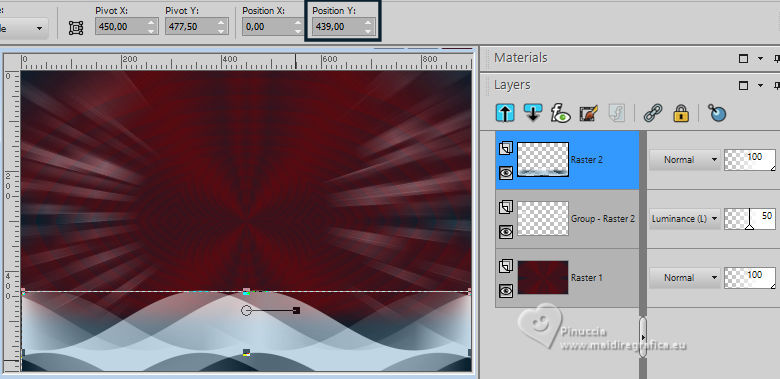
11. Adjust>Add/Remove Noise>Add Noise.
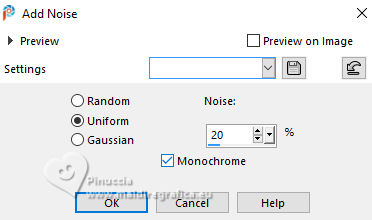
Edit>Repeat Add Noise.
Adjust>Sharpness>Sharpen More.
Change the blend Mode of this layer to Luminance (legacy).
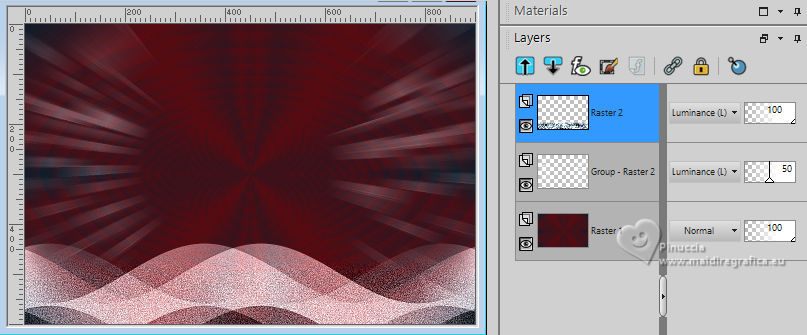
Effects>3D Effects>Drop Shadow, color #000000.

12. Open the misted Casal_Misted_CBen24 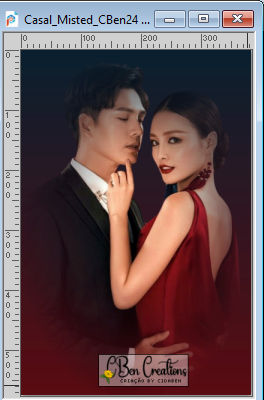
Edit>Copy.
Go back to your work and go to Edit>Paste as new layer.
Image>Mirror>Mirror horizontal (Image>Mirror).
Pick Tool 
and set Position X: 510,00 and Position Y: 11,00.
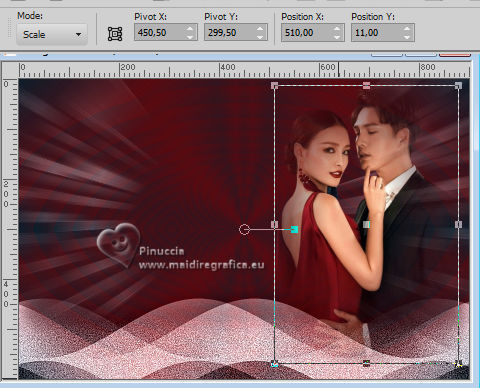
Layers>Duplicate.
Layers>Merge>Merge Down.
Layers>Arrange>Move Down
Adjust>Sharpness>Sharpen.
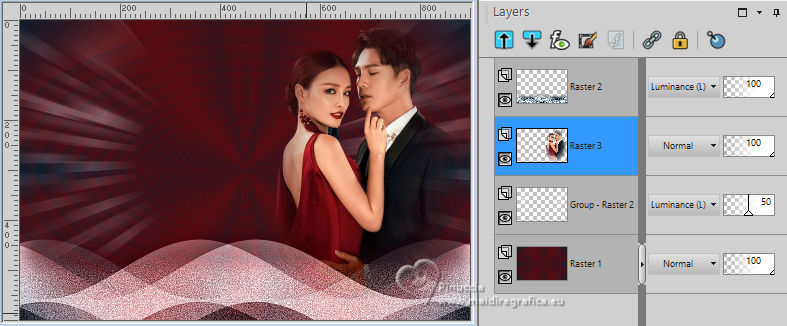
13. Open the tube Decor_CelebrationOfLove_CBen 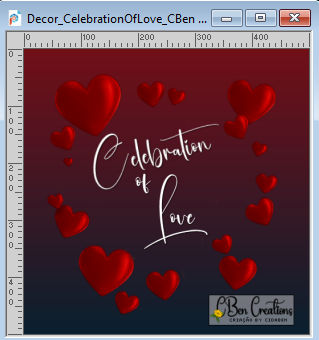
Edit>Copy.
Go back to your work and go to Edit>Paste as new layer.
Pick Tool 
and set Position X: 58,00 and Position Y: 42,00.
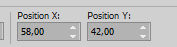
Effects>3D Effects>Drop Shadow, color #000000.
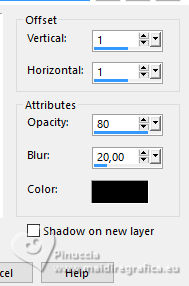
14. Your tag and the layers
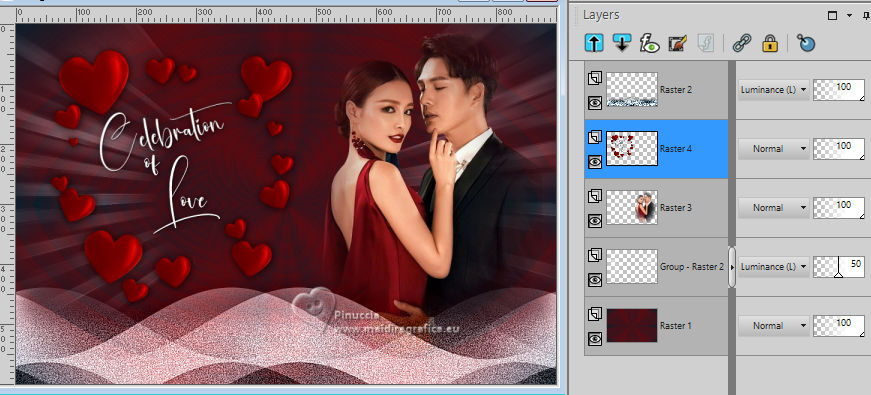
15. For the borders, set again your foreground color to #5a0d13.
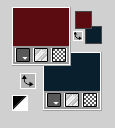
Image>Add borders, 2 pixels, symmetric, foreground color #5a0d13.
Image>Add borders, 20 pixels, symmetric, color #ffffff.
Image>Add borders, 2 pixels, symmetric, foreground color #5a0d13.
Image>Add borders, 40 pixels, symmetric, color #ffffff.
16. Open the tube Decor_CelebrationOfLove_CBen2 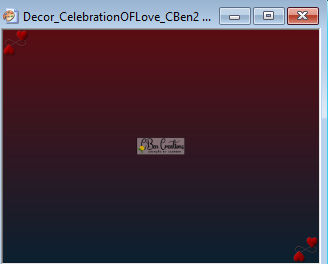
Edit>Copy.
Go back to your work and go to Edit>Paste as new layer.
Adjust>Sharpness>Sharpen.
17. Image>Add borders, 2 pixels, symmetric, foreground color #5a0d13.
18. Sign your work and save as jpg.
For the tube of this version thanks Beatriz


 Your versions. Thanks Your versions. Thanks

Marisella

Joelle

Silvie

Jolcsi


If you have problems or doubts, or you find a not worked link, or only for tell me that you enjoyed this tutorial, write to me.
6 February 2024

|





