|
CHRISTMAS EVE


Thanks Cidaben and SIM PSP Group for your invitation to translate your tutorials into english

This tutorial was written with Psp2022 and translated with PspX9, but it can also be made using other versions of PSP.
Since version PSP X4, Image>Mirror was replaced with Image>Flip Horizontal,
and Image>Flip with Image>Flip Vertical, there are some variables.
In versions X5 and X6, the functions have been improved by making available the Objects menu.
In the latest version X7 command Image>Mirror and Image>Flip returned, but with new differences.
See my schedule here

For this tutorial, you will need:

Thanks for the tube Suizabella.
The rest of the material is by Cidaben.
(The links of the tubemakers here).

consult, if necessary, my filter section here
Filters Unlimited 2.0 here
Krusty's FX vol.I 1.0 - Transparency Blender here
Carolain and Sensibility - CL_LDots here
Funhouse - Gyro - in the material.
Mura's Meister - Perspective Tiling here
Graphics Plus - Cross Shadow here
AAA Filters - A Framer here
Filters Italian Editors, Mura's Seamless and Graphics Plus can be used alone or imported into Filters Unlimited.
(How do, you see here)
If a plugin supplied appears with this icon  it must necessarily be imported into Unlimited it must necessarily be imported into Unlimited

You can change Blend Modes according to your colors.
In the newest versions of PSP, you don't find the foreground/background gradient (Corel_06_029).
You can use the gradients of the older versions.
The Gradient of CorelX here

Copy the Selections in the Selections Folder.
Colors
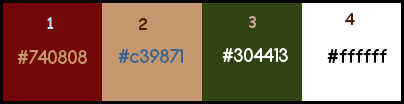
Set your foreground color to #740808
and your background color to #c39871
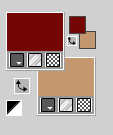
Set your foreground color to a Foreground/Background Gradient, style Linear.
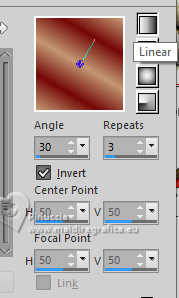
2. Open a new transparent image 850 x 550 pixels.
Flood Fill  the transparent image with your Gradient. the transparent image with your Gradient.
3. Layers>Duplicate.
Adjust>Blur>Radial Blur.
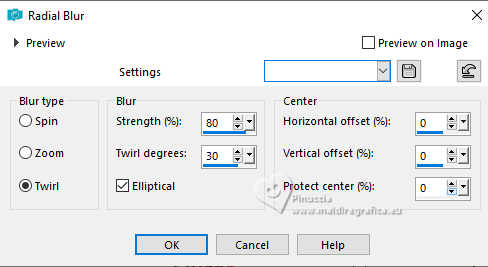
4. Selections>Select All.
Open the landscape Misted_Natal23_CBen 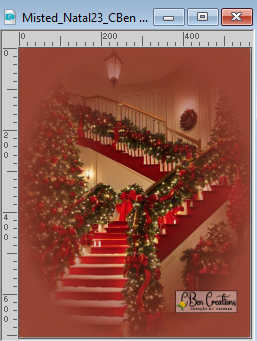
Edit>Copy.
Go back to your work and go to Edit>Paste Into Selection.
Adjust>Sharpness>Sharpen.
Selections>Select None.
5. Effects>Image Effects>Seamless Tiling, default settings.
.

6. Adjust>Blur>Radial Blur, same settings.
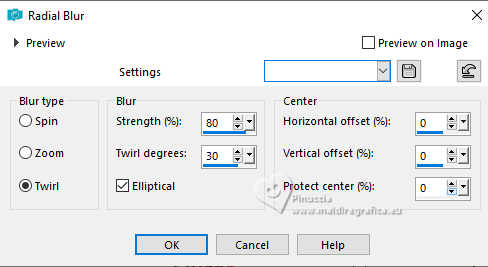
7. Effects>Plugins>Filters Unlimited 2.0 - Krusty's FX vol.I 1.0 - Transparency Blender.
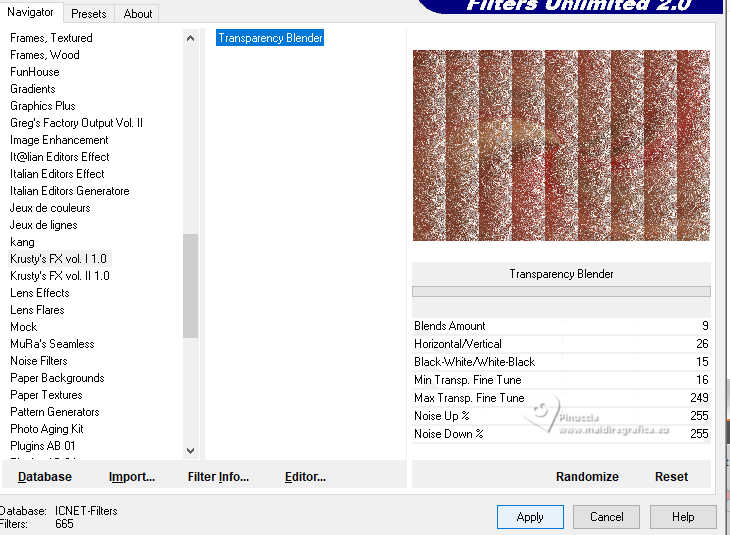
8. Adjust>Sharpness>Sharpen.
Selections>Load/Save Selection>Load Selection From Disk.
Look for and load the selection Selection ChristmasEve_Cben1
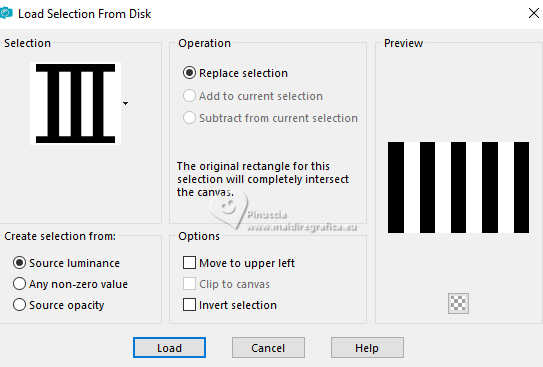
Selections>Promote Selection to Layer.
Selections>Select None.
Effects>3D Effects>Drop Shadow, color #000000.

9. Set your background color to the third color #304413
and keep the Gradient with the same settings.
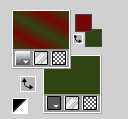
Selections>Load/Save Selection>Load Selection From Disk.
Look for and load the selection Selection ChristmasEve_Cben2
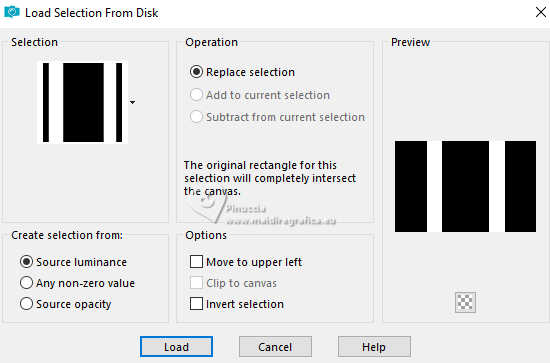
Selections>Promote Selection to Layer.
Flood Fill  the selection with the new Gradient the selection with the new Gradient 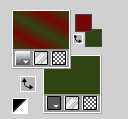 . .
Selections>Select None.
10. Effects>Artistic Effects>Posterize, default settings
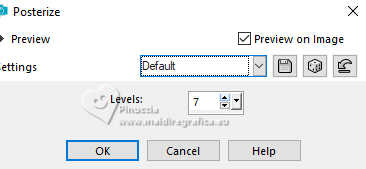
Effects>Reflections Effects>Rotating Mirror, default settings.

Effects>3D Effects>Drop Shadow, same settings.

11. K key to activate your Pick Tool 
set Position X: -26,00 and keep Position Y to 0,00.
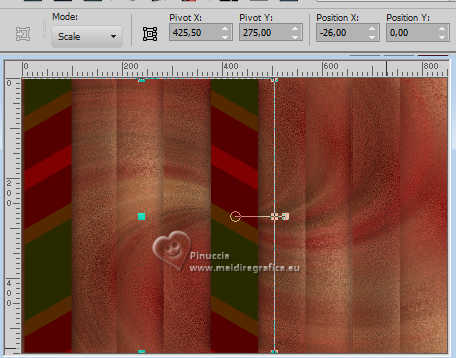
Effects>Plugins>Caroline and Sensibility>CS-LDots, default settings.
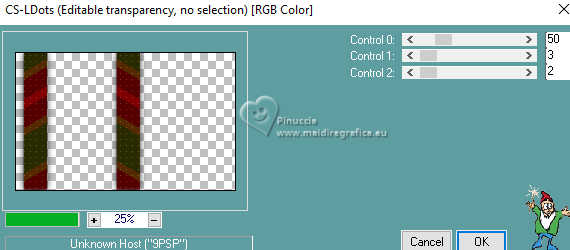
12. Activate the layer below, Promoted Selection.
Edit>Paste as new layer - the misted Misted_Natal23_CBen is still in memory.
Place  correctly the tube between the two bars, correctly the tube between the two bars,
if necessary resize - for the supplied tube I resized to 76%, resize all layers not checked.
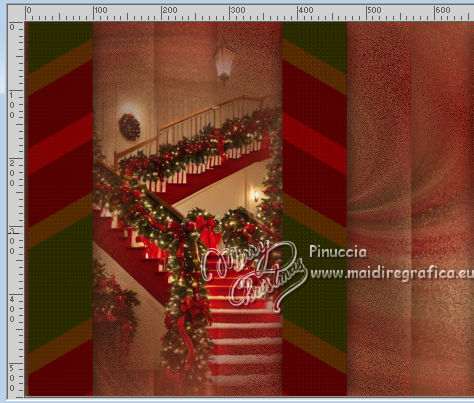
Adjust>Sharpness>Sharpen More.
13. Activate the layer Raster 1.
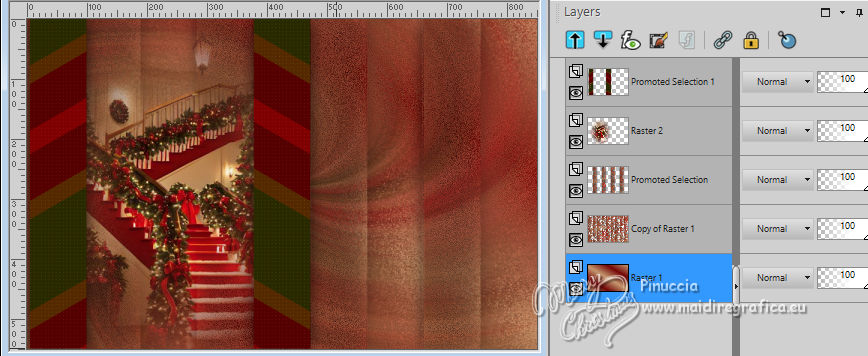
Layers>Duplicate.
14. Effects>Plugins>Filters Unlimited>FunHouse - Gyro
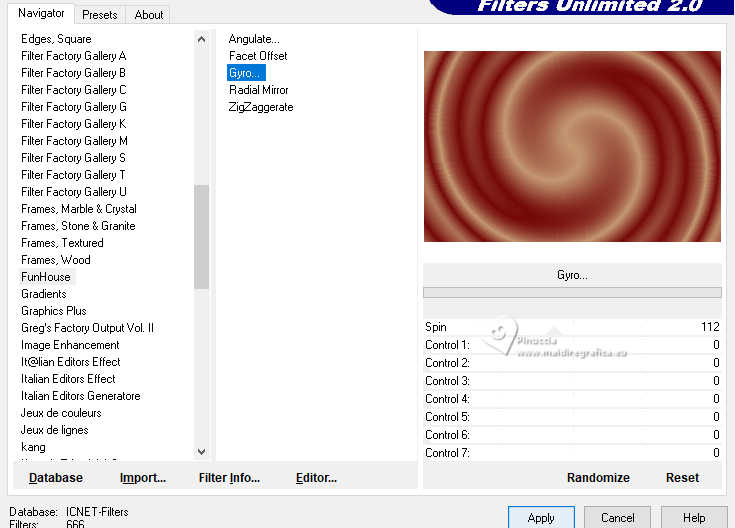
15. Activate again the layer Raster 1.
Layers>New Raster Layer.
Flood Fill  the layer with the new Gradient the layer with the new Gradient 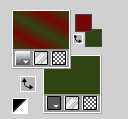 . .
16. Layers>Arrange>Bring to Top.
17. Image>Canvas Size - 850 x 600 pixels.
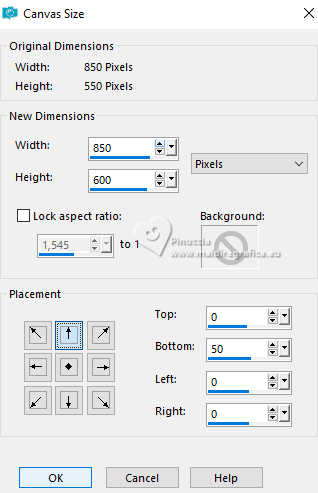
18. Effects>Plugins>Mura's Meister - Perspective Tiling.
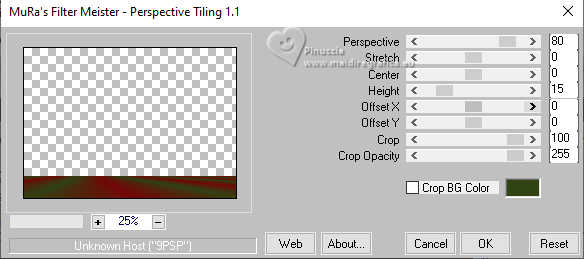
Effects>Reflection Effects>Rotating Mirror, default settings.

K key to activate your Pick Tool 
keep Position X to 0,00 and set Position Y: 534.00.
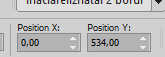
Effects>3D Effects>Drop Shadow, first background color #c39871
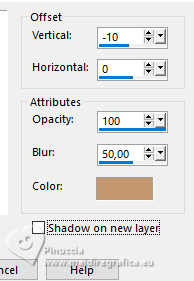
19. Activate the first layer Copy of Raster 1.
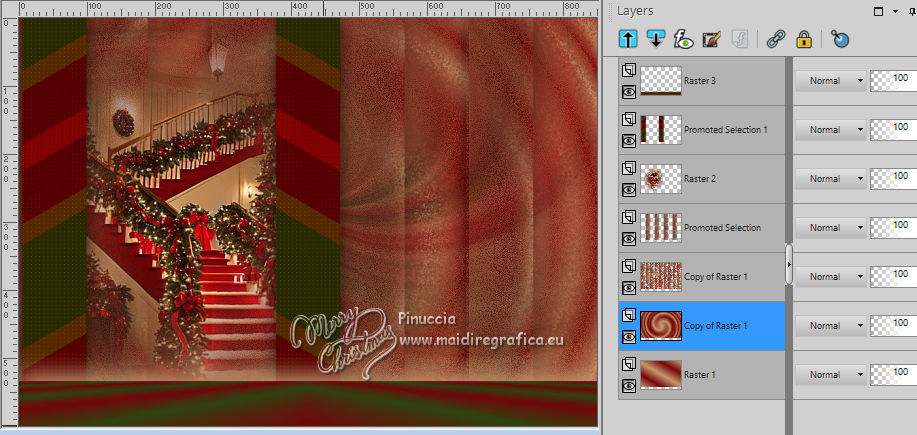
Effects>Plugins>Carolaine and Sensibility>CS-LDots
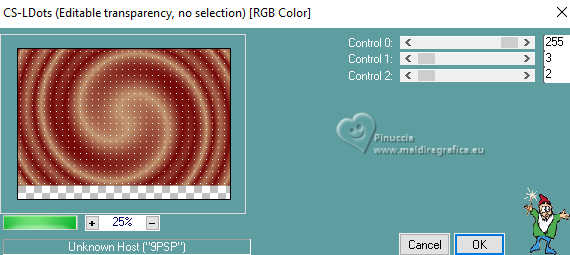
20. Activate your top layer, Raster 3.
Open the tube SuizaBellaNoel_Ref_AG-00509 
Edit>Copy.
Go back to your work and go to Edit>Paste as new layer.
Image>Resize, ir necessary - for the supplied tube I resize to 65%, resize all layers not checked.
Image>Mirror.
Move  the tube to the right side. the tube to the right side.
Adjust>Sharpness>Sharpen.
Effects>3D Effects>Drop Shadow, at your choice.
21. Open the deco Decor_Natal23_CBen 
Edit>Copy.
Go back to your work and go to Edit>Paste as new layer.
Image>Resize, to 50%, resize all layers not checked.
Move  the tube at the bottom left. the tube at the bottom left.
Adjust>Sharpness>Sharpen.
Effects>3D Effects>Drop Shadow, at your choice.
22. Open Tîtulo_Christmas_Eve_CBen 
Edit>Copy.
Go back to your work and go to Edit>Paste as new layer.
Pick Tool 
and set Position X: 62,00 and Position Y: 16,00.
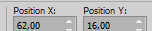
Effects>3D Effects>Drop Shadow
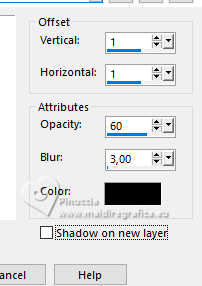
Adjust>Sharpness>Sharpen.
23. Image>Add borders, 1 pixel, symmetric, color 3 #304413.
Image>Add borders, 3 pixels, symmetric, foreground color.
Image>Add borders, 1 pixel, symmetric, color 3 #304413.
Selections>Select All.
Image>Add borders, 5 pixels, symmetric, whatever color.
Selections>Invert.
Flood Fill  with the new gradient with the new gradient 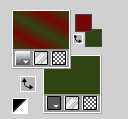 . .
24. Effects>Plugins>Graphics Plus>Cross Shadow, default settings.
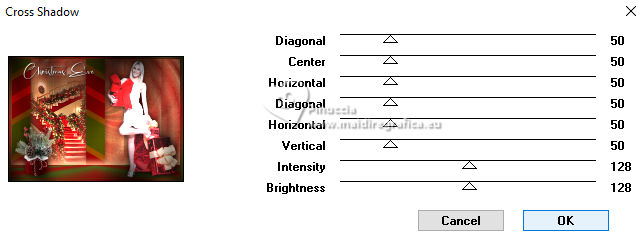
25. Selections>Select all.
Image>Add Borders, 50 pixels, symmetric, whatever color.
Selections>Invert.
Flood Fill  the selection with the new gradient the selection with the new gradient 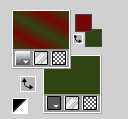 . .
26. Effects>Plugins>Graphics Plus>Cross Shadow, default settings.
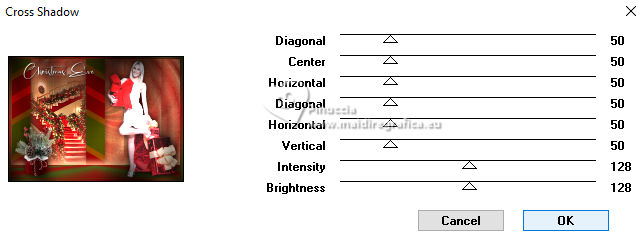
27. Effects>Plugins>Carolaine and Sensibility>CS-LDots, default settings.
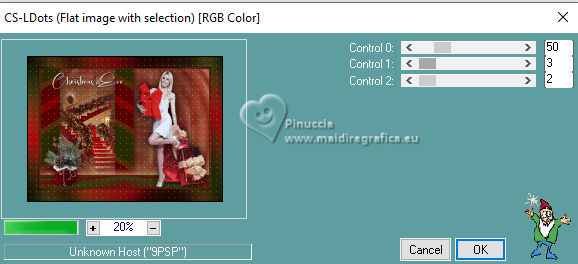
28. Selections>Invert.
Effects>3D Effects>Drop Shadow

Selections>Select None.
29. Effects>Plugin>AAA Filters>AAA Framer.
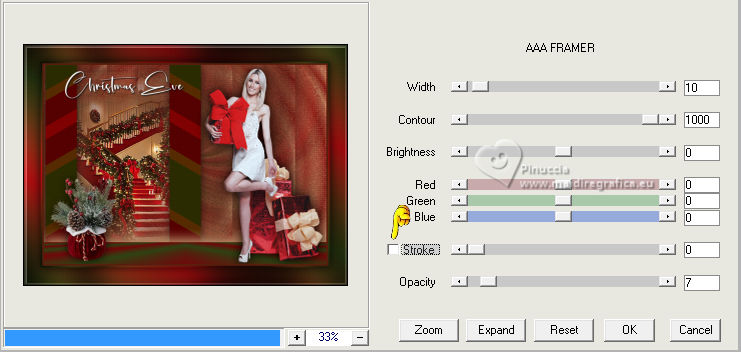
30. Sign your work and save as jpg.
For the tubes of this version thanks Suizabella and Azalée


 Your versions. Thanks Your versions. Thanks


If you have problems or doubts, or you find a not worked link, or only for tell me that you enjoyed this tutorial, write to me.
30 November 2023

|





