|
ONE MOMENT IN TIME


Thanks SIM PSP Group for your invitation to translate your tutorials into english

This tutorial was written with Psp2022 and translated with PspX17, but it can also be made using other versions of PSP.
Since version PSP X4, Image>Mirror was replaced with Image>Flip Horizontal,
and Image>Flip with Image>Flip Vertical, there are some variables.
In versions X5 and X6, the functions have been improved by making available the Objects menu.
In the latest version X7 command Image>Mirror and Image>Flip returned, but with new differences.
See my schedule here
For this tutorial, you will need:

Thanks for the tubes PqnaAlice and for the mask Narah.
(The links of the tubemakers here).

consult, if necessary, my filter section here
Filters Unlimited 2.0 here
Mehdi - Wavy Lab 1.1. here
AAA Frames - Foto Frame here
Mura's Meister - Perspective Tiling here

You can change Blend Modes according to your colors.

Open the mask in PSP and minimize it with the rest of the material.
1. Choose 4 colors from your material.
Foreground color #55423b
background color #f5efdf
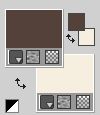
color 3: #996b51
color 4: #cfcecf.

2. Open a new transparent image 900 x 500 pixels.
Effects>Plugins>Mehdi - Wavy Lab 1.1.
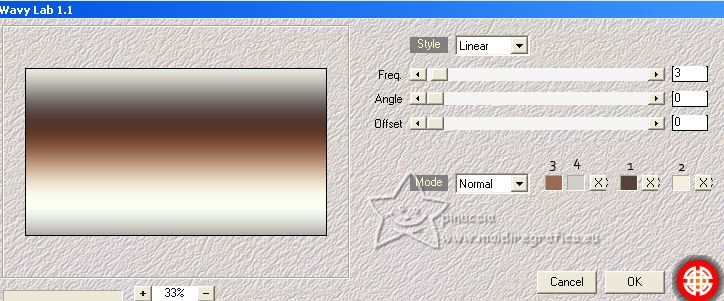
3. Layers>Duplicate.
4. Selections>Select All.
5. Open the woman's tube 845MulherByPqnaAlice 
Edit>Copy.
Minimize the tube.
Go back to your work and go to Edit>Paste Into Selection.
Selections Select None.
6. Adjust>Blur>Gaussian Blur - radius 15

7. Effects>Texture Effects>Blinds - foreground color #55423b.
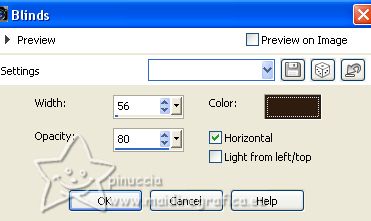
8. Effects>Geometric Effects>Skew
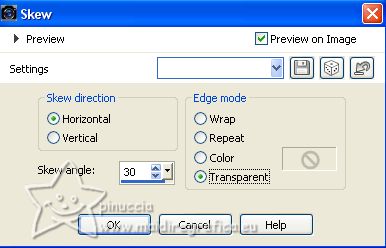
9. Effects>3D Effects>Drop Shadow, foreground color #55423b.
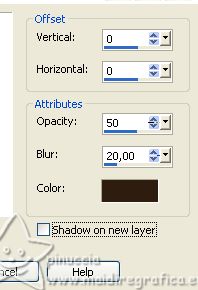
10. Effects>Plugins>Filters Unlimited 2.0 - Buttons & Frames - Glass Frame 3, default settings.
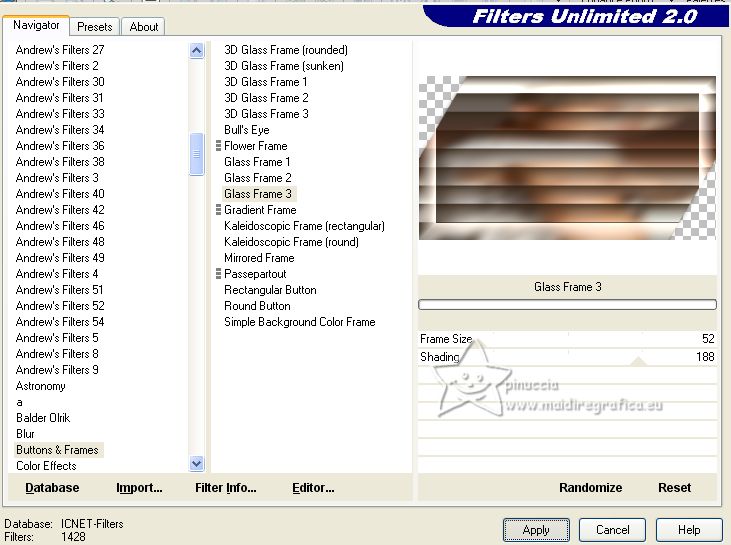
11. Effects>Distortion Effects>Pinch
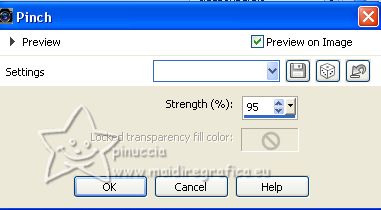
12. Effects>Geometric Effects>Perspective - Horizontal
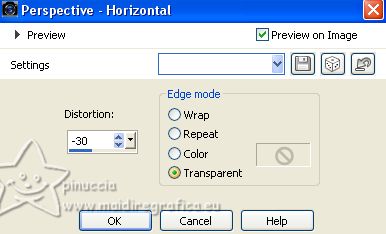
13. Effects>Distortion Effects>Wave
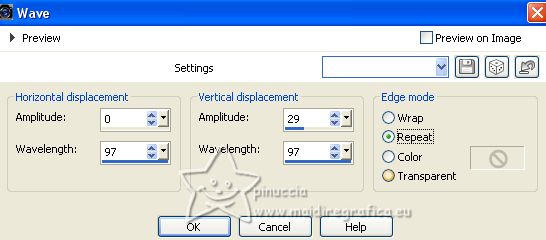
14. Layers>Duplicate.
Image>Mirror>Mirror Horizontal (Image>Mirror).
Change the Blend Mode of this layer to Hard Light.
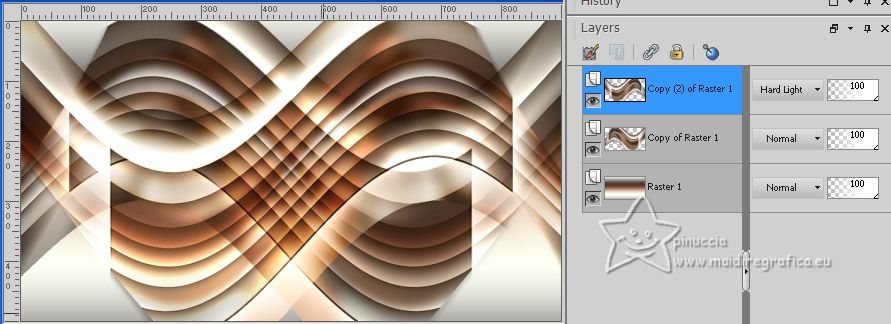
Layers>Merge>Merge Down.
15. Layers>New Raster Layer.
Flood Fill  the layer with your background color #f5efdf. the layer with your background color #f5efdf.
16. Layers>New Mask Layer>From Image
Open the menu under the source window and you'll see all the files open.
Select the mask Narah Mask_0948
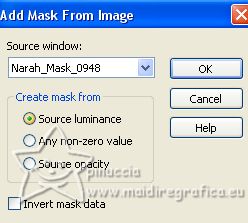
Layers>Merge>Merge Group.
Effects>3D Effects>Drop Shadow, color black #000000.
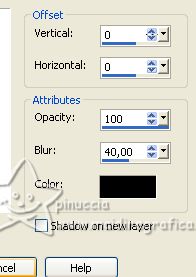
Layer>Duplicate.
Image>Mirror>Mirror Vertical (Image>Flip).
Layers>Merge>Merge Down.
Layers>Arrange>Move Down.
Adjust>Sharpness>Sharpen.
17. Activate the layer Raster 1.
Layers>Duplicate.
Layers>Arrange>Bring to Top.
18. Effects>Plugins>Mura's Meister - Perspective Tiling.
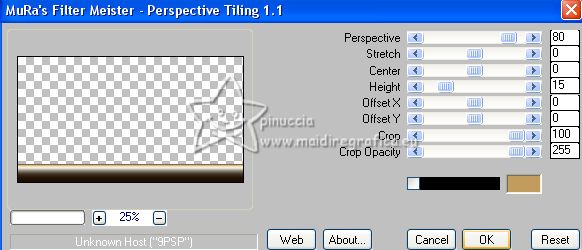
19. Effects>Geometric Effects>Spherize.
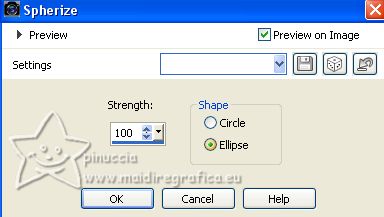
20. Change the Blend Mode of this layer to Luminance (L)
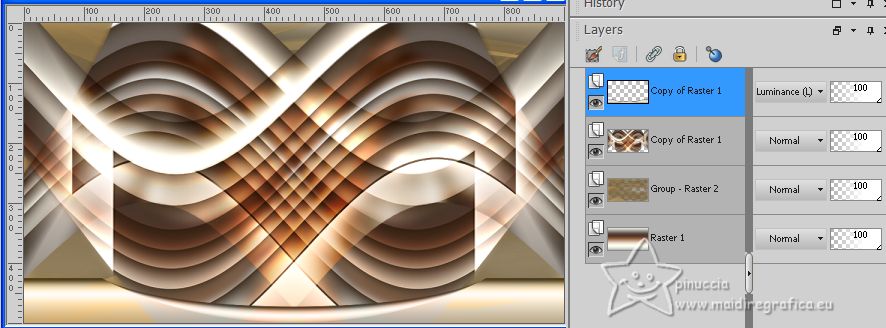
Effects>3D Effects>Drop Shadow, color #000000.
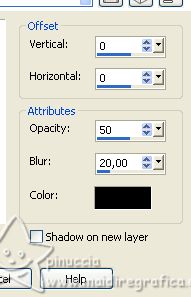
Adjust>Sharpness>Sharpen.
21. Open the deco tube 019FloByPqnaAlice 
Erase the watermark and go to Edit>Copy.
Go back to your work and go to Edit Paste As New Layer.
Image>Resize, if necessary, for me 70%, resize all layers not checked.
Move  the tube to the right. the tube to the right.
Adjust>Sharpness>Sharpen.
Effects>3D Effects>Drop Shadow, at your choice.
Layers>Arrange>Move Down
22. Activate your Top Layer.
23. Open titulo_one_moment_in_time_byCidaBen 
Edit>Copy.
Go back to your work and go to Edit>Paste As New Layer.
Pick Tool 
and set Positin X: 19,00 and Position Y: 36,00.
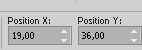
Adjust>Sharpness>Sharpen.
Effects>3D Effects>Drop Shadow, at your choice.
to change the color of the text, change the Blend Mode to Luminance (L) as in my second version
24. Open again the woman's tube 845MulherByPqnaAlice and go to Edit>Copy.
Go back to your work and go to Edit Paste As New Layer.
Image>Resize, if necessary, for me 70%, resize all layers not checked.
Move  the tube to the center. the tube to the center.

Adjust>Sharpness>Sharpen.
Effects>3D Effects>Drop Shadow, or an effect at your choice.
25. Image>Add borders, 1 pixel, symmetric, foreground color.
Image>Add borders, 2 pixels, symmetric, background color.
Image>Add borders, 1 pixel, symmetric, foreground color.
26. Edit>Copy.
Selections>Select All.
Image>Add borders, 50 pixels, symmetric, whatever color.
Selections>Invert.
Edit>Paste into Selection.
27. Adjust>Blur>Gaussian Blur - radius 30.

28. Selections>Invert.
Effects>3D Effects>Drop Shadow, foreground color #55423b.
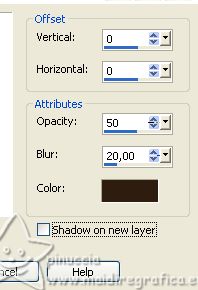
Edit>Repeat Drop Shadow.
Selections>Select None.
29. Effects>Plugins>AAA Frames - Foto Frame
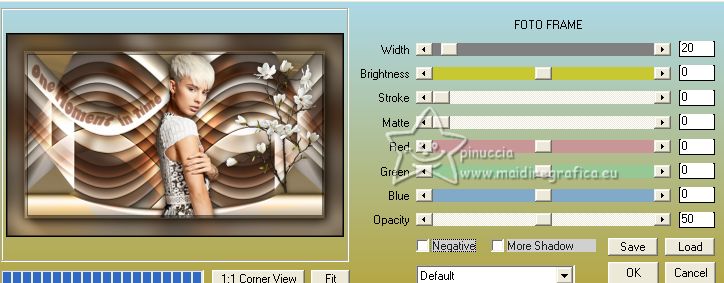
30. Sign your work and save as jpg.
For the tubes of this version thanks Edith Spigai and Colybrix


Your versions. Thanks

Elda Moguel

Kamelius


If you have problems or doubts, or you find a not worked link, or only for tell me that you enjoyed this tutorial, write to me.
10 July 2023

|





