|
SUN AND BEACH


Thanks Cidaben and SIM PSP Group for your invitation to translate your tutorials into english

This tutorial was written with Psp2022 and translated with PspX9, but it can also be made using other versions of PSP.
Since version PSP X4, Image>Mirror was replaced with Image>Flip Horizontal,
and Image>Flip with Image>Flip Vertical, there are some variables.
In versions X5 and X6, the functions have been improved by making available the Objects menu.
In the latest version X7 command Image>Mirror and Image>Flip returned, but with new differences.
See my schedule here

For this tutorial, you will need:

(The links of the tubemakers here).

consult, if necessary, my filter section here
Filters Unlimited 2.0 here
Mehdi - Sorting Tiles here
Toadies - Weaver here
FM Tile Tools - Saturation Emboss here
Mura's Meister - Perspective Tiling here
AAA Frames - Foto Frame here
Filters Factory Gallery and Tramages can be used alone or imported into Filters Unlimited.
(How do, you see here)
If a plugin supplied appears with this icon  it must necessarily be imported into Unlimited it must necessarily be imported into Unlimited

You can change Blend Modes according to your colors.

Copy the Selection in the Selections Folder.
1. Choose two colors.
Set your foreground color to #14a5a8
and your background color to #ffffff
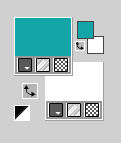
2. Open a new transparent image 900 x 600 pixels.
Flood Fill  the transparent image with your foreground color. the transparent image with your foreground color.
3. Selections>Select All.
Open the misted CBen_Creations_Misted_24 
Edit>Copy.
Go back to your work and go to Edit>Paste into Selection.
Selections>Select None.
4. Effects>Image Effects>Seamless Tiling, default settings.

Adjust>Blur>Gaussian Blur - radius 15.

Effects>Plugins>Mehdi - Sorting Tiles.
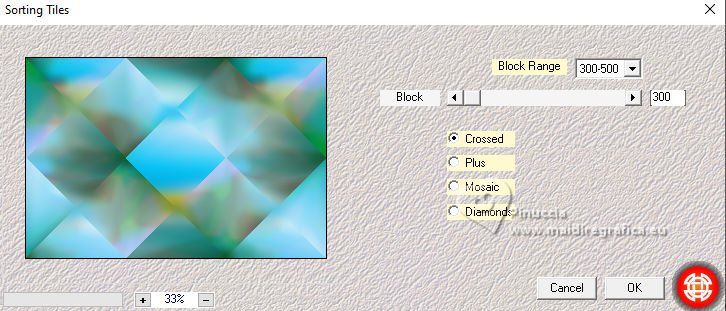
5. Effects>Edge Effects>Enhance More.
Effects>Plugins>Filters Unlimited 2.0 - Toadies - Weaver.
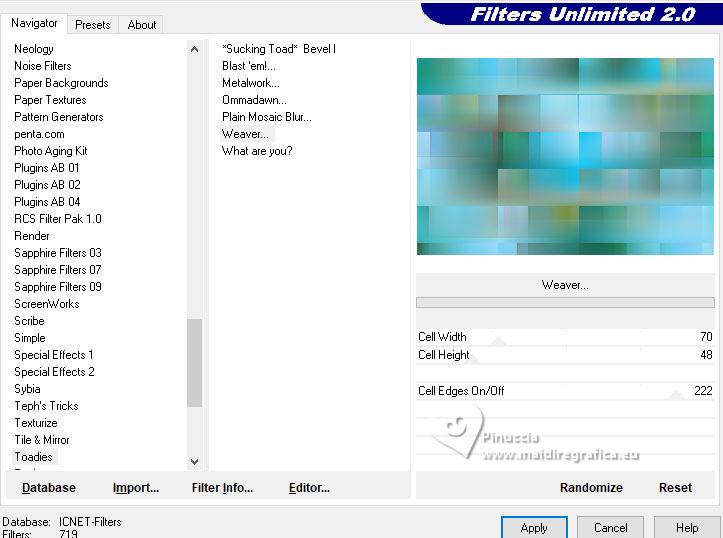
Adjust>Sharpness>Sharpen.
6. Layers>Duplicate.
Adjust>Blur>Gaussian Blur, same settings.

7. Edit>Paste as new layer (the landscape CBen_Misted_Creations_24 is still in memory)
Effects>3D Effects>Drop Shadow, foreground color #14a5a8.
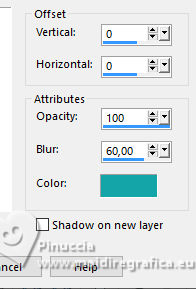
8. Layers>Merge>Merge Down.
Adjust>Sharpness>Sharpen.
9. Activate the layer Raster 1.
Layers>Arrange>Bring to Top.
Effects>Plugins>Mura's Meister - Perspective Tiling.
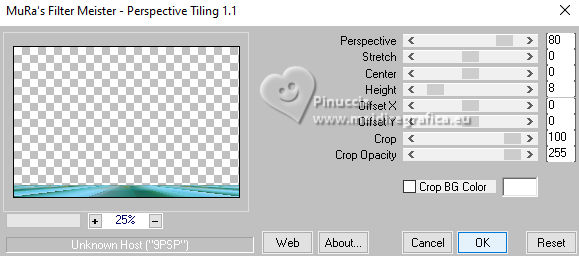
Effects>Reflection Effects>Rotating Mirror, default settings.

Activate your Magic Wand Tool  , feather 20 , feather 20

Click in the transparent part to select it.
Press 6 times CANC on the keyboard 
Selections>Select None.
10. Open the tube CBen_TubeCreations_24 
Edit>Copy.
Go back to your work and go to Edit>Paste as new layer.
Move  the tube to your liking, the tube to your liking,
or K key to activate your Pick Tool 
and set Position X: 188,00 and Position Y: 27,00.
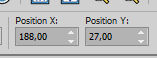
Adjust>Sharpness>Sharpen.
Effects>3D Effects>Drop Shadow, color #000000.
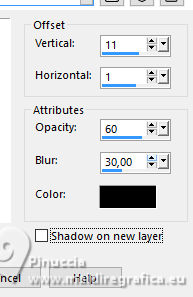
11. Layers>New Raster Layer.
Selections>Load/Save Selection>Load Selection From Disk.
Look for and load the selection Selection_Titulo_sun_and_beach_CBen
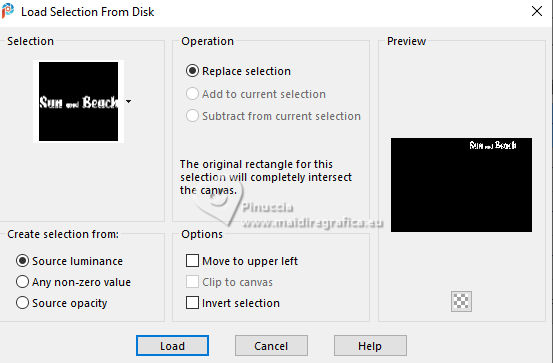
Flood Fill  the selection with your foreground color #14a5a8. the selection with your foreground color #14a5a8.
12. Layers>New Raster Layer.
Selections>Modify>Expand - 1 pixel.
Flood Fill  the selection with your background color #ffffff. the selection with your background color #ffffff.
Selections>Select None.
Layers>Arrange>Move Down.
Activate your top layer, Raster 3.
Layers>Merge>Merge Down.
Effects>3D Effects>Drop Shadow, color #000000.
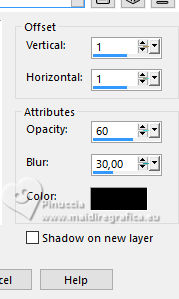
13. Your tag and the layers.
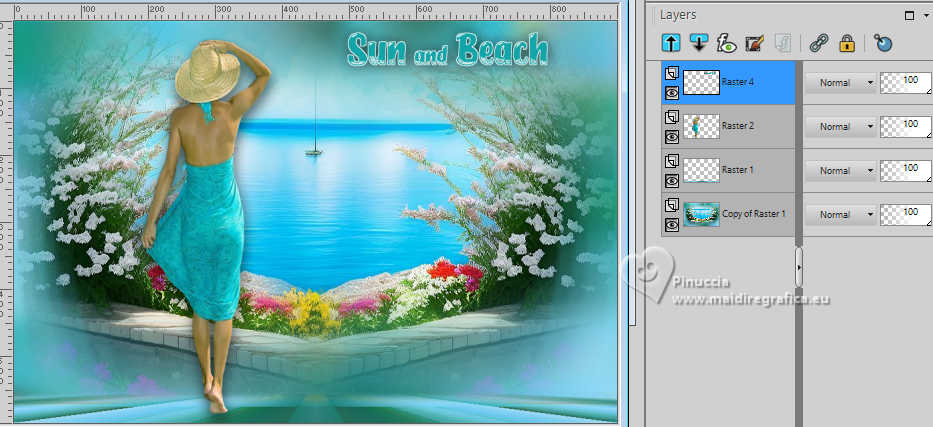
14. Edit>Copy Special>Copy Merged
15. Image>Add borders, 1 pixel, symmetric, foreground color #14a5a8.
Image>Add borders, 4 pixels, symmetric, background color #ffffff.
Image>Add borders, 1 pixel, symmetric, foreground color #14a5a8.
16. Selections>Select All.
Image>Add borders, 50 pixels, symmetric, whatever color.
Selections>Invert.
Edit>Paste into Selection
Adjust>Blur>Gaussian Blur - radius 15.

Effects>Reflection Effects>Rotating Mirror, default settings.

Selections>Invert.
Effects>3D Effects>Drop Shadow, color #000000.
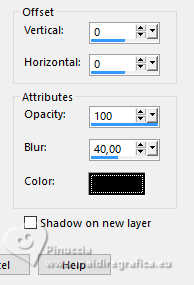
17. Selections>Invert.
Effects>Plugins>AAA Frames - Foto Frame.
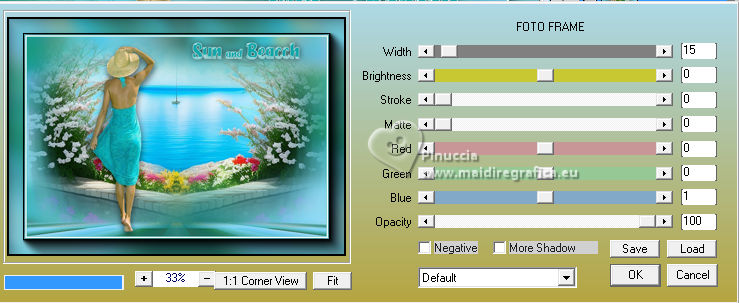
Effects>Reflection Effects>Rotating Mirror, default settings.

Effects>Plugins>FM Tile Tools - Saturation Emboss, par défaut.

Selections>Select None.
18. Image>Add borders, 1 pixel, symmetric, background color #ffffff.
Image>Add borders, 1 pixel, symmetric, foreground color #14a5a8.
19. Sign your work and save as jpg.
For the tube of this version thanks Anna.br


 Your versions. Thanks Your versions. Thanks

Marisella

Maisa

Vanpires


If you have problems or doubts, or you find a not worked link, or only for tell me that you enjoyed this tutorial, write to me.
25 January 2024

|





