|
WINTER COZY


Thanks Cidaben and SIM PSP Group for your invitation to translate your tutorials into english

This tutorial was written with Psp2022 and translated with Psp2020, but it can also be made using other versions of PSP.
Since version PSP X4, Image>Mirror was replaced with Image>Flip Horizontal,
and Image>Flip with Image>Flip Vertical, there are some variables.
In versions X5 and X6, the functions have been improved by making available the Objects menu.
In the latest version X7 command Image>Mirror and Image>Flip returned, but with new differences.
See my schedule here

For this tutorial, you will need:

Thanks for the tubes Mentali and for the masks Narah.
(The links of the tubemakers here).

consult, if necessary, my filter section here
Filters Unlimited 2.0 here
Toadies - *Sucking Toad* Bevel I here
Alien Skin Eye Candy 5 Impact - Glass here
FM Tile Tools - Saturation Emboss here
Filters Toadies can be used alone or imported into Filters Unlimited.
(How do, you see here)
If a plugin supplied appears with this icon  it must necessarily be imported into Unlimited it must necessarily be imported into Unlimited

You can change Blend Modes according to your colors.
In the newest versions of PSP, you don't find the foreground/background gradient (Corel_06_029).
You can use the gradients of the older versions.
The Gradient of CorelX here

Copy the Preset in the Presets Folder.
Copy the Selections in the Selections Folder.
Open the masks in PSP and minimize them with the rest of the material.
1. Choose two colors to work.
Set your foreground color to the dark color #814d6a
and your background color to the light color #e5dfe3
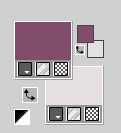
Set your foreground color to a Foreground/Background Gradient, style Linear.
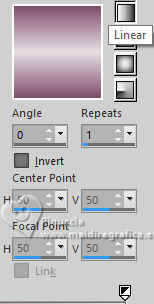
2. Open a new transparent image 800 x 500 pixels.
Flood Fill  the transparent image with your Gradient. the transparent image with your Gradient.
3. Selections>Select All.
Open the landscape mentali-misted2882 
Edit>Copy.
Go back to your work and go to Edit>Paste into Selection.
Selections>Select None.
4. Effects>Image Effects>Seamless Tiling.
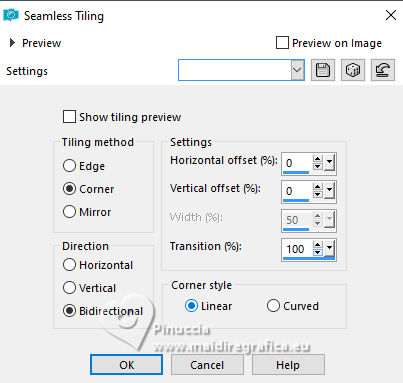
Adjust>Blur>Radial Blur.
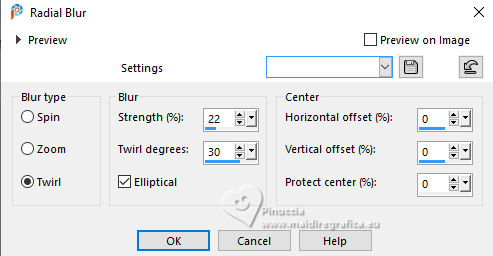
Effects>Edge Effects>Enhance.
5. Effects>Plugins>Filters Unlimited 2.0 - Toadies - *Sucking Toad* Bevel I, default settings.
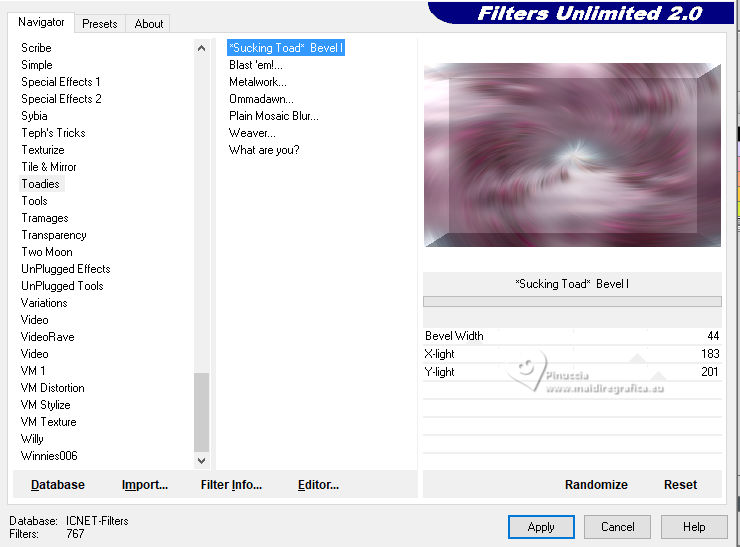
6. Layers>New Raster Layer.
7. Selections>Load/Save Selection>Load Selection from Disk.
Look for and load the selection WC_Selection_CBen1
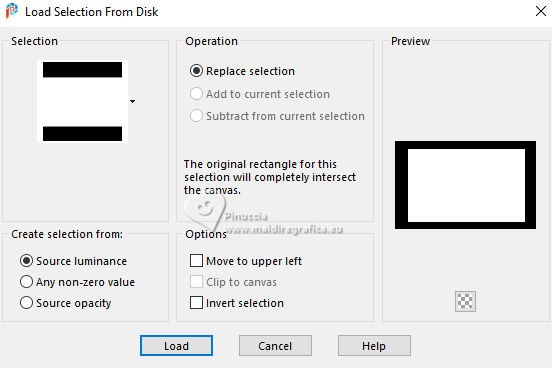
Effects>3D Effects>Drop Shadow, color #000000.
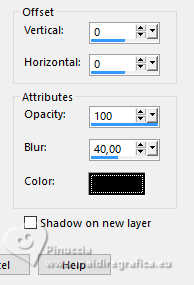
Selections>Select None.
Layers>Merge>Merge Down.
8. Edit>Paste as new layer - the tube mentali-misted2882 is still in memory.
Image>Resize, to 75%, resize all layers not checked.
K key to activate your Pick Tool 
and set Position X: 43,00 and Position Y: -2,00.
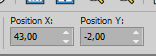
Adjust>Sharpness>Sharpen.
9. Layers>New Raster Layer.
Flood Fill  with your background color #e5dfe3. with your background color #e5dfe3.
Layers>New Mask layer>From image
Open the menu under the source window and you'll see all the files open.
Select the mask NarahsMasks_1697
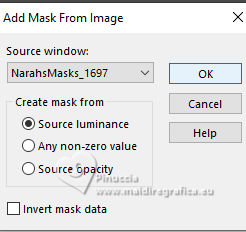
Layers>Merge>Merge Group.
10. Change the Blend Mode of this layer to Overlay
Pick Tool 
set Position X: 114,00 and Position Y: 44,00.
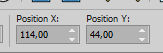
Adjust>Sharpness>Sharpen.
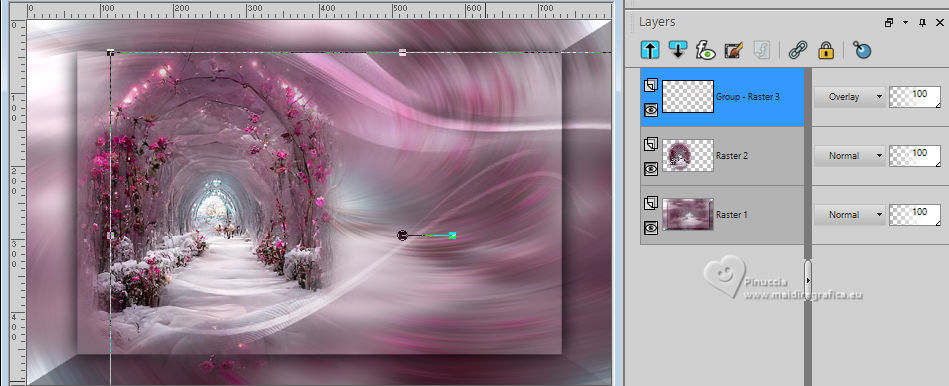
11. Layers>New Raster Layer.
Flood Fill  the layer with your background color #e5dfe3. the layer with your background color #e5dfe3.
Layers>New Mask layer>From image
Open the menu under the source window
and select the mask NarahsMasks_1505
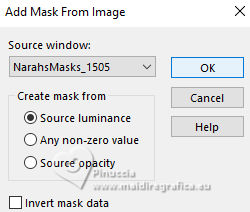
Layers>Merge>Merge Group.
Change the Blend Mode of this layer to Soft Light

12. Effects>User Defined Filter - select the preset Emboss 3 and ok.
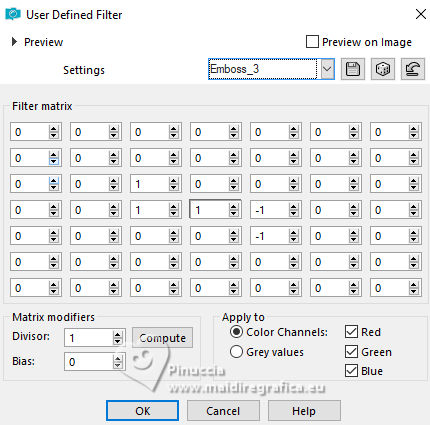
13. Layers>New Raster Layer.
Edit>Copy Special>Copy Merged
Selections>Load/Save Selection>Load Selection from Disk.
Look for and load the selection WC_Selection_CBen2
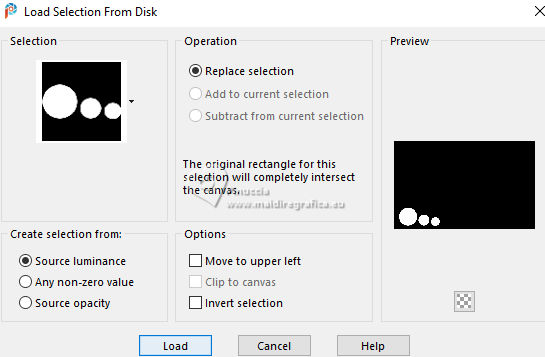
Edit>Paste into Selection.
Adjust>Sharpness>Sharpen.
Selections>Select None.
14. Effects>Plugins>Alien Skin Eye Candy 5 Impact - Glass
Glass Color: foreground color.
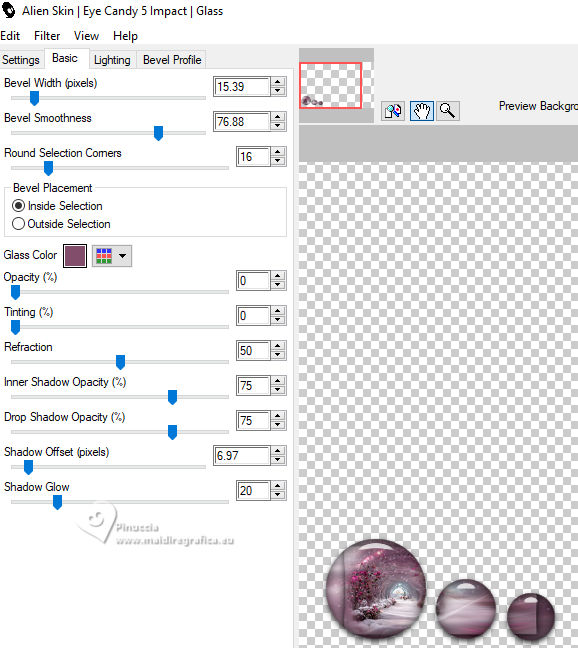
15. Open the tube mentali_misted2870 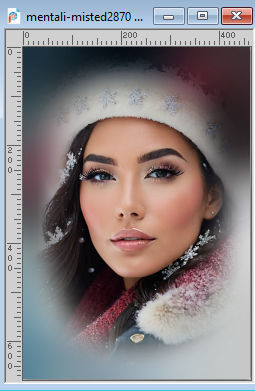
Edit>Copy.
Go back to your work and go to Edit>Paste as new layer.
Image>Resize, to 77%, resize all layers not checked.
Pick Tool 
set Position X: 407,00 and Position Y: -18,00.
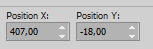
Adjust>Sharpness>Sharpen.
16. Image>Add borders, 1 pixel, symmetric, foreground color #814d6a.
17. Image>Canvas Size - 900 x 600 pixels
background color #e5dfe3.
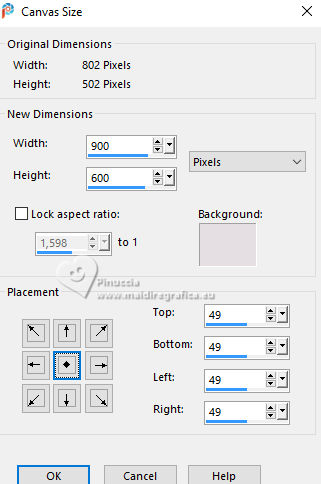
18. Activate your Magic Wand Tool  , tolerance and feather 0, , tolerance and feather 0,
and click in the light border to select it.
Change the settings of your Gradient, style Rectangular.
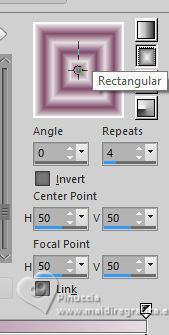
Flood Fill  the selection with your new Gradient. the selection with your new Gradient.
19. Selections>Invert.
Effects>3D Effects>Drop Shadow, color #000000.
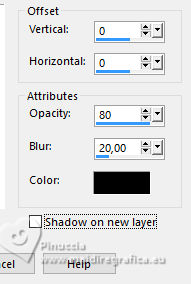
Selections>Invert.
Effects>Plugins>FM Tile Tools - Saturation Emboss, default settings.

Selections>Select None.
20. Image>Add borders, 1 pixel, symmetric, foreground color #814d6a.
Image>Add borders, 25 pixels, symmetric, background color #e5dfe3.
Image>Add borders, 1 pixel, symmetric, foreground color #814d6a.
21. Selections>Select All.
Image>Add borders, 25 pixels, symmetric, whatever color.
Selections>Invert.
Flood Fill  with your new Rectangular Gradient. with your new Rectangular Gradient.
Selections>Select None.
22. Open the text Titulo_WC_CBen24 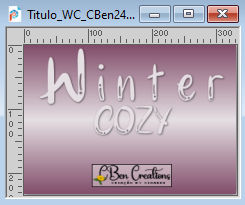
Edit>Copy.
Go back to your work and go to Edit>Paste as new layer.
Pick Tool 
set Position X: 209,00 and Position Y: 140,00
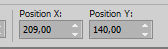
23. Image>Add borders, 1 pixel, symmetric, foreground color #814d6a.
24. Optional Adjust>Hue and Saturation>Vibrancy
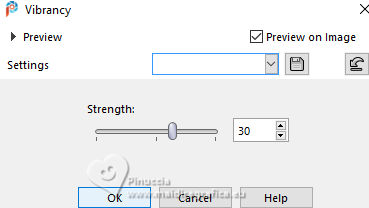
25. Sign your work and save as jpg.
For the tubes of these versions thanks
Yvonne

Luz Cristina


 Your versions. Thanks Your versions. Thanks

Marisella

Silvie

Maisa


If you have problems or doubts, or you find a not worked link, or only for tell me that you enjoyed this tutorial, write to me.
25 February 2024

|





