|
WOMAN LOVE YOURSELF


Thanks Cidaben and SIM PSP Group for your invitation to translate your tutorials into english

This tutorial was written and translated with Psp2022, but it can also be made using other versions of PSP.
Since version PSP X4, Image>Mirror was replaced with Image>Flip Horizontal,
and Image>Flip with Image>Flip Vertical, there are some variables.
In versions X5 and X6, the functions have been improved by making available the Objects menu.
In the latest version X7 command Image>Mirror and Image>Flip returned, but with new differences.
See my schedule here
|
Special Note
PSP SIM and its Tutorial Authors ask the public:
- Please, we request that we maintain the originality of the tutorial,
refraining from adding or including unsolicited effects;
- The use of other images is permitted and encouraged,
but please don't modify the content of the original tutorial;
- Please acknowledge and attribute the valuable credits to those who write tutorials,
make translations and create materials.
Carefully,
PSP SIM and Cidaben
|

For this tutorial, you will need:

Material by CidaBen
(The links of the tubemakers here).

consult, if necessary, my filter section here
Filters Unlimited 2.0 here
Alien Skin Eye Candy 5 Impact - Glass here
FM Tile Tools - Blend Emboss here
Funhouse - ZigZaggerate here
Graphics Plus - Cross Shadow here
Mura's Meister - Perspective Tiling here
Nik Software - Color Efex here
Filters Funhouse and Graphics Plus can be used alone or imported into Filters Unlimited.
(How do, you see here)
If a plugin supplied appears with this icon  it must necessarily be imported into Unlimited it must necessarily be imported into Unlimited

You can change Blend Modes according to your colors.
In the newest versions of PSP, you don't find the foreground/background gradient (Corel_06_029).
You can use the gradients of the older versions.
The Gradient of CorelX here

Copy the selections in the Selections Folder.
1. Choose 2 colors to work.
Set your foreground color to #b10f29
and your background color to #e2bda0.
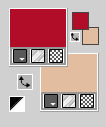
color 3 #ffffff
2. Open a new transparent image 900 x 600 pixels.
Flood Fill  the transparent image with your background color. the transparent image with your background color.
Selections>Select All.
3. Open Misted_Flores15_byCidaBen 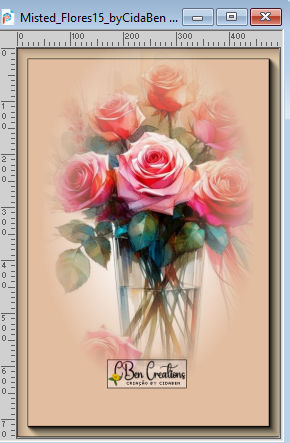
Edit>Copy.
Go back to your work and go to Edit>Paste Into Selection.
Selections>Select None.
4. Effects>Image Effects>Seamless Tiling
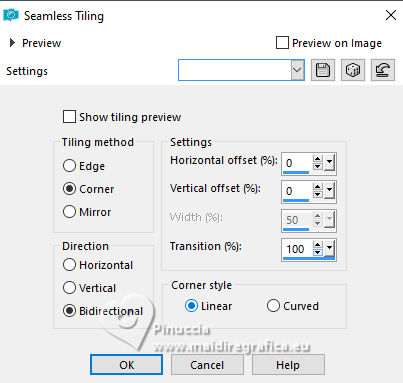
5. Adjust>Blur>Gaussian Blur - radius 25.

6. Selections>Load/Save Selection>Load Selection from Disk.
Look for and load the selection WLY_CBen1
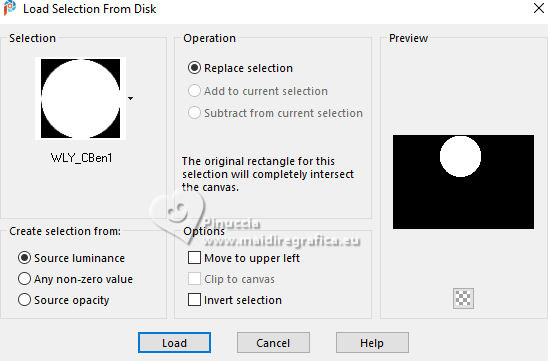
Selections>Promote Selection to Layer.
Effects>Texture Effects>Weave.
Weave color: foreground #b10f29.
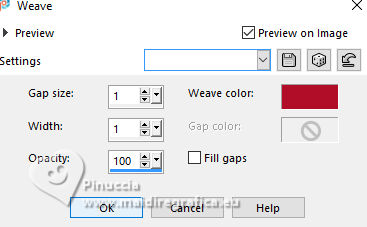
7. Layers>New Raster Layer.
Effects>3D Effects>Cutout. - color white #ffffff.
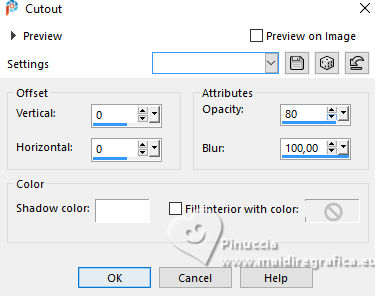
Layers>Merge>Merge Down.
8. The misted Misted_Flores15_byCidaBen is still in memory:
Edit>Past Into Selection.
Adjust>Sharpness>Sharpen.
Selections>Select None.
9. Effects>Plugin>Alien Skin Eye Candy 5 Impact - Glass.
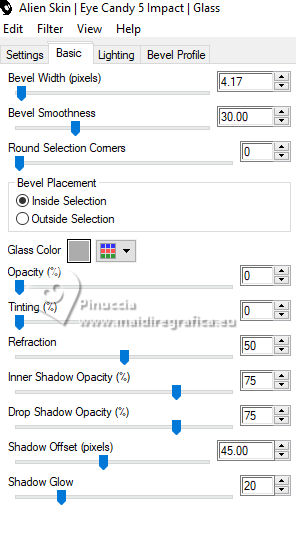
10. Objects>Align>Horizontal Center,
or Pick Tool 
Position X: 288,00 - Position Y: 0,00.
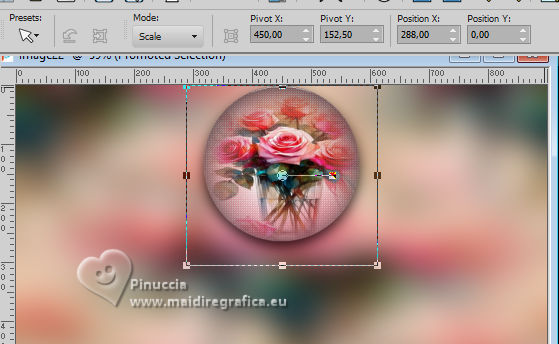
11. Layers>Duplicate.
Image>Resize, to 70%, resize all layers not checked.
Pick Tool 
Position X: 500,00 - Position Y: 201,00.
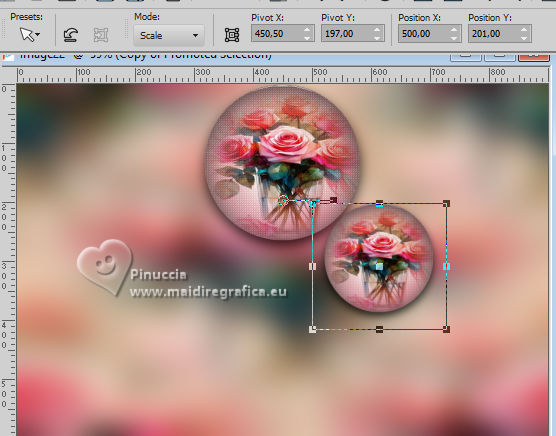
12. Layers>Duplicate.
Image>Resize, to 70%, resize all layers not checked.
Pick Tool 
Position X: 663,00 - Position Y: 331,00.
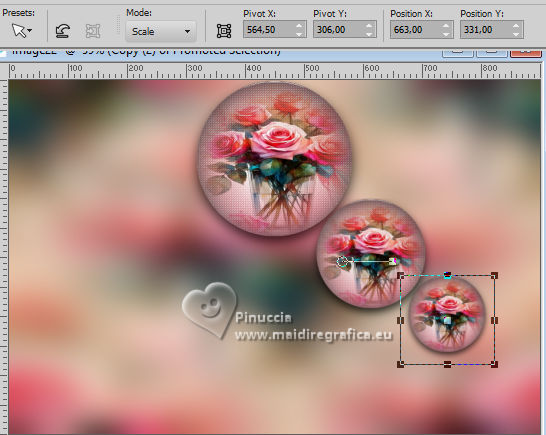
13. Layers>Merge>Merge Down - 2 times.
14. Objects>Align>Right,
or Pick Tool 
Position X: 366,00 - Position Y: 0,00.
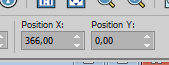
15. Activate the layer Raster 1.
Layers>Duplicate
Effects>Reflection Effects>Feedback.
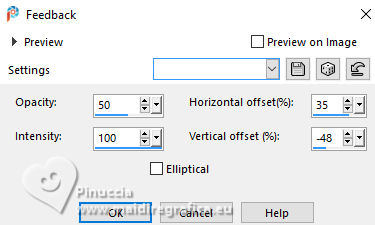
16. Adjust>Sharpness>Sharpen More.
Effects>Plugins>FM Tile Tools - Blend Emboss, default settings.
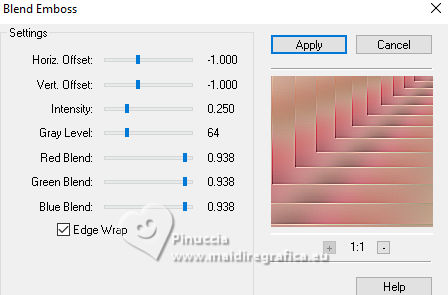
17. Effects>Plugins>Funhouse - ZigZaggerate.
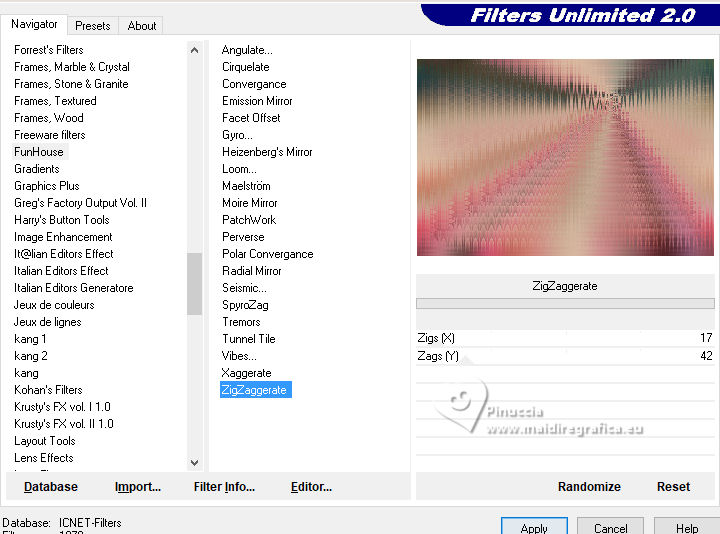
18. Adjust>Shapness>Sharpen More.
Activate the layer Raster 1.
Layers Duplicate.
19. Layers>Arrange>Bring To Top.
Effects>Plugins>Mura's Meister - Perspective Tiling.
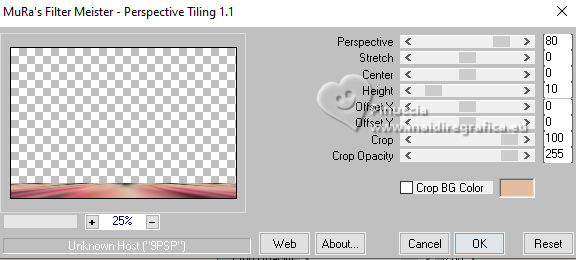
20. Adjust>Sharpness>Sharpen More.
Effects>Reflection Effects>Rotating Mirror.

Efffects>3D Effects>Drop Shadow, foreground color #b10f29.
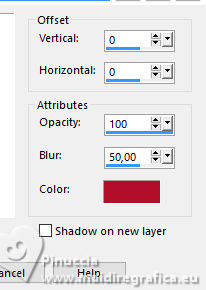
21. Open Decor01_byCidaBen 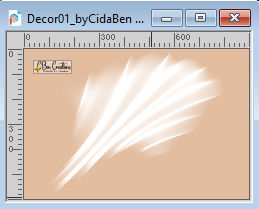
Edit>Copy.
Go back to your work and go to Edit>Paste As New Layer.
Layers>Properties>General>Blend mode: Soft Light.
22. Image>Mirror>Mirror Horizontal.
Pick Tool 
Position X: 273,00 - Position Y: - 18,00.
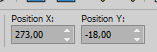
Layers>Duplicate.
Image>Mirror>Mirror Horizontal.
Layers>Merge>Merge Down.
23. Activate the layer Promoted Selection.
Layers>Arrange>Bring To Top.
24. Activate the layer Copy of Raster 1 (the third layer from the bottom)
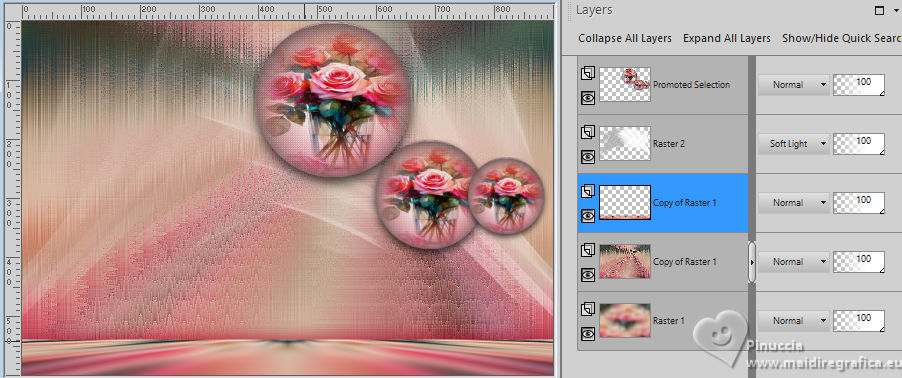
25. Selections>Load/Save Selection>Load Selection from Disk.
Look for and load the selection WLY_CBen2
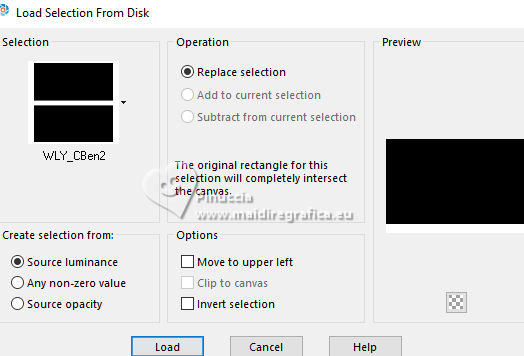
Selections>Promote Selection to Layer.
26. Effects>Distortion Effects>Polar Coordinates.
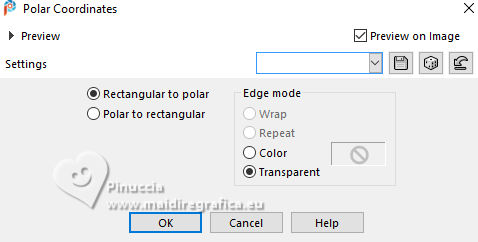
Selections>Select None.
Adjust>Sharpness>Sharpen.
27. Your tag and the layers
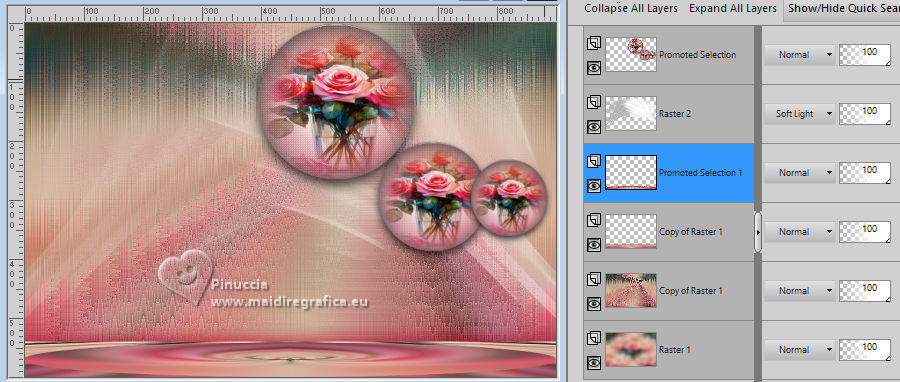
28. Activate your top layer, Promoted Selection.
Open Tube_Woman15_byCidaBen 
Edit>Copy.
Go back to your work and go to Edit>Paste As New Layer.
Image>Resize, if necessary - for the supplied tube it is not.
Move  the tube to the left, the tube to the left,
or Pick Tool 
Position X: -2,00 - Position Y: 8,00.
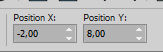
Adjust>Sharpness>Sharpen.
Effects>3D Effects>Drop Shadow, color black.

29. Open Titulo15_WLY_byCidaBen 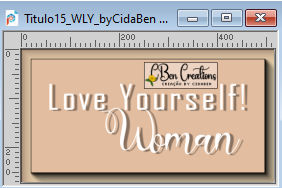
Edit>Copy.
Go back to your work and go to Edit>Paste As New Layer.
Pick Tool 
Position X: 359,00 - Position Y: 401,00.
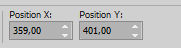
Or place  it to your liking. it to your liking.
30. Activate the layer Copy Raster 1 (the second layer from the bottom).
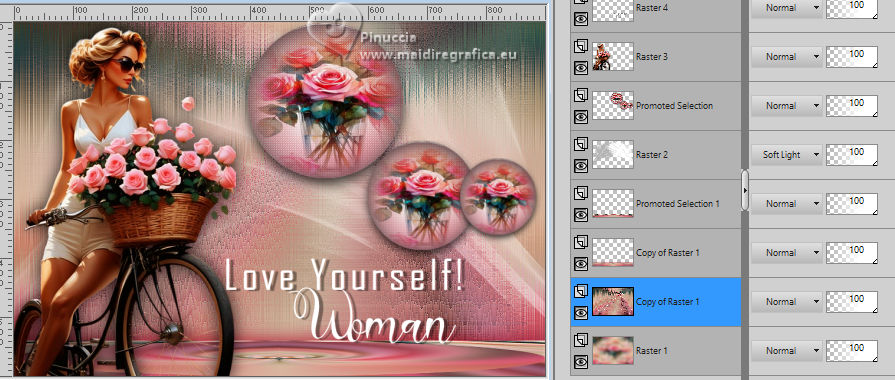
Edit>Copy.
Edit>Paste As New Image, and minimize this image.
31. Go back to your work.
Selections Select All.
Image>Add Borders, 3 pixels, symmetric, color white #ffffff.
Selections>Invert.
Set your foreground color to a Foreground/Background Gradient, style Linear.
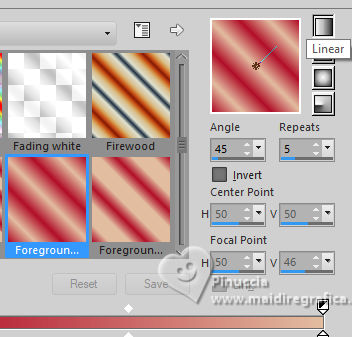
Flood Fill  the selection with your Gradient. the selection with your Gradient.
32. Effects>Plugin>Graphics Plus - Cross Shadow, default settings.
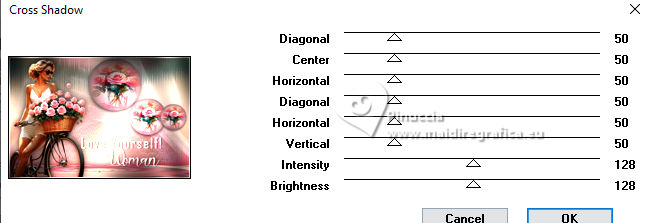
33. Selections>Select All.
Image>Add Borders, symmetric not checked, color white #ffffff.
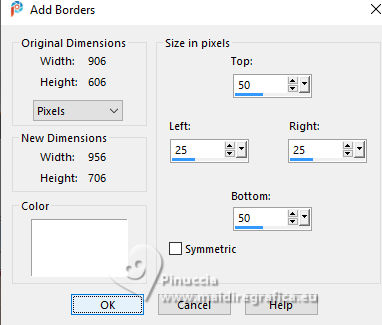
34. Selections>Invert.
Edit>Paste into Selection (the image minimized at step 30 is still in memory).
35. Selections>Invert.
Effects>3D Effects>Drop Shadow, color black.

Edit>Repeat Drop Shadow.
36. Selections Select All.
Image>Add Borders, 3 pixels, symmetric, color white #ffffff.
Selections>Invert.
Flood Fill  the selection with your Gradient. the selection with your Gradient.
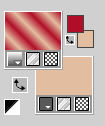
37. Effects>Plugin>Graphics Plus - Cross Shadow, default settings.
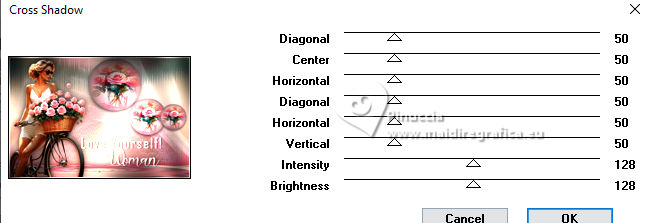
Selections>Select None.
38. Optional: In the end, in the 2nd version for coloring, I used the Plugin:
Effects>Plugins>Nik Software - Color Efex
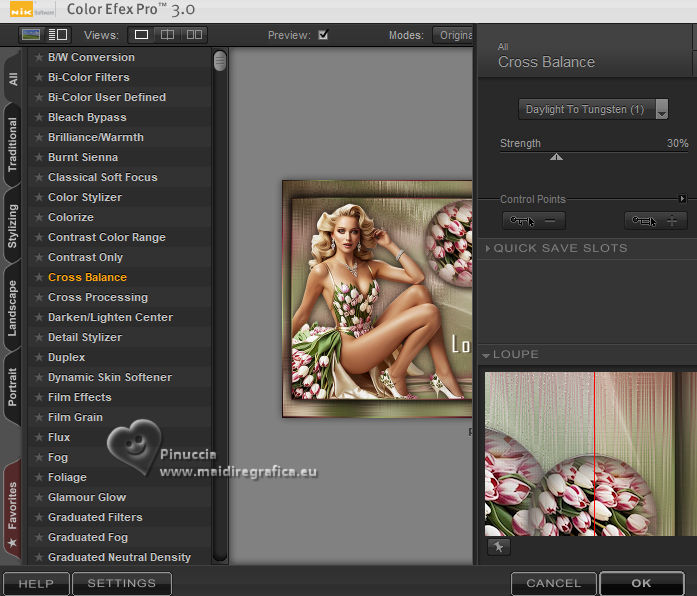
39. Sign your work and save as jpg.
For the tube of this versions thanks Gerda


 Your versions. Thanks Your versions. Thanks

Franie Margot

Kika

Joelle

Shanty

Jolcsi
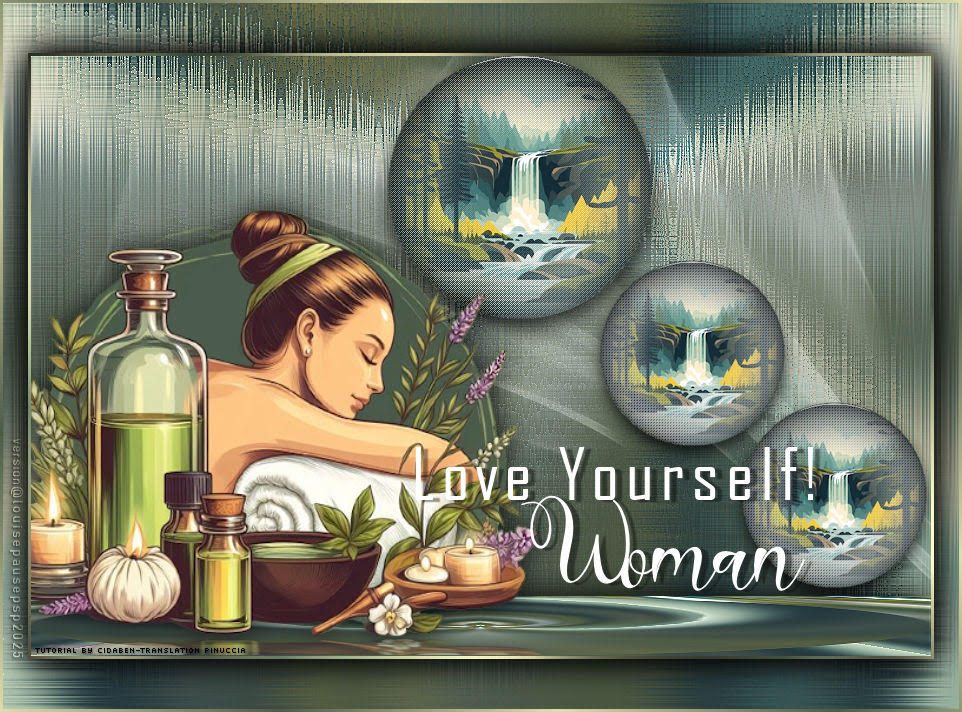
Louise

Monique

Marion


If you have problems or doubts, or you find a not worked link, or only for tell me that you enjoyed this tutorial, write to me.
26 February 2025

|





