MATIN D'HIVER


Thanks Colybrix for your invitation to translate

Clic and move the brush to follow the tutorial.

To print


|
This tutorial was translated with PSP09, but it can also be made using other versions of PSP.
Since version PSP X4, Image>Mirror was replaced with Image>Flip Horizontal,
and Image>Flip with Image>Flip Vertical, there are some variables.
In versions X5 and X6, the functions have been improved by making available the Objects menu.
In the latest version X7 command Image>Mirror and Image>Flip returned, but with new differences.
See my schedule here
 italian translation here italian translation here
 your versions here your versions here

Necessary

(The links of the tubemakers here).
consult, if necessary, my filter section here
Filters Unlimited 2.0 here
Graphics Plus - Cross Shadow here
Alien Skin Eye Candy 5 Impact - Backlight, Glass here
VM Instant Art - Tripolis here
AP [Lines] - Lines SilverLining here
Filters Graphics Plus and VM Instant Art can be used alone or imported into Filters Unlimited.
(How do, you see here)
If a plugin supplied appears with this icon  it must necessarily be imported into Unlimited it must necessarily be imported into Unlimited

You can change Blend Modes according to your colors.
In the newest versions of PSP, you don't find the foreground/background gradient (Corel_06_029).
You can use the gradients of the older versions.
The Gradient of CorelX here

Copy the preset in the Presets Folder.
Open the mask in PSP and minimize it with the rest of the material.
Set your foreground color to #582973,
and your background color to white #ffffff.
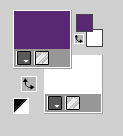
Open Alpha Matin d'hiver
Window>Duplicate or, on the keyboard, shift+D to make a copy.

Close the original.
The copy, that will be the basis of your work, is not empty,
but contains the selections saved to alpha channel.
Selections>Select All.
Open the background image fond 
Edit>Copy.
Go back to your work and go to Edit>Paste into Selection.
Selections>Select None.
2. Adjust>Blur>Gaussian Blur - radius 35.
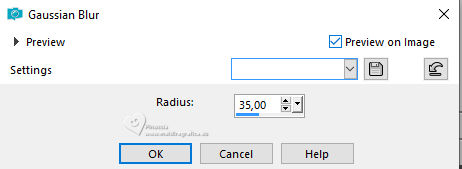
Adjust>Add/Remove Noise>Add Noise.
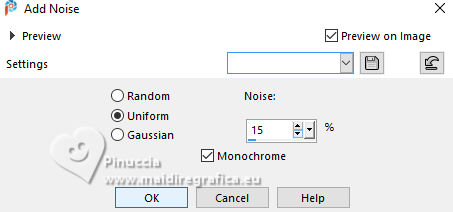
*Optional: Adjust>Hue and Saturation>Vibrancy
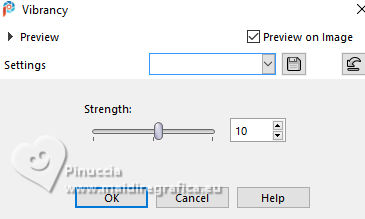
3. Effects>Plugins>Graphics Plus - Cross Shadow.
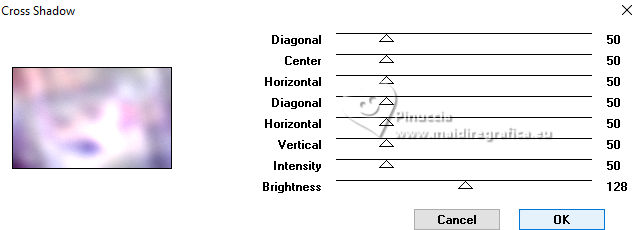
4. Layers>Duplicate.
Effects>Plugins>VM Instant Art - Tripolis, default settings.
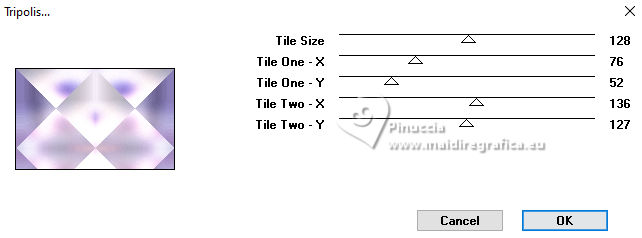
Effects>Edge Effects>Enhance.
Reduce the opacity of this layer to 50%.
5. Selections>Load/Save Selection>Load Selection from Alpha Channel.
The selection Sélection #1 is immediately available.
You just have to click Load.
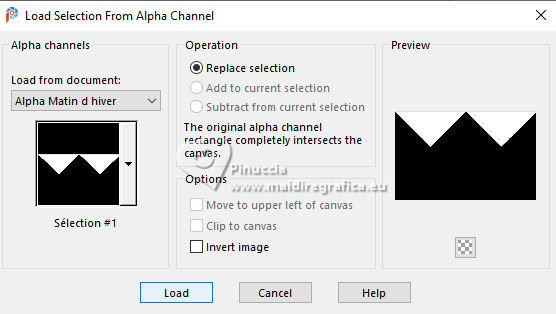
Effects>Plugins>AP [Lines] - Lines SilverLining
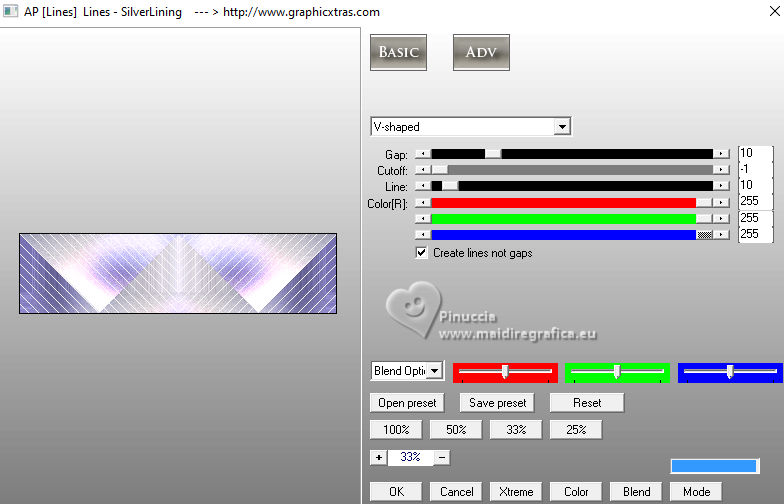
Effects>3D Effects>Drop shadow, foreground color.
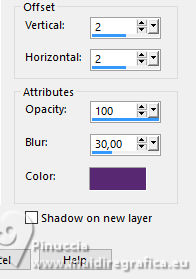
Ripeti Sfalsa ombra, verticale e orizzontale -2.
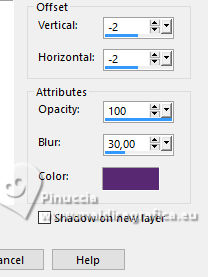
Selections>Select None.
6. Selections>Load/Save Selection>Load Selection from Alpha Channel.
Open the selections menu and load the selection Sélection #2
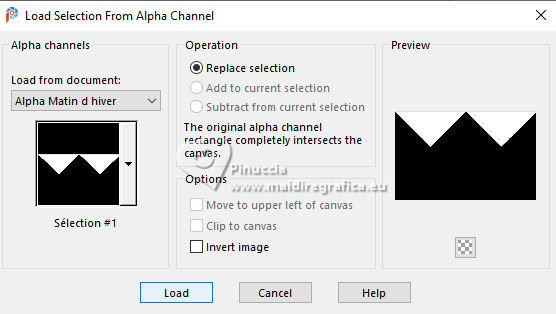
Effetti>Plugins>AP [Lines] - Lines SilverLining
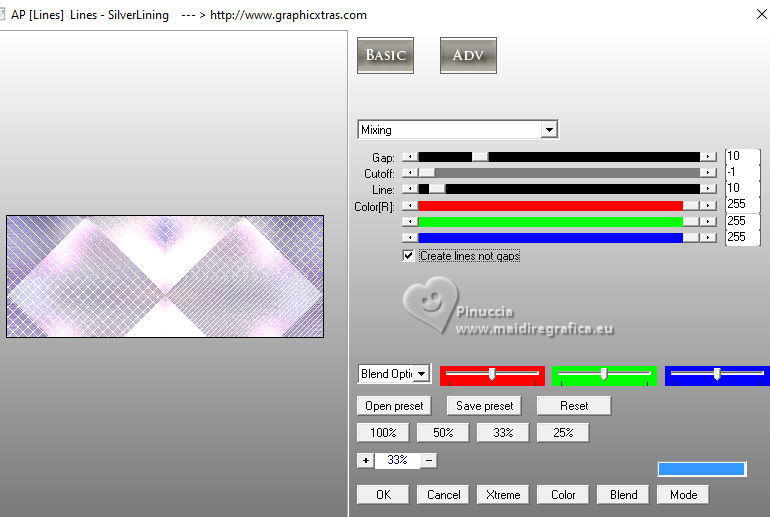
Effects>3D Effects>Drop Shadow, settings in memory.
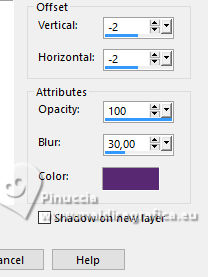
Repeat Drop Shadow, vertical and horizontal 2.
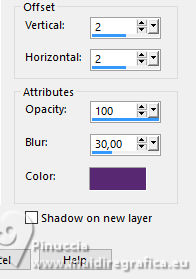
Selections>Select None.
7. Layers>New Raster Layer.
Flood Fill  the layer with white. the layer with white.
Layers>New Mask layer>From image
Open the menu under the source window and you'll see all the files open.
Select the mask NarahsMasks_1837
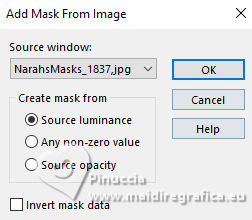
Effects>Edge Effects>Enhance.
Layers>Merge>Merge Group.
8. Effects>Texture Effects>Weave
weave color: foreground color.
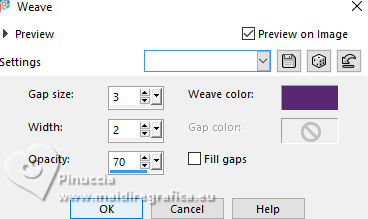
Effects>3D Effects>Drop shadow, foreground color.
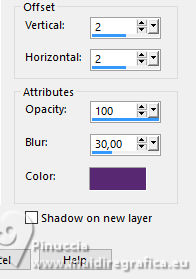
9. Open the tube mist fond 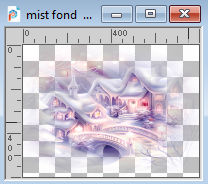
Edit>Copy.
Go back to your work and go to Edit>Paste as new layer.
Place  correctly the tube at the center of the mask, correctly the tube at the center of the mask,
it can also slightly overflow.
Selections>Load/Save Selection>Load Selection from Alpha Channel.
Open the selections menu and load the selection Sélection #3
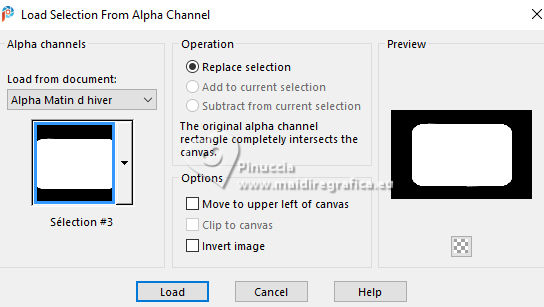
Selections>Invert.
Press CANC on the keyboard 
Selections>Select None.
10. Layers>Duplicate.
Layers>Merge>Merge Down.
Effects>User Defined Filter - select the preset Emboss 3 and ok.
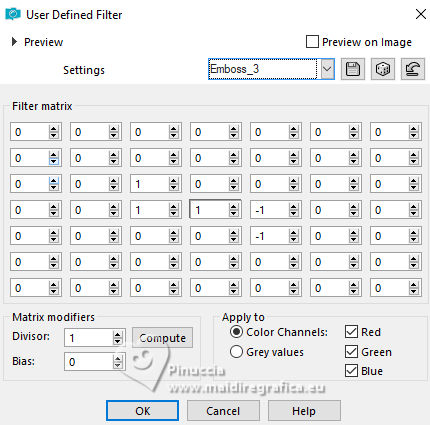
11. Layers>New Raster Layer.
Selections>Load/Save Selection>Load Selection from Alpha Channel.
Open the selections menu and load again the selection Sélection #3
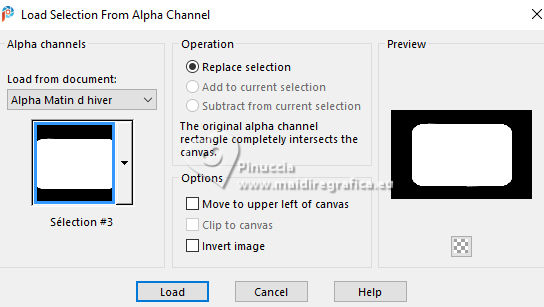
Effects>3D Effects>Cutout - foreground color.
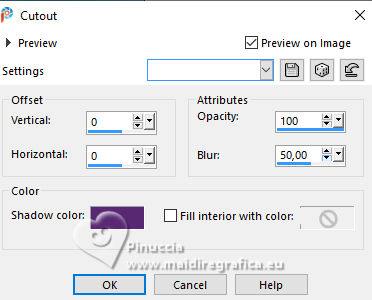
Layers>Duplicate.
Layers>Merge>Merge Down - 2 times.
12. Selections>Modify>Expand - 4 pixels.
Effects>3D Effects>Drop Shadow, last settings.
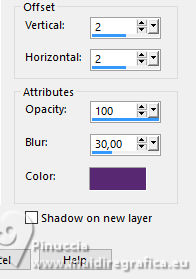
Selections>Select None.
14. Layers>New Raster Layer.
Selections>Load/Save Selection>Load Selection from Alpha Channel.
Open the selections menu and load the selection Sélection #4
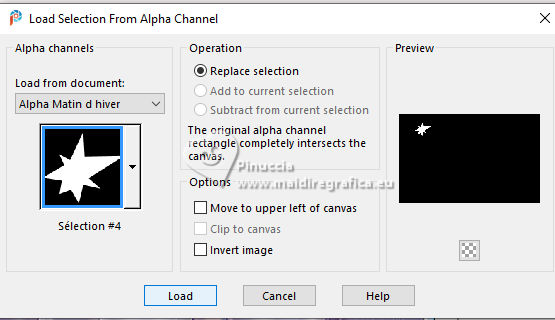
Flood Fill  the selection with your Gradient. the selection with your Gradient.
Adjust>Blur>Gaussian Blur - radius 5.
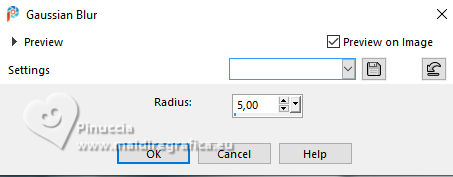
15. Effects>Texture Effects>Weave, same settings.
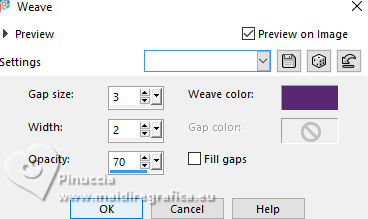
Effects>Plugins>Alien Skin Eye Candy 5 Impact - Glass.
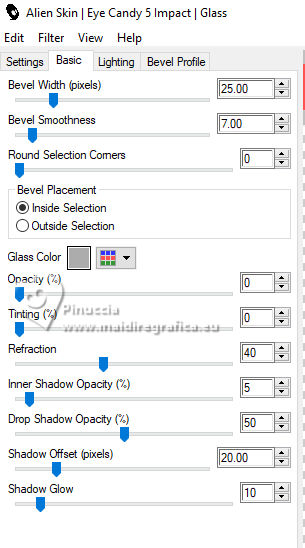
16. Effects>Plugins>Alien Skin Eye Candy 5 Impact - Backlight.
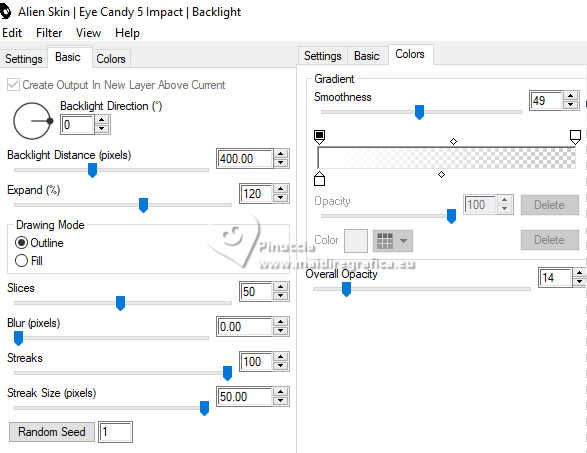
17. Adjust>Hue and Saturation>Vibrancy - to 57 (adapt, if necessary).
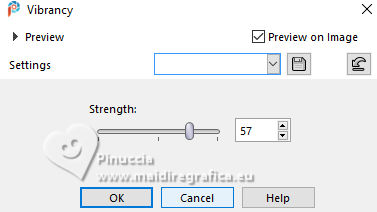
Selections>Select None.
Copy this star: Edit>Copy.
Edit>Paste as new image, and minimize this image for the moment.
18. Go back to your work.
You are always on the star's layer.
Layers>Duplicate.
Image>Resize, to 75%, resize all layers not checked.
K key to activate your Pick Tool 
Position X: 652,00 - Position Y: 22,00.
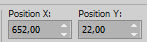
19. Edit>Copy Special>Copy Merged
Image>Add borders, 2 pixels, symmetric, foreground color.
Image>Add borders, 3 pixels, symmetric, color white.
Image>Add borders, 3 pixels, symmetric, foreground color.
Image>Add borders, 20 pixels, symmetric, color white.
Image>Add borders, 1 pixel, symmetric, foreground color.
Image>Add borders, 30 pixels, symmetric, color white.
20. Activate your Magic Wand Tool 
and click in the border of 20 pixels to select it.
Edit>Paste into Selection
Adjust>Blur>Gaussian Blur - radius 20.

Adjust>Hue and Saturation>Vibrancy
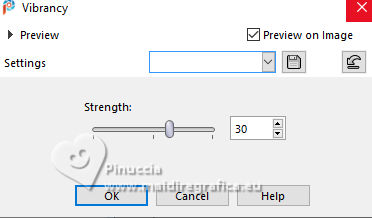
Adjust>Add/Remove Noise>Add Noise, same settings.
Effects>Plugins>Graphics Plus - Cross shadow, same settings.
Edit>Copy
21. Selections>Select All.
Layers>New Raster Layer.
Edit>Paste into Selection
Selections>Select None.
22. Image>Mirror>Mirror Horizontal (Image>Mirror).
Image>Mirror>Mirror Vertical (Image>Flip).
23. Selections>Select All.
Selections>Modify>Contract - 30 pixels.
Effects>3D Effects>Drop shadow, foreground color.
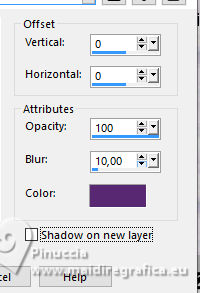
Selections>Select None.
24. Open the bird's tube oiseau hiver-coly 
Erase the watermark and go to Edit>Copy.
Go back to your work and go to Edit>Paste as new layer.
Image>Resize, to 60%, resize all layers not checked.
Move  the tube at the bottom right. the tube at the bottom right.
Effects>3D Effects>Drop shadow, foreground color.
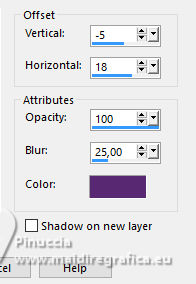
25. Open the star's tube you minimized at step 17.
Edit>Copy.
Go back to your work and go to Edit>Paste as new layer.
Move  the tube at the upper left. the tube at the upper left.
Layers>Duplicate.
Move  this tube to the right's corner. this tube to the right's corner.
26. Open the woman's tube femmeM9-coly 
Erase the watermark and go to Edit>Copy.
Go back to your work and go to Edit>Paste as new layer.
Image>Resize, to 91%, resize all layers not checked (for the supplied tube).
Image>Mirror>Mirror Horizontal (Image>Mirror).
Move  the tube to the left side. the tube to the left side.
Effects>3D Effects>Drop Shadow, at your choice.
27. Sign your work.
Image>Add borders, 1 pixel, symmetric, foreground color.
Image>Resize, 950 pixels width, resize all layers checked.
Save as jpg.
For the tubes of this version thanks Wieskes and La Bella Caribeña


If you have problems or doubts, or you find a not worked link, or only for tell me that you enjoyed this tutorial, write to me.
2 November 2024

|

