BEAUTY OF FALL


Thanks Annie for your invitation to translate

Clic and move the brush to follow the tutorial.

To print


|
This tutorial was translated with PSPX9 and PSP2020, but it can also be made using other versions of PSP.
Since version PSP X4, Image>Mirror was replaced with Image>Flip Horizontal,
and Image>Flip with Image>Flip Vertical, there are some variables.
In versions X5 and X6, the functions have been improved by making available the Objects menu.
In the latest version X7 command Image>Mirror and Image>Flip returned, but with new differences.
See my schedule here
 italian translation here italian translation here
 french translation here french translation here
 your versions here your versions here
Necessary

For the tube and the mask thanks Renée and Narah.
(The links of the tubemakers here).

consult, if necessary, my filter section here
Filters Unlimited 2.0 here
Mehdi - Sorting Tiles here
Mura's Meister - Perspective Tiling here
Simple - Top Left Mirror, Zoom Out and Flip here
Simple - Left Right Wrap (bonus) here
Filters Simple can be used alone or imported into Filters Unlimited.
(How do, you see here)
If a plugin supplied appears with this icon  it must necessarily be imported into Unlimited it must necessarily be imported into Unlimited


Copy the Selections in the Selections Folder.
Open the mask in PSP and minimize it with the rest of the material.
1. Open a new transparent image 650 x 500 pixels.
2. Set your foreground color to the light color #c4d170
and your background color to the dark color #206950.
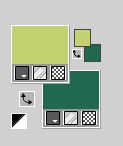
Flood Fill  the transparent image with your foreground color. the transparent image with your foreground color.
3. Selections>Select All.
Open the tube Renee-TUBES-Avril-2024-27 
Edit>Copy.
Minimize the tube.
Go back to your work and go to Edit>Paste into Selection.
Selections>Select None.
4. Effects>Image Effects>Seamless Tiling, default settings.

5. Adjust>Blur>Radial Blur.
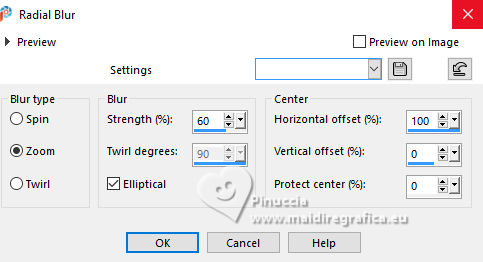
6. Effects>Plugins>Mehdi - Sorting Tiles.
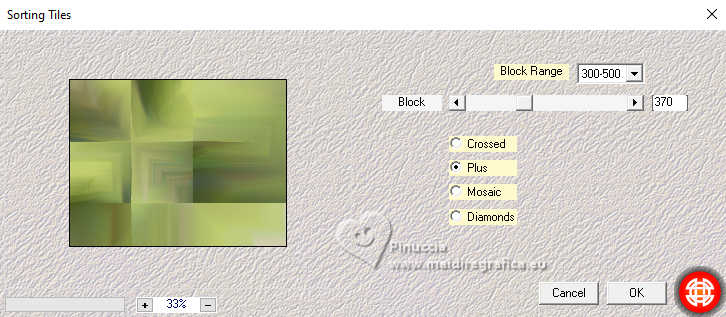
Effects>Edge Effects>Enhance More.
7. Layers>Duplicate.
Effects>Geometric Effects>Skew.
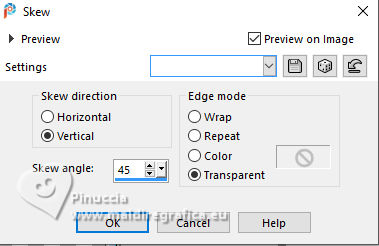
8. Effects>3D Effects>Drop Shadow, color black.
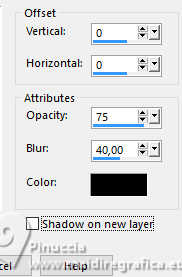
9. Layers>Merge>Merge Down.
10. Effects>Image Effects>Seamless Tiling, same settings.

11. Layers>Duplicate.
Image>Mirror>Mirror Horizontal.
Reduce the opacity of this layer to 50%.
Layers>Merge>Merge Down.
12. Selections>Load/Save Selection>Load Selection from Disk.
Look for and load the selection b.o.f-1-cre@nnie
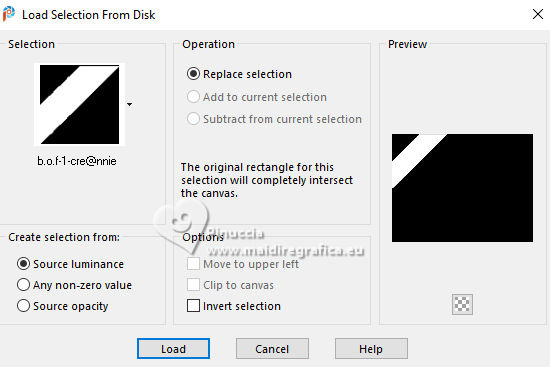
Selections>Promote selection to layer.
13. Effects>Texture Effects>Fine Leather - background color.
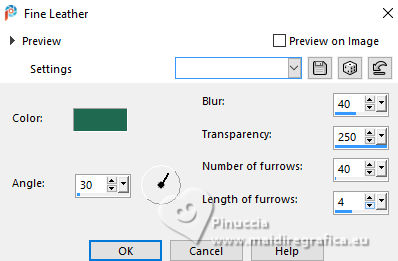
14. Effects>3D Effects>Drop Shadow, same settings.
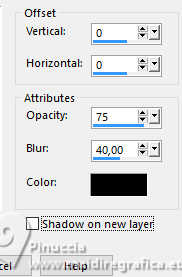
15. Activate your bottom layer.
Selections>Modify Selection, and the selected zone become red.

16. Image>Mirror>Mirror Horizontal.

17. Selections>Modify Selection, and the red zone come back normal.

18. Effects>Texture Effects>Blinds, background color.
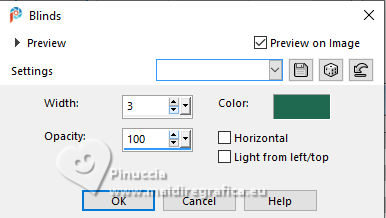
Effects>3D Effects>Drop Shadow, same settings.
19. Selections>Select All.
Image>Add borders, symmetric not checked, background color.
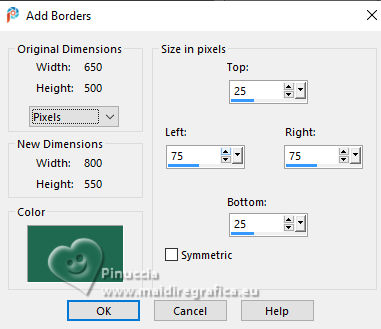
20. Effects>Image Effects>Seamless Tiling, same settings.

21. Effects>3D Effects>Drop Shadow, same settings.
Selections>Select None.
22. Effects>Image Effects>Seamless Tiling, same settings but Horizontal checked.

23. Effects>Plugins>Simple - Top Left Mirror.

24. Selections>Select All.
Image>Add borders, symmetric not checked, foreground color.
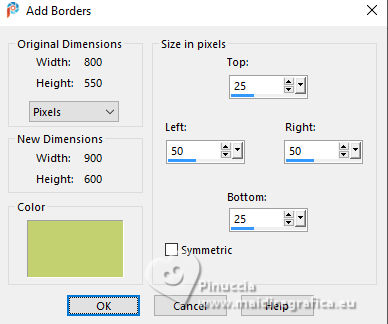
25. Selections>Invert.
Effects>Plugins>Simple - Zoom out and flip
This Effect works without window; result

26. Selections>Invert.
Effects>3D Effects>Drop Shadow, same settings.
Selections>Select None.
27. Effects>Image Effects>Seamless Tiling.
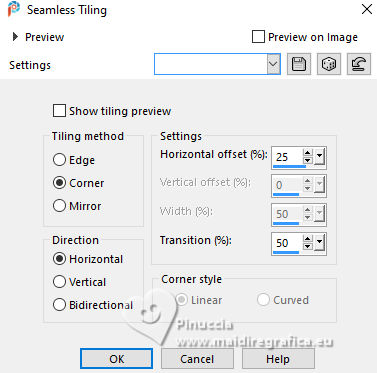
28. Selections>Load/Save Selection>Load Selection from Disk.
Look for and load the selection b.o.f-2-cre@nnie
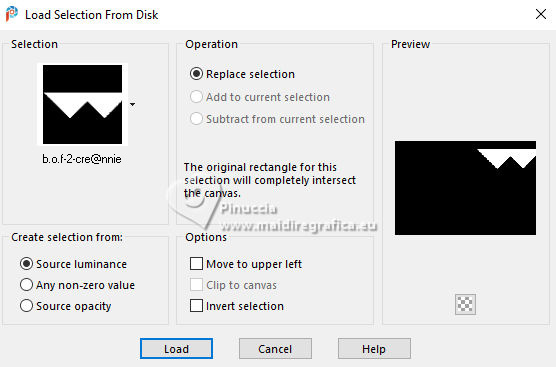
29. Edit>Copy
Selections>Select None.
30. Effects>Distortion Effects>Wind - from right, strength 100.
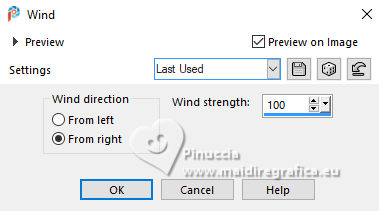
Effects>Edge Effects>Enhance More.
31. Edit>Paste as new layer
32. K key to activate your Pick Tool 
Position X: 522,00 - Position Y: 49,00.
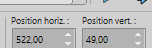
33. Layers>Duplicate.
Image>Mirror>Mirror Horizontal.
Layers>Merge>Merge Down.
34. Effects>Plugins>Simple - Left Right Wrap

35. Effects>3D Effects>Drop Shadow, same settings.
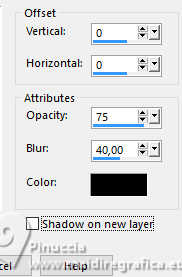
36. Effects>Image Effects>Seamless Tiling.

You should have this
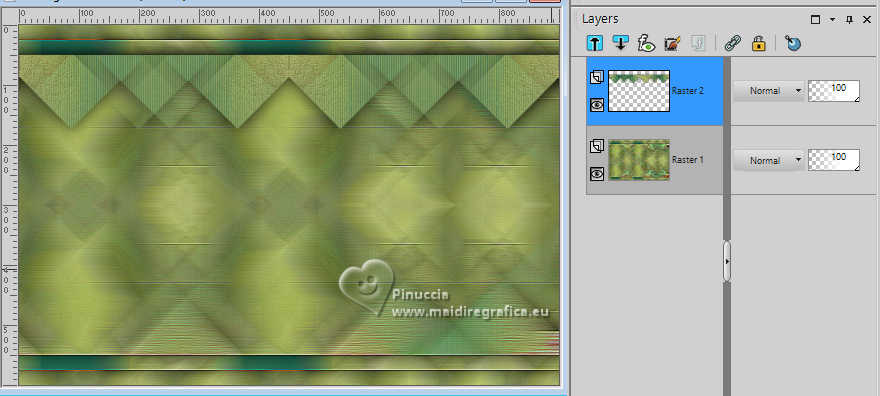
37. Open the tube bg 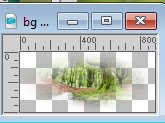
Edit>Copy.
Go back to your work and go to Edit>Paste as new layer.
38. Objects>Align>Bottom.
Reduce the opacity of this layer to 50%.
39. Open a new transparent image 400 x 400 pixels.
Flood Fill  the transparent image with your background color. the transparent image with your background color.
40. Layers>New Mask Layers>From image
Open the menu under the source window and you'll see all the files open.
Select the mask Narah_Mask_1457.
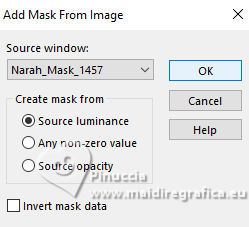
Layers>Merge>Merge Group.
41. Edit>Copy.
Go back to your main work and go to Edit>Paste as new layer.

42. Image>Mirror>Mirror Horizontal.
K key to activate your Pick Tool 
Position X: 49,00 - Position Y: 296,00.
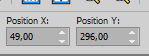
43. Effects>Texture Effects>Blinds - foreground color.
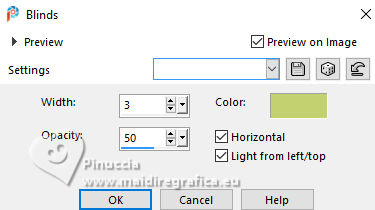
44. Effects>3D Effects>Drop Shadow, same settings.
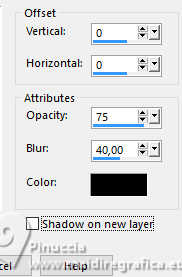
45. Activate the layer Raster 2.
Layers>Duplicate.
46. Effects>Distortion Effects>Polar Coordinates
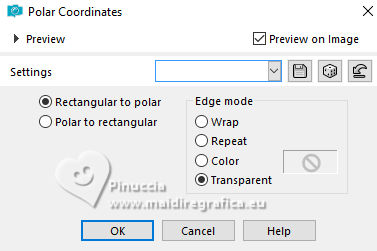
47. Image>Resize, to 30%, resize all layers not checked.
Effects>Edge Effects>Enhance More.
48. Layers>Arrange>Bring to Top.
Position X: 80,00 - Position Y: 279,00.
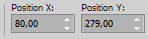
49. Layers>Duplicate.
Position X: 28,00 - Position Y: 365,00.
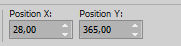
50. Repeat to add other "flowers", to your liking.

51. Activate your bottom layer.
Layers>Duplicate.
52. Effects>Plugins>Mura's Meister - Perspective Tiling
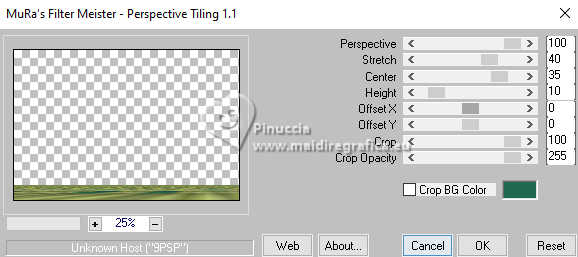
if you have problems with this filter,
copy/paste as new layer the image punt 85 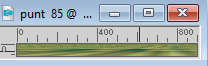
Objects>Align>Bottom
Position X: 0,00 - Position Y: 540,00
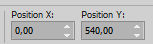
53. Effects>3D Effects>Drop Shadow, same settings.
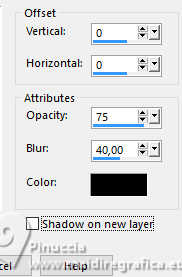
54. Activate again the tube Renee-TUBES-Avril-2024-27 and go to Edit>Copy.
Go back to your work and go to Edit>Paste as new layer.
Image>Resize, to 65%, resize all layers not checked.
55. Layers>Arrange>Bring to Top.
Position X: 456,00 - Position Y: 31,00.
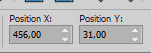
56. Layers>Duplicate.
Adjust>Blur>Gaussian Blur - radius 40.
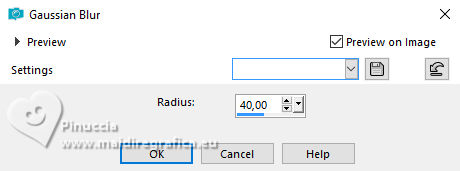
57. Layers>Arrange>Move Down.
Change the Blend Mode of this layer to Multiply.
58. Open the text tekst-b.o.f 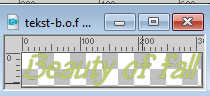
Edit>Copy.
Go back to your work and go to Edit>Paste as new layer.
59. Position X: 74,00 - Position Y: 5,00.
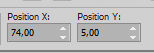
M key to deselect the Tool.
60. Sign your work on a new layer.
61. Selections>Select All.
Image>Add borders, 25 pixels, symmetric, background color.
62. Effects>3D Effects>Drop Shadow, same settings.
Selections>Select None.
63. Image>Resize, 800 pixels width, resize all layers checked.
Save as jpg.
For the tubes of this version thanks Silvie

For the tubes of this version thanks Tammys_Welt (scrap Autumn Afternoon).


If you have problems or doubts, or you find a not worked link, or only for tell me that you enjoyed this tutorial, write to me.
27 September 2024

|

