EASTER 2024


Thanks Annie for your invitation to translate

Clic and move the brush to follow the tutorial.

To print


|
This tutorial was translated with PSPX9 and PSP2020, but it can also be made using other versions of PSP.
Since version PSP X4, Image>Mirror was replaced with Image>Flip Horizontal,
and Image>Flip with Image>Flip Vertical, there are some variables.
In versions X5 and X6, the functions have been improved by making available the Objects menu.
In the latest version X7 command Image>Mirror and Image>Flip returned, but with new differences.
See my schedule here
 italian translation here italian translation here
 french translation here french translation here
 your versions here your versions here
Necessary

Thanks for the mask Narah.
The rest of the material is by Annie.
(The links of the tubemakers here).

consult, if necessary, my filter section here
Filters Unlimited 2.0 ici
Toadies - What are you here
Simple - Left right wrap (bonus) here
Filters Toadies and Simple can be used alone or imported into Filters Unlimited.
(How do, you see here)
If a plugin supplied appears with this icon  it must necessarily be imported into Unlimited it must necessarily be imported into Unlimited

You can change Blend Modes according to your colors.

Copy the selection in the Selection Folder.
Open the mask in PSP and minimize it with the rest of the material.
1. Open a new transparent image 650 x 500 pixels.
2. Set your foreground color to the light color #fde577
and your background color to the dark color #4f6c02.
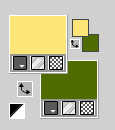
3. Selections>Select All.
Open the background image A 
Edit>Copy.
Go back to your work and go to Edit>Paste into Selection.
Selections>Select None.
4. Layers>Duplicate.
Image>Mirror>Mirror vertical (Image>Flip).
Change the Blend Mode of this layer to Multiply.
Layers>Merge>Merge Down.
5. Adjust>Blur>Gaussian Blur - radius 40.
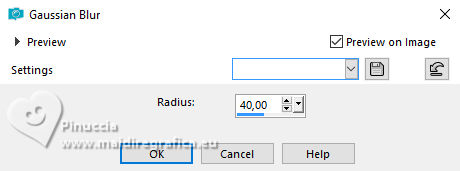
6. Effects>Distortion Effects>Lens Distortion, background color.
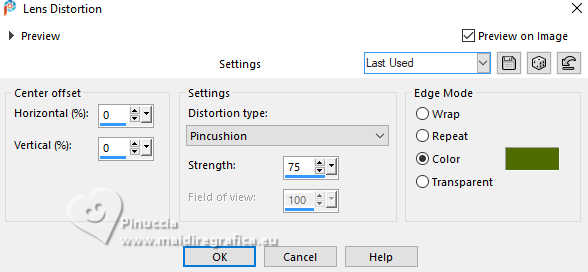
7. Selections>Load/Save Selection>Load Selection from Disk.
Look for and load the selection easter-2024-1-cre@nnie
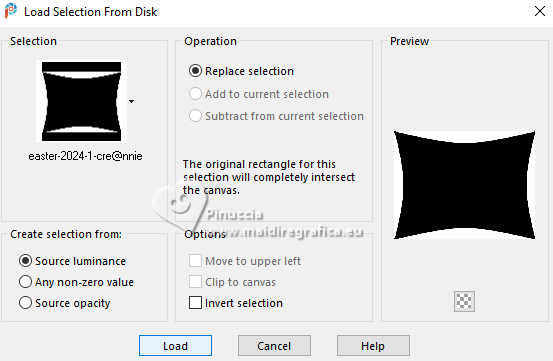 
8. Effects>Texture Effects>Blinds - foreground color.
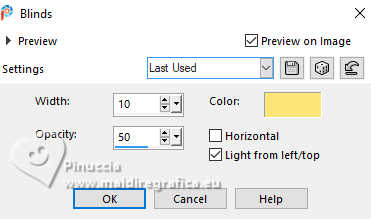
9. Selections>Invert.
Effects>3D Effects>Drop Shadow, color black.
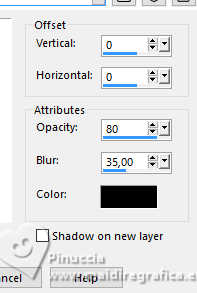
10. Selections>Promote Selection to Layer.
Selections>Select None.
11. Effects>Image Effects>Seamless Tiling, default settings.

12. Selections>Select All.
Image>Add borders, symmetric not checked, background color.
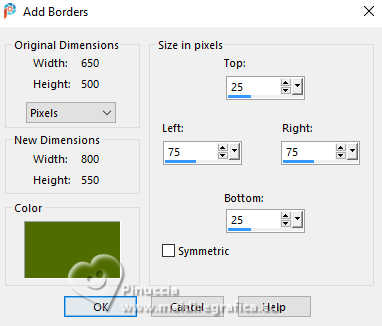
13. Effects>Image Effects>Seamless Tiling, same settings.

14. Selections>Invert.
Adjust>Blur>Gaussian Blur - radius 20.

15. Selections>Invert.
Effects>3D Effects>Drop Shadow, same settings.
Selections>Select None.
16. Effects>Image Effects>Seamless Tiling.
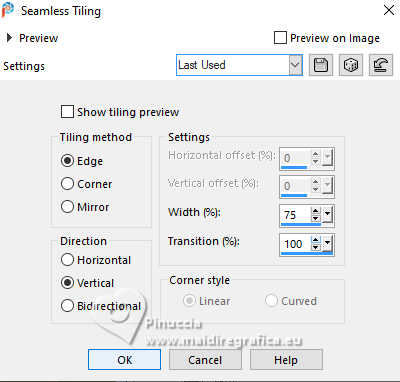
17. Layers>Duplicate.
Image>Mirror>Mirror vertical (Image>Flip).
Change the Blend Mode of this layer to Overlay and reduce the opacity to 50%.
18. Layers>Merge>Merge Down.
Effects>Edge Effects>Enhance More.
19. Effects>Image Effects>Seamless Tiling.

20. Selections>Select All.
Image>Add borders, symmetric not checked, foreground color.
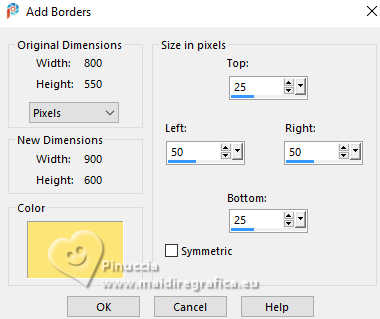
21. Selections>Invert.
Effects>Plugins>Toadies - What are you.
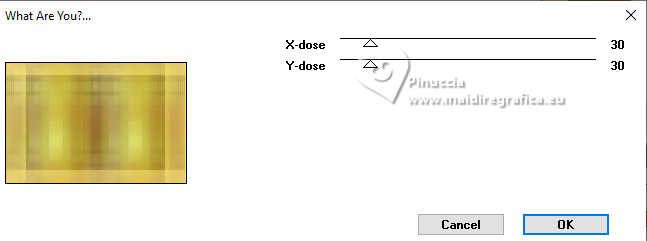
22. Effects>Edge Effects>Enhance More.
23. Selections>Invert.
Effects>3D Effects>Drop Shadow, same settings.
Selections>Select None.
24. Effects>Image Effects>Seamless Tiling, same settings.

25. Open the tube deco-easter-2024-1 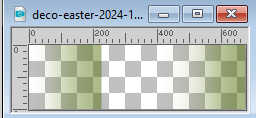
Edit>Copy.
Go back to your work and go to Edit>Paste as new layer.
26. K key to activate your Pick Tool 
and set Position X: 117,00 and Position Y: 103,00.

Effects>Edge Effects>Enhance More.
27. Open the tube deco-easter-2024-2 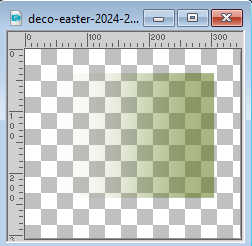
Edit>Copy.
Go back to your work and go to Edit>Paste as new layer.
28. Image>Free Rotate - 90 degrees to left

Effects>Edge Effects>Enhance More.
29. Set Position X: 219,00 and Position Y: 227,00.
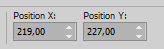
M key to deselect the Tool.
30. Layers>Duplicate.
Image>Mirror>Mirror horizontal (Image>Mirror).
31. Layers>Merge>Merge visible.
You should have this
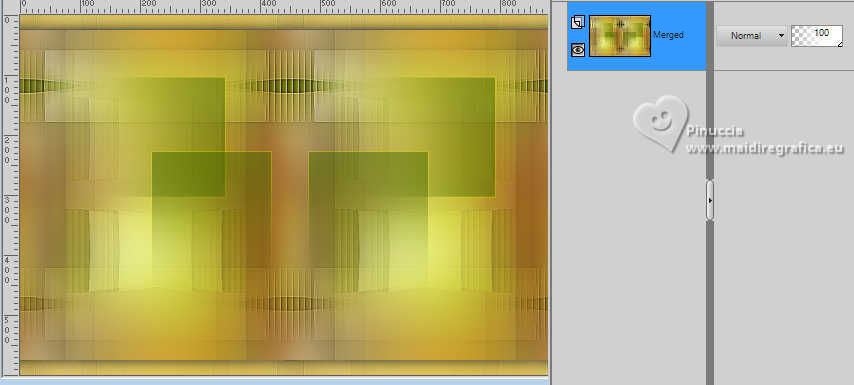
32. Effects>Image Effects>Seamless Tiling, same settings.

33. Selection Tool 
(no matter the type of selection, because with the custom selection your always get a rectangle)
clic on the Custom Selection 
and set the following settings.
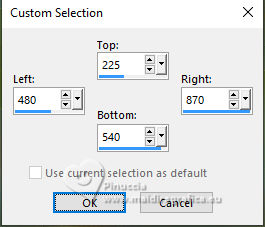
Selections>Promote Selection to layer.
34. Layers>New Raster Layer.
Open the tube a 
Erase the watermark and go to Edit>Copy.
Go back to your work and go to Edit>Paste into Selection.
35. Layers>Duplicate.
Adjust>Blur>Motion Blur.
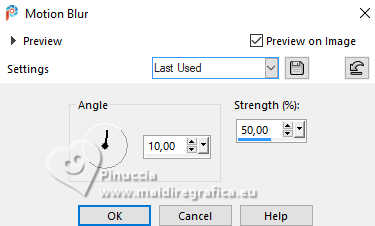
36. Layers>Arrange>Move Down.
Change the Blend Mode of this layer to Multiply.
37. Activate your top layer.
Layers>New Raster Layer.
38. Effects>3D Effects>Cutout.
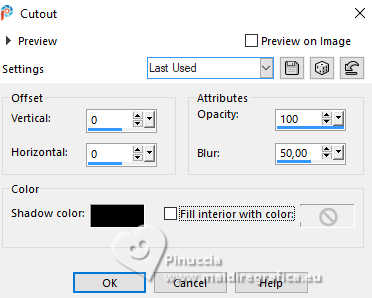
39. Close your bottom layer.
Layers>Merge>Merge visible.
40. Open the bottom layer and stay on the layer Merged.
Selections>Select None.
41. K key to activate your Pick Tool 
and set Position X: 261,00 and Position Y: 143,00.
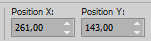
42. Layers>Duplicate.
Adjust>Blur>Radial Blur.
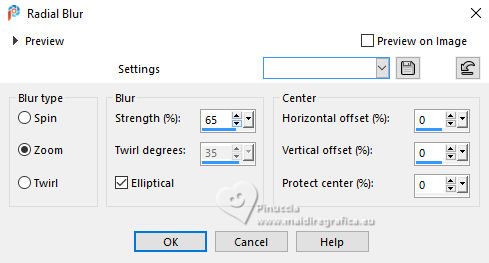
43. Layers>Arrange>Move Down.
Change the Blend Mode of this layer to Difference.
44. Layers>Duplicate.
Effects>Plugins>Simple - Left Right Wrap
This effect works without window; result

Change the Blend Mode of this layer to Multiply.

45. Activate your top layer.
Open the tube tekst-easter-2024 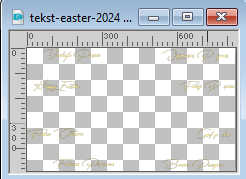
Edit>Copy.
Go back to your work and go to Edit>Paste as new layer.
Set Position X: 34,00 and Position Y: 66,00.
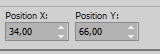
M key to deselect the Tool.
46. Activate your bottom layer.
Layers>Duplicate.
47. Layers>New Mask layer>From image
Open the menu under the source window and you'll see all the files open.
Select the mask Narah_mask_0515
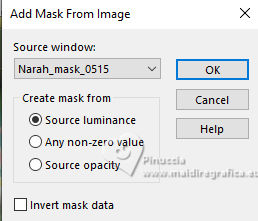
Layers>Merge>Merge Group.
48. Effects>3D Effects>Drop Shadow, same settings.
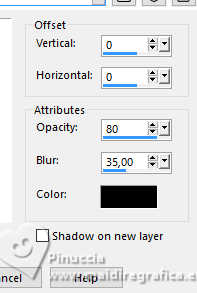
Effects>Edge Effects>Enhance More.
49. Change the Blend Mode of this layer to Soft Light and reduce the opacity to 50%.
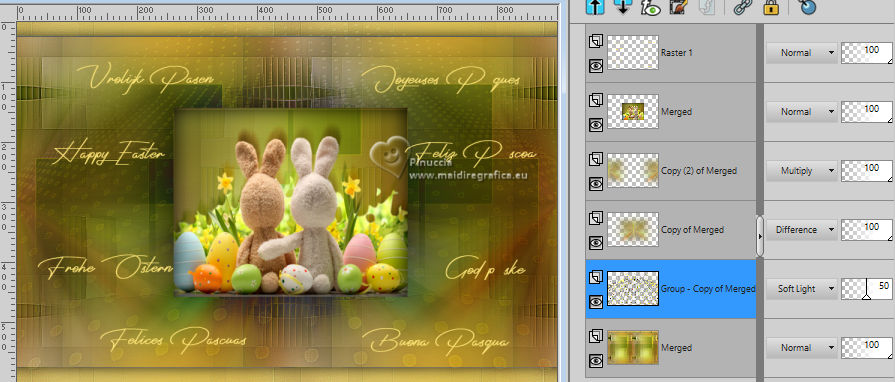
50. Image>Add borders, 2 pixels, symmetric, background color.
Selections>Select All.
Image>Add borders, 25 pixels, symmetric, foreground color.
51. Effects>3D Effects>Drop Shadow, same settings.
Selections>Select None.
52. Sign your work on a new layer.
53. Image>Add borders, 2 pixels, symmetric, background color.
54. Image>Resize, 800 pixels width, resize all layers checked.
Save as jpg.
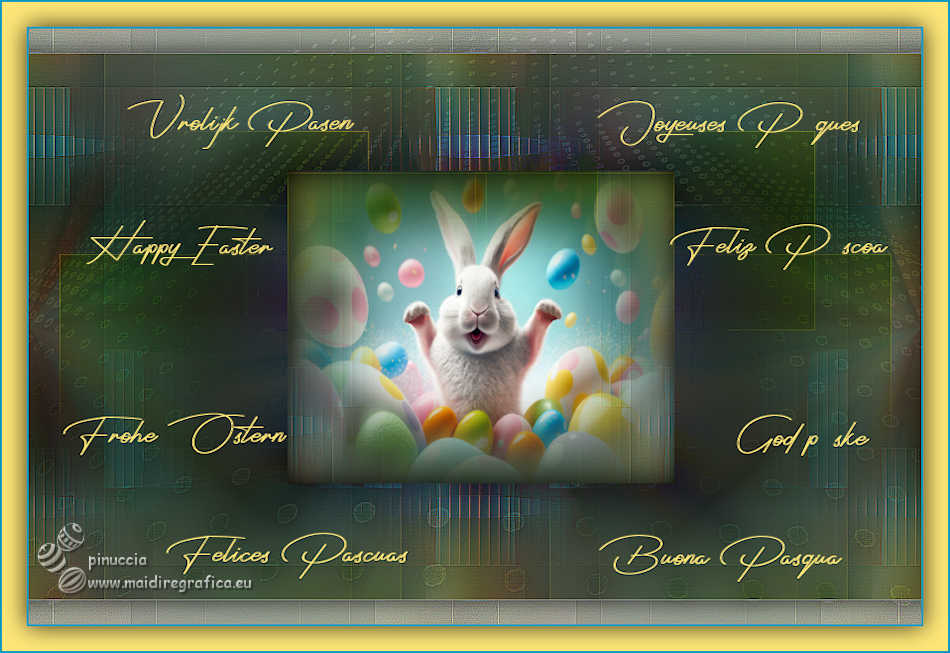
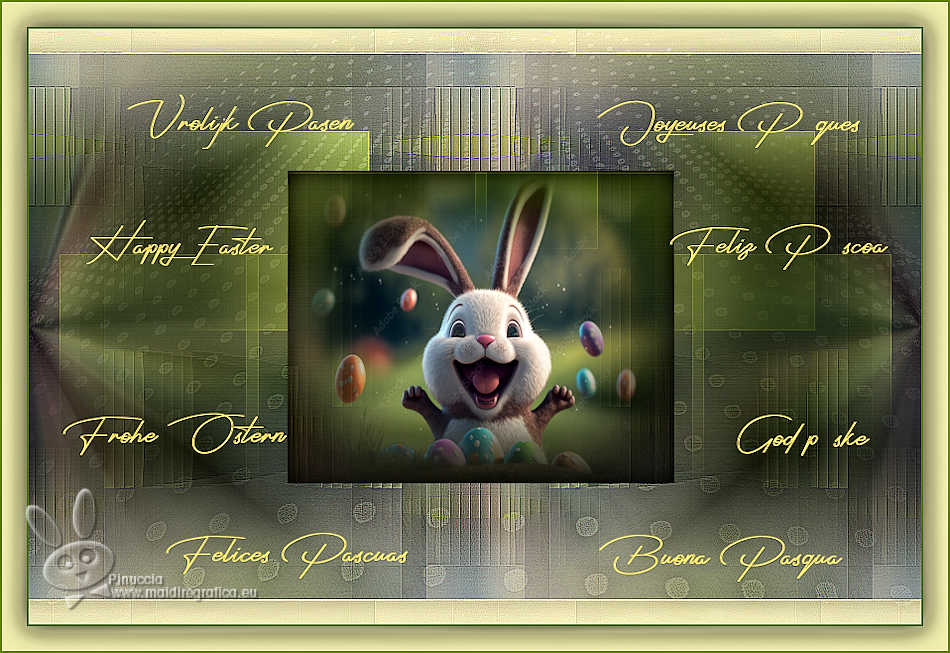

If you have problems or doubts, or you find a not worked link, or only for tell me that you enjoyed this tutorial, write to me.
22 March 2024

|

