PHEBE


Thanks Annie for your invitation to translate

Clic and move the brush to follow the tutorial.

To print


|
This tutorial was translated with PSPX7 and PSPX2, but it can also be made using other versions of PSP.
Since version PSP X4, Image>Mirror was replaced with Image>Flip Horizontal,
and Image>Flip with Image>Flip Vertical, there are some variables.
In versions X5 and X6, the functions have been improved by making available the Objects menu.
In the latest version X7 command Image>Mirror and Image>Flip returned, but with new differences.
See my schedule here
 italian translation here italian translation here
 french translation here french translation here
 your versions here your versions here
Necessary

Thanks for the tube and the mask Lana and Narah.
(The links of the tubemakers here).

consult, if necessary, my filter section here
Filters Unlimited 2.0 here
Toadies - What are you, Weaver, Sucking Toad Bevel II.2 here
Simple - Half Wrap here
Simple - Left Right Wrap (Bonus) here
Filters Toadies and Simple can be used alone or imported into Filters Unlimited.
(How do, you see here)
If a plugin supplied appears with this icon  it must necessarily be imported into Unlimited it must necessarily be imported into Unlimited

You can change Blend Modes according to your colors.

Copy the selections in the Selections Folder.
Open the mask in PSP and minimize it with the rest of the material.
1. Open a new transparent image 650 x 500 pixels.
2. Set your foreground color with the light color #dad4ba
and your background color with the dark color #6f4c39.
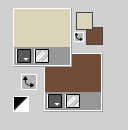
Flood Fill  the transparent image with your foreground color. the transparent image with your foreground color.
3. Selections>Select All.
Open the tube LD-model-1497 
Erase the watermark and go to Edit>Copy.
Minimize the tube.
Go back to your work and go to Edit>Paste into Selection.
Selections>Select None.
4. Effects>Image Effects>Seamless Tiling, default settings.

5. Adjust>Blur>Radial Blur.
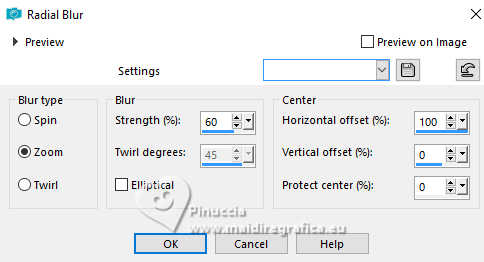
6. Layers>Duplicate.
Image>Mirror.
Reduce the opacity of this layer to 50%.
Layers>Merge>Merge Down.
7. Selections>Load/Save Selection>Load Selection from Disk.
Look for and load the selection phebe-1-cre@,nnie.
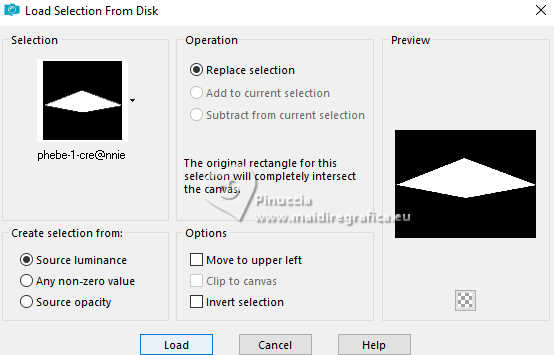
8. Effects>Textures>Blinds - foreground color.
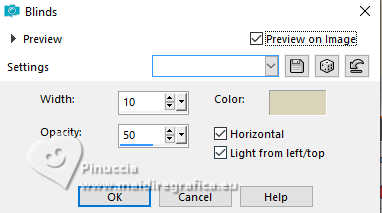
9. Selections>Promote Selection to Layer.
Selections>Select None.
10. Effects>Plugins>Toadies - What are you.
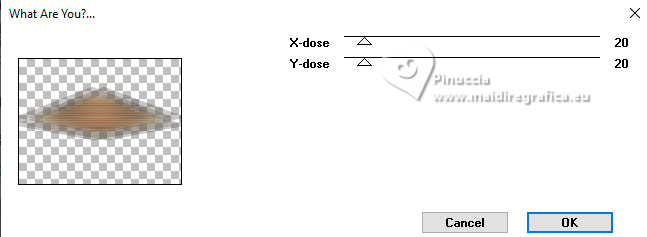
11. Effects>Plugins>Simple - Left Right Wrap.
This effect works without window; result

12. Image>Flip.
Effects>Edge Effects>Enhance More.
13. Selections>Select All.
Image>Add borders, symmetric not checked, background color.
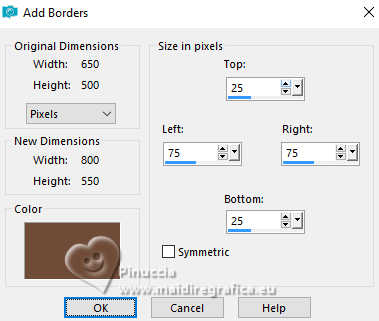
14. Effects>Image Effects>Seamless Tiling, same settings.

15. Effects>3D Effects>Drop Shadow, color black.
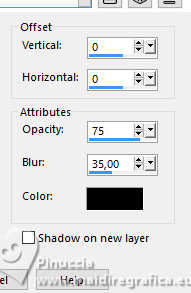
Selections>Select None.
16. Effects>Image Effects>Seamless Tiling, same settings, but horizontal checked.

17. Selections>Select All.
Image>Add borders, symmetric not checked, foreground color.

18. Selections>Invert.
Effects>Plugins>Simple - Half Wrap

19. Effects>3D Effects>Drop Shadow, same settings.
Selections>Select None.
20. Effects>Image Effects>Seamless Tiling, same settings.

21. Selections>Load/Save Selection>Load Selection from Disk.
Look for and load the selection phebe-2-cre@nnie
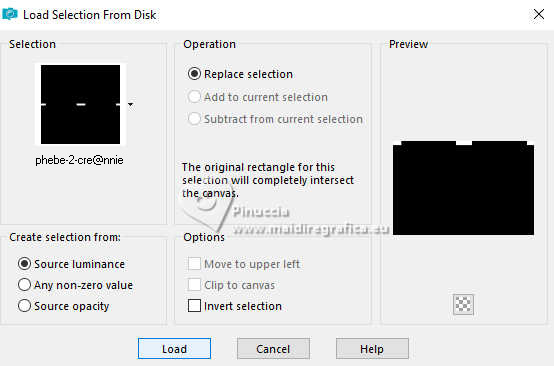
Selections>Promote Selection to Layer.
22. Effects>Textures>Blinds - background color.
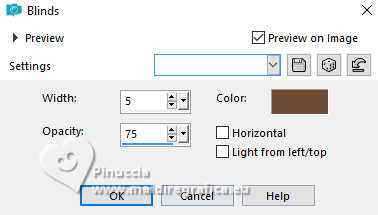
Selections>Select None.
23. Layers>Duplicate.
Image>Flip.
Layers>Merge>Merge Down.
24. Effects>3D Effects>Drop Shadow, same settings.
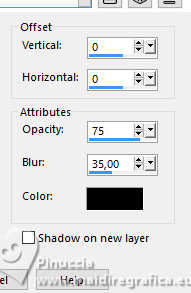
25. Layers>Duplicate.
Effects>Distortion Effects>Polar Coordinates.
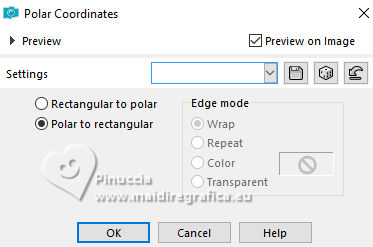
26. Effects>Plugins>Simple - Half Wrap.

27. Layers>Duplicate.
Image>Flip.
Layers>Merge>Merge Down.
28. Layers>Duplicate.
Effects>Plugins>Toadies - Weaver.
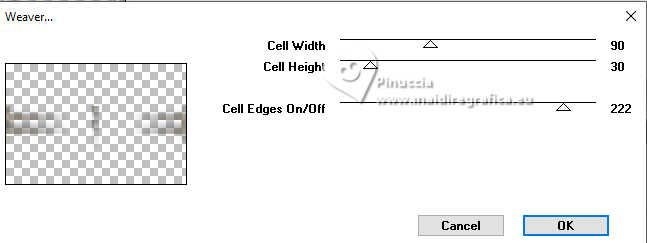
29. Effects>Edge Effects>Enhance More.
Change the Blend Mode of this layer to Overlay.
30. Objects>Align>Top.

31. Layers>Duplicate.
Effects>Distortion Effects>Polar Coordinates, same settings.
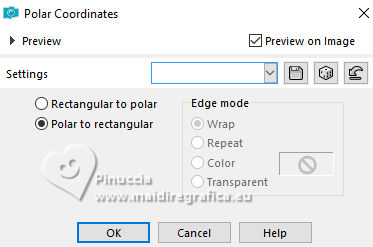
32. Effects>Plugins>Simple - Left Right Wrap.

33. Image>Flip.

34. Effects>Textures>Weave
Weave color: foreground color
gap color: background color.
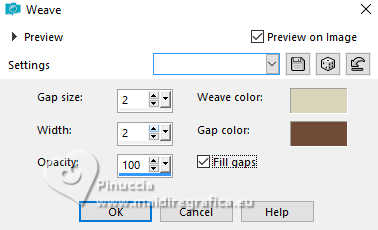
35. You should have this
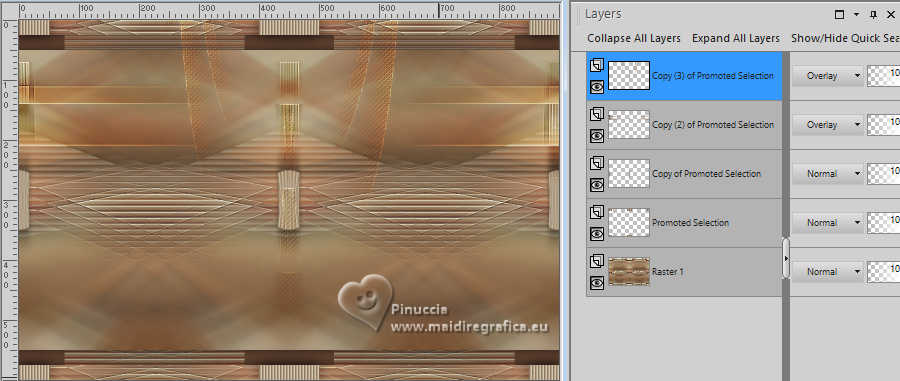
36. Set your foreground color with a different color: #92a07f.
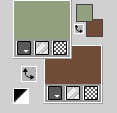
37. Activate your bottom layer.
Layers>New Raster Layer.
Flood Fill  the layer with your foreground color. the layer with your foreground color.
38. Layers>New Mask layer>From image
Open the menu under the source window and you'll see all the files open.
Select the mask Narah_mask_Abstract71
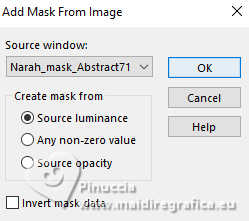
Layers>Merge>Merge Group.
39. Effects>3D Effects>Drop Shadow, same settings.
Reduce the opacity of this layer to 65%.
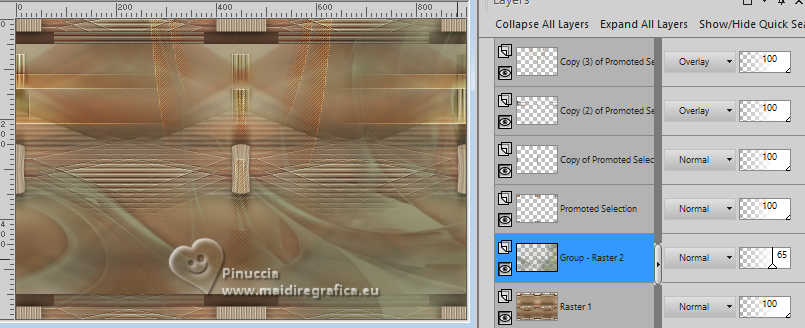
40. Open the tube afrika 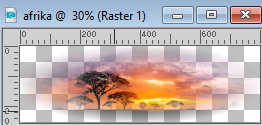
Edit>Copy.
Go back to your work and go to Edit>Paste as new layer.
41. Change the Blend Mode of this layer to Luminance,
and reduce the opacity to 60%.

42. Layers>Merge>Merge visible.
43. Effects>Plugins>Toadies - Sucking Toad Bevel II.2.
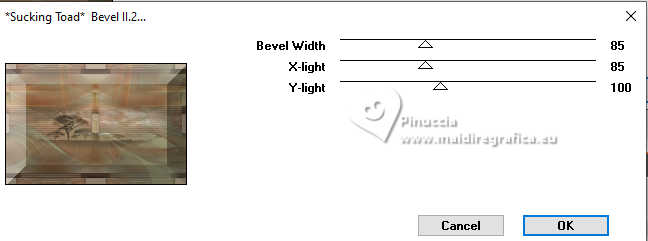
44. Selections>Select All.
Image>Add borders, same settings.
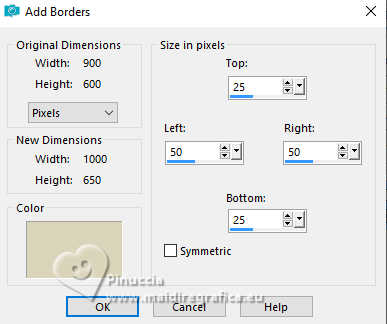
45. Selections>Invert.
Effects>Plugins>Simple - Half Wrap.
46. Adjust>Blur>Gaussian Blur - radius 10.
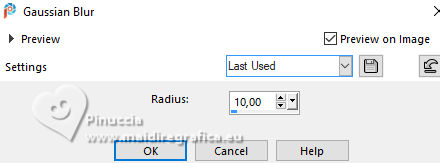
47. Effects>Textures>Weave - change opacity to 50
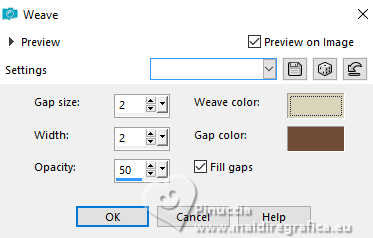
48. Selections>Invert.
Effects>3D Effects>Drop Shadow, same settings.
Selections>Select None.
49. Activate again the tube LD-model-1497 and go to Edit>Copy.
Go back to your work and go to Edit>Paste as new layer.
Image>Resize, to 80%, resize all layers not checked.
Image>Mirror.
50. K key to activate your Pick Tool 
and set Position X: 647,00 and Position Y: 26,00.
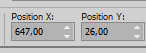
51. Layers>Duplicate.
Adjust>Blur>Radial Blur, same settings.
52. Layers>Arrange>Move Down.
Change the Blend Mode of this layer to Multiply.
53. Open tekst-phebe 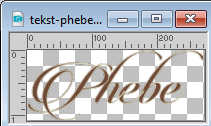
Edit>Copy.
Go back to your work and go to Edit>Paste as new layer.
Set Position X: 92,00 and Position Y: 440,00.
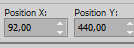
54. Effects>3D Effects>Drop Shadow, same settings.
55. Open the tube aved-2007-tube700-accents 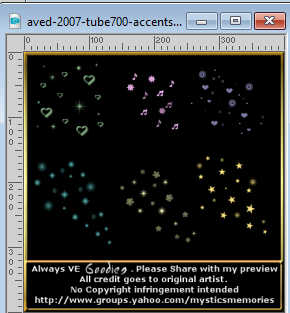
Choose a deco and go to Edit>Copy.
Go back to your work and go to Edit>Paste as new layer.
Set Position X: 150,00 and Position Y: 122,00.
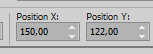
56. Change the Blend Mode of this layer to Dodge.
Effects>Edge Effects>Enhance More.
M key to deselect the Tool.
57. Sign your work on a new layer.
58. Image>Add borders, 1 pixel, symmetric, background color.
59. Image>Resize, 800 pixels width, resize all layers checked.
60. Save as jpg.
For the tubes of these versions thanks
Lecture 33

C-Josy


If you have problems or doubts, or you find a not worked link, or only for tell me that you enjoyed this tutorial, write to me.
18 November 2023

|

