QWEN


Thanks Annie for your invitation to translate

Clic and move the brush to follow the tutorial.

To print


|
This tutorial was translated with PSPX9 and PSP2020, but it can also be made using other versions of PSP.
Since version PSP X4, Image>Mirror was replaced with Image>Flip Horizontal,
and Image>Flip with Image>Flip Vertical, there are some variables.
In versions X5 and X6, the functions have been improved by making available the Objects menu.
In the latest version X7 command Image>Mirror and Image>Flip returned, but with new differences.
See my schedule here
 italian translation here italian translation here
 french translation here french translation here
 your versions here your versions here
Necessary

For the tubes and the mask thanks René and Narah.
(The links of the tubemakers here).

consult, if necessary, my filter section here
Filters Unlimited 2.0 here
Graphics Plus - Button Beveler II, Cross Shadow here
Filters Graphics Plus can be used alone or imported into Filters Unlimited.
(How do, you see here)
If a plugin supplied appears with this icon  it must necessarily be imported into Unlimited it must necessarily be imported into Unlimited


Copy the Selection in the Selections Folder.
Open the mask in PSP and minimize it with the rest of the material.
1. Open a new transparent image 650 x 500 pixels.
2. Set your foreground color to the light color #e64400
and your background color to the dark color #195250.
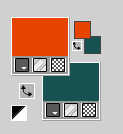
Flood Fill  the transparent image with your foreground color. the transparent image with your foreground color.
3. Selection>Select All.
Open the tube Renee-TUBES-Fevrier-2024-37 
Edit>Copy.
Minimize the tube.
Go back to your work and go to Edit>Paste into Selection.
Selection>Select None.
4. Effects>Image Effects>Seamless Tiling, default settings.

5. Adjust>Blur>Radial Blur.
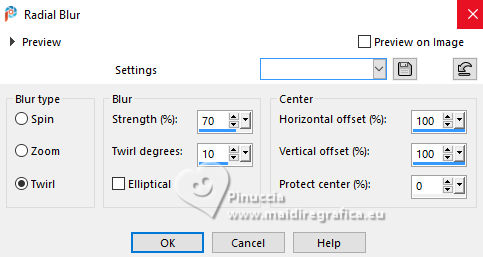
6. Layers>Duplicate.
Image>Mirror>Mirror Vertical (Image>Flip).
Image>Mirror>Mirror Horizontal.
Reduce the opacity of this layer to 50%.
Layers>Merge>Merge Down.
7. Layers>Duplicate.
Image>Resize, to 80%, resize all layers not checked.
Image>Mirror>Mirror Vertical (Flip).
8. Effects>3D Effects>Drop Shadow, color black.
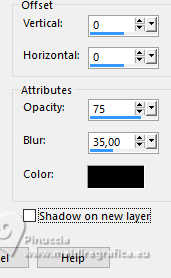
9. Layers>Duplicate.
Image>Mirror>Mirror Horizontal.
10. Image>Resize, to 80, resize all layers not checked.
Layers>Merge>Merge visible.
11. Effects>Geometric Effects>Skew.

12. Layers>Duplicate.
Image>Mirror>Mirror Horizontal.
Reduce the opacity of this layer to 50%.
13. Selection>Select All.
Image>Add borders, symmetric not checked, background color.
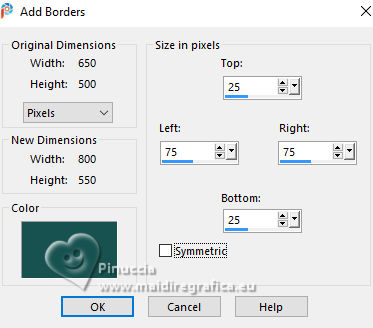
14. Effects>Edge Effects>Enhance More.
15. Effects>Image Effects>Seamless Tiling, same settings.

16. Effects>3D Effects>Drop Shadow, same settings.
Selection>Select None.
17. Effects>Image Effects>Seamless Tiling, same settings.

18. Selections>Load/Save Selection>Load Selection from Disk.
Look for and load the selection qwen-1-cre@nnie
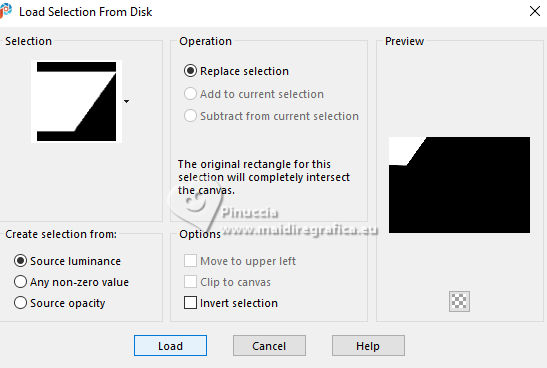
19. Effects>Edge Effects>Enhance More.
Effects>3D Effects>Drop Shadow, same settings.
20. Selections>Modify the Selection - and the selected area turns red.

21. Image>Mirror>Mirror Horizontal.
Image>Mirror>Mirror Vertical (Flip)

22. Selections>Modify the Selection - and the selected area returns to normal.

23. Effects>Edge Effects>Enhance More.
Effects>3D Effects>Drop Shadow, same settings.
24. Selection>Select All.
Image>Add borders, symmetric not checked, foreground color.
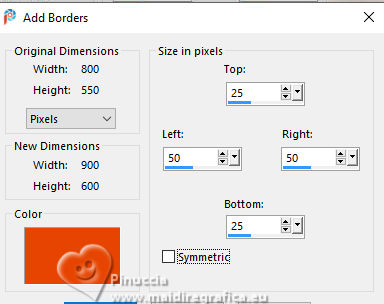
25. Effects>Image Effects>Seamless Tiling, same settings.

26. Selection>Invert.
Adjust>Blur>Gaussian Blur - radius 10.
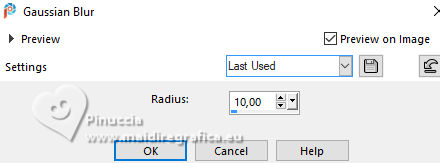
27. Effects>Texture Effects>Blinds - background color.
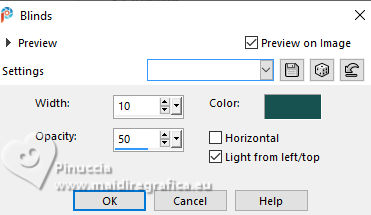
28. Effects>3D Effects>Drop Shadow, same settings.
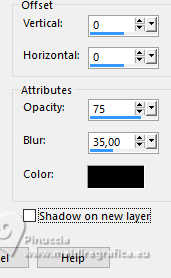
Selection>Select None.
29. Effects>Image Effects>Seamless Tiling.
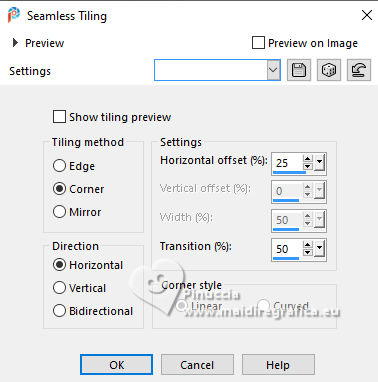
You should have this:
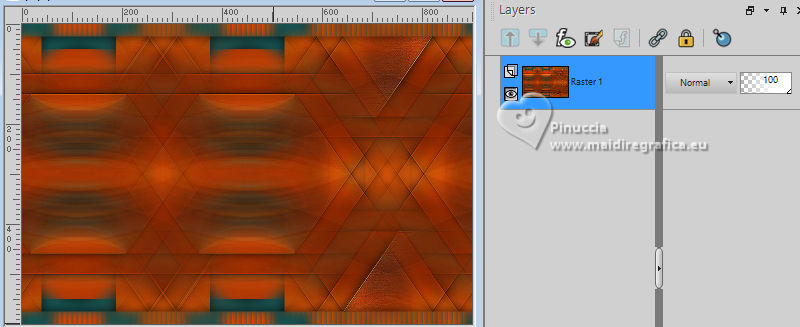
30. Selection Tool 
(no matter the type of selection, because with the custom selection your always get a rectangle)
clic on the Custom Selection 
and set the following settings.
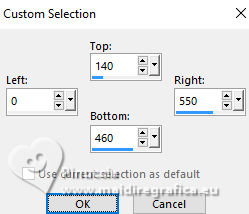
Selections>Promote Selection to Layer.
31. Open the tube Renee-TUBES-Paysage3 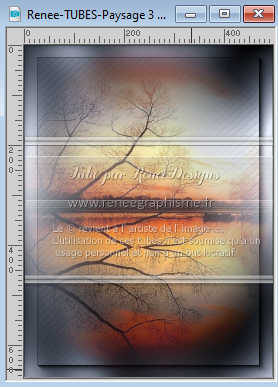
Edit>Copy.
Go back to your work and go to Edit>Paste as new layer.
Image>Resize, to 80%, resize all layers not checked.
Place  the tube in the center of the selection. the tube in the center of the selection.
Reduce the opacity of this layer to 75%.
32. Selection>Invert.
Press CANC on the keyboard 
33. Selection>Invert.
Layers>Merge>Merge Down.
34. Effects>Plugins>Graphics Plus - Button Beveler II
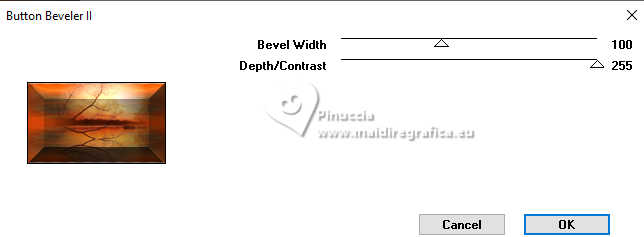
Selection>Select None.
35. Effects>Image Effects>Offset.
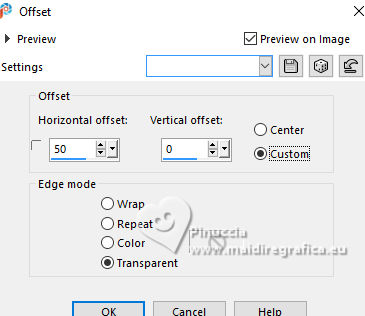
36. Effects>3D Effects>Drop Shadow, same settings.
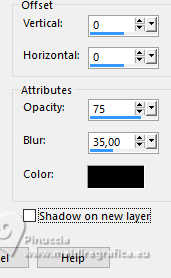
37. Activate your bottom layer.
Custom Selection 
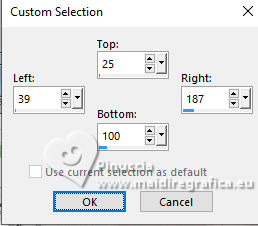
Selections>Promote Selection to Layer.
38. Effects>Plugins>Graphics Plus - Button Beveler II, same settings.
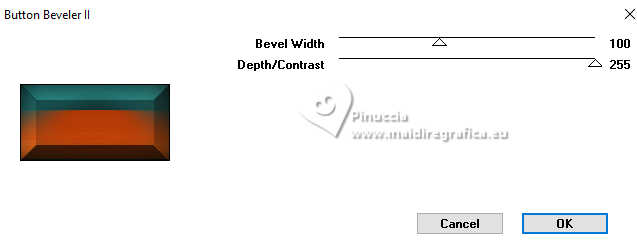
Effects>Edge Effects>Enhance More.
Selection>Select None.
39. Layers>Duplicate.
K key to activate your Pick Tool 
Position X: 376,00 - Position Y: 25,00.
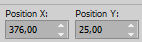
Layers>Merge>Merge Down.
40. Effects>Distortion Effects>Wind - from left, strength 100.
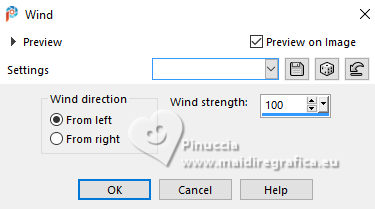
41. Layers>Duplicate.
Image>Free Rotate - 90 degrees to right.
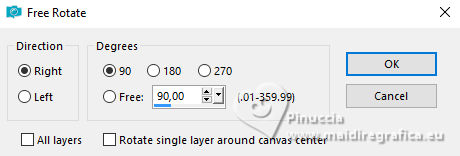
42. Position X: 789,00 - Position Y: 6,00.
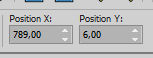
43. Layers>New Raster Layer.
Flood Fill  the layer with your background color. the layer with your background color.
44. Layers>New Mask Layers>From image
Open the menu under the source window and you'll see all the files open.
Select the mask Narah_Mask_1240
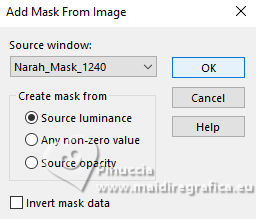
Image>Mirror>Mirror Vertical (Flip).
Layers>Merge>Merge Group.
45. Change the Blend Mode of this layer to Hue
(or according to your colors; for the other versions I did Overlay).
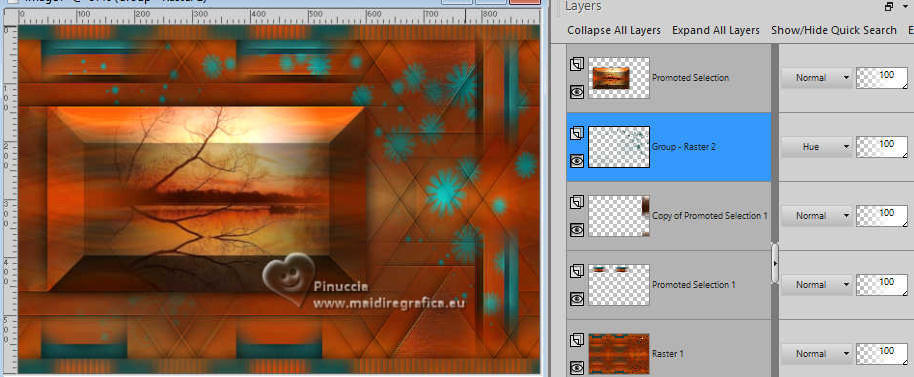
46. Selection>Select All.
Image>Add borders, same settings.
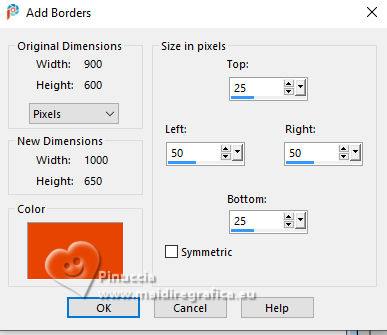
47. Selection>Invert.
Effects>Plugins>Graphics Plus - Cross Shadow, default settings.
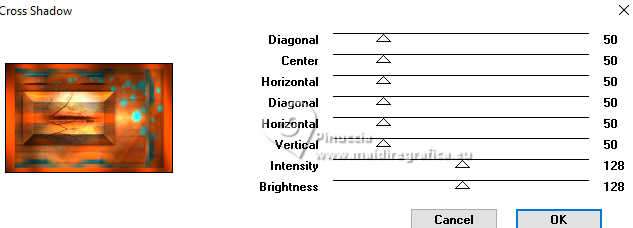
48. Selection>Invert.
Effects>3D Effects>Drop Shadow, same settings.
Selection>Select None.
49. Activate again the tube Renee-TUBES-Fevrier-2024-37 and go to Edit>Copy.
Go back to your work and go to Edit>Paste as new layer.
Image>Mirror>Mirror Horizontal.
50. Image>Resize, to 78%, resize all layers not checked.
Position X: 0,00 - Position Y: 14,00.
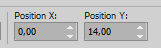
51. Effects>3D Effects>Drop Shadow, same settings.
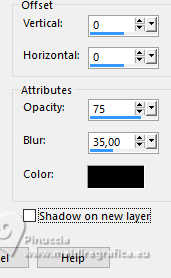
52. Open the tube text-qwen-1 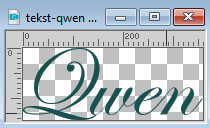
Edit>Copy.
Go back to your work and go to Edit>Paste as new layer.
53. K key to activate your Pick Tool 
Position X: 426,00 - Position Y: 463,00.
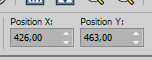
M key to deselect the Tool.
54. Effects>Edge Effects>Enhance.
55. Effects>3D Effects>Drop Shadow, color black.

56. Sign your work on a new layer.
Image>Add borders, 1 pixel, symmetric, background color.
57. Image>Resize, 800 pixels width, resize all layers checked.
Save as jpg.
For the tubes of these versions thanks
Laurette and Mentali

Luz Cristina and Lady Valella


If you have problems or doubts, or you find a not worked link, or only for tell me that you enjoyed this tutorial, write to me.
5 September 2024

|

