SENNA


Thanks Annie for your invitation to translate

Clic and move the brush to follow the tutorial.

To print


|
This tutorial was translated with PSPX7 and PSPX2, but it can also be made using other versions of PSP.
Since version PSP X4, Image>Mirror was replaced with Image>Flip Horizontal,
and Image>Flip with Image>Flip Vertical, there are some variables.
In versions X5 and X6, the functions have been improved by making available the Objects menu.
In the latest version X7 command Image>Mirror and Image>Flip returned, but with new differences.
See my schedule here
 italian translation here italian translation here
 french translation here french translation here
 your versions here your versions here
Necessary

Thanks for the tube and the mask Kamil and Narah.
(The links of the tubemakers here).

consult, if necessary, my filter section here
Filters Unlimited 2.0 here
Toadies - Weaver here
Alien Skin Eye Candy 5 Impact - Extrude here
Filters Toadies can be used alone or imported into Filters Unlimited.
(How do, you see here)
If a plugin supplied appears with this icon  it must necessarily be imported into Unlimited it must necessarily be imported into Unlimited

You can change Blend Modes according to your colors.
Copy the preset  in the folder of the plugin Alien Skin Eye Candy 5 Impact>Settings>Extrude. in the folder of the plugin Alien Skin Eye Candy 5 Impact>Settings>Extrude.
One or two clic on the file (it depends by your settings), automatically the preset will be copied in the right folder.
why one or two clic see here

Copy the selections in the Selections Folder.
Open the mask in PSP and minimize it with the rest of the material.
1. Open a new transparent image 650 x 500 pixels.
2. Set your foreground color to the light color #8ab168
and your background color to the dark color #020613.
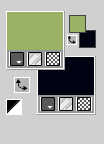
Flood Fill  the transparent image with your foreground color. the transparent image with your foreground color.
Open the tube KamilTube-993 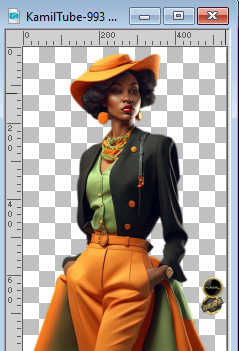
Erase the watermark and Edit>Copy.
Minimize the tube.
Go back to your work and go to Edit>Paste into Selection.
Selections>Select None.
4. Effects>Image Effects>Seamless Tiling, default settings.

5. Adjust>Blur>Gaussian Blur - radius 50.

6. Effets>Effets d'image>Offset.
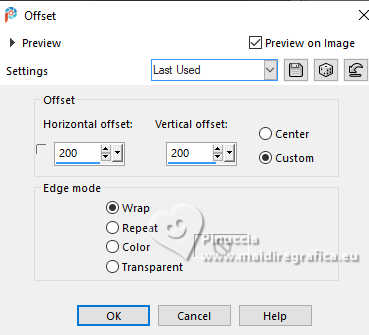
Effects>Edge Effects>Enhance More.
7. Layers>Duplicate.
Image>Mirror>Mirror horizontal (Image>Mirror).
Image>Mirror>Mirror vertical (Image>Flip).
8. Change the Blend Mode of this layer to Overlay and reduce the opacity to 50%.
Layers>Merge>Merge Down.
9. Effects>Image Effects>Seamless Tiling, same settings.

10. Selections>Select All.
Image>Add borders, symmetric not checked, background color.
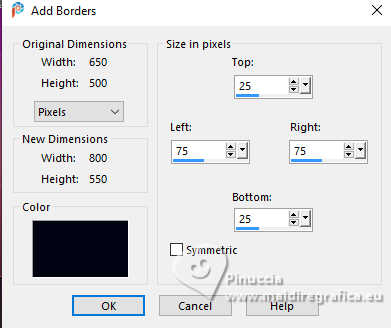
11. Effects>Image Effects>Seamless Tiling, same settings.

12. Selections>Invert.
Adjust>Blur>Gaussian Blur - radius 30.

13. Selections>Invert.
Effects>3D Effects>Drop Shadow, color black.
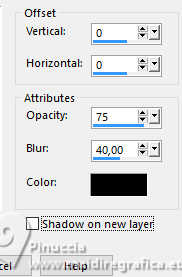
Selections>Select None.
14. Layers>Duplicate.
Effects>Geometric Effects>Skew.
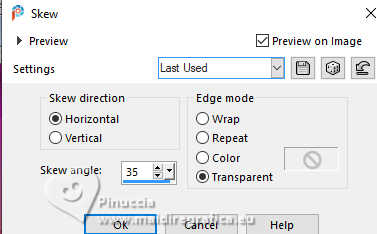
Reduce the opacity of this layer to 50%.
15. Layers>Duplicate.
Image>Mirror>Mirror horizontal (Image>Mirror).
Layers>Merge>Merge Down.
16. Change the Blend Mode of this layer to Hard Light.
Layers>Merge>Merge Down.
17. Layers>New Raster Layer.
Selection Tool 
(no matter the type of selection, because with the custom selection your always get a rectangle)
clic on the Custom Selection 
and set the following settings.
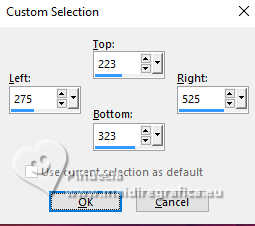
Flood Fill  the selection with your foreground color. the selection with your foreground color.
Selections>Select None.
18. Effects>Distortion Effects>Wind - from right - strength 100
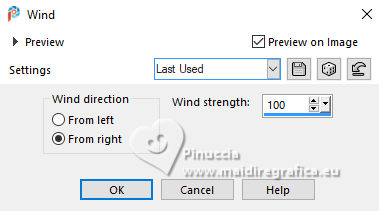
Effects>Edge Effects>Enhance more.
19. Effects>Image Effects>Seamless Tiling, horizontal checked.

20. Effects>Plugins>Toadies - Weaver.
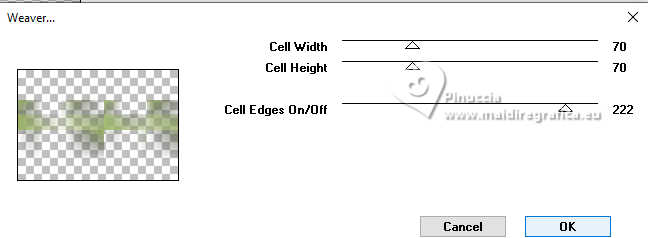
Effects>Edge Effects>Enhance More.
21. Effects>Geometric Effects>Skew, same settings.
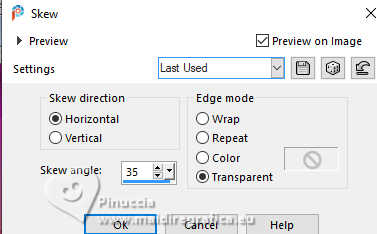
22. Layers>Duplicate.
Image>Mirror>Mirror horizontal (Image>Mirror).
23. Selections>Select All.
Image>Add borders, symmetric not checked, foreground color.
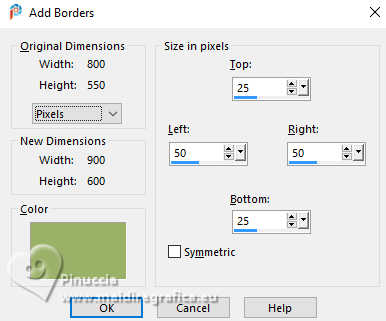
24. Selections>Invert.
Effects>Texture Effects>Weave
weave color: foreground color
gap color: background color
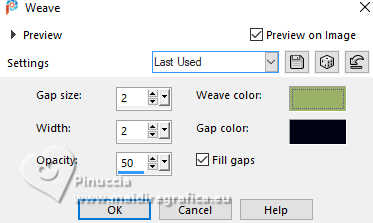
25. Selections>Invert.
Effects>3D Effects>Drop Shadow, same settings.
Selections>Select None.
26. Effects>Image Effects>Seamless Tiling, same settings.

You should have this:
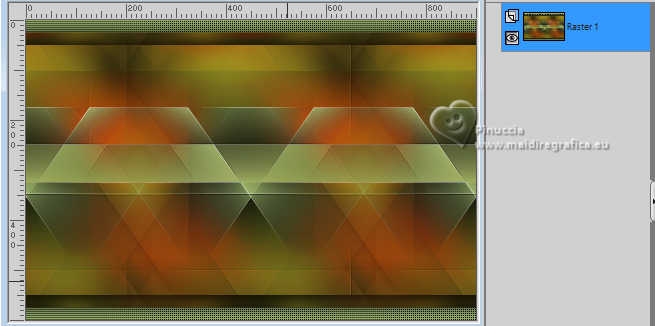
27. Selections>Load/Save Selection>Load Selection from Disk.
Look for and load the selection senna-1-cre@nnie.
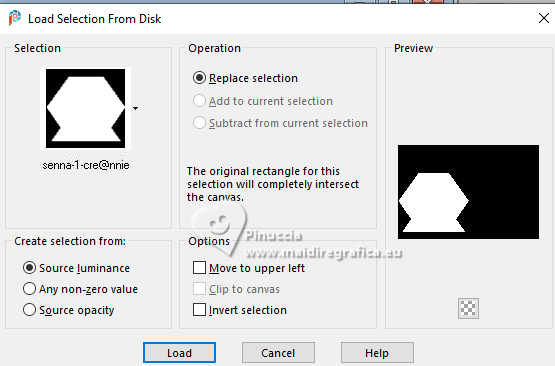
Selections>Promote Selection to layer.
Selections>Select None.
28. Image>Resize, to 40%, resize all layers not checked.
Image>Mirror>Mirror vertical (Image>Flip).
29. Effects>Plugins>Alien Skin Eye Candy 5 Impact - Extrude
select the preset senna-cre@nnie-extrude
Solid Color: foreground color

30. Effects>3D Effects>Drop Shadow, same settings.
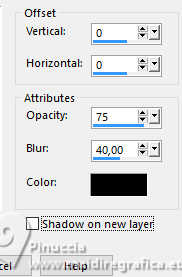
Effects>Edge Effects>Enhance.
31. Layers>New Raster Layer.
Selections>Load/Save Selection>Load Selection from Disk.
Look for and load the selection senna-2-cre@nnie.
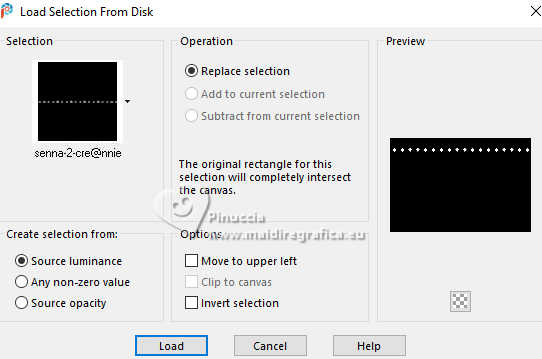
Flood Fill  the selection with your background color. the selection with your background color.
Selections>Select None.
32. Layers>Duplicate.
Image>Rotate Right.
33. Effects>Distortion Effects>Wind, same settings.
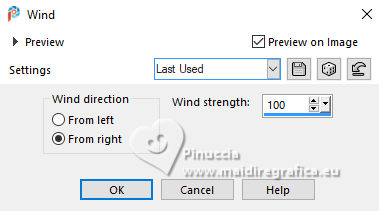
Image>Rotate Left.
34. Activate your bottom layer, Raster 1.
Layers>Duplicate.
35. Effects>Plugins>Mura's Meister - Perspective Tiling
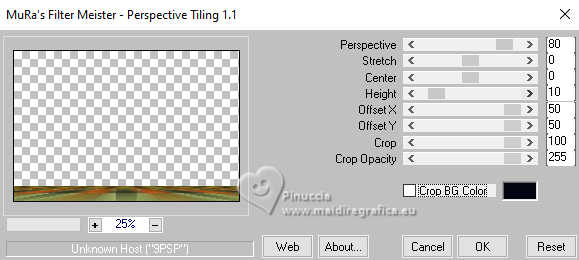
if you have problem with the filter,
copy/paste as new layer the image punt73 
Objects>Align>Bottom
or Pick Tool 
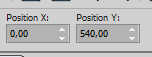
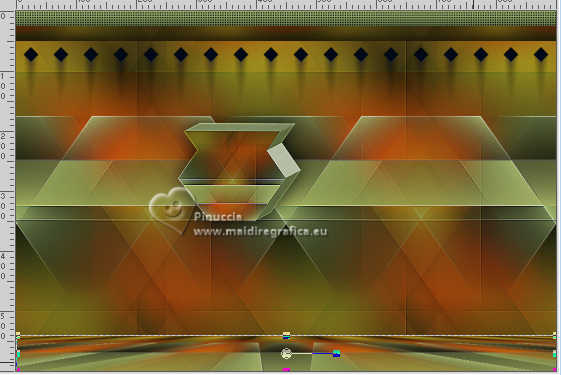
36. Effects>3D Effects>Drop Shadow, same settings.
37. Layers>New Raster Layer.
Flood Fill  the layer with your background color. the layer with your background color.
38. Layers>New Mask layer>From image
Open the menu under the source window and you'll see all the files open.
Select the mask Narah_mask_0493 .
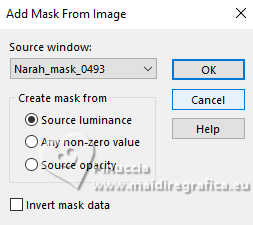
Layers>Merge>Merge Group.
39. Activate the layer above (Promote Selection).
K key to activate your Pick Tool 
and set Position X: 594,00 and Position Y: 363,00.
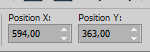
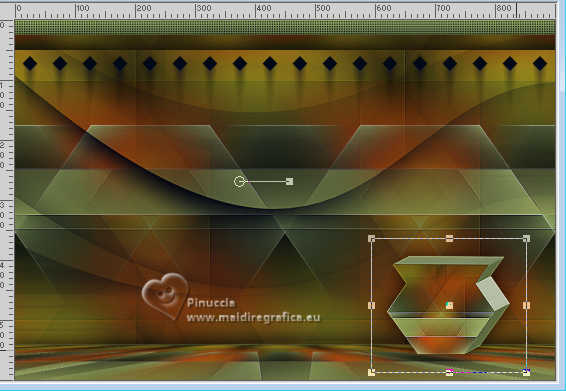
40. Open KamilTube-1096-Deco 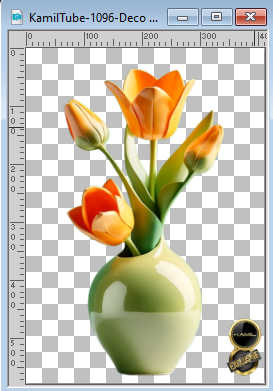
Erase the watermark and go to Edit>Copy.
Go back to your work and go to Edit>Paste as new layer.
Image>Resize, to 40%, resize all layers not checked.
41. Set Position X: 661,00 and Position Y: 193,00.
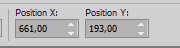
42. Effects>3D Effects>Drop Shadow, same settings.
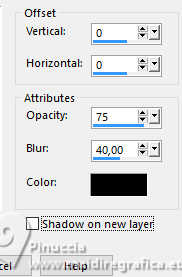
43. Image>Add borders, 2 pixels, symmetric, background color.
Image>Add borders, 5 pixels, symmetric, foreground color.
Image>Add borders, 2 pixels, symmetric, background color.
Image>Add borders, 25 pixels, symmetric, foreground color.
44. Activate again the tube KamilTube-993 and go to Edit>Copy.
Go back to your work and go to Edit>Paste as new layer.
Image>Resize, to 80%, resize all layers not checked.
45. set Position X: 62,00 and Position Y: 40,00.
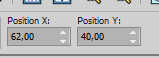
Effects>3D Effects>Drop Shadow, same settings.
46. Open tekst-senna 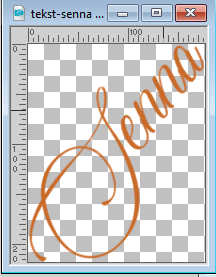
Edit>Copy.
Go back to your work and go to Edit>Paste as new layer.
Set Position X: 434,00 and Position Y: 190,00.
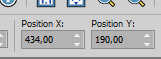
M key to deselect the Tool.
47. Effects>3D Effects>Drop Shadow, color black.
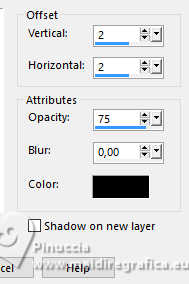
48. Sign your work on a new layer.
Image>Add borders, 1 pixel, symmetric, background color.
Image>Resize, 800 pixels width, resize all layers checked.
Save as jpg.
For the tubes of these versions thanks
Luz Cristina and Yvonne

Renée and Vera Mendes


If you have problems or doubts, or you find a not worked link, or only for tell me that you enjoyed this tutorial, write to me.
4 February 2024

|

