VALENTINE 2024


Thanks Annie for your invitation to translate

Clic and move the brush to follow the tutorial.

To print


|
This tutorial was translated with PSPX7 and PSPX2, but it can also be made using other versions of PSP.
Since version PSP X4, Image>Mirror was replaced with Image>Flip Horizontal,
and Image>Flip with Image>Flip Vertical, there are some variables.
In versions X5 and X6, the functions have been improved by making available the Objects menu.
In the latest version X7 command Image>Mirror and Image>Flip returned, but with new differences.
See my schedule here
 italian translation here italian translation here
 french translation here french translation here
 your versions here your versions here
Necessary

Thanks for the tube and the mask Luz Cristina and Narah.
(The links of the tubemakers here).

consult, if necessary, my filter section here
Filters Unlimited 2.0 here
Toadies - What are you here
Simple - Diamonds, Half Wrap here
Filters Toadies and Simple can be used alone or imported into Filters Unlimited.
(How do, you see here)
If a plugin supplied appears with this icon  it must necessarily be imported into Unlimited it must necessarily be imported into Unlimited

You can change Blend Modes according to your colors.

Copy the selections in the Selections Folder.
Open the tube bemyV in PSP (you'll use it as mask), and minimize it with the rest of the material.
1. Open a new transparent image 650 x 500 pixels.
2. Set your foreground color to the light color #eddbd1
and your background color to the dark color #694e8a.
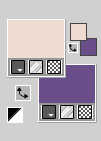
Flood Fill  the transparent image with your foreground color. the transparent image with your foreground color.
Open the tube 8304-LuzCristina 
Edit>Copy.
Minimize the tube.
Go back to your work and go to Edit>Paste into Selection.
Selections>Select None.
4. Effects>Image Effects>Seamless Tiling, default settings.

5. Adjust>Blur>Radial Blur.
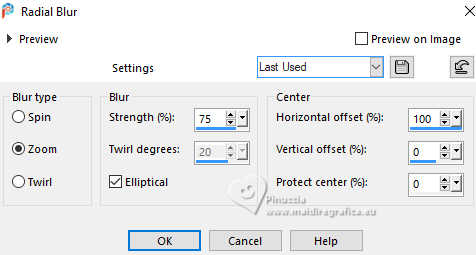
6. Layers>Duplicate.
Image>Mirror>Mirror horizontal (Image>Mirror).
Image>Mirror>Mirror vertical (Image>Flip).
Reduce the opacity of this layer to 50%.
Layers>Merge>Merge Down.
7. Effects>Image Effects>Offset, foreground color.
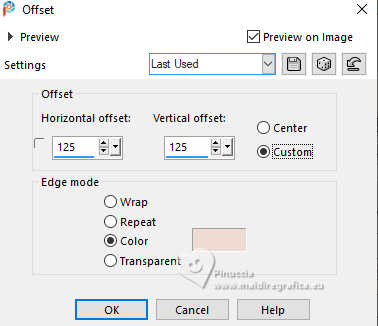 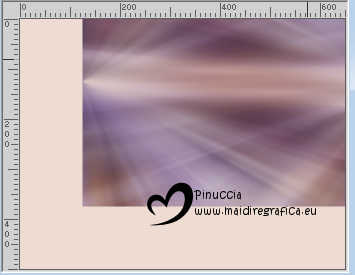
8. Effects>Image Effects>Seamless Tiling, same settings.
 
9. Effects>Edge Effects>Enhance More.
Layers>Duplicate.
10. Effects>Plugins>Simple - Diamonds.
This effect works without window; result

11. Change the Blend Mode of this layer to Overlay and reduce the opacity to 50%.
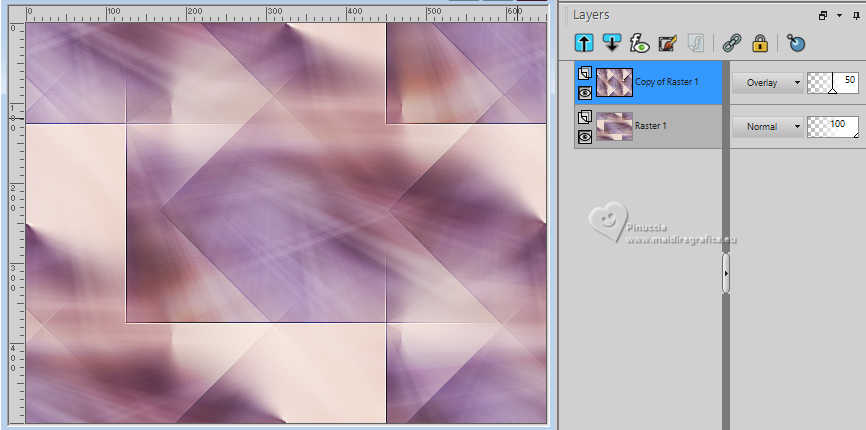
12. Layers>Duplicate.
Effects>Distortion Effects>Wave.
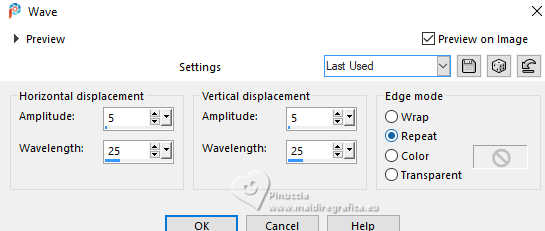
13. Image>Mirror>Mirror horizontal (Image>Mirror).
Image>Mirror>Mirror vertical (Image>Flip).
14. Layers>Merge>Merge visible.

15. Selection>Load/Save Selection>Load selection from disk.
Look for and load the selection valentine-2024-1-cre@nnie.
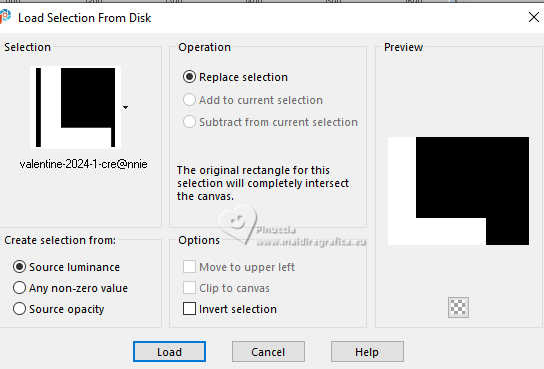
Selections>Promote Selection to Layer.
16. Effects>Texture Effects>Weave
weave color: foreground color
gap color: background color
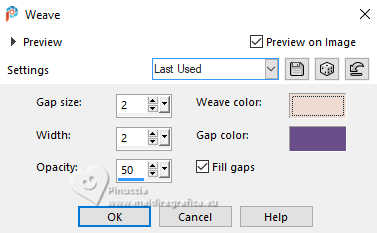
17. Effects>3D Effects>Drop shadow, color black.
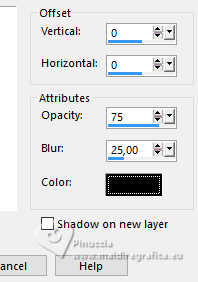
Selections>Select None.
18. Effects>Image Effects>Seamless Tiling, same settings.

19. Selections>Select All.
Image>Add borders, symmetric not checked, background color.
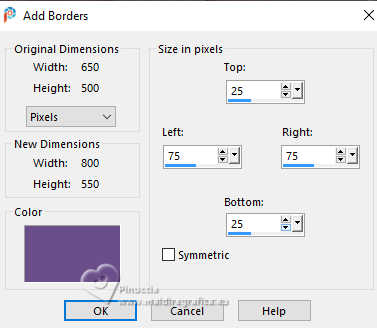
Selections>Invert.
20. Effects>Texture Effects>Weave, same settings.
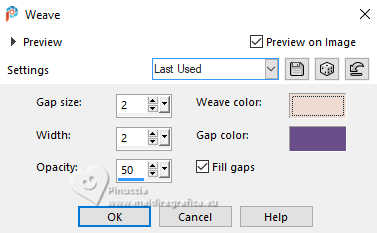
21. Effects>3D Effects>Drop shadow, same settings.
Selections>Select None.
22. Effects>Image Effects>Seamless Tiling.
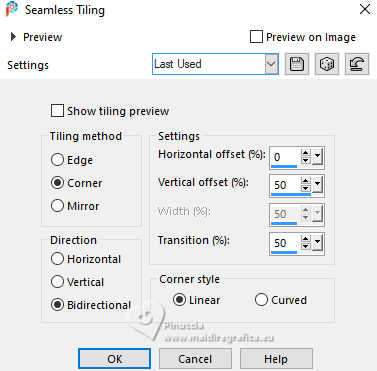
23. Selections>Load/Save Selection>Load Selection from Disk.
Look for and load the selection valentine-2024-2-cre@nnie.
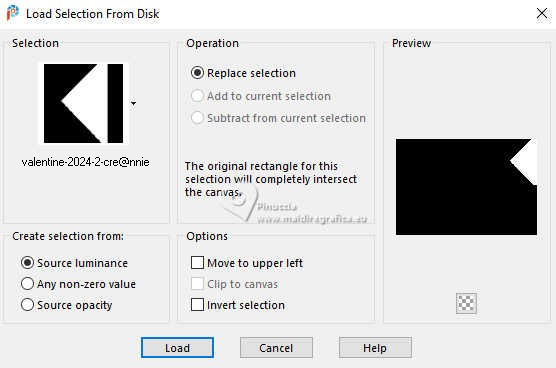
Selections>Promote Selection to Layer.
Selections>Select None.
24. Effects>Plugins>Toadies - What are you.
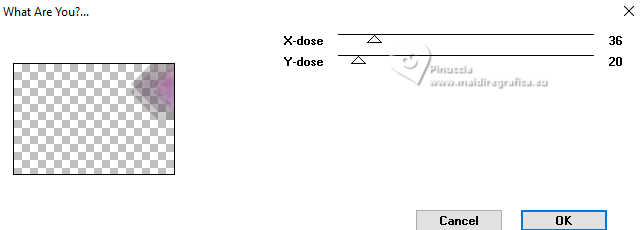
Effects>Edge Effects>Enhance More.
25. Layers>Duplicate.
Image>Mirror>Mirror horizontal (Image>Mirror).
Image>Mirror>Mirror vertical (Image>Flip).
Layers>Merge>Merge Down.
26. Effects>Plugins>Simple - Half Wrap
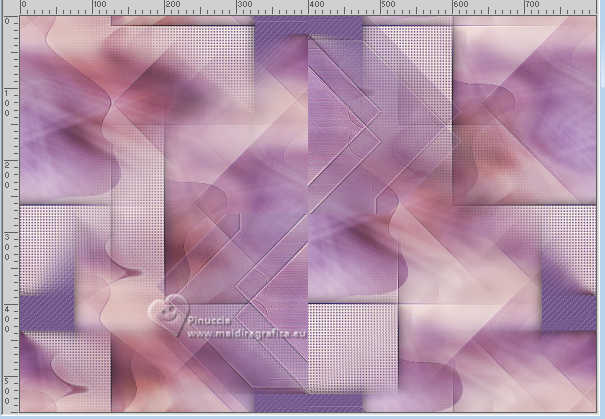
27. Effects>3D Effects>Drop shadow, same settings.
28. Layers>Duplicate.
Image>Mirror>Mirror horizontal (Image>Mirror).
Layers>Merge>Merge Down.
29. Change the Blend Mode of this layer to Soft Light and reduce the opacity to 45%.
You should have this
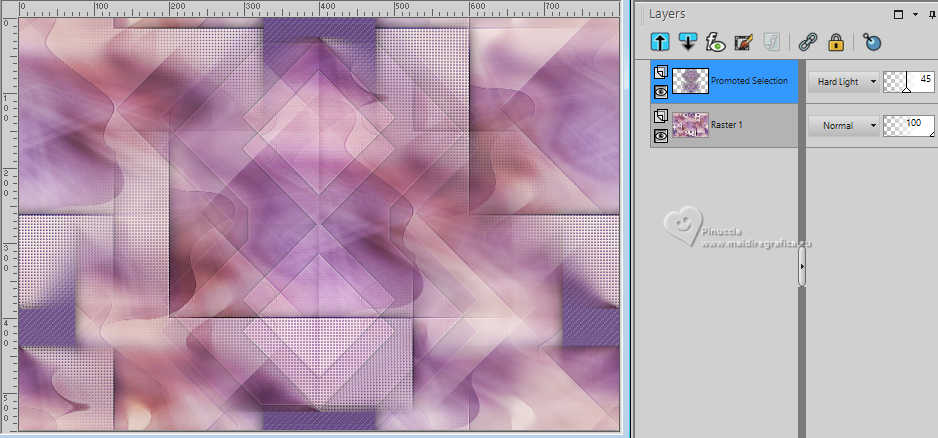
30. Selections>Select All.
Image>Add borders, symmetric not checked, foreground color.
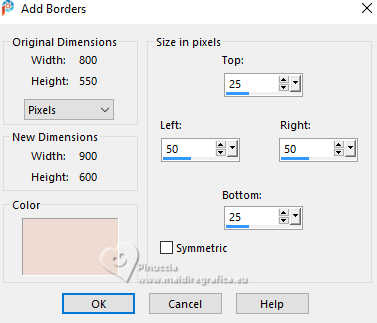
31. Effects>Image Effects>Seamless Tiling, same settings.
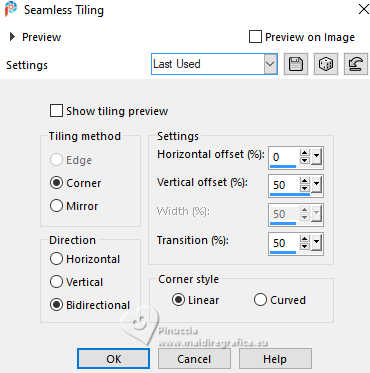
32. Selections>Invert.
Effects>Plugins>Toadies - Blast'em!
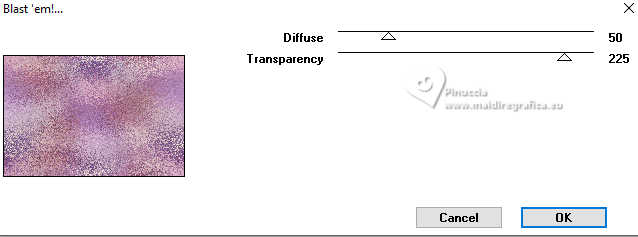
33. Effects>3D Effects>Drop shadow, same settings.
Selections>Select None.
34. Effects>Image Effects>Seamless Tiling.
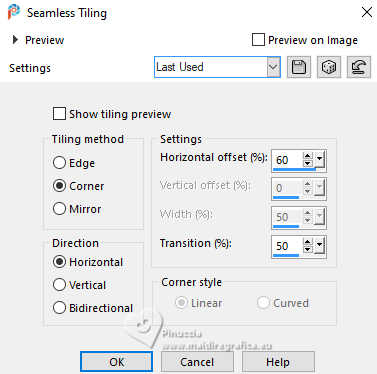
35. Selection Tool 
(no matter the type of selection, because with the custom selection your always get a rectangle)
clic on the Custom Selection 
and set the following settings.
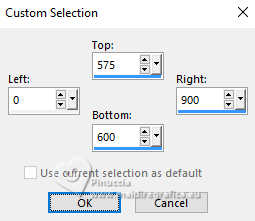
Selections>Promote Selection to Layer.
Selections>Select None.
36. Effects>Geometric Effects>Perspective vertical
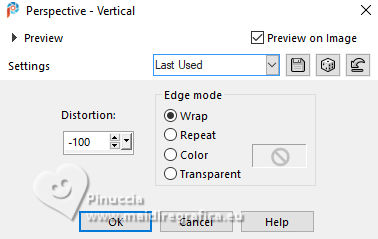
Maybe the result will seem strange to you: don't worry.
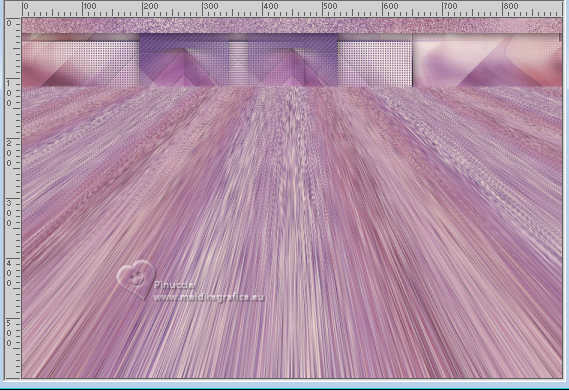
37. K key to activate your Pick Tool 
keep Position X: 0,00 and set Position Y: 530,00.


38. Effects>3D Effects>Drop shadow, same settings.
39. Open the tube man 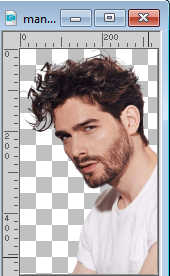
Edit>Copy.
Go back to your work and go to Edit>Paste as new layer.
Image>Resize, to 90%, resize all layers not checked.
Set Position X: 598,00 and Position Y: 34,00.
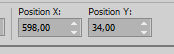
40. Change the Blend Mode of this layer to Hard Light and reduce the opacity to 70% (or according your tube).
41. Activate again the tube 8304-LuzCristina 
Edit>Copy.
Go back to your work and go to Edit>Paste as new layer.
Image>Resize, to 75%, resize all layers not checked.
Set Position X: 31,00 and Position Y: 34,00.
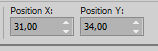
42. Layers>Duplicate.
Adjust>Blur>Gaussian Blur - radius 40.
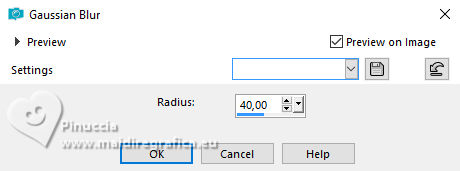
43. Layers>Arrange>Move Down.
Change the Blend Mode of this layer to Multiplier.
44. Layers>New Raster Layer.
Flood Fill  the layer with your background color. the layer with your background color.
45. Layers>New Mask layer>From image
Open the menu under the source window and you'll see all the files open.
Select the mask BemyV_1727 .
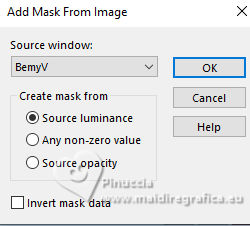
Layers>Merge>Merge Group.
46. Image>Resize, to 40%, resize all layers not checked.
Set Position X: 367,00 and Position Y: 202,00.
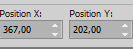
47. Effects>3D Effects>Drop shadow, color black.
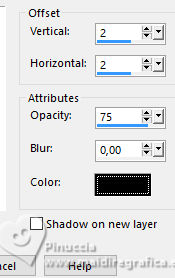
48. Layers>Duplicate.
Change the Blend Mode of this layer to Overlay.
49. Open the tube hart 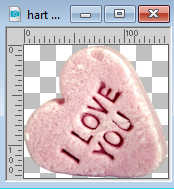
Edit>Copy.
Go back to your work and go to Edit>Paste as new layer.
Set Position X: 533,00 and Position Y: 445,00.
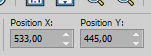
M key to deselect the Tool.
50. Effects>3D Effects>Drop shadow, color black.

51. Image>Add borders, 2 pixels, symmetric, background color.
Selections>Select All.
Image>Add borders, 50 pixels, symmetric, foreground color.
52. Effects>3D Effects>Drop shadow, same settings.
Selections>Select None.
53. Open the tube deco-valentine-2024 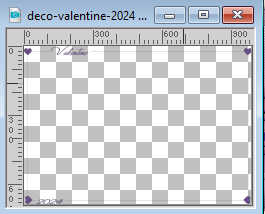
Edit>Copy.
Go back to your work and go to Edit>Paste as new layer.
Colorize, if you are using other colors.
54. Sign your work on a new layer.
Image>Add borders, 1 pixel, symmetric, background color.
Image>Resize, 800 pixels width, resize all layers checked.
Save as jpg.
For the tubes of these versions thanks
Mentali, Aclis and LCT.

Castorke, MC and Wieske


If you have problems or doubts, or you find a not worked link, or only for tell me that you enjoyed this tutorial, write to me.
26 January 2024

|

