WINSTON


Thanks Annie for your invitation to translate

Clic and move the brush to follow the tutorial.

To print


|
This tutorial was translated with PSPX9 and PSP2020, but it can also be made using other versions of PSP.
Since version PSP X4, Image>Mirror was replaced with Image>Flip Horizontal,
and Image>Flip with Image>Flip Vertical, there are some variables.
In versions X5 and X6, the functions have been improved by making available the Objects menu.
In the latest version X7 command Image>Mirror and Image>Flip returned, but with new differences.
See my schedule here
 italian translation here italian translation here
 french translation here french translation here
 your versions here your versions here
Necessary

Thanks for the tubes and the mask Syl, Azyzam and Narah.
(The links of the tubemakers here).

consult, if necessary, my filter section here
Filters Unlimited 2.0 here
Mehdi - Wavy Lab 1.1 here
Toadies - What are you here
Flaming Pear - Flexify 2 here
Mura's Meister - Perspective Tiling here
Filters Toadies, Simple and AFS IMPORT can be used alone or imported into Filters Unlimited.
(How do, you see here)
If a plugin supplied appears with this icon  it must necessarily be imported into Unlimited it must necessarily be imported into Unlimited

You can change Blend Modes according to your colors.

Open the mask in PSP and minimize it with the rest of the material.
Colors
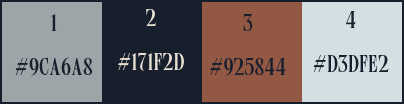
1. Open a new transparent image 650 x 500 pixels.
2. Set your foreground color to the light color #9ca6a8
and your background color to the dark color #171f2d.
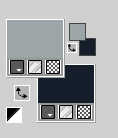
3. Effects>Plugins>Mehdi - Wavy Lab 1.1
This filter creates gradients with the colors of your Materials palette.
The first is your background color, the second is your foreground color.
Change the last two colors created by the filtre:
the third color with the color 3 #925844 and the fourth color with color 4 #d3dfe2.

4. Adjust>Blur>Radial blur.
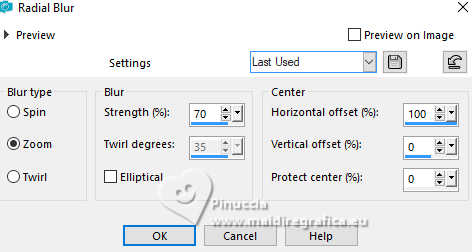
5. Layers>Duplicate.
Image>Mirror>Mirror Horizontal (Image>Mirror)
Image>Mirror>Mirror Vertical (Image>Flip).
Reduce the opacity of this layer to 50%.
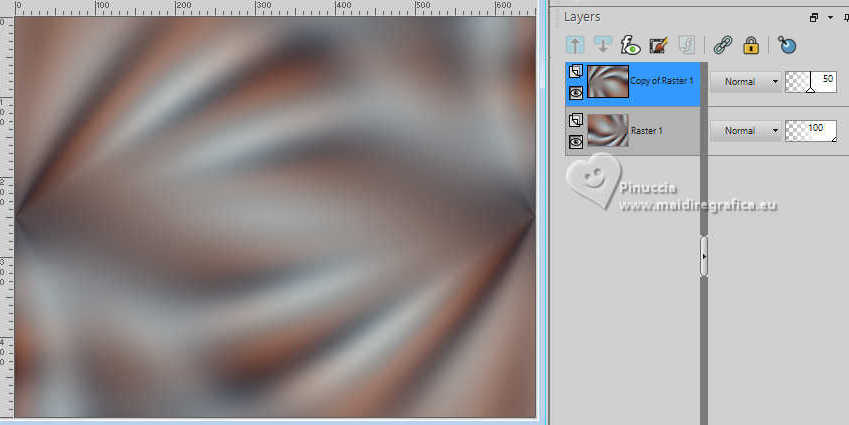
Layers>Merge>Merge Down.
6. Selections>Select All.
Layers>New Raster Layer.
7. Selections>Modify>Contract - 25 pixels.
Flood Fill  the selection with your background color. the selection with your background color.
8. Selections>Modify>Contract - 25 pixels.
Press CANC on the keyboard 
9. Selections>Modify>Contract - 25 pixels.
Flood Fill  the selection with your background color. the selection with your background color.
10. Selections>Modify>Contract - 25 pixels.
Press CANC on the keyboard 

Selections>Select None.
11. Effects>Image Effects>Seamless Tiling.
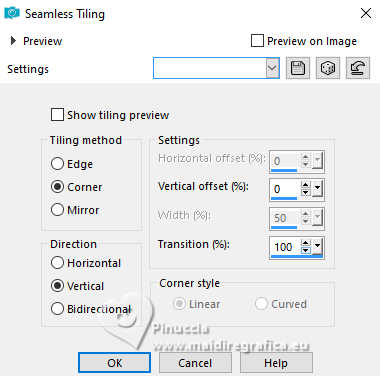
12. Selections>Select All.
Image>Add borders, symmetric not checked, background color.
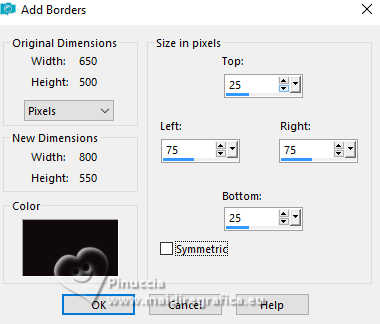
13. Selections>Invert.
Effects>Plugins>Toadies - What are you
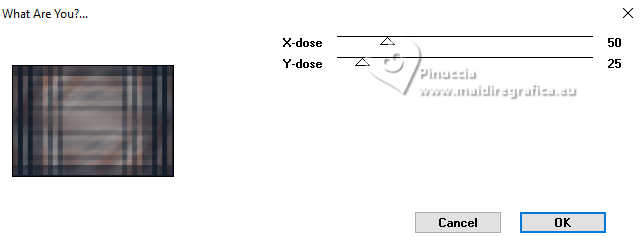
14. Effects>Edge Effects>Enhance More.
Selections>Invert.
15. Effects>3D Effects>Drop Shadow, color black.
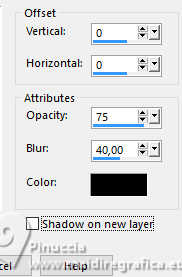
Selections>Select None.
16. Effects>Image Effects>Seamless Tiling, default settings.

17. Effects>Image Effects>Seamless Tiling, vertical checked.
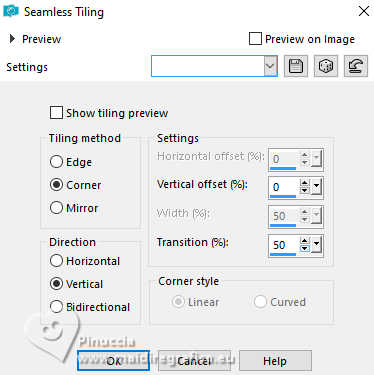
18. Selections>Select All.
Image>Add borders, symmetric not checked, foreground color.
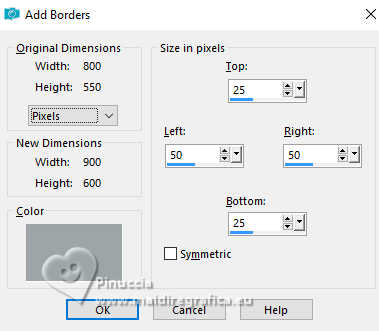
19. Effects>3D Effects>Drop Shadow, same settings.
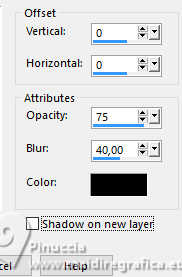
20. Layers>New Raster Layer.
Flood Fill  the layer with your foreground color. the layer with your foreground color.
21. Selections>Modify>Contract - 2 pixels.
Press CANC on the keyboard.
Selections>Select None.
22. Layers>Merge>Merge Down.
23. Layers>Duplicate.
Effects>Image Effects>Seamless Tiling, default settings.

24. Change the Blend Mode of this layer to Multiply and reduce the opacity to 60%.
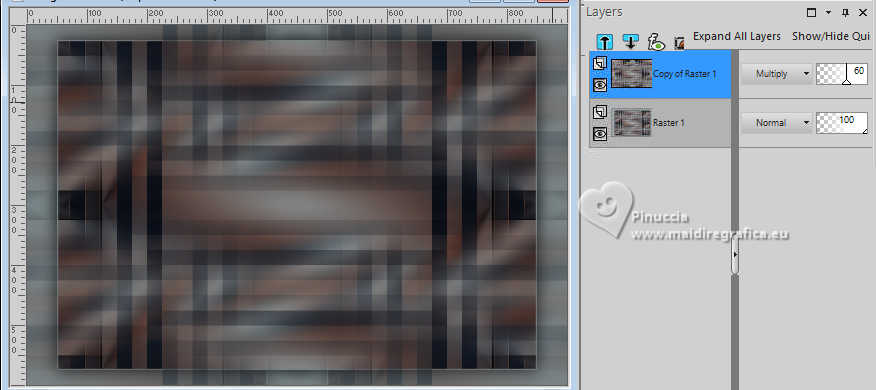
25. Layers>Merge>Merge Down.
26. Layers>New Raster Layer.
Selections>Select All.
27. Open the tube bridge1%2Dmisted%20by%azyzam 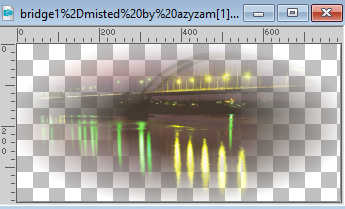
Edit>Copy.
Go back to your work and go to Edit>Paste into Selection.
Selections>Select None.
28. Change the Blend Mode of this layer to Luminance (legacy)
and reduce the opacity to 65%.
29. Effects>Edge Effects>Enhance.
Layers>Merge>Merge visible.
30. Layers>Duplicate.
31. Again Layers>Duplicate.
Image>Resize, to 80%, resize all layers not checked.
Effects>3D Effects>Drop Shadow, same settings.
You should have this
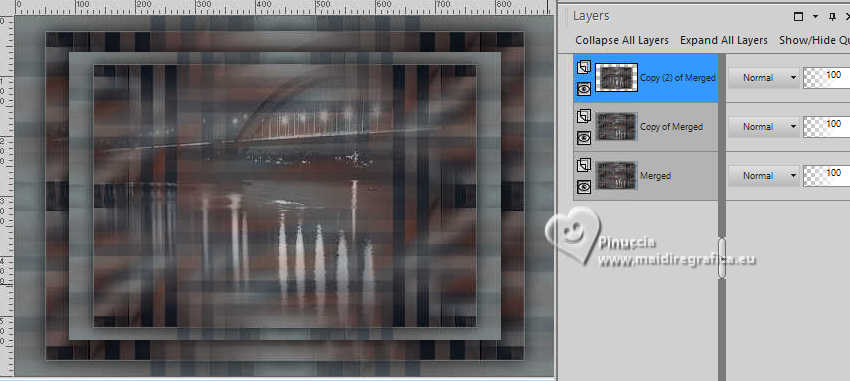
32. Objects>Align>Top
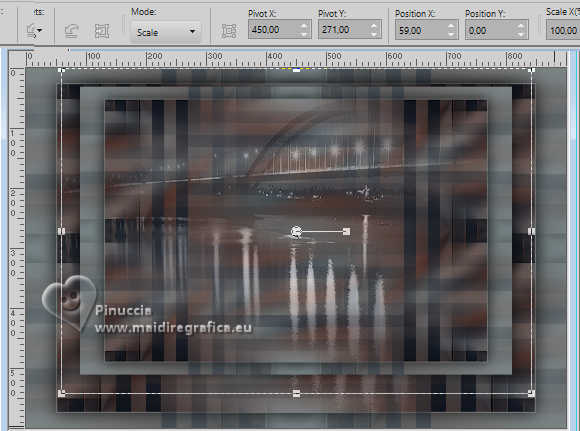
33. Activate the layer below (copy of Merged).
Effects>Plugins>Flaming Pear - Flexify 2.
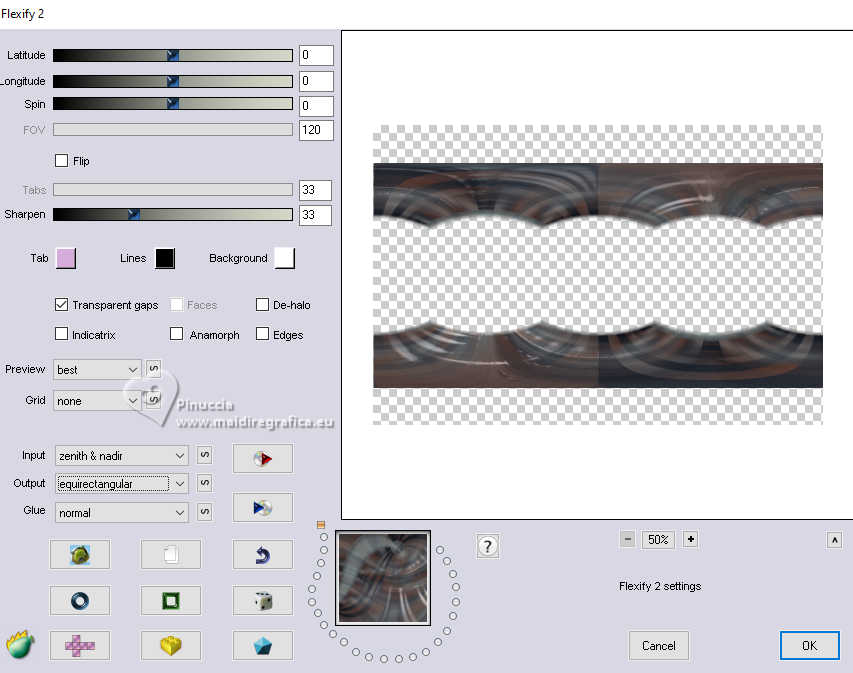
34. Effects>3D Effects>Drop Shadow, same settings.
35. Activate your bottom layer.
Adjust>Blur>Gaussian Blur - radius 20.

36. Effects>Texture Effects>Weave
weave color: foreground color
gap color: background color
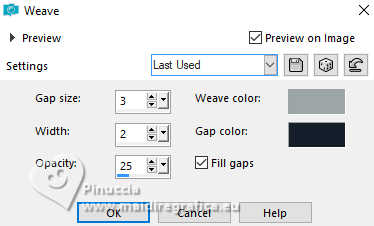
37. Layers>Duplicate.
Effects>Plugins>Mura's Meister - Perspective Tiling
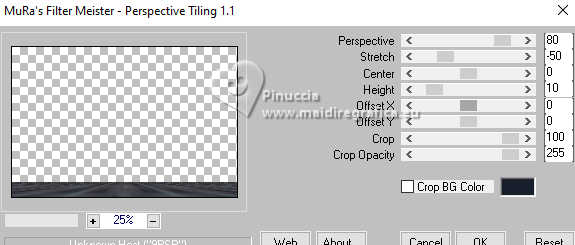
if you have problems with the filter, don't duplicate the layer,
and copy/paste as new layer the image punt-66 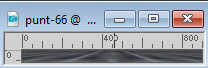
Objects>Align>Bottom
or use your Pick Tool 
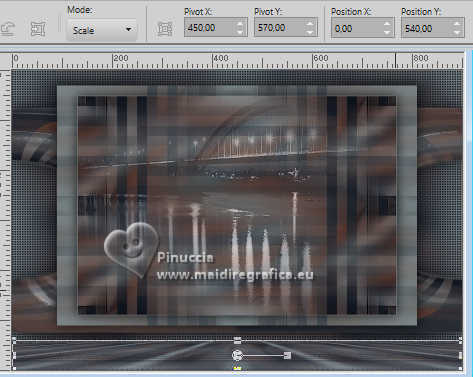
38. Effects>3D Effects>Drop Shadow, same settings.
39. Set your foreground color to color 3 #925844.

Layers>New Raster Layer.
Flood Fill  the layer with your foreground color. the layer with your foreground color.
40. Layers>New Mask layer>From image
Open the menu under the source window and you'll see all the files open.
Select the mask NarahsMasks_1568
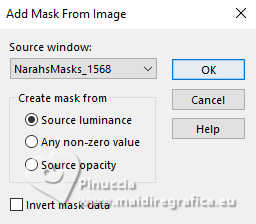
Layers>Merge>Merge Group.
Effects>Edge Effects>Enhance More.
41. Image>Mirror>Mirror horizontal (Image>Mirror).
Layers>Arrange>Bring to Top.

42. Set your foreground color to color 4 #d3dfe2.
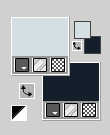
Layers>New Raster Layer.
Flood Fill  the layer with your foreground color. the layer with your foreground color.
41. Layers>New Mask layer>From image
Open the menu under the source window
and select again the mask NarahsMasks_1568
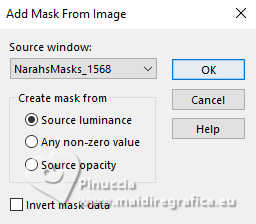
Layers>Merge>Merge Group.
Effects>Edge Effects>Enhance More.
42. Open the tube SvB Man 65 
Erase the watermark and go to Edit>Copy.
Go back to your work and go to Edit>Paste as new layer.
Image>Resize, to 90%, resize all layers not checked.
43. K key to activate your Pick Tool 
and set Position X: 472,00 and Position Y: 20,00.
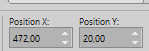
44. Layers>Duplicate.
Adjust>Blur>Gaussian Blur, same settings.

45. Layers>Arrange>Move Down.
Change the Blend Mode of this layer to Multiply.
46. Open the tube SvB Franse Bulldog 
Erase the watermark and go to Edit>Copy.
Go back to your work and go to Edit>Paste as new layer.
Image>Resize, to 60%, resize all layers not checked.
47. Set Position X: 46,00 and Position Y: 426,00.
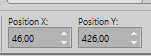
48. Effects>3D Effects>Drop Shadow, same settings.
49. Set again your foreground color to color 1 #9ca6a8.
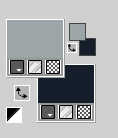
50. Image>Add borders, 1 pixel, symmetric, background color.
Image>Add borders, 1 pixel, symmetric, foreground color.
Image>Add borders, 1 pixel, symmetric, background color.
Image>Add borders, 50 pixels, symmetric, foreground color.
51. Open the tube tekst-winston 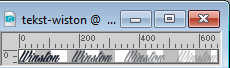
Edit>Copy.
Go back to your work and go to Edit>Paste as new layer.
52. Keep Position X: 172,00 and set Position Y: 6,00.
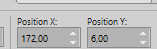
M key to deselect the Tool.
53. Sign your work on a new layer.
54. Image>Add borders, 1 pixel, symmetric, background color.
55. Image>Resize, 800 pixels width, resize all layers checked.
Save as jpg.
For the tubes of these versions thanks
Beatriz

Mina


If you have problems or doubts, or you find a not worked link, or only for tell me that you enjoyed this tutorial, write to me.
3 March 2024

|

