XARA


Thanks Annie for your invitation to translate

Clic and move the brush to follow the tutorial.

To print


|
This tutorial was translated with PSPX9 and PSP2020, but it can also be made using other versions of PSP.
Since version PSP X4, Image>Mirror was replaced with Image>Flip Horizontal,
and Image>Flip with Image>Flip Vertical, there are some variables.
In versions X5 and X6, the functions have been improved by making available the Objects menu.
In the latest version X7 command Image>Mirror and Image>Flip returned, but with new differences.
See my schedule here
 italian translation here italian translation here
 french translation here french translation here
 your versions here your versions here
Necessary

Thanks for the tube Beas and for the mask Narah.
(The links of the tubemakers here).

consult, if necessary, my filter section here
Filters Unlimited 2.0 ici
Toadies - Weaver here
Mura's Meister - Perspective Tiling here
AAA Frames - Foto Frame here
Filters Toadies can be used alone or imported into Filters Unlimited.
(How do, you see here)
If a plugin supplied appears with this icon  it must necessarily be imported into Unlimited it must necessarily be imported into Unlimited

You can change Blend Modes according to your colors.

Open the masks in PSP and minimize them with the rest of the material.
1. Open a new transparent image 650 x 500 pixels.
2. Set your foreground color to the light color #ffedca
and your background color to the dark color #315247.
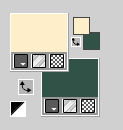
3. Flood Fill  the transparent image with your foreground color. the transparent image with your foreground color.
4. Effects>Image Effects>Offset, background color.
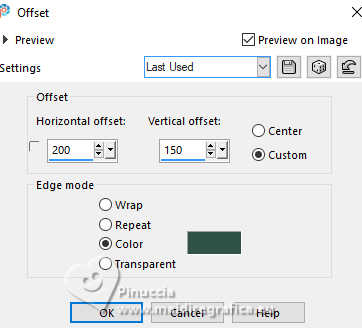 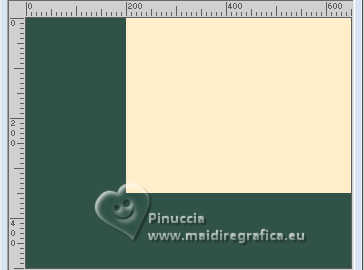
5. Effects>Image Effects>Seamless Tiling.
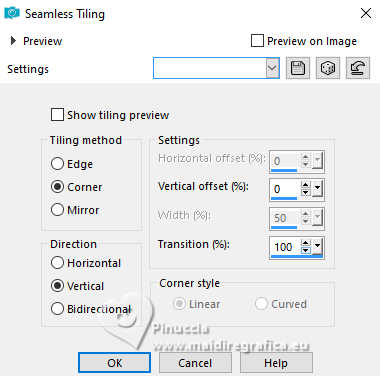
6. Effects>Geometric Effects>Skew.
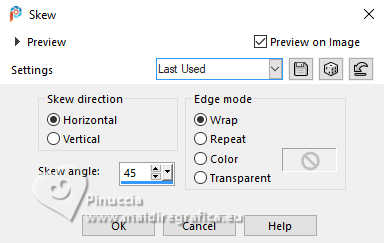
7. Layers>Duplicate.
Image>Mirror>Mirror horizontal (Image>Mirror).
Change the Blend Mode of this layer to Overlay.
Layers>Merge>Merge Down.
Effects>Edge Effects>Enhance More.
8. Effects>Image Effects>Seamless Tiling, same settings.
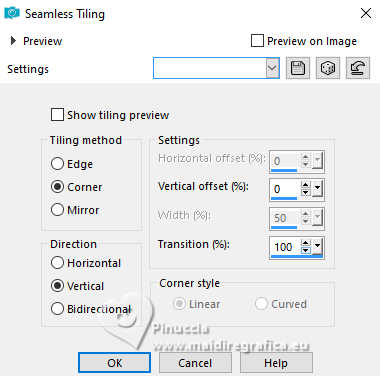
9. Selection Tool 
(no matter the type of selection, because with the custom selection your always get a rectangle)
clic on the Custom Selection 
and set the following settings.
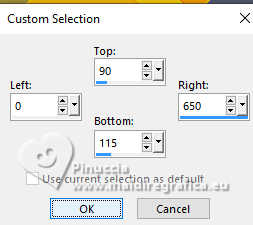
Selections>Promote Selection to layer.
Selections>Select None.
10. Effects>Plugins>Toadies - Weaver
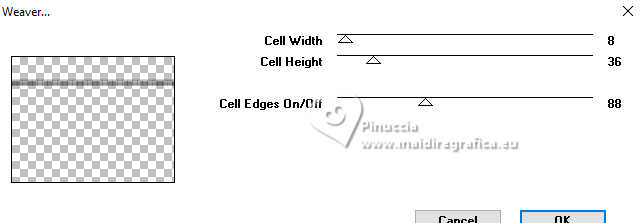
11. Layers>Duplicate.
Effects>Image Effects>Offset.
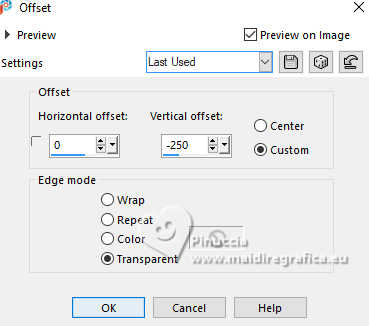
Layers>Merge>Merge Down.
12. Effects>3D Effects>Drop Shadow, color black.
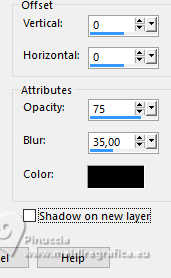
13. Change the Blend Mode of this layer to Hard Light.
14. Layers>Duplicate.
Image>Free Rotate - 90 degrees right.
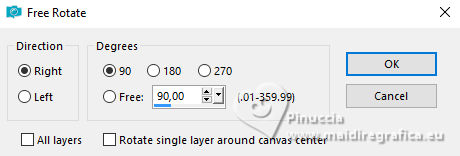
15. Selections>Select All.
Selections>Clip to Canvas.
16. Image>Add borders, symmetric not checked, background color.
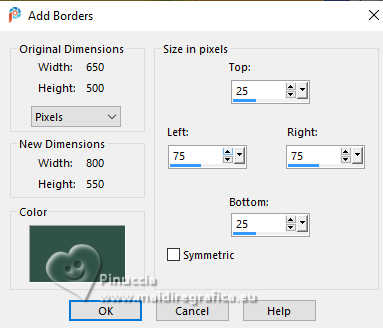
17. Effects>Image Effects>Seamless Tiling, default settings.

18. Selections>Invert.
Adjust>Blur>Gaussian blur - radius 40.
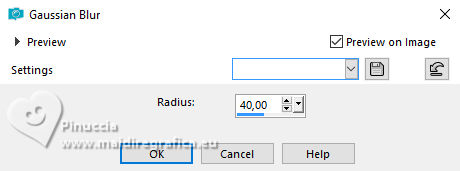
19. Effects>Texture Effects>Weave
weave color: foreground color
gap color: background color
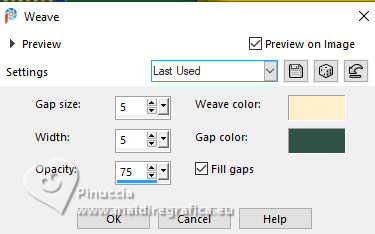
20. Effects>Distortion Effects>Wind - from right, strength 100
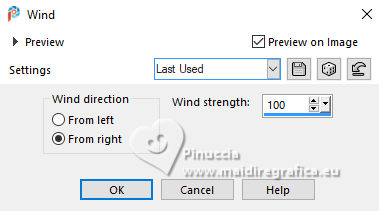
Effects>Edge Effects>Enhance More.
Selections>Select None.
21. Effects>Image Effects>Seamless Tiling.
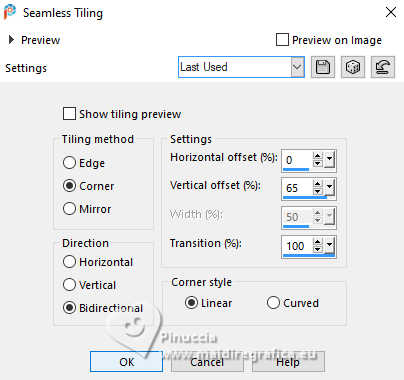
22. Layers>New Raster Layer.
Custom Selection 
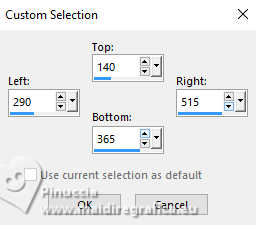
23. Effects>3D Effects>Cutout.
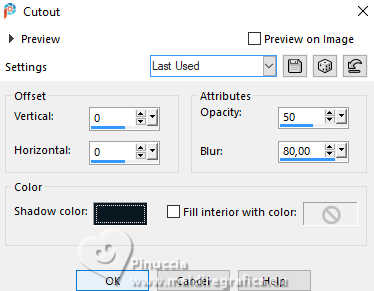
Selections>Select None.
24. Change the Blend Mode of this layer to Multiply.
Layers>Duplicate.
Change the Blend Mode of this layer to Dissolve.
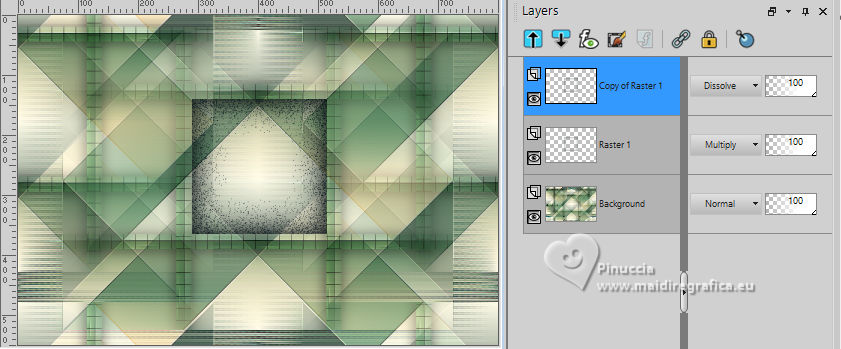
25. Selections>Select All.
Image>Add borders, symmetric not checked, foreground color.
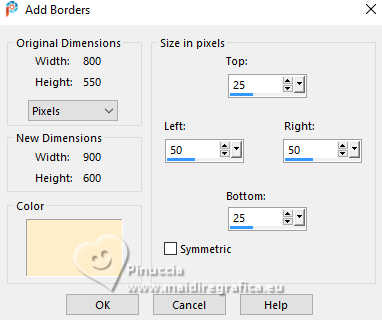
26. Effects>Image Effects>Seamless Tiling, same settings.
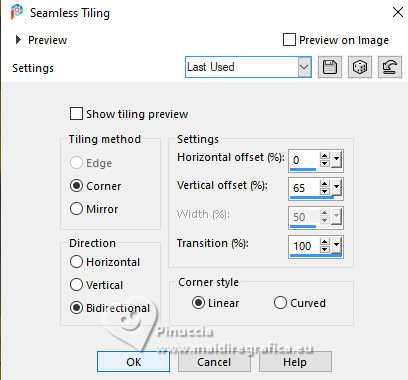
27. Selections>Invert.
Effects>Distortion Effects>Wind, same settings.
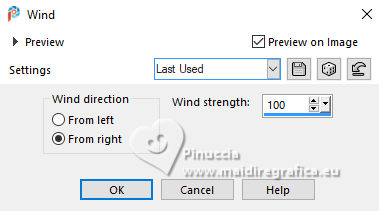
28. Effects>3D Effects>Drop Shadow, same settings.
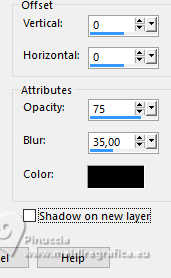
Selections>Select None.
29. Effects>Image Effects>Seamless Tiling.
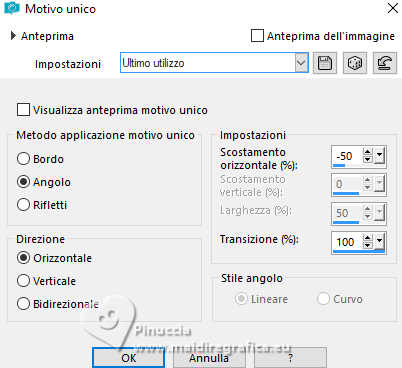
30. Layers>Duplicate.
Image>Mirror>Mirror horizontal (Image>Mirror)
Image>Mirror>Mirror vertical (Image>Flip)
Reduce the opacity of this layer to 50%.
Layers>Merge>Merge Down.
31. Layers>New Raster Layer.
Flood Fill  the layer with your background color. the layer with your background color.
32. Layers>New Mask layer>From image
Open the menu under the source window and you'll see all the files open.
Select the mask NarahsMasks_1815
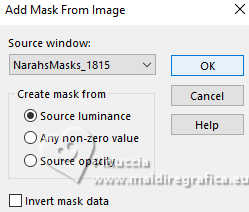
Layers>Merge>Merge Group.
33. Effects>3D Effects>Drop Shadow, same settings.
Reduce the opacity of this layer to 70%.
You should have this
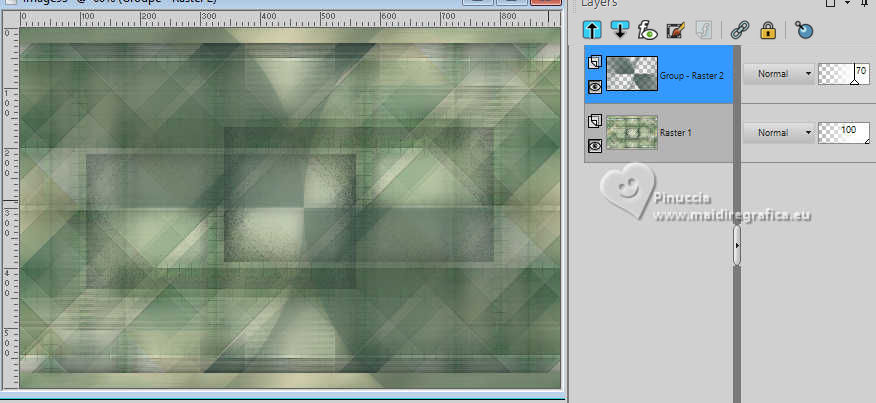
34. Open the image A 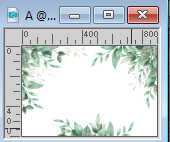
Edit>Copy.
Go back to your work and go to Edit>Paste as new layer.
35. Change the Blend Mode of this layer to Overlay and reduce the opacity to 40%.
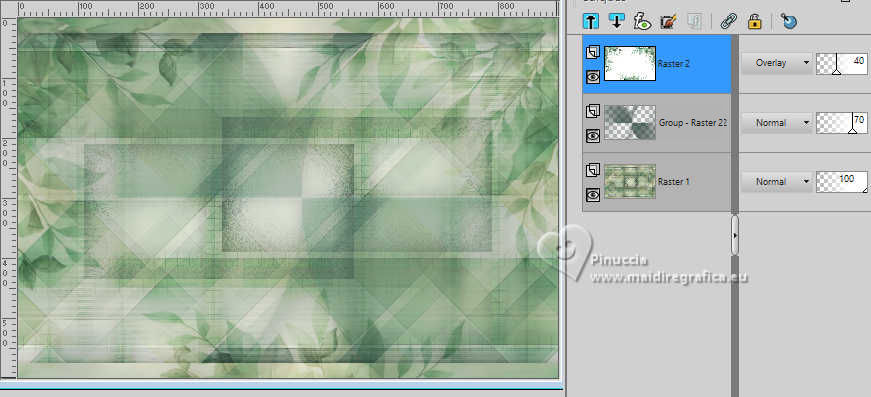
36. Layers>Merge>Merge visible.
37. Layers>Duplicate.
38. Open the tube fantasywoman409_beas_tube 
Erase the watermark and go to Edit>Copy.
Go back to your work and go to Edit>Paste as new layer.
Image>Resize, to 78%, resize all layers not checked.
39. Objects>Align>Bottom.
40. Change the Blend Mode of this layer to Soft Light.
Effects>3D Effects>Drop Shadow, same settings.
Layers>Merge>Merge Down.
41. Effects>Plugins>AAA Frames - Foto Frame.
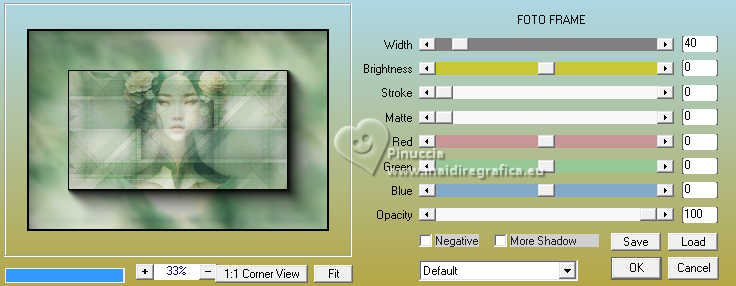
42. Image>Resize, to 70%, resize all layers not checked.
Effects>3D Effects>Drop Shadow, same settings.
43. Activate your bottom layer.
Layers>Duplicate.
44. Effects>Plugins>Mura's Meister - Perspective Tiling
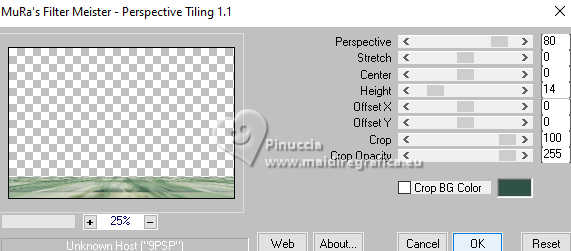
if you have problems with the filter, don't duplicate the layer,
and copy/paste as new layer the image punt-80 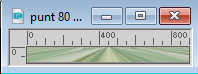
Objects>Align>Bottom
45. Effects>3D Effects>Drop Shadow, same settings.
46. Layers>New Raster Layer.
Flood Fill  the layer with your background color. the layer with your background color.
47. Layers>New Mask layer>From image
Open the menu under the source window
and select the mask Narah_Masks_0386
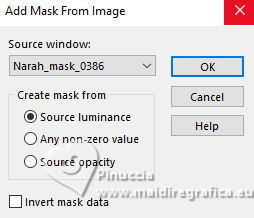
Layers>Merge>Merge group.
Reduce the opacity of this layer to 80%.
48. Activate again the tube fantasywoman409_beas_tube and go to Edit>Copy.
Go back to your work and go to Edit>Paste as new layer.
Layers>Arrange>Bring to Top.
Image>Resize, to 78%, resize all layers not checked.
49. K key to activate your Pick Tool 
set Position X: 464,00 and Position Y: 12,00.
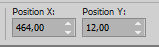
50. Effects>3D Effects>Drop Shadow, same settings.
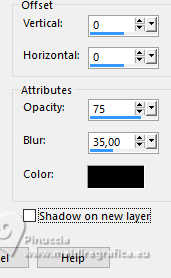
51. Open the tube texst-xara 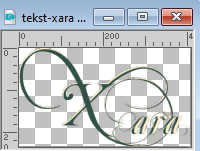
Edit>Copy.
Go back to your work and go to Edit>Paste as new layer.
Set Position X: 3,00 and Position Y: 330,00.
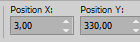
M key to deselect the Tool.
52. Effects>3D Effects>Drop shadow, same settings.
53. Selections>Select All.
Image>Add borders, same settings.
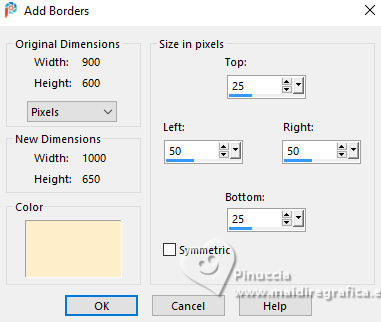
54. Effects>3D Effects>Drop Shadow, same settings.
Selections>Select None.
55. Sign your work on a new layer.
56. Image>Add borders, 1 pixel, symmetric, background color.
57. Image>Resize, 800 pixels width, resize all layers checked.
Save as jpg.
For the tubes of these versions thanks
René

Yvonne


If you have problems or doubts, or you find a not worked link, or only for tell me that you enjoyed this tutorial, write to me.
16 March 2024

|

