|
PASCOA 2024


Thanks Estela for your invitation to translate your tutorials into english

This tutorial, created with PSP2022, was translated with PspX7, but it can also be made using other versions of PSP.
Since version PSP X4, Image>Mirror was replaced with Image>Flip Horizontal,
and Image>Flip with Image>Flip Vertical, there are some variables.
In versions X5 and X6, the functions have been improved by making available the Objects menu.
In the latest version X7 command Image>Mirror and Image>Flip returned, but with new differences.
See my schedule here
 French Translation here French Translation here
 Your versions here Your versions here

For this tutorial, you will need:

Thanks for the tube Renée.
For the image thanks Gerd Altmann for Pixabay.
(The links of the tubemakers here).
*It is forbidden to remove the watermark from the supplied tubes, distribute or modify them,
in order to respect the work of the authors

consult, if necessary, my filter section here
Filters Unlimited 2.0 here
Funhouse - Cirquelate here
VM Instant Art - Tripolis here
Graphics Plus - Cross Shadow here
Filters Graphics Plus, Funhouse and VM Instant Art can be used alone or imported into Filters Unlimited.
(How do, you see here)
If a plugin supplied appears with this icon  it must necessarily be imported into Unlimited it must necessarily be imported into Unlimited

You can change Blend Modes according to your colors.

1. Set your foreground color to #df9c1d,
and your background color to #ffffff.
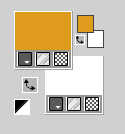
1. Open a new transparent image 900 x 600 pixels. the transparent image with your foreground color #df9c1d.
2. Effects>Plugins>Graphics Plus - Cross Shadow.

3. Effects>Texture Effects>Mosaic - Antique
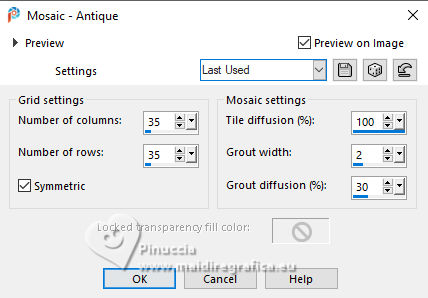
Adjust>Sharpness>Sharpen More.
4. Selections>Select All.
Selections>Modify>Contract - 45 pixels.
Press CANC on the keyboard 
Flood Fill  the selection with your white background color #ffffff. the selection with your white background color #ffffff.
5. Selections>Modify>Contract - 2 pixels.
Flood Fill  the selection with your foreground color #df9c1d. the selection with your foreground color #df9c1d.
6. Effects>Plugins>Graphics Plus - Cross Shadow, same settings.

7. Effects>Plugins>Funhouse - Cirquelate.
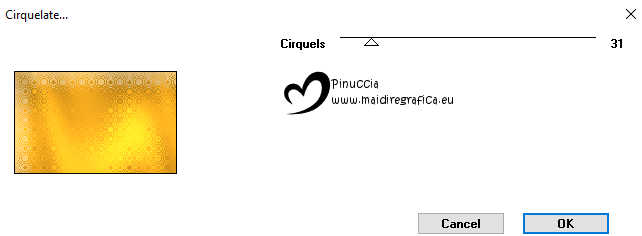
don't worry if you are the version with more items; the result doesn't change
8. Selections>Modify>Contract - 30 pixels.
Press CANC on the keyboard.
Keep selected.
9. Layers>New Raster Layer.
Flood Fill  the selection with your white background color #ffffff. the selection with your white background color #ffffff.
Selections>Modify>Contract - 2 pixels.
Press CANC on the keyboard.
Layers>Merge>Merge Down.
10. Layers>New Raster Layer.
Flood Fill  the selection with your foreground color #df9c1d. the selection with your foreground color #df9c1d.
11. Effects>Plugins>Graphics Plus - Cross Shadow, same settings.

12. Effects>Texture Effects>Mosaic - Glass.
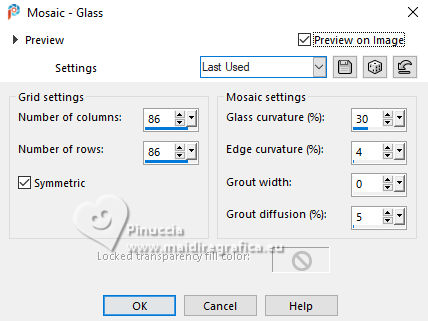
Effects>Edge Effects>Enhance.
Layers>Merge>Merge Down.
13. Effects>Plugins>VM Instant Art- Tripolis, default settings
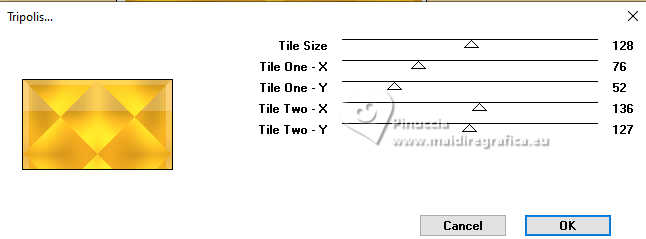
14. Effects>Reflection Effects>Rotating Mirror.
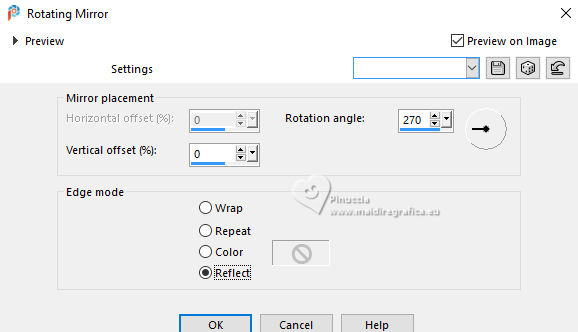
Selections>Select None.
15. Layers>Duplicate.
Image>Resize, to 85%, resize all layers not checked.
Effects>Reflection Effects>Keleidoscope.
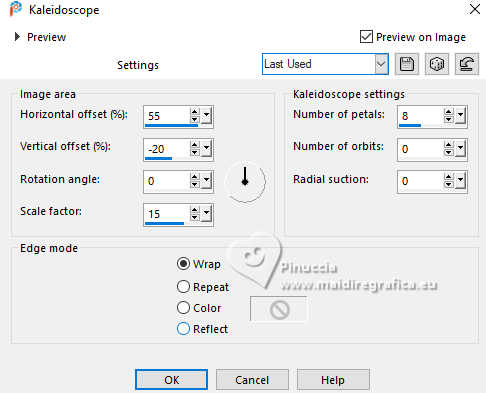
16. Effects>3D Effects>Drop Shadow, color black #000000.
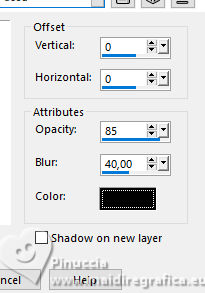
17. Selection Tool 
(no matter the type of selection, because with the custom selection your always get a rectangle)
clic on the Custom Selection 
and set the following settings.
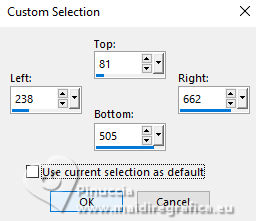
Press CANC on the keyboard.
Selections>Select None.
18. Open the tube crosses-671379_1280 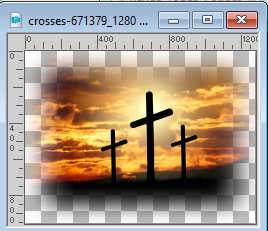
Edit>Copy.
Go back to your work and go to Edit>Paste as new layer.
Image>Resize, 1 time to 70% and 1 time to 80%, resize all layers not checked.
Adjust>Sharpness>Sharpen.
19. Objects>Align>Center in Canvas.
Layers>Arrange>Move Down.
Reduce the opacity of this layer to 65%.
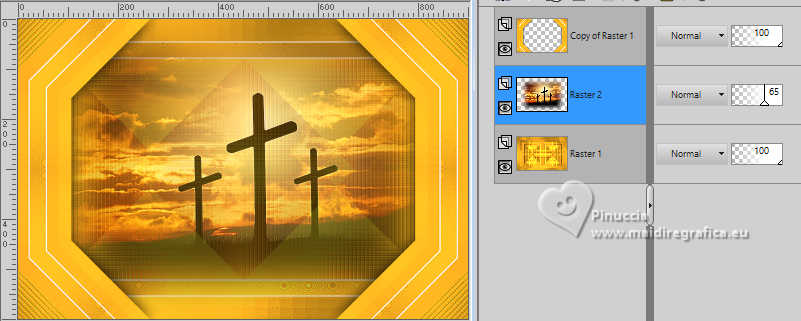
20. Activate your top layer.
Open the tube EF-Pascoa_2024_Texto 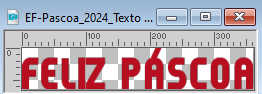
Edit>Copy.
Go back to your work and go to Edit>Paste as new layer.
Colorize and place  to your liking. to your liking.
21. Effects>3D Effects>Inner Bevel.
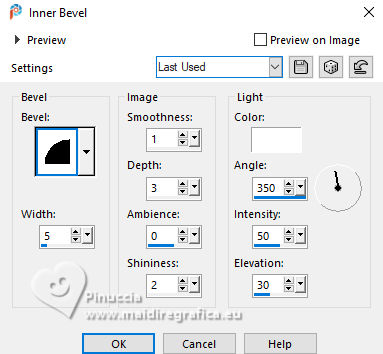
22. Effects>3D Effects>Drop Shadow, color #ffffff.
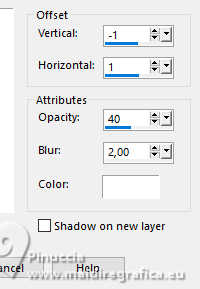
Repeat Effects>3D Effects>Drop Shadow, foreground color.
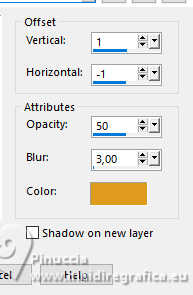
Again Effects>3D Effects>Drop Shadow, color #ffffff.
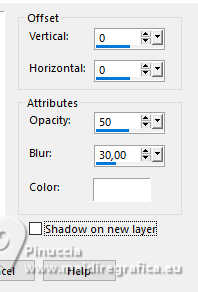
23. Open the tube Renee-TUBES-Paques-2024-113 
Edit>Copy.
Go back to your work and go to Edit>Paste as new layer.
Image>Resize, to 45%, resize all layers not checked.
24. Adjust>Sharpness>Unsharp mask.
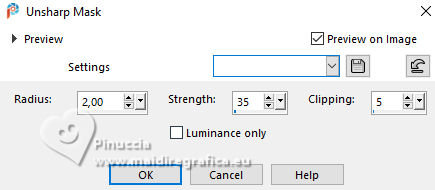
Move  the tube to the right. the tube to the right.
Effects>3D Effects>Drop Shadow, color #000000.
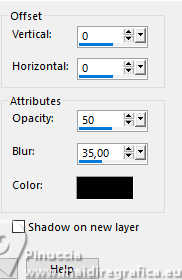
25. Open the text EF-Pascoa_2024_Testo2 
Edit>Copy.
Go back to your work and go to Edit>Paste as new layer.
Move  the tube at the top. the tube at the top.
26. Activate the layer Copy of Raster 1.

Effects>Plugins>Filters Unlimited 2.0 - Paper Texture - Canvas Fine, default settings.
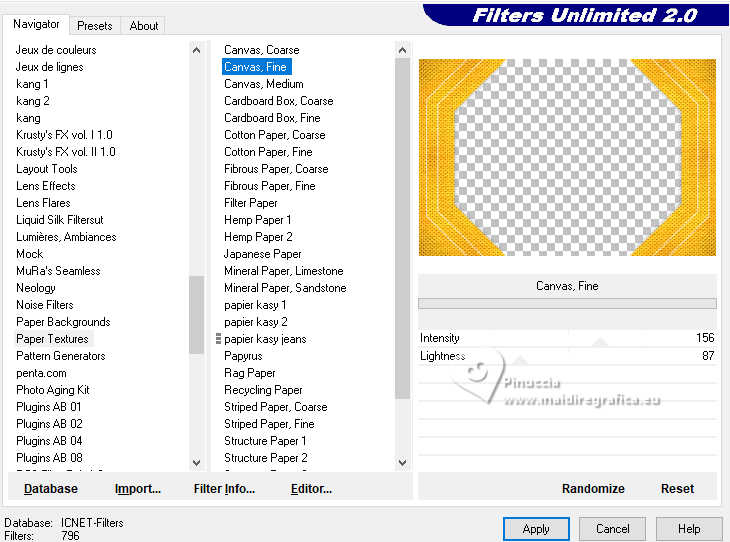
27. For the bords, set your background color to the red color #b7111f 
Image>Add borders, 2 pixels, symétrique, background color.
Image>Add borders, 45 pixels, symmetric, foreground color.
28. Activate your Magic Wand Tool  , tolerance and feather 0, , tolerance and feather 0,
and click in the last border to select it.
Effects>Reflection Effects>Kaleidoscope, same settings.
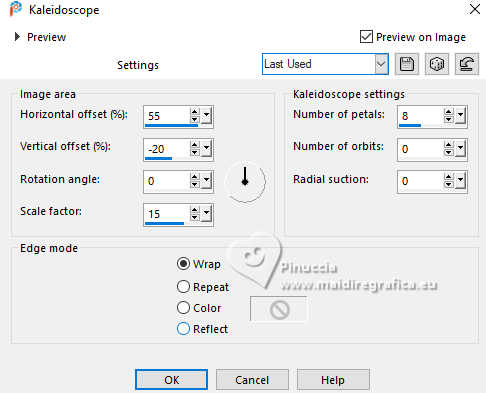
Adjust>Blur>Gaussian Blur - radius 25.

29. Effects>Plugins>Filters Unlimited 2.0 - Paper Texture - Cotton Paper Fine, default settings.
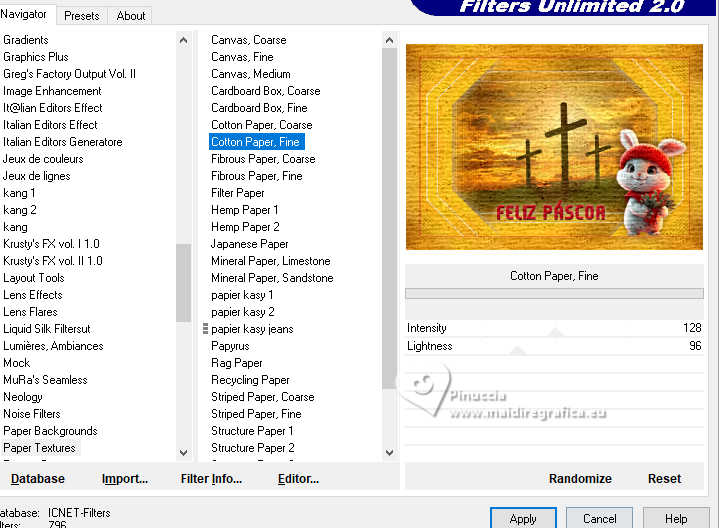
Effects>3D Effects>Drop Shadow, color #000000.
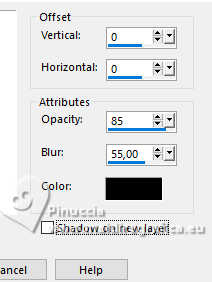
Selections>Select None.
30. Image>Add borders, 2 pixels, symmetric, background color.
Adjust>Smart Photo Fix.
Select the preset Smart Photo Fix 1 and ok.
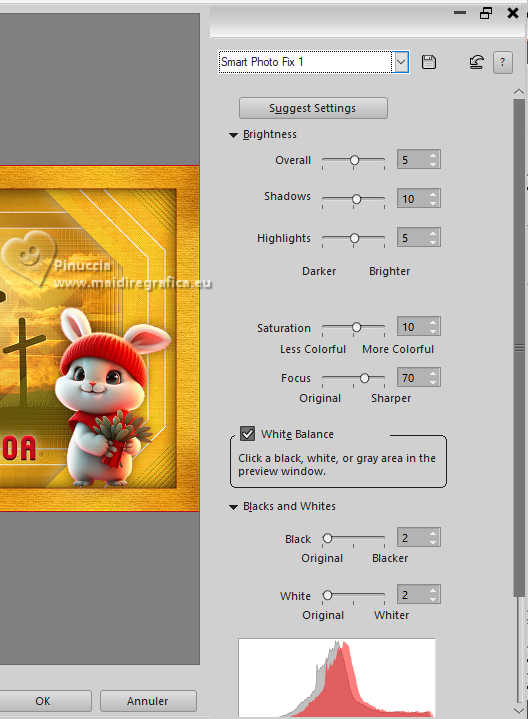
31. Sign your work and save as jpg.
For the tube of this version thanks Virginia



If you have problems or doubts, or you find a not worked link,
or only for tell me that you enjoyed this tutorial, write to me.
30 March 2024

|





