|
MAIO


Thanks Estela for your invitation to translate your tutorials into english

This tutorial, created with PSP2022, was translated with PspX7, but it can also be made using other versions of PSP.
Since version PSP X4, Image>Mirror was replaced with Image>Flip Horizontal,
and Image>Flip with Image>Flip Vertical, there are some variables.
In versions X5 and X6, the functions have been improved by making available the Objects menu.
In the latest version X7 command Image>Mirror and Image>Flip returned, but with new differences.
See my schedule here
 French Translation here French Translation here
 Your versions here Your versions here

For this tutorial, you will need:

Thanks for the tubes Mentali.
The rest of the material is by Estela Fonseca.
(The links of the tubemakers here).
*It is forbidden to remove the watermark from the supplied tubes, distribute or modify them,
in order to respect the work of the authors

consult, if necessary, my filter section here
Filters Unlimited 2.0 here
Flaming Pear - Flexify 2 here
Simple Centre Tile here
VM Extravaganza - Radial Transmission here
Tilers Ring Tile here
Alien Skin Eye Candy 5 Impact - Glass here
Filters Simple and VM Extravaganza can be used alone or imported into Filters Unlimited.
(How do, you see here)
If a plugin supplied appears with this icon  it must necessarily be imported into Unlimited it must necessarily be imported into Unlimited

You can change Blend Modes according to your colors.

1. Open a new transparent image 1000 x 600 pixels.
Selections>Select All.
2. Open Gráfico 
Edit>Copy.
Go back to your work and go to Edit>Paste into Selection.
Selections>Select None.
Colorize the background if you use other colors
3. Effects>Image Effects>Seamless Tiling, default settings.

4. Adjust>Blur>Radial Blur.
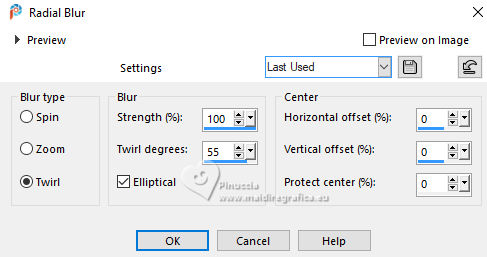
5. Layers>Duplicate.
Image>Mirror>Mirror horizontal.
Change the blend Mode of this layer to Overlay.
Layers>Merge>Merge Down.
Adjust>Sharpness>Sharpen.
6. Layers>Duplicate.
Image>Mirror>Mirror Vertical.
Change the Blend Mode of this layer to Hard Light.
Layers>Merge>Merge Down.
7. Effects>Plugins>Filters Unlimited 2.0 - Convolution Filters - Emboss (strong), default settings.
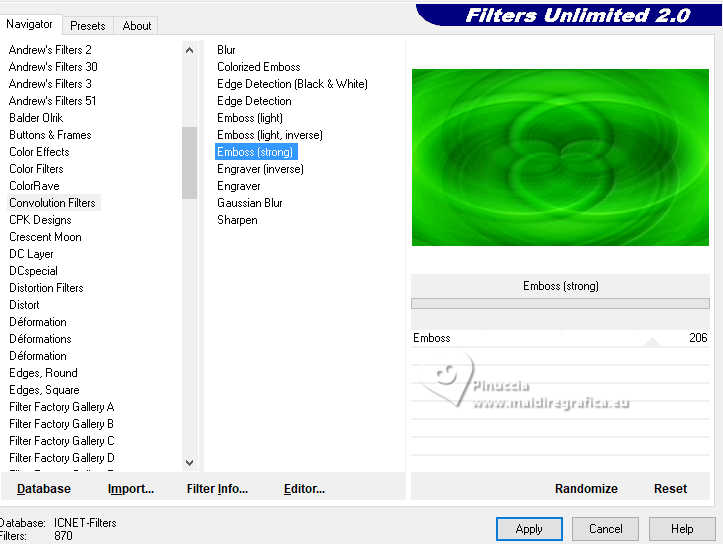
Repeat this Effect another time.
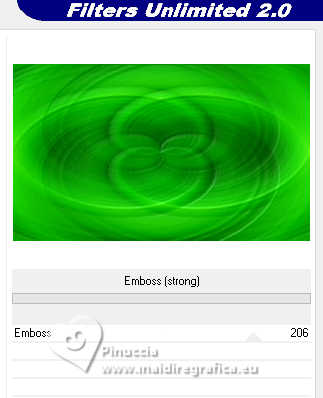
Layers>Duplicate.
8. Effects>Plugins>Flaming Pear - Flexify 2.
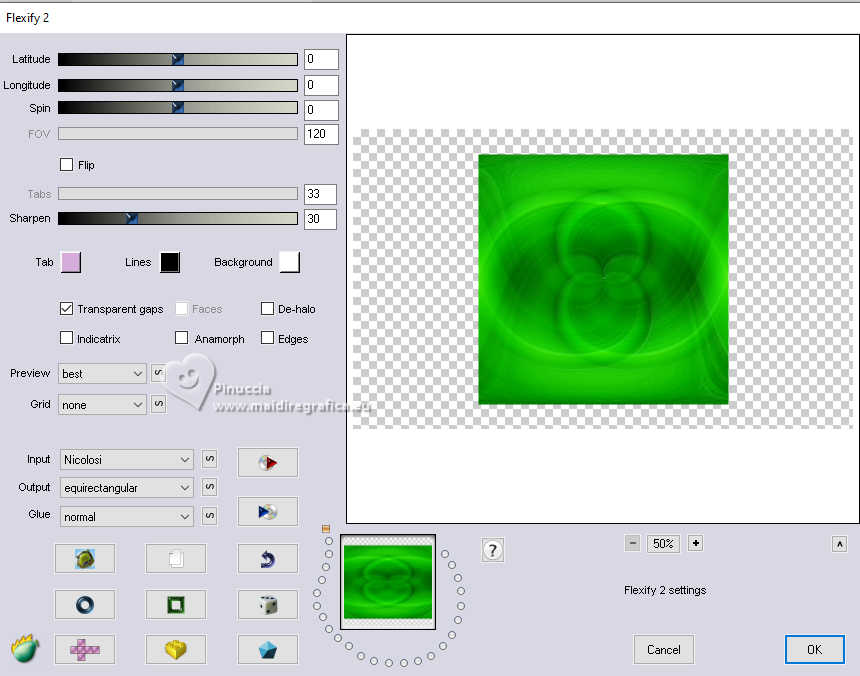
9.Effects>Plugins>Simple - Centre Tile.
This Effect works without window; result

10. Effects>Reflection Effects>Rotating Mirror, default settings.

Layers>Merge>Merge down.
11. Effects>Geometric Effects>Skew.
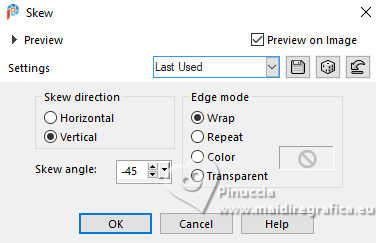
12. Layers>Duplicate.
Image>Mirror>Mirror Horizontal.
Change the Blend Mode of this layer to Hard light.
Layers>Merge>Merge Down.
13. Open EF-Maio_Deco_1 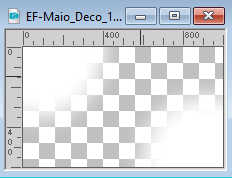
Edit>Copy.
Go back to your work and go to Edit>Paste as new layer.
14. Effects>Plugins>VM Extravaganza - Radial Transmission.
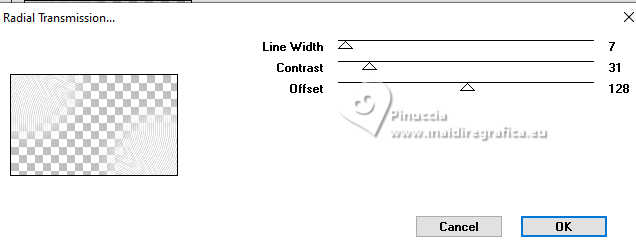
Reduce the opacity of this layer to 73%.
15. Open EF-Maio_Deco_2 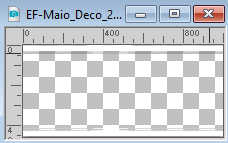
Edit>Copy.
Go back to your work and go to Edit>Paste as new layer.
16. Effects>Reflection Effects>Kaleidoscope.

17. Effects>Plugins>Flaming Pear - Flexify 2.
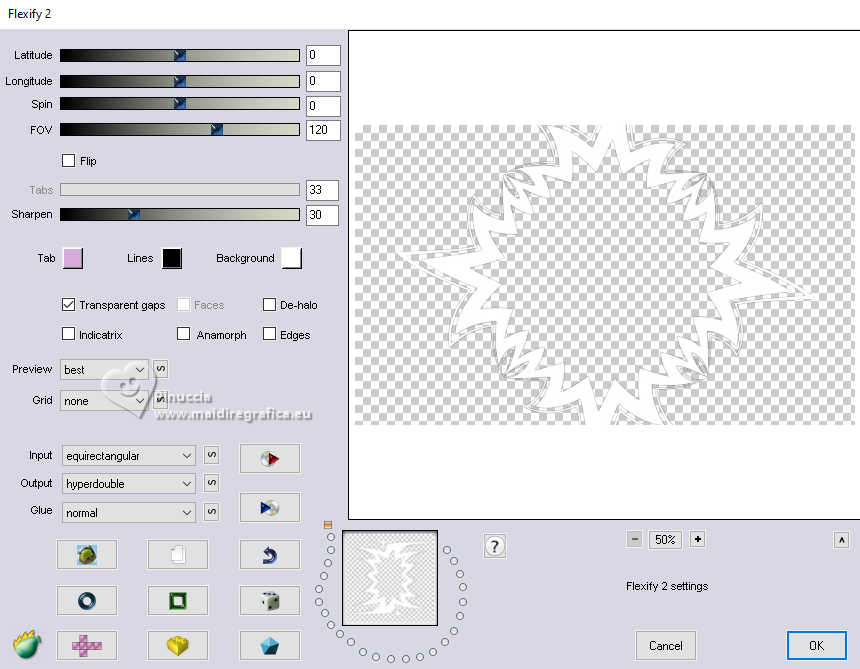
18. Effects>3D Effects>Drop shadow, color #000000.
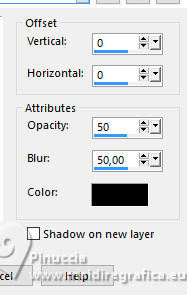
19. Open the tube mentali-misted3181 
Edit>Copy.
Go back to your work and go to Edit>Paste as new layer.
Image>Resize, to 70%, resize all layers not checked.
Adjust>Sharpness>Sharpen More.
20. Layers>Merge>Merge visible.
Adjust>Hue and Saturation>Vibrancy.
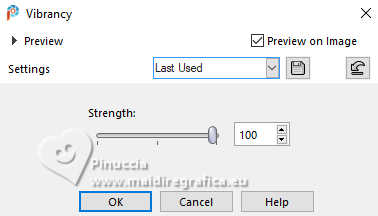
21. Effects>Plugins>Filters Unlimited 2.0 - Tilers - Ring Tile, default settings.
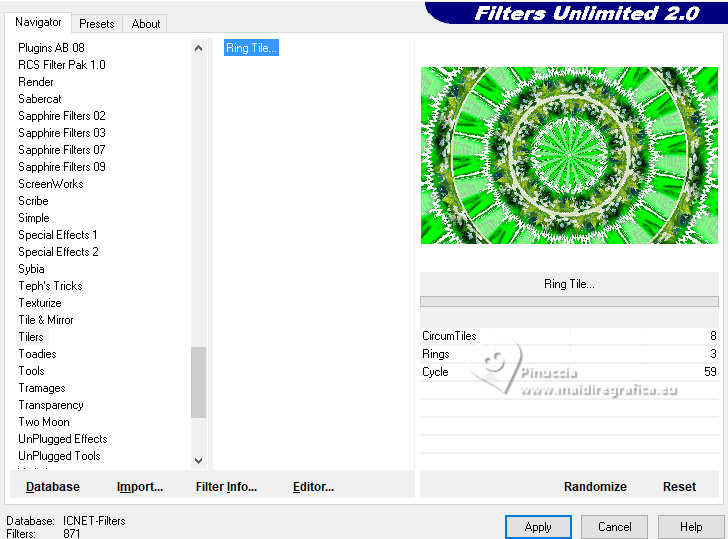
22. Adjust>Add/Remove Noise>Add Noise.
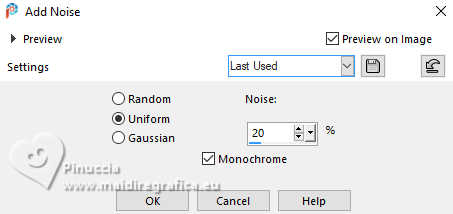
23. Effects>Reflection Effects>Rotating Mirror, default settings.

24. Open the tube mentali-misted3181 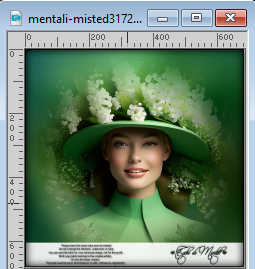
Edit>Copy.
Go back to your work and go to Edit>Paste as new layer.
Adjust>Sharpness>Sharpen More.
25. Open EF-Maio_Deco_3 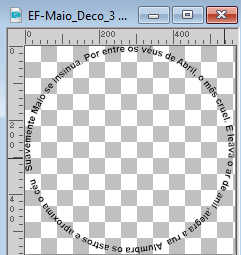
Edit>Copy.
Go back to your work and go to Edit>Paste as new layer.
Don't move it.
26. Image>Add borders, 2 pixels, symmetric, color #00c300.
Image>Add borders, 50 pixels, symmetric, color #ffffff.
27. Open EF-Maio_Deco_4 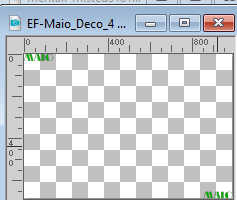
Edit>Copy.
Go back to your work and go to Edit>Paste as new layer.
Adjust>Add/Remove Noise>Add Noise, same settings.
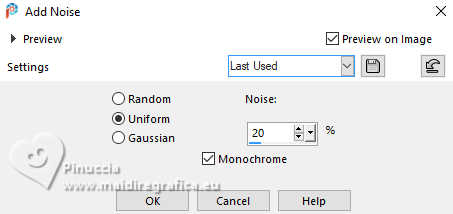
28. To make the text as d&e;acute;co 5,
I used the font Beauty and love ding, size 72
adjust the size according to your PSP version;
see below the difference with the same settings of the latest versions


Type in lowercase with a space between the letters M M M.
Layers>Convert to raster layer.
If you want to use the supplied deco,
Open EF-Maio_Deco_5 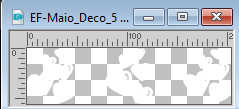
Edit>Copy.
Go back to your work and go to Edit>Paste as new layer,
and fill the text with your color.
29. Effects>Plugins>Alien Skin Eye Candy 5 Impact - Glass.
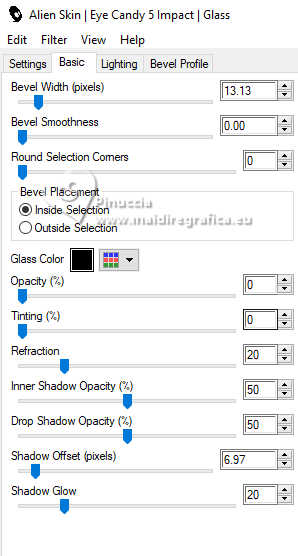
Move  the text at the bottom left. the text at the bottom left.
30. Layers>Duplicate.
Move  this text at the upper right. this text at the upper right.

31. Image>Add borders, 2 pixels, symmetric, color #00c300.
32. Sign your work.
Image>Resize, 1000 pixels width, resize all layers checke.
Save as jpg.
For the tubes of this version thanks Luz Cristina and Cat



If you have problems or doubts, or you find a not worked link,
or only for tell me that you enjoyed this tutorial, write to me.
28 June 2024

|





