|
OASIS


Thanks Estela for your invitation to translate your tutorials into english

This tutorial, created with PSP2022, was translated with PspX7, but it can also be made using other versions of PSP.
Since version PSP X4, Image>Mirror was replaced with Image>Flip Horizontal,
and Image>Flip with Image>Flip Vertical, there are some variables.
In versions X5 and X6, the functions have been improved by making available the Objects menu.
In the latest version X7 command Image>Mirror and Image>Flip returned, but with new differences.
See my schedule here
 French Translation here French Translation here
 Your versions here Your versions here
For this tutorial, you will need:

Thanks for the tube AngelStar and for the mask Narah.
The rest of the material is by Estela Fonseca.
(The links of the tubemakers here).
*It is forbidden to remove the watermark from the supplied tubes, distribute or modify them,
in order to respect the work of the authors

consult, if necessary, my filter section here
Filters Unlimited 2.0 here
AP 01 [Innovations] - Lines SilverLining here
Graphics Plus - Spot Lite here
Simple - Top Left Mirror here
AAA Frames - Foto Frame here
Flaming Pear - Flexify 2 here
Filters Graphics Plus and Simple can be used alone or imported into Filters Unlimited.
(How do, you see here)
If a plugin supplied appears with this icon  it must necessarily be imported into Unlimited it must necessarily be imported into Unlimited

You can change Blend Modes according to your colors.

Copy the Selections in the Selections Folder.
Open the mask in PSP and minimize it with the rest of the material.
Colors
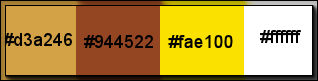
1. Set your foreground color to the color to #d3a246,
and your background color to the color #944522.
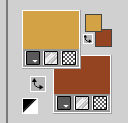
2. Open a new transparent image 1000 x 600 pixels.
Flood Fill  the transparent image with your foreground color #d3a246. the transparent image with your foreground color #d3a246.
3. Selections>Select All.
Open the landscape EF-Tube_Paisagem 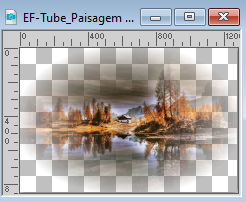
Edit>Copy.
Go back to your work and go to Edit>Paste into Selection.
Selections>Select None.
Adjust>Sharpness>Sharpen.
4. Effects>Image Effects>Seamless Tiling, default settings.

5. Adjust>Blur>Gaussian Blur - Radius 30.

6. Layers>Duplicate.
Change the Blend Mode of this layer to Overlay.
Layers>Merge>Merge Down.
7. Effects>Texture Effect>Weave
weave color: background color #944522.
gap color: color 3 #fae100.
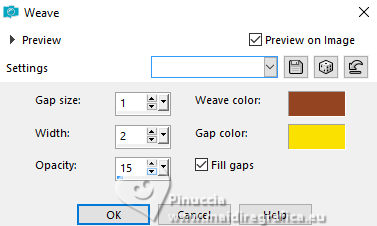
8. Set your foreground color to white.
Layers>New Raster Layer.
Flood Fill  the layer with your white foreground color. the layer with your white foreground color.
Layers>New Mask layer>From image
Open the menu under the source window and you'll see all the files open.
Select the mask NarahsMask_1787 .
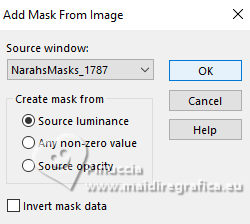
Layers>Merge>Merge Group.
9. Layers>Duplicate - 2 times.
Layers>Merge>Merge Down - 2 times.
10. Activate your background layer.
Selections>Load/Save Selection>Load Selection from disk.
Look for and load the selection Oasis_Sel_1
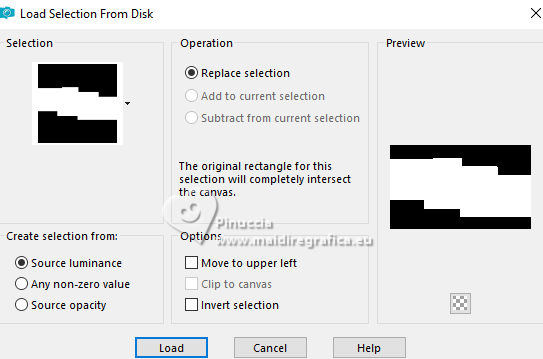
Selections>Promote Selection to Layer.
11. Effects>Plugins>AP 01 [Innovations] - Lines SilverLining.
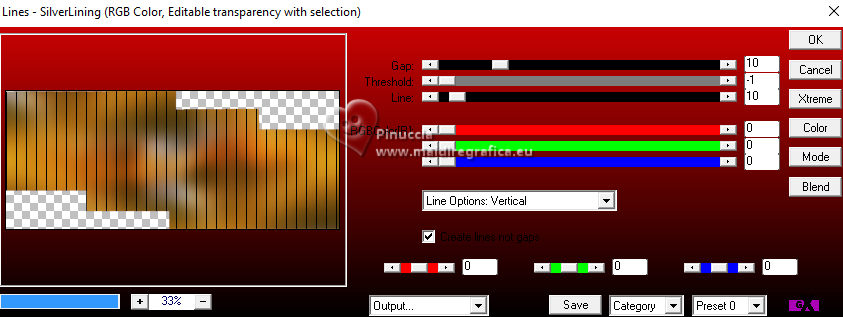
12. Layers>New Raster Layer.
Edit>Paste into Selection - the tube EF-Tube_Paisagem is still in memory.
13. Adjust>Hue and Saturation>Vibrancy (Optional)
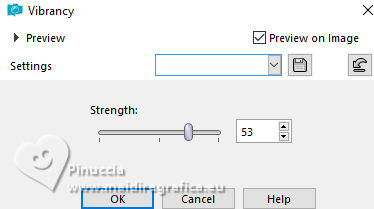
Selections>Select None.
14. Layers>Merge>Merge visible.
15. Selections>Load/Save Selection>Load Selection from disk.
Look for and load the selection Oasis_Sel_2
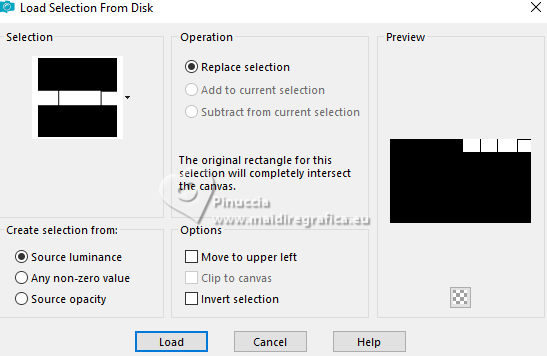
16. Adjust>Blur>Gaussian Blur - radius 30.

17. Effects>Texture Effects>Soft Plastic.
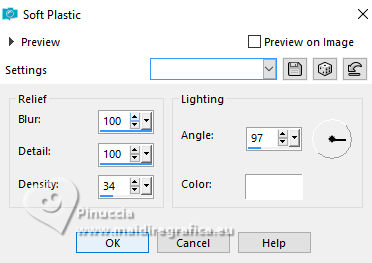
Selections>Select None.
18. Selections>Load/Save Selection>Load Selection from disk.
Look for and load the selection Oasis_Sel_3
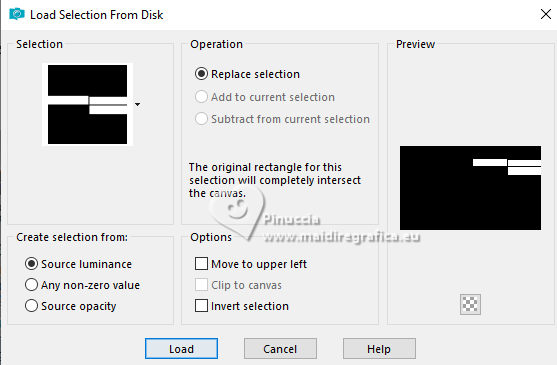
Selections>Promote Selection to Layer.
Change the Blend Mode of this layer to Multiply.
Selections>Select None.
19. Activate your background layer, Merged.
Selections>Load/Save Selection>Load Selection from disk.
Look for and load the selection Oasis_Sel_4
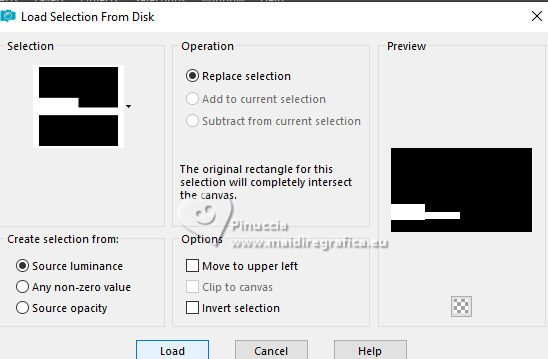
Selections>Promote Selection to Layer.
Change the Blend Mode of this layer to Dodge.
Selections>Select None.
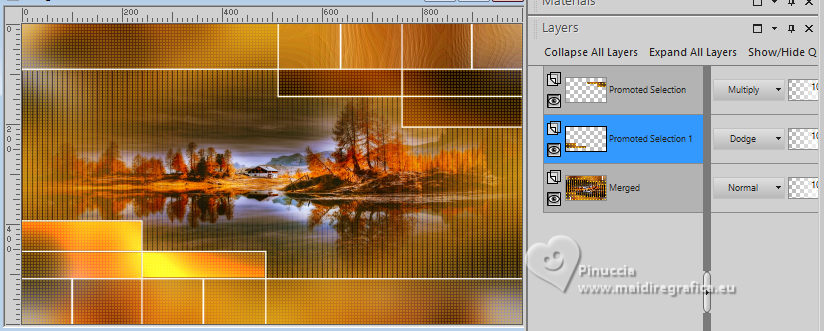
20. Layers>Merge>Merge visible.
Layers>Duplicate.
21. Effects>Plugins>Graphics Plus - Spot Lite
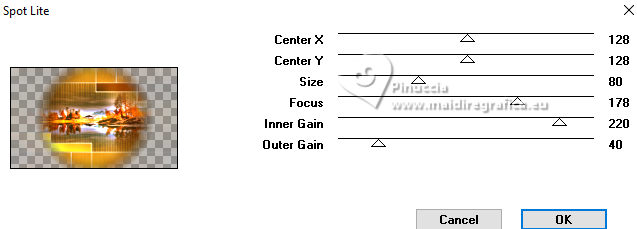
22. Change the Blend Mode of this layer to Soft Light.
Layers>Merge>Merge Down.
23. Edit>Copy
24. Image>Add borders, 2 pixels, symmetric, color white.
Selections>Select All.
Image>Add borders, 50 pixels, symmetric, whatever color.
Selections>Invert.
Edit>Paste into Selection
25. Adjust>Blur>Gaussian Blur - radius 30.

26. Effects>Plugins>AAA Frames - Foto Frame.
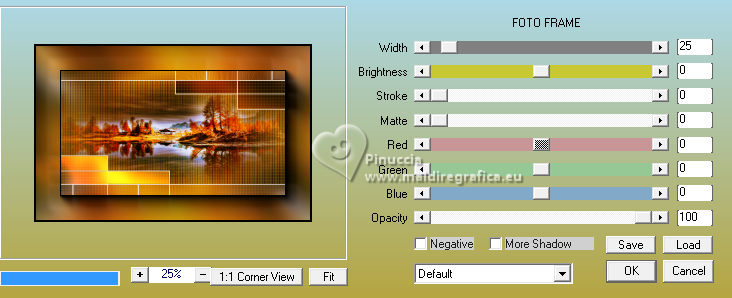
27. Effects>Plugins>Simple - Top Left Mirror.
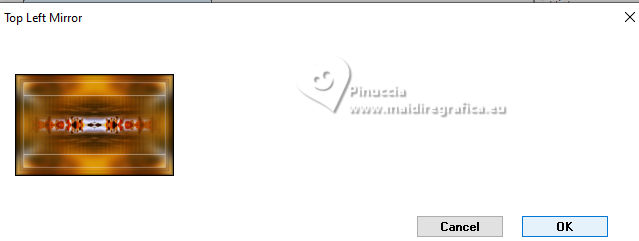
28. Effects>Plugins>Filters Unlimited 2.0 - Paper Textures - Papyrus, default settings.
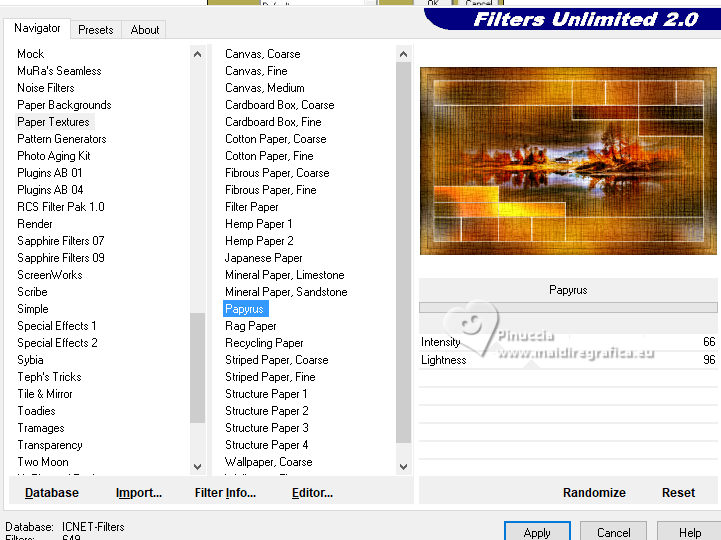
Selections>Select None.
29. Open EF-Oasis_Deco_1 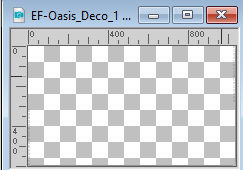
Edit>Copy.
Go back to your work and go to Edit>Paste as new layer.
Layers>Merge>Merge Down.
30. Layers>Duplicate.
Effects>Plugins>Flaming Pear - Flexify 2.
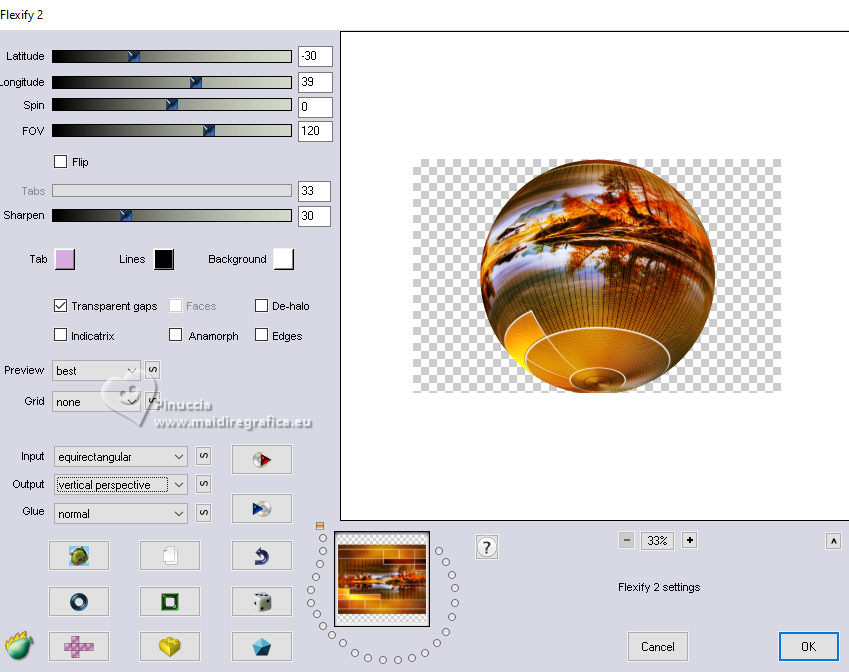
31. Image>Resize, to 30%, resize all layers not checked.
Image>Mirror.
Adjust>Sharpness>Unsharp Mask.
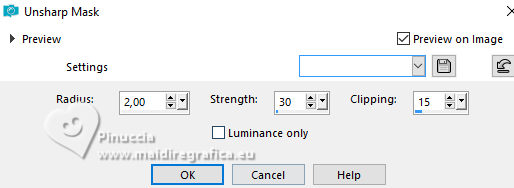
32. Effects>3D Effects>Drop Shadow, color #000000.
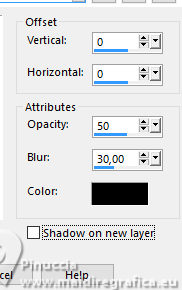
Move  the image to your liking. the image to your liking.
33. Open your woman's tube AS Tube 296 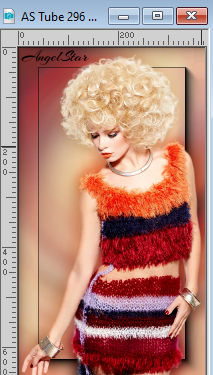
Edit>Copy.
Go back to your work and go to Edit>Paste as new layer.
Move  the tube to the left side. the tube to the left side.
Effects>3D Effects>Drop Shadow, same settings.
34. Open the tube EF-Oasis_Texto 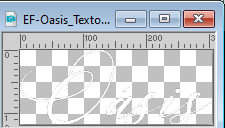
Edit>Copy.
Go back to your work and go to Edit>Paste as new layer.
Place  the text to your liking. the text to your liking.
Effects>3D Effects>Drop Shadow, color #000000.
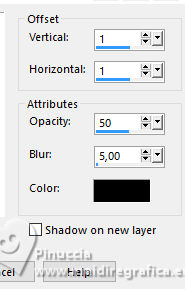
35. Image>Resize, 1000 pixels width, resize all layers checked.
Sign your work and save as jpg.
For the tube of this version thanks Luz Cristina; the landscape is not signed.



If you have problems or doubts, or you find a not worked link, or only for tell me that you enjoyed this tutorial, write to me.
12 November 2023

|





