|
THE SUNSET


Thanks Estela for your invitation to translate your tutorials into english

This tutorial, created with PSP2022, was translated with PspX7, but it can also be made using other versions of PSP.
Since version PSP X4, Image>Mirror was replaced with Image>Flip Horizontal,
and Image>Flip with Image>Flip Vertical, there are some variables.
In versions X5 and X6, the functions have been improved by making available the Objects menu.
In the latest version X7 command Image>Mirror and Image>Flip returned, but with new differences.
See my schedule here
 French Translation here French Translation here
 Your versions here Your versions here
For this tutorial, you will need:

Thanks for the tubes Valy and Renée and for the mask Narah.
Graphic Pinterest.
The rest of the material is by Estela Fonseca
(The links of the tubemakers here).
*It is forbidden to remove the watermark from the supplied tubes, distribute or modify them,
in order to respect the work of the authors

consult, if necessary, my filter section here
Filters Unlimited 2.0 here
Filter Factory Gallery H - Alias Blur ici
Toadies - What are you ici
DSB Flux - Linear Transmission ici
Carolaine and Sensibility - CS_Texture ici
Mura's Meister - Perspective Tiling ici
Mura's Seamless - Emboss at Alpha ici
Alien Skin Eye Candy 5 Impact - Perspective Shadow ici
Filters Factory Gallery, Toadies and Mura's Seamless can be used alone or imported into Filters Unlimited.
(How do, you see here)
If a plugin supplied appears with this icon  it must necessarily be imported into Unlimited it must necessarily be imported into Unlimited

You can change Blend Modes according to your colors.

Open the masks in PSP and minimize them with the rest of the material.
Colors
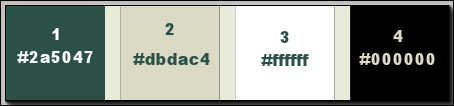
Set your foreground color to #2a5047,
and your background color to #dbdac4.
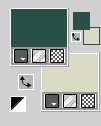
1. Window>Duplicate or, on the keyboard, shift+D to make a copy.

Close the original.
The copy, that will be the basis of your work, is not empty,
but contains a selection saved to alpha channel.
2. Selections>Select All.
Open the image Grafico-de-Pinterest 
Edit>Copy.
minimize the image; we'll use it as mask
Go back to your work and go to Edit>Paste into Selection.
Selections>Select None.
3. Effects>Image Effects>Seamless Tiling.
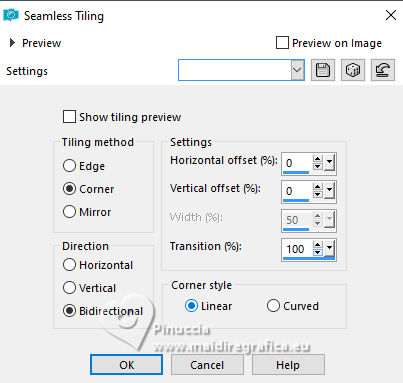
4. Adjust>Blur>Gaussian Blur - radius 50.

you can colorize with the method you prefer.
Adjust>Hue and Saturation>Vibrancy.
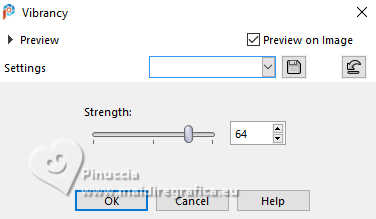
5. Layers>Duplicate.
Effects>Plugins>Filters Factory Gallery H - Alias Blur.
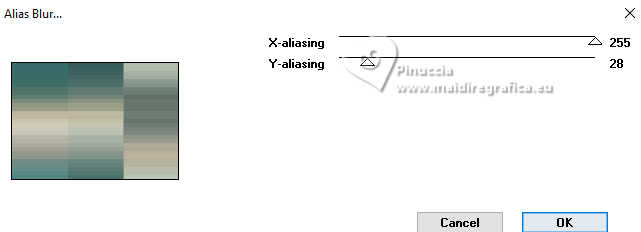
6. Effects>Plugins>Toadies - What are you, default settings.
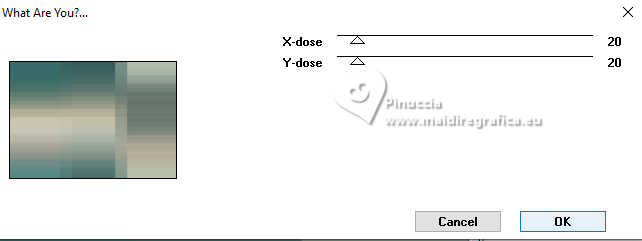
7. Effects>Geometric Effects>Skew.
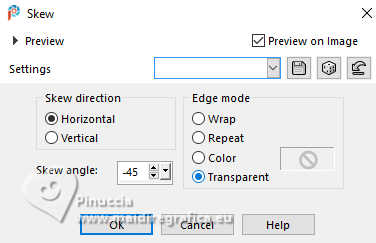
8. Effects>Plugins>DSB Flux - Linear Transmission.
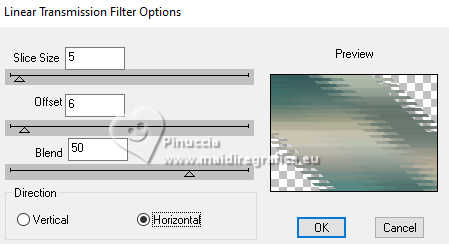
9. Effects>Plugins>Carolaine and Sensibility - CS_Texture, default settings.
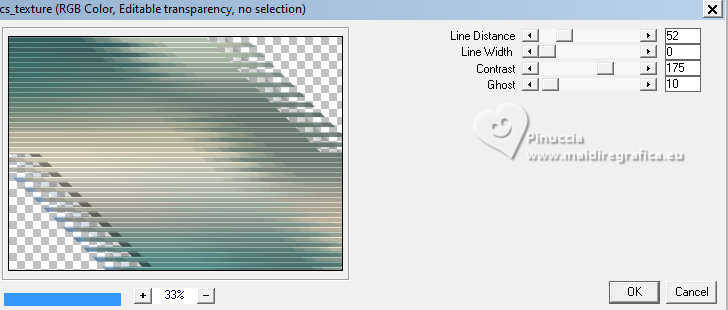
10. Change the Blend Mode of this layer to Hard Light.
Layers>Duplicate.
Image>Mirror>Mirror horizontal (Image>Mirror).
Change the Blend Mode of this layer to Overlay.
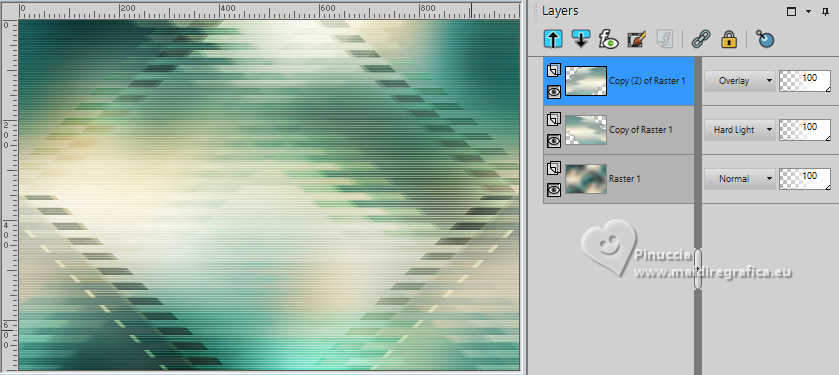
11. Layers>Merge>Merge visible.
12. Layers>New Raster Layer.
Flood Fill  the layer with your foreground color #2a5047. the layer with your foreground color #2a5047.
Layers>New Mask layer>From image
Open the menu under the source window and you'll see all the files open.
Select the mask grafico_de_pinterest.
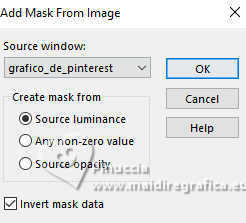
Layers>Merge>Merge Group.
13. Adjust>Add/Remove Noise>Add Noise.
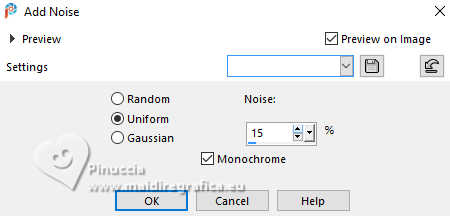
Change the Blend Mode of this layer to Darken or Screen (if your result is very dark).
14. Layers>New Raster Layer.
Flood Fill  the layer with your background color #dbdac4. the layer with your background color #dbdac4.
Layers>New Mask layer>From image
Open the menu under the source window
and select the mask NarahsMasks_1820.
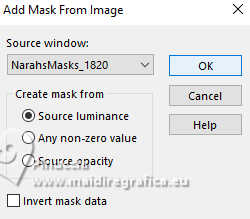
Layers>Merge>Merge Group.
Change the Blend Mode of this layer to Dodge.
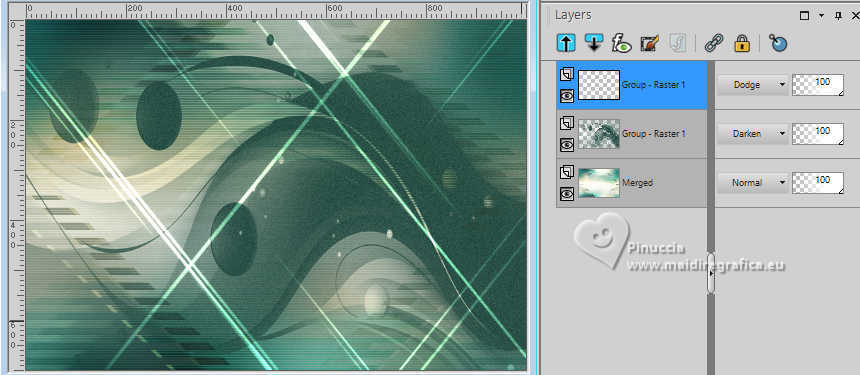
Layers>Merge>Merge visible.
15. Selections>Load/Save Selection>Load Selection from Alpha Channel.
The selection Selection #1 is immediately available. You just have to click Load.
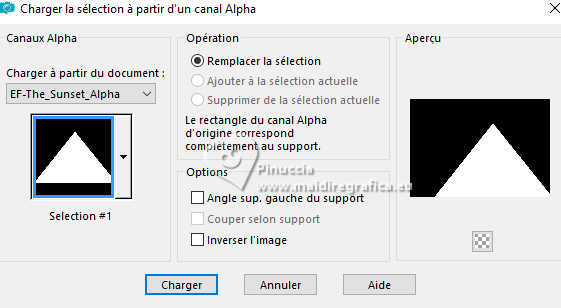
Selections>Promote Selection to Layer.
16. Effects>Texture Effects>Mosaic - Glass
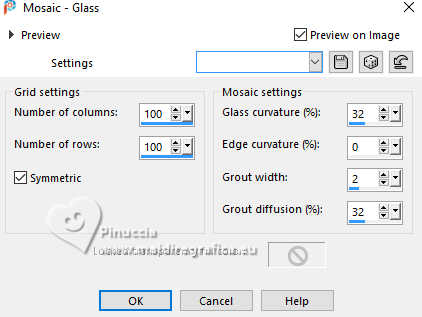
Selections>Select None.
17. Effects>Image Effects>Seamless Tiling, same settings.

Change the Blend Mode of this layer to Overlay, or according to your colors.
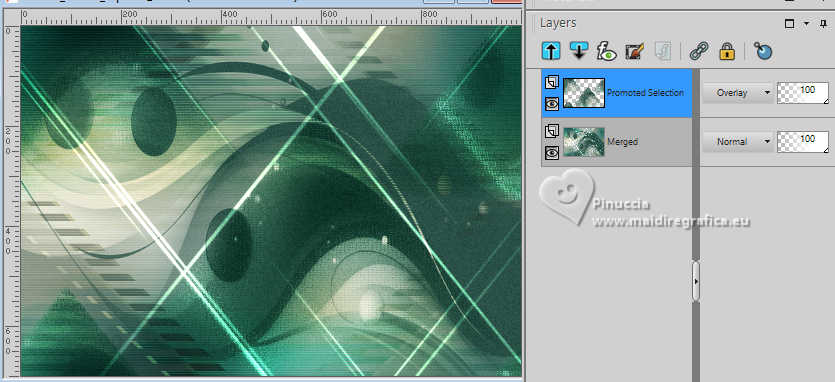
18. Open the tube EF-Tube_The_Sunset 
Edit>Copy.
Minimize the tube.
Go back to your work and go to Edit>Paste as new layer.
Objects>Align>Left.
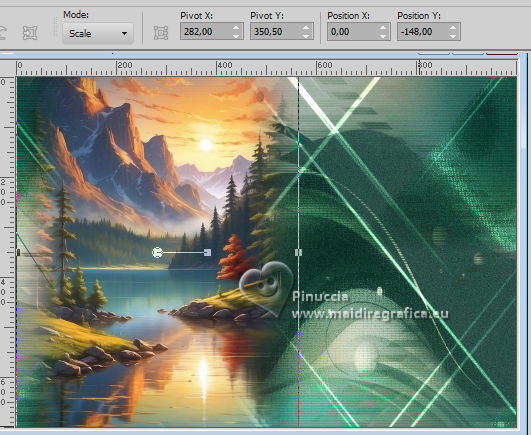
19. Open the tube EF-Tube_The_Sunset_Deco_1 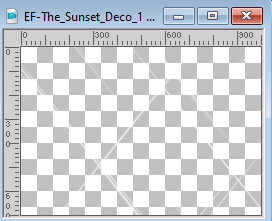
Edit>Copy.
Go back to your work and go to Edit>Paste as new layer.
Effects>Plugins>Mura's Seamless - Emboss at Alpha, default settings.
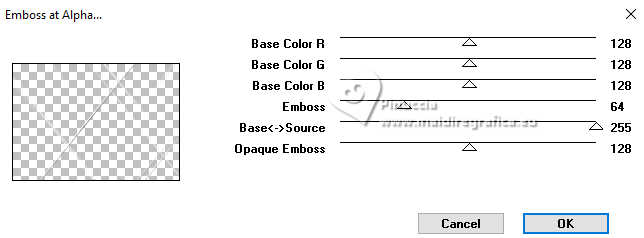
20. Open the tube EF-Tube_The_Sunset_Deco_2 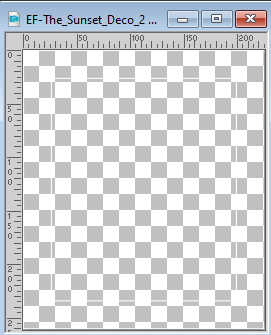
Edit>Copy.
Go back to your work and go to Edit>Paste as new layer.
K key to activate your Pick Tool 
and set Position X: 738,00 and Position Y: 39,00.
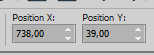
M key to deselect the Tool.
21. Activate your Magic Wand Tool  , tolerance and feather 0, , tolerance and feather 0,
and click in the frame to select it.
22. Activate again the tube EF-Tube_The_Sunset 
Edit>Copy.
Go back to your work and go to Edit>Paste as new layer.
Image>Resize, to 40%, resize all layers not checked.
Place  the tube on the selection. the tube on the selection.

23. Selections>Invert.
Press CANC on the keyboard 
Selections>Select None.
Adjust>Sharpness>Sharpen More.
Layers>Merge>Merge Down.
24. Layers>Duplicate.
K key to activate your Pick Tool 
and set Position X: 502,00 and Position Y: 39,00
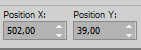
M key to deselect the Tool.
25. Open the tube EF-Tube_The_Sunset_Deco_3 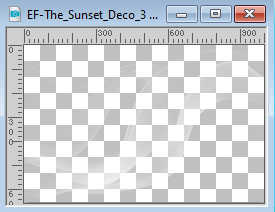
Edit>Copy.
Go back to your work and go to Edit>Paste as new layer.
Layers>Arrange>Move Down - 2 times.
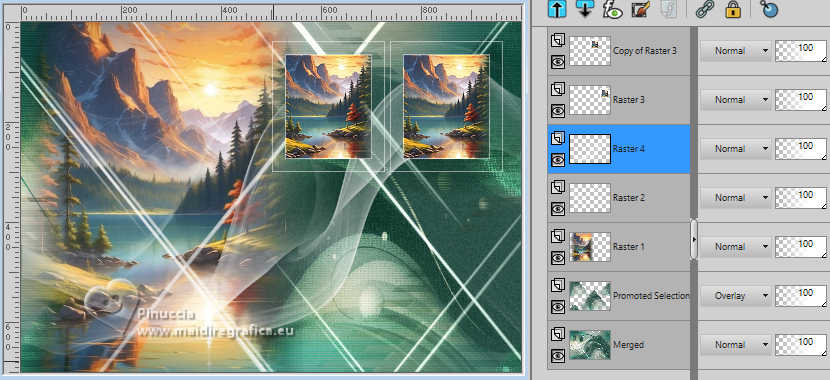
26. Activate the layer Merged.
Edit>Copy.
Activate your top layer.
Edit>Paste as new layer.
27. Effects>Plugins>Mura's Meister - Perspective Tiling.
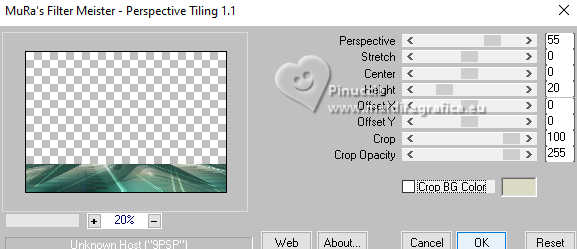
28. Effects>Reflection Effects>Rotating Mirror, default settings.

29. Activate your Magic Wand Tool  , feather 60, , feather 60,
and click in the transparent part to select it.
Press 4-5 times CANC on the keyboard.
Selections>Select None.
Set again the Feather of your Magic Wand Tool to 0.
30. Open the tube de la femme femmeVSP200(1) 
Erase the watermark and go to Edit>Copy.
Go back to your work and go to Edit>Paste as new layer.
Image>Resize, to 85%, resize all layers not checked.
Image>Mirror>Mirror Horizontal.
Move  the tube to the left side. the tube to the left side.
31. Effects>Plugins>Alien Skin Eye Candy 5 Impact - Perspective Shadow.
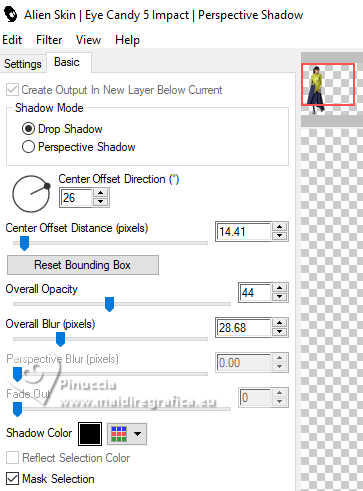
32. Open the tube EF-Tube_The_Sunset_Deco_4 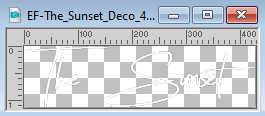
Edit>Copy.
Go back to your work and go to Edit>Paste as new layer.
Move  the text to your liking. the text to your liking.
Effects>3D Effects>Drop Shadow, foreground color.
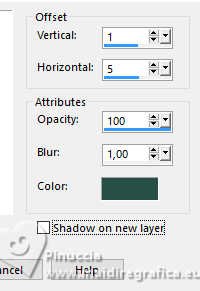
33. Open the tube Renee-TUBES-Divers-et-Fleurs-2023-3 
Edit>Copy.
Go back to your work and go to Edit>Paste as new layer.
Image>Resize, to 50%, resize all layers not checked.
Move  the tube at the bottom right, or to your liking. the tube at the bottom right, or to your liking.
Effects>Plugins>Alien Skin Eye Candy 5 Impact - Perspective Shadow, same settings.
34. Image>Add borders, 1 pixel, symmetric, color white #ffffff.
Edit>Copy
35. Open EF-The_Sunset_Frame 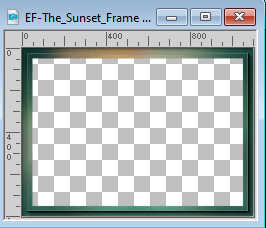
Activate your Magic Wand Tool  , tolerance and feather 0, , tolerance and feather 0,
and click in the frame to select it.
Edit>Paste into Selection
36. Effects>3D Effects>Drop Shadow, color black #000000.
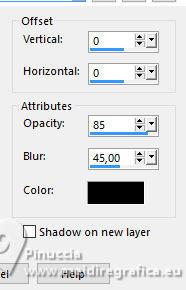
Selections>Select None.
37. Open the tube EF-The_Sunset_Deco_5 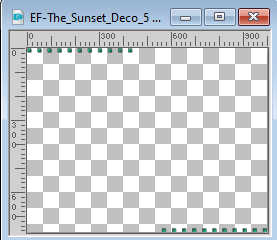
Edit>Copy.
Go back to your work and go to Edit>Paste as new layer.
38. Sign your work.
Image>Add borders, 1 pixel, symmetric, color #ffffff.
Image>Resize, 1000 pixels width, resize all layers checked.
Save as jpg.
For the tube of this version thanks Beatriz and NaiseM.



If you have problems or doubts, or you find a not worked link,
or only for tell me that you enjoyed this tutorial, write to me.
8 April 2024

|





