|
AMOUR... TOUJOURS


Thanks Evalynda for the invitation to translate your tutorials

This tutorial was translated with PSPX and PSPX3, but it can also be made using other versions of PSP.
Since version PSP X4, Image>Mirror was replaced with Image>Flip Horizontal,
and Image>Flip with Image>Flip Vertical, there are some variables.
In versions X5 and X6, the functions have been improved by making available the Objects menu.
In the latest version X7 command Image>Mirror and Image>Flip returned, but with new differences.
See my schedule here
 italian translation here italian translation here
For this tutorial, you will need:

Thanks for the tube Colybrix and for the masks ValyScrapPassion
(The links of material creators here).

consult, if necessary, my filter section here
Mehdi - Sorting Tiles here

You can change Blend Modes according to your colors.

Open the masks in PSP and minimize them with the rest of the material.
For the background you need to find a nice colorful image.
I chose a photo of the Castle of Versailles.
Colors:
I chose red, traditionally associated with Valentine's Day.
Red expresses passion, strength and loyalty.
It's up to you to choose your color.
1. Open a new transparent image 900 x 700 pixels.
Selections>Select All.
Open your colorful image and go to Edit>Copy.
Go back to your work and go to Edit>Paste into Selection.
Selections>Select None.
2. Adjust>Blur>Gaussian Blur - radius 30.

Effects>Image Effects>Seamless Tiling, default settings.

3. Effects>Plugins>Mehdi - Sorting Tiles
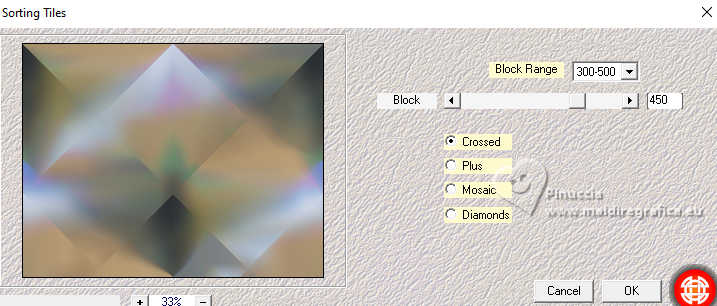
Effects>Edge Effects>Enhance More.
4. Layers>Duplicate.
Image>Mirror>Mirror vertical (Image>Flip)
Reduce the opacity of this layer to 50%.
Layers>Merge>Merge Down.
5. Selections>Select All.
Selections>Modify>Contract - 55 pixels.
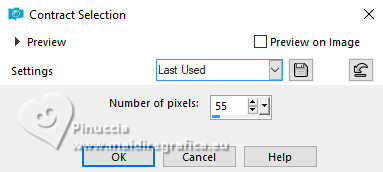
Selections>Invert.
6. Layers>New Raster Layer.
Flood Fill  the selection with your color. the selection with your color.
Layers>New Mask layer>From image
Open the menu under the source window and you'll see all the files open.
Select the mask VSP266
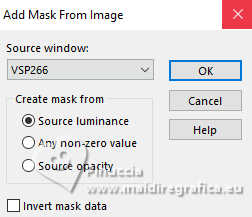
Effects>Edge Effects>Dilate.
Layers>Merge>Merge Group.
Selections>Select None.
7. Layers>Duplicate.
Layers>Merge>Merge Down.
(if the result seems too clear to you,
duplicate the layer once more and merge down again)
Layers>Duplicate.
Image>Free Rotate - 90 degrees to right
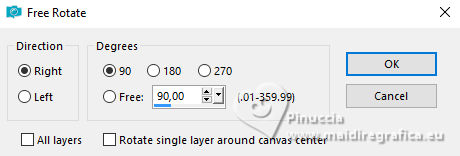
you will se almost nothing different; don't worry, it's normal
8. Image>Resize, to 75%, resize all layers not checked.
Layers>Merge>Merge Down.
optional:
Effects>3D Effects>Drop Shadow, color black or white, according to your colors.
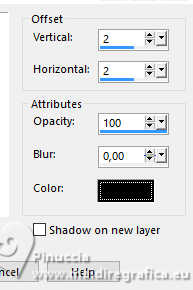 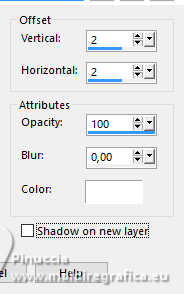
9. Selections>Select All.
Selections>Modify>Contract, same settings.
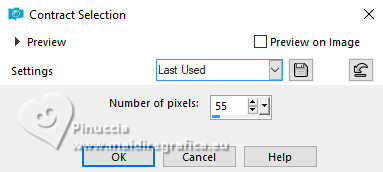
Layers>New Raster Layer.
Effects>3D Effects>Cutout, color black.
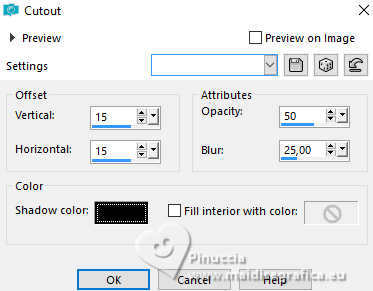
10. Layers>New Raster Layer.
Repeat Effects>3D Effects>Cutout, vertical and horizontal -15.
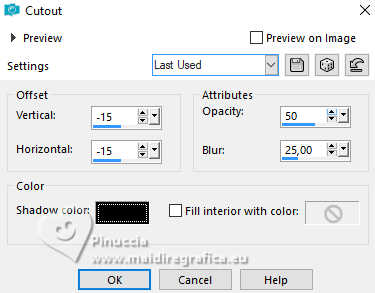
Layers>Merge>Merge Down.
Keep selected.
11. Activate your bottom layer, Raster 1.
Selections>Invert.
Effects>3D Effects>Inner Bevel.
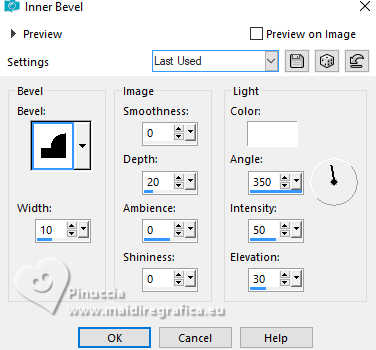
12. Selection>Invert.
Edit>Paste into Selection (your background image is still in memory).
Optional:Adjust>Sharpness>Sharpen.
Keep always selected.
13. Layers>New Raster Layer.
Flood Fill  the selection with your color. the selection with your color.
Layers>New Mask layer>From image
Open the menu under the source window
and select the mask VSP089
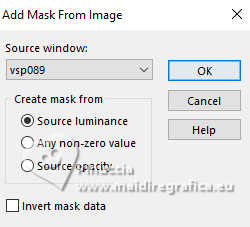
Image>Resize, to 25%, resize all layers not checked.
Effects>Edge Effects>Enhance More.
Layers>Merge>Merge Down.
Selections>Select None.
14. Optional, according to your colors;
Effects>3D Effects>Drop shadow, color black or white
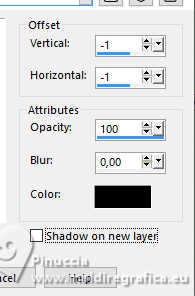 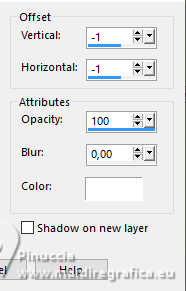
15. K key to activate your Pick Tool 
and set Position X: 55,00 and Position Y: 75,00.
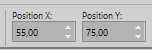
Or move  the mask to your liking. the mask to your liking.
16. Activate your top layer.
Open your main tube enfant47-coly 
Erase the watermark and go to Edit>Cpy.
Go back to your work and go to Edit>Paste as new layer.
Image>Resize, to 75%, resize all layers not checked.
Adjust>Sharpness>Sharpen.
Move  the tube to your liking. the tube to your liking.
Effects>3D Effects>Drop Shadow, at your choice.
17. Sign your work.
Image>Add borders, 3 pixels, symmetric, with your color.
Image>Resize, 900 pixels width, resize all layers checked.
Save as jpg.
For the tube of this version thanks Lana


Your versions. Thanks

Cleide

Kika

Marisella

Silvie

Tosca dei gatti

If you have problems or doubts, or you find a not worked link,
or only for tell me that you enjoyed this tutorial, write to me.
1 January 2024

|





