|
BEAUTY SPRING


Thanks Evalynda for the invitation to translate your tutorials

This tutorial was written with PSPX8 and translated with PSPX7 and PSPX3, but it can also be made using other versions of PSP.
Since version PSP X4, Image>Mirror was replaced with Image>Flip Horizontal,
and Image>Flip with Image>Flip Vertical, there are some variables.
In versions X5 and X6, the functions have been improved by making available the Objects menu.
In the latest version X7 command Image>Mirror and Image>Flip returned, but with new differences.
See my schedule here
 italian translation here italian translation here
 here here
For this tutorial, you will need:
Material here
Thanks for the tubes Colybrix and ValyScrapPassion .
(The links of material creators here).
Plugins:
consult, if necessary, my filter section here
Filters Unlimited 2.0 here
Graphics Plus Cross Shadow here
&<Bkg Kaleidoscope> - Kaleidoscope 3 (da importare in Unlimited) here
Mehdi - Sorting Tiles here
Mura's Meister - Perspective Tiling here
Carolaine and Sensibility - CS-LDots here
Filters Factory Gallery and Graphics Plus can be used alone or imported into Filters Unlimited.
(How do, you see here)
If a plugin supplied appears with this icon  it must necessarily be imported into Unlimited it must necessarily be imported into Unlimited

You can change Blend Modes according to your colors.
In the newest versions of PSP, you don't find the foreground/background gradient (Corel_06_029).
You can use the gradients of the older versions.
The Gradient of CorelX here
(Don't forget to erase the watermarks of the tubes and don't save the modifications when you'll close them)
Set your foreground color to the dark color #455c1c,
and your background color with color white #ffffff.
Note: the chosen color is of little importance;
it is the colors of the landscape tube that change the final result
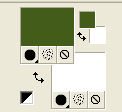
Set your foreground color to a Foreground/Background Gradient, style Rectangular.
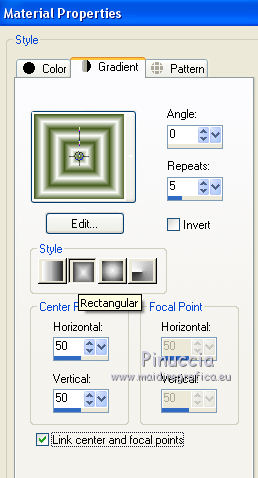
1. Open a new transparent image 800 x 500 pixels.
Flood Fill  the transparent image with your Gradient. the transparent image with your Gradient.
Adjust>Blur>Gaussian Blur - radius 25.

2. Layers>New Raster Layer.
Selections>Select All.
Open the landscape tube and go to Edit>Copy.
Go back to your work and go to Edit>Paste into Selection.
Selections>Select None.
Effects>Image Effects>Seamless Tiling, default settings.

3. Effects>Image Effects>Seamless Tiling.
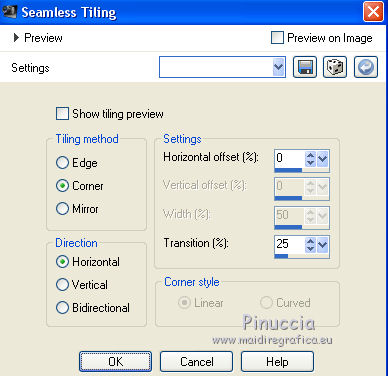
4. Repeat Effects>Image Effects>Seamless Tiling, vertical checked.
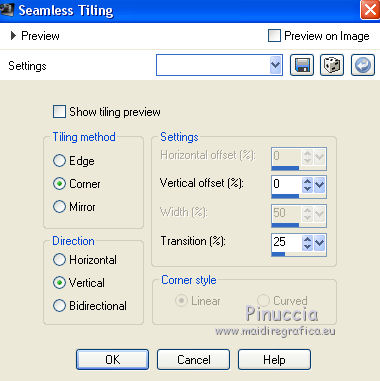
5. Layers>Merge>Merge visible.
Layers>Duplicate.
6. Effects>Reflection Effects>Kaleidoscope.
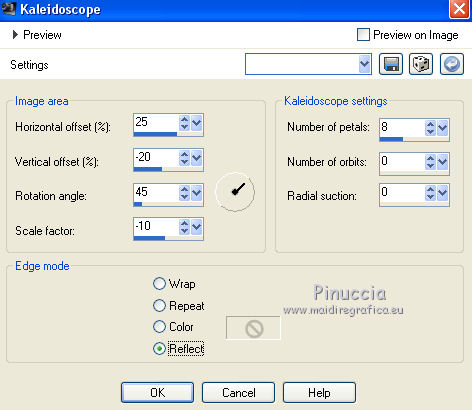
Adjust>Sharpness>Sharpen More.
7. Activate your bottom layer.
Selection Tool 
(no matter the type of selection, because with the custom selection your always get a rectangle)
clic on the Custom Selection 
and set the following settings.
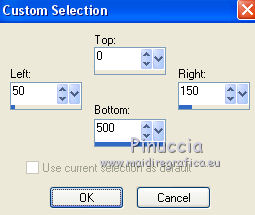
Selections>Promote Selection to Layer.
Layers>Arrange>Move Up.
Selections>Select None.
8. It is important to have the color white as background color.
Effects>Plugins>Toadies - What are you.
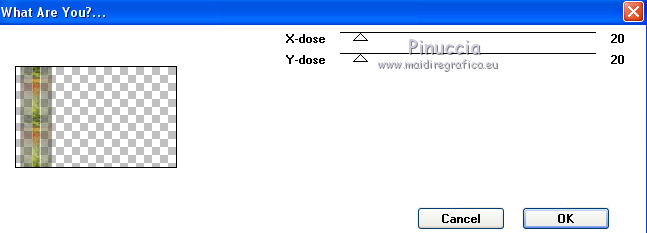
9. Effects>Geometric Effects>Skew.
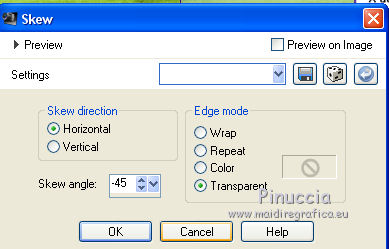
Layers>Duplicate.
Layers>Merge>Merge Down.
10. Layers>Duplicate.
Image>Mirror.
Layers>Merge>Merge Down.
Layers>Duplicate.
Image>Flip.
Layers>Merge>Merge Down.
Effects>Edge Effects>Enhance More.
11. Activate your Magic Wand Tool  , with these settings. , with these settings.

Click in the center, at the upper left and right and at the bottom left and right
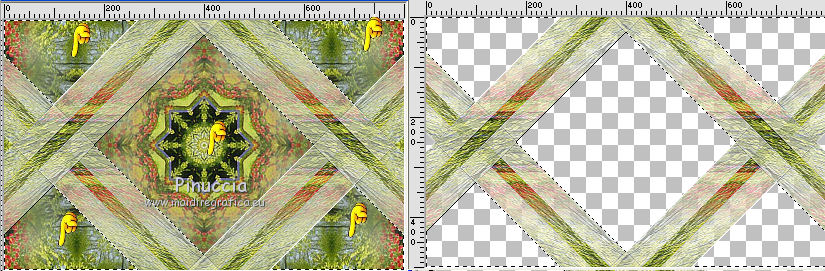
12. Effects>3D Effects>Drop Shadow, color black.
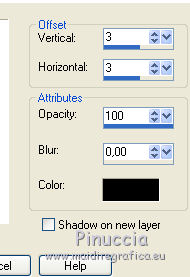
Repeat Drop Shadow, vertical and horizontal -3.
Keep selected.
13. Image>Rotate Right.
Effects>3D Effects>Drop Shadow, same settings.
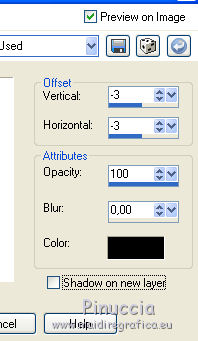
Repeat Drop Shadow, vertical and horizontal 3.
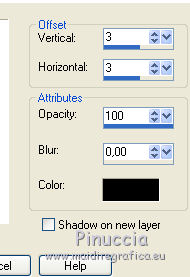
Image>Rotate Left.
Selections>Select None.
14. Activate your Magic Wand Tool  , same settings , same settings
et click at the upper left and right
and at the bottom left and right.
Activate the layer "Copy of Merged".
Effects>Texture Effects>Mosaic - Glass.
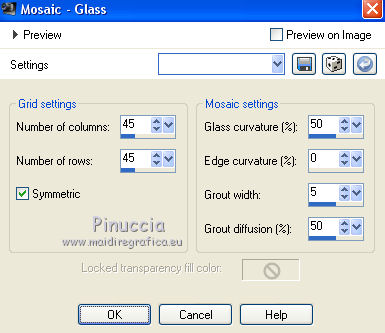
Effects>Edge Effects>Dilate.
Selections>Select None.
15. Stay on the central layer, Copy of Merged.
Edit>Paste as new layer (the landscape tube is still in memory).
Image>Resize, to 70% (or according to your tube), resize all layers not checked.
Adjust>Sharpness>Sharpen.
Place  the tube in the center. the tube in the center.
16. Activate the top layer Promoted Selection.
Activer your Magic Wand Tool 
et click in the center to select it.

Activate the landscape layer.
Selections>Invert.
Press CANC on the keyboard 
Keep selected.
17. Effects>3D Effects>Drop Shadow, color black.

Repeat Drop Shadow, vertical and horizontal -8.
Selections>Select None.
18. Activate the top layer.
Open the tube bulle and go to Edit>Copy.
Go back to your work and go to Edit>Paste as new layer.
K key on the keyboard to activate your Pick Tool 
and set Position X: 67,00 and Position Y: 27,00
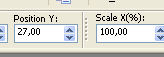
Effetti>Pugins>Simple - Top Left Mirror.
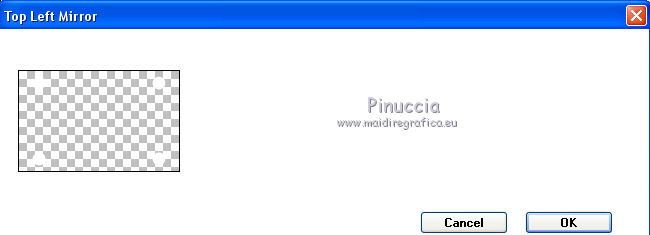
19. Activate your Magic Wand Tool  , same settings, , same settings,
and click in the 4 circles to select them.
Effects>3D Effects>Drop Shadow, same settings.
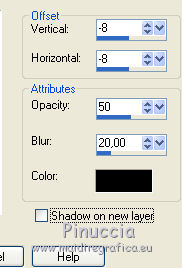
Repeat Drop Shadow, vertical and horizontal 8.

20. Selections>Modify>Contract - 5 pixels.
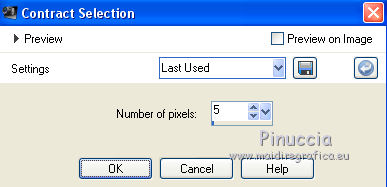
Press CANC on the keyboard 
Effects>Plugins>Alien Skin Eye Candy 5 Impact - Glass.
Select the preset Green and ok
or another setting, according to your colors
(Clear, No Drop Shadow are adapt to every colors)
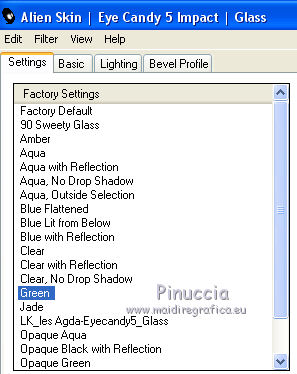
Selections>Select None.
21. Close your bottom layer, and stay on the top layer.
Layers>Merge>Merge visible.
22. Image>Canvas Size - 900 x 600 pixels.
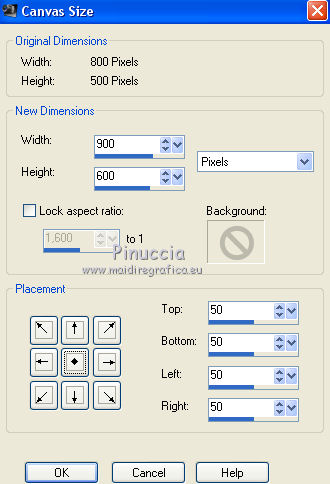
Activate your Magic Wand Tool 
and click on the transparent zone to select it.

Selections>Invert.
Effects>3D Effects>Drop Shadow, color white.
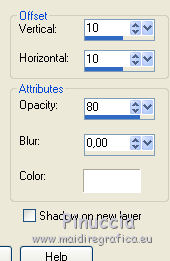
Repeat Drop Shadow, vertical and horizontal -10.
Selections>Select None.
23. Open and activate the bottom layer.
Edit>Copy.
Selections>Select All.
Edit>Paste into Selection.
Selections>Select None.
24. Adjust>Blur>Gaussian Blur - radius 25.

Effects>Plugins>AAA Frames - Texture Frame.
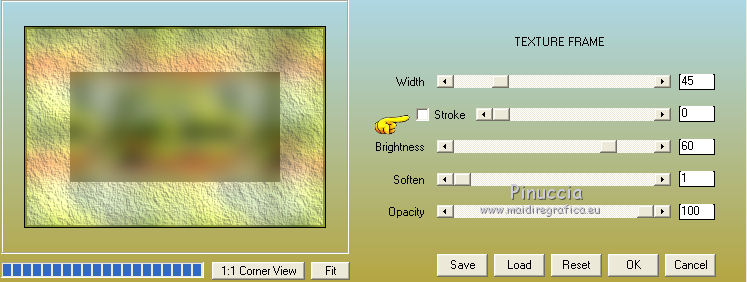
25. Layers>Duplicate.
Effects>Plugins>Mura's Meister - Perspective Tiling.
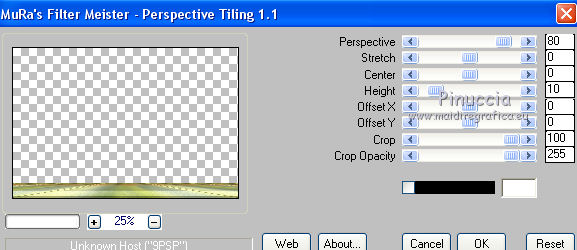
Effects>Edge Effects>Enhance.
26. Activate the top layer.
Open the woman tube and go to Edit>Copy.
Go back to your work and go to Edit>Paste as new layer.
Image>Resize, to 60% (or according to your tube), resize all layers not checked.
Image>Mirror.
Adjust>Sharpness>Sharpen.
Move  the tube to the left side. the tube to the left side.
Effects>3D Effects>Drop Shadow, at your choice.
27. Open the tube titre and go to Edit>Copy.
Go back to your work and go to Edit>Paste as new layer.
Place  the text at your choice. the text at your choice.
For me: Image>Free Rotate - 45 degrees to right.
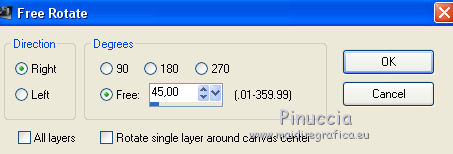
28. Selections>Select All.
Selections>Modify>Contract - 5 pixels.
Selections>Invert.
Set your foreground color to Color.
Flood Fill  the selection with your dark color. the selection with your dark color.
Selections>Select None.
Add, if you want, some flower at your choice.
Sign your work on a new layer.
Layers>Merge>Merge All and save as jpg.
Version with tube by Luz Cristina (the landscape is mine)


If you have problems or doubts, or you find a not worked link,
or only for tell me that you enjoyed this tutorial, write to me.
5 May 2021
|





