|
BON ÉTÉ 2020


Thanks Evalynda for the invitation to translate your tutorials

This tutorial was written with PSPX8 and translated with PSPX7 and PSPX3, but it can also be made using other versions of PSP.
Since version PSP X4, Image>Mirror was replaced with Image>Flip Horizontal,
and Image>Flip with Image>Flip Vertical, there are some variables.
In versions X5 and X6, the functions have been improved by making available the Objects menu.
In the latest version X7 command Image>Mirror and Image>Flip returned, but with new differences.
See my schedule here
 italian translation here italian translation here
 Your versions Your versions
For this tutorial, you will need:
Material here
Thanks for the tubes Colybrix, ValyScrapPassion and Nikita
(The links of the tubemakers here).
Plugins:
consult, if necessary, my filter section here
Alien Skin Eye Candy 5 Impact - Glass here
AAA Frames - Foto Frame here
Carolaine and Sensibility CS-Texture here

You can change Blend Modes according to your colors.
In the newest versions of PSP, you don't find the foreground/background gradient (Corel_06_029).
You can use the gradients of the older versions.
The Gradient of CorelX here
(Don't forget to erase the watermarks)
Set your foreground color to #ffffff,
and your background color to #4d22b3
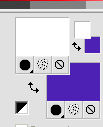
Set your foreground color to a Foreground/Background Gradient, style Radial.
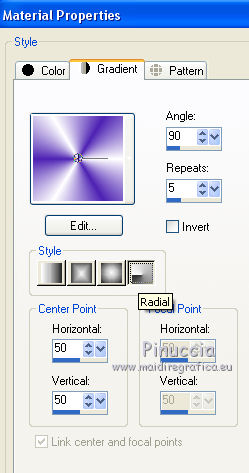
1. Open a new transparent image 800 x 500 pixels,
Flood Fill  the transparent image with your Gradient. the transparent image with your Gradient.
Effects>Artistic Effects>Enamel.
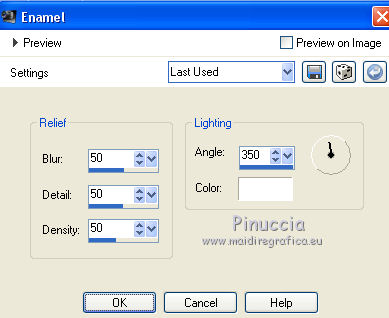
Edit>Repeat Enamel.
2. Open the tube divers30VSP and go to Edit>Copy.
Go back to your work and go to Edit>Paste as new layer.
Objects>Align>Top,
or activate your Pick Tool 
and set Position Y to 0,00.
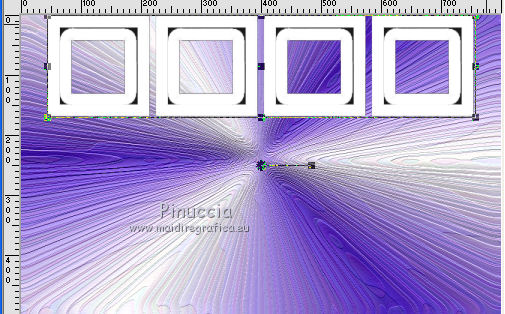
3. Activate your Magic Wand Tool 

Click in the little frames to select them.
Activate you bottom layer.
Effects>Plugins>Alien Skin Eye Candy 5 Impact - Glass.
Select the preset Clear and ok.

Selections>Select None.
4. Activate your top layer.
Activate your Magic Wand Tool 

Click on the white borders to select them.
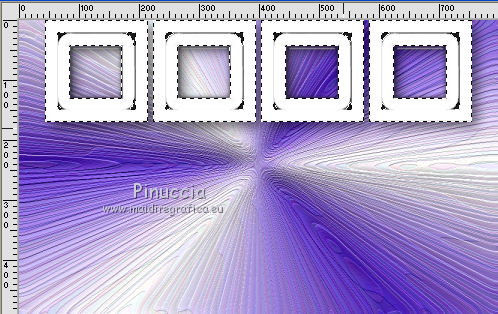
Effects>Texture Effects>Blinds - background color.
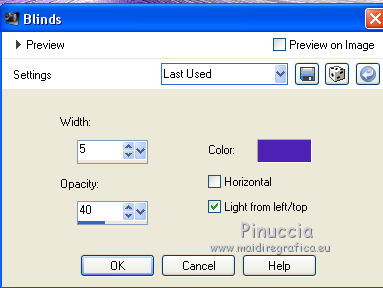
Selections>Select None.
Effects>3D Effects>Drop Shadow, color black.
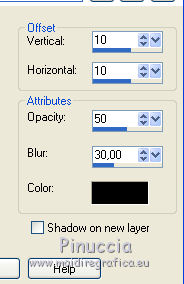
5. Layers>New Raster Layer.
Selection Tool 
(no matter the type of selection, because with the custom selection your always get a rectangle)
clic on the Custom Selection 
and set the following settings.
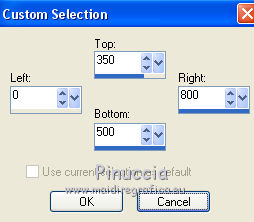
Open the tube sable plage and go to Edit>Copy.
Go back to your work and go to Edit>Paste into Selection.
Effects>Edge Effects>Enhance.
Selections>Select None.
6. Open the landscape tube and go to Edit>Copy.
Go back to your work and go to Edit>Paste as new layer.
Image>Resize, to 75%, resize all layers not checked.
Objects>Align>Left,
or activate your Pick Tool 
and set Position X to 0,00.
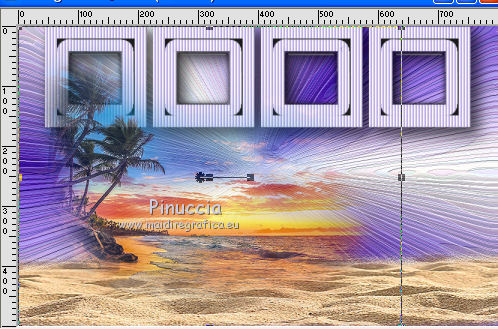
Layers>Duplicate.
Image>Mirror.
Layers>Merge>Merge down.
7. Open the tube of the woman and go to Edit>Copy.
Go back to your work and go to Edit>Paste as new layer.
Image>Resize, to 50%, resize all layers not checked.
K key on the keyboard to activate your lo Pick Tool 
and set Position X: 20,00 and Position Y: 310,00.
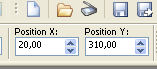
Effects>3D Effects>Drop Shadow, color black.
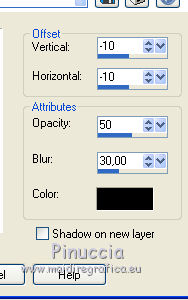
8. Open the dog tube and go to Edit>Copy.
Go back to your work and go to Edit>Paste as new layer.
Image>Resize, to 30%, resize all layers not checked.
Adjust>Sharpness>Sharpen.
Pick Tool 
and set Position X: 595,00 and Position Y: 325,00.
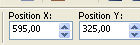
Effects>3D Effects>Drop Shadow, color black.
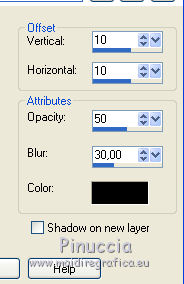
9. Open the tube titre and go to Edit>Copy.
Go back to your work and go to Edit>Paste as new layer.
Pick Tool 
and set Position X: 274,00 and Position Y: 58,00.
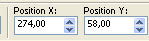
10. Image>Add borders, 2 pixels, symmetric, background color.
Edit>Copy.
Selections>Select All.
11. Image>Add borders, 46 pixels, symmetric, color white.
Selections>Invert.
Edit>Paste into Selection.
Adjust>Blur>Gaussian Blur - radius 30.

Effects>Plugins>AAA Frames - Foto Frame.
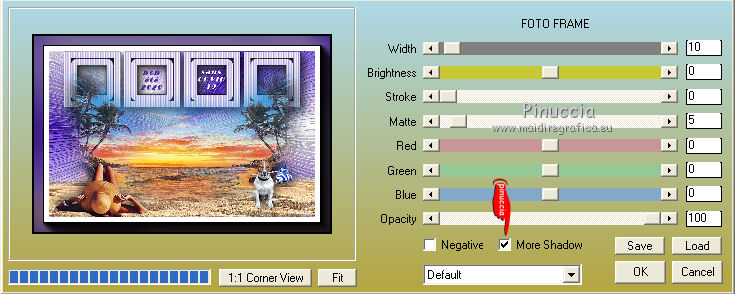
12. Effects>Plugins>Carolaine and Sensibility - CS_Texture.
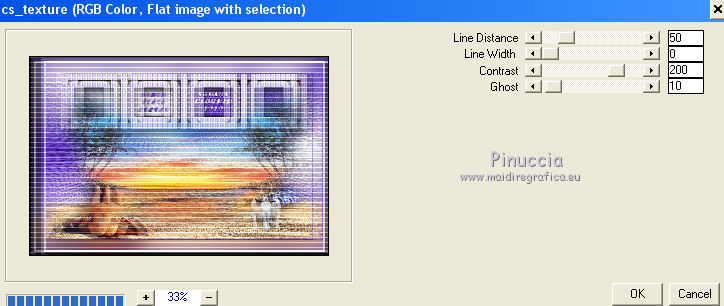
Selections>Select None.
Image>Add borders, 2 pixels, symmetric, background color.
13. Open the tube divers20VSP and go to Edit>Copy.
Go back to your work and go to Edit>Paste as new layer.
Pick Tool 
and set Position X: 178,00 and Position Y: 16,00.

Colorize, if necessary.
Layers>Duplicate.
Layers>Merge>Merge Down.
Layers>Duplicate.
Image>Flip.
15. Sign your work and save as jpg.
Version with tubes by Mina and Alejandra Rosales

 Your versionsThanks Your versionsThanks

If you have problems or doubts, or you find a not worked link, or only for tell me that you enjoyed this tutorial, write to me.
26 May 2020
|





