|
DANSE DE LA CASCADE


Thanks Evalynda for the invitation to translate your tutorials

This tutorial was written with PSPX8 and translated with PSPX7 and PSPX3, but it can also be made using other versions of PSP.
Since version PSP X4, Image>Mirror was replaced with Image>Flip Horizontal,
and Image>Flip with Image>Flip Vertical, there are some variables.
In versions X5 and X6, the functions have been improved by making available the Objects menu.
In the latest version X7 command Image>Mirror and Image>Flip returned, but with new differences.
See my schedule here
 italian translation here italian translation here
 Your versions Your versions
For this tutorial, you will need:
Material here
Thanks for the tubes Colybrix and ValyScrapPassion, for the mask Narah
(The links of the tubemakers here).
Plugins:
consult, if necessary, my filter section here
Mehdi - Grain Natural 2.0, Sorting Tiles, Vibrations here
Mura's Meister - Perspective Tiling here
Carolaine and Sensibility - CS-LDots here

You can change Blend Modes according to your colors.
In the newest versions of PSP, you don't find the foreground/background gradient (Corel_06_029).
You can use the gradients of the older versions.
The Gradient of CorelX here
(Don't forget to erase the watermarks)
Open the mask in PSP and minimize them with the rest of the material.
Set your foreground color to dark color #4f7a28,
and your background color to light color #96d35f.
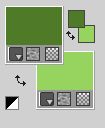
Set your foreground color to a Foreground/Background Gradient, style Radial.
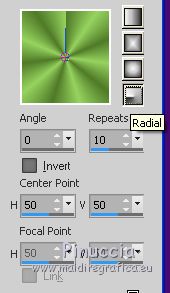
1. Open Calque Alpha.
Window>Duplicate or, on the keyboard, shift+D to make a copy.

Close the original.
The copy, that will be the basis of your work, is not empty,
but contains one selection saved on the alpha channel.
Flood Fill  the transparent image with your Gradient. the transparent image with your Gradient.
2. Adjust>Blur>Gaussian Blur - radius 30.

3. Effects>Plugins>Mehdi - Grain Natural 2.0
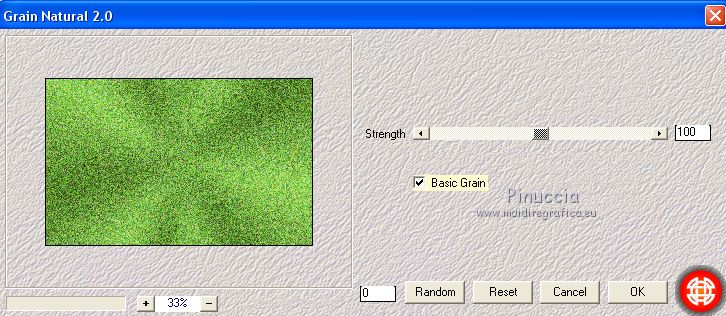
4. Effects>Plugins>Mehdi - Sorting Tiles.
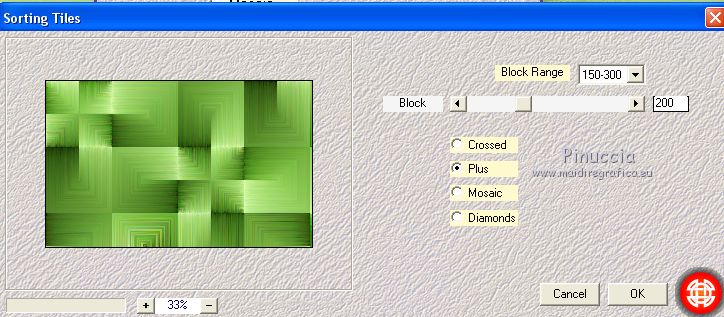
Effects>Edge Effects>Enhance.
5. Image>Rotate Right.

Set your foreground color to white
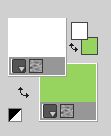
Layers>New Raster Layer.
Flood Fill  the layer with color white. the layer with color white.
Layers>New Mask layer>From image
Open the menu under the source window and you'll see all the files open.
Select the mask NarahMask1026
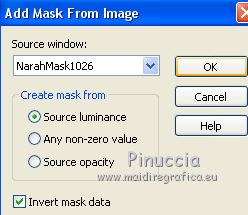
Effects>Edge Effects>Enhance More.
Layers>Merge>Merge Group.
Image>Rotate Left.
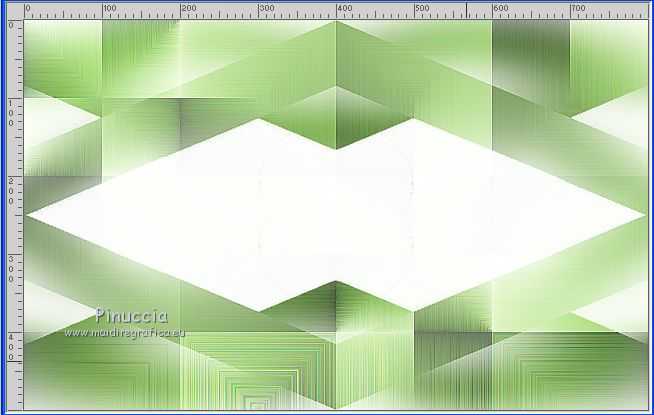
6. Selections>Load/Save Selection>Load Selection from Alpha Channel.
The selection #1 is immediately available. You just have to click Load.
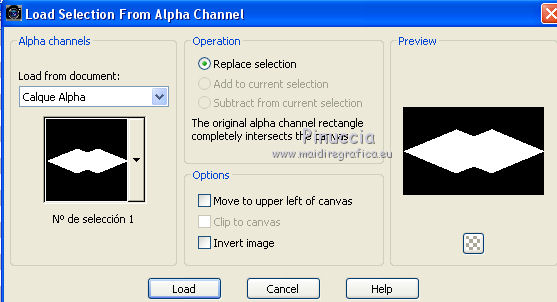
Set again your foreground color to first color and to the Gradient.
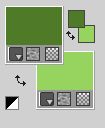 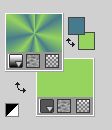
Layers>New Raster Layer.
Flood Fill  the selection with your Gradient. the selection with your Gradient.
Adjust>Blur>Gaussian Blur - radius 30

7. Selections>Load/Save Selection>Load Selection from Alpha Channel.
Open the selections' menu and load the selection #2.
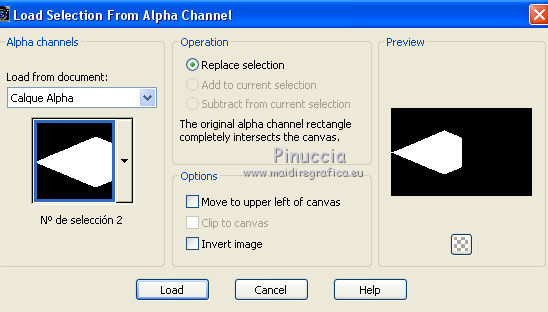
Open the misted of the landscape and go to Copy.
Go back to your work and go to Edit>Paste into Selection.
Selections>Select None.
Optionnel: Layers>Duplicate.
Layers>Merge>Merge Down.
8. Layers>Duplicate.
Image>Mirror.
Note: If you use a different tube, for the right side use the selection #3 of Canal Alpha.
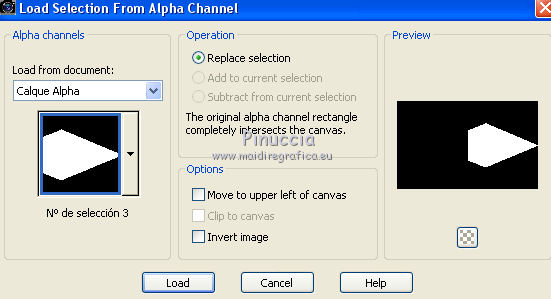
and mirror the tube before pasting it into selection
9. Activate your bottom layer, Raster 1.
Layers>Duplicate.
Effects>Plugins>Mura's Meister - Perspective Tiling.
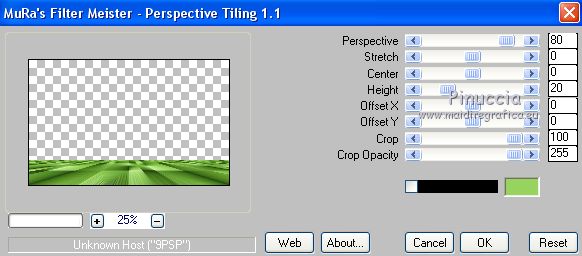
Adjust>Sharpness>High Pass Sharpen.
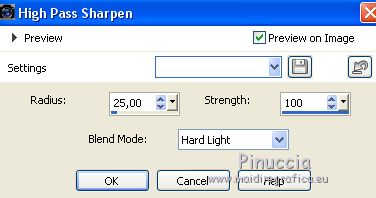
10. Activate again your bottom layer.
Selections>Load/Save Selection>Load Selection from Alpha Channel.
Open the selections menu and load the selection #4.
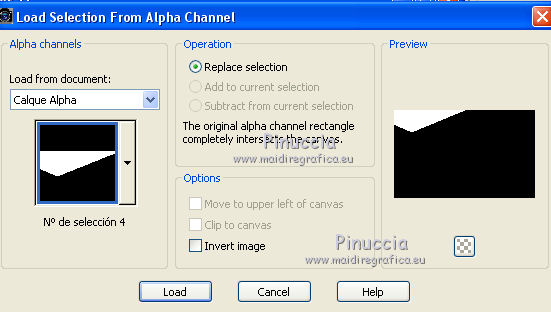
Selections>Promote Selection to Layer.
Layers>Arrange>Bring to Top.
Effects>Plugins>Mehdi - Vibrations 1.1. - the last two colors: white
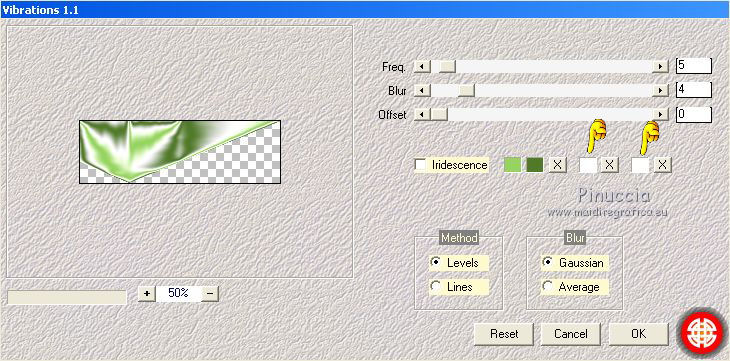
Selections>Select None.
11. Layers>Duplicate.
Image>Mirror.
Layers>Merge>Merge Down.
12. Selections>Select All.
Selections>Float.
Selections>Defloat.
Selections>Select Selection Borders.
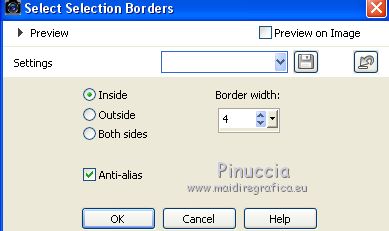
13. Set your foreground color to Color.
Flood Fill  the selection with your dark foreground color. the selection with your dark foreground color.
Effects>3D Effects>Inner Bevel, light color.
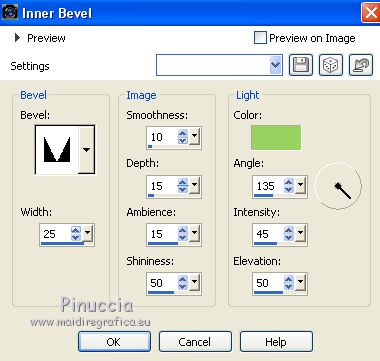
Selections>Select None.
13. Open the tube Ruban and go to Edit>Copy.
Go back to your work and go to Edit>Paste as new layer.
K key on the keyboard to activate your Pick Tool 
and set Position X: 5,00 and Position Y: 75,00
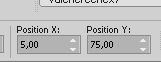
Layers>Duplicate.
Image>Mirror.
14. Activate again your bottom layer, Raster 1.
Selections>Load/Save Selection>Load Selection from Alpha Channel.
Open the selections menu and load the selection #5.
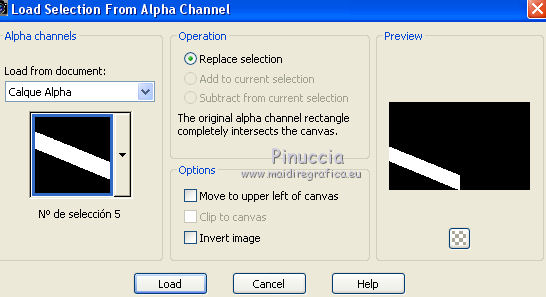
Selections>Promote Selection to Layer.
Layers>Arrange>Bring to Top.
Effects>Plugins>Carolaine and Sensibility - CS_LDots.
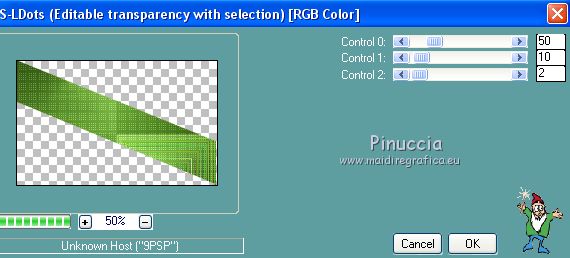
Selections>Select None.
15. Layers>Duplicate.
Image>Mirror.
Layers>Arrange>Move Down.
Effects>3D Effects>Drop Shadow, color black.
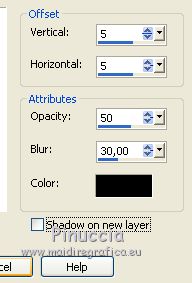
Repeat Drop Shadow, vertical and horizontal -5.
16. Open the flowers tube and go to Edit>Copy.
Go back to your work and go to Edit>Paste as new layer.
Image>Resize, to 30%, resize all layers not checked.
Adjust>Sharpness>Sharpen.
Pick Tool 
and set Position X: 0,00 and Position Y: 400,00
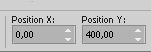
Effects>3D Effects>Drop Shadow, color black.
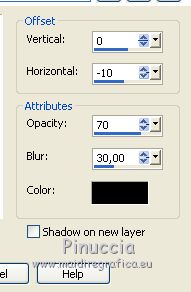
17. Open the tube of the cello and go to Edit>Copy.
Go back to your work and go to Edit>Paste as new layer.
Image>Resize, to 30%, resize all layers not checked.
Adjust>Sharpness>Sharpen.
Pick Tool 
and set Position X: 700,00 and Position Y: 270,00
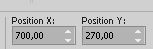
Effects>3D Effects>Drop Shadow, color black.

18. Open the tube titre and go to Edit>Copy.
Go back to your work and go to Edit>Paste as new layer.
Pick Tool 
and set Position X: 6,00 and Position Y: 268,00
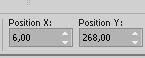
19. Layers>Merge>Merge visible.
Edit>Copy.
20. Open the frame Evalynda-cadre-1, erase the watermark and go to Edit>Paste as new layer.
Layers>Arrange>Move Down.
21. Activate the layer above of the frame.
Open the ballet dancers tube and go to Edit>Copy.
Go back to your work and go to Edit>Paste as new layer.
Image>Resize, to 60%, resize all layers not checked.
Adjust>Sharpness>Sharpen.
Pick Tool 
and set Position X: 300,00 and Position Y: 60,00
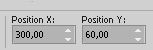
Effects>3D Effects>Drop Shadow, color black.
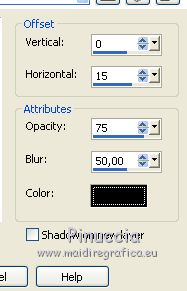
22. Sign your work on a new layer.
Layers>Merge>Merge All and save as jpg.
Version with tubes by Luz Cristina and Colybrix (the landscape is mine)

 Your versionsThanks Your versionsThanks

If you have problems or doubts, or you find a not worked link, or only for tell me that you enjoyed this tutorial, write to me.
17 July 2020
|





