|
CLARABELLE


Thanks Evalynda for the invitation to translate your tutorials

This tutorial was written with PSPX8 and translated with PSPX7 and PSPX3, but it can also be made using other versions of PSP.
Since version PSP X4, Image>Mirror was replaced with Image>Flip Horizontal,
and Image>Flip with Image>Flip Vertical, there are some variables.
In versions X5 and X6, the functions have been improved by making available the Objects menu.
In the latest version X7 command Image>Mirror and Image>Flip returned, but with new differences.
See my schedule here
italian translation here
your versions here
For this tutorial, you will need:
Material here
Thanks for the tubes Colybrix and ValyScrapPassion.
(The links of the tubemakers here).
Plugins:
consult, if necessary, my filter section here
Filters Factory Gallery J - Drink to Me here
Funhouse - Cirquelate here
Neology - Blend Mosaic here
Graphics Plus - Cross Shadow here
Filters Unlimited 2.0 here
Filters Factory Gallery, Funhouse, Neology and Graphics Plus can be used alone or imported into Filters Unlimited.
(How do, you see here)
If a plugin supplied appears with this icon  it must necessarily be imported into Unlimited it must necessarily be imported into Unlimited

You can change Blend Modes according to your colors.
In the newest versions of PSP, you don't find the foreground/background gradient (Corel_06_029).
You can use the gradients of the older versions.
The Gradient of CorelX here
Set your foreground color to light color #94e3fe,
and your background color to dark #012fae.
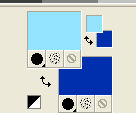
Set your foreground color to a Foreground/Background Gradient, style Linear.

1. Open a new transparent image 900 x 600 pixels.
Flood Fill  the transparent image with your Gradient. the transparent image with your Gradient.
Adjust>Blur>Gaussian Blur - radius 30

Effects>Plugins>Funhouse - Cirquelate.
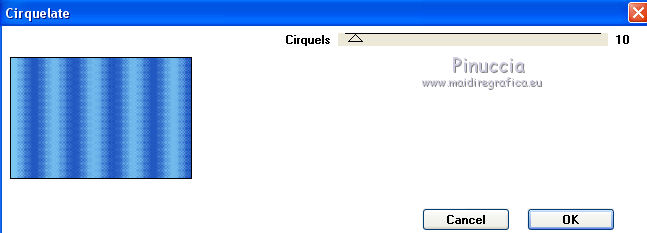
2. Selection Tool 
(no matter the type of selection, because with the custom selection your always get a rectangle)
clic on the Custom Selection 
and set the following settings.
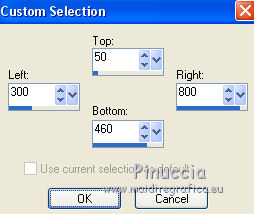
3. Open the landscape tube, erase the watermark and go to Edit>Copy.
Go back to your work and go to Edit>Paste as new layer.
Place  the tube on the selection the tube on the selection
(consider that the top part later will be closed by the hide by the curtains.

Selections>Invert.
Press CANC on the keyboard 
Again Selections>Invert.
3. Layers>New Raster Layer.
Open the window tube, erase the watermark and go to Edit>Copy.
Go back to your work and go to Edit>Paste into Selection.
Selections>Select None.
Effects>3D Effects>Drop Shadow, color black.
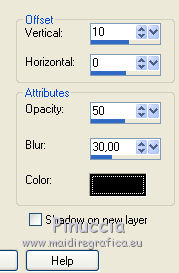
4. Open the curtains tube, erase the watermark and go to Edit>Copy.
Go back to your work and go to Edit>Paste as new layer.
Image>Resize, to 170%, resize all layers not checked.
K key to activate your Pick Tool 
and set Position X: 250,00 and Position Y: 30,00.
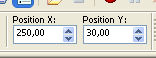
Adjust>Sharpness>Sharpen More.
Effects>3D Effects>Drop Shadow, color black.
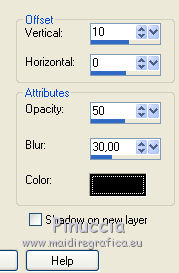
Repeat Drop Shadow, vertical -10.
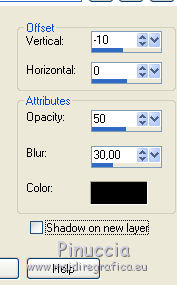
5. Open the brackets tube, , erase the watermark and go to Edit>Copy.
Go back to your work and go to Edit>Paste as new layer.
Image>Resize, to 80%, resize all layers not checked.
Pick Tool 
and set Position X: 3,00 and Position Y: 0,00.
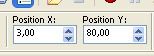
Effects>3D Effects>Drop Shadow, color black.
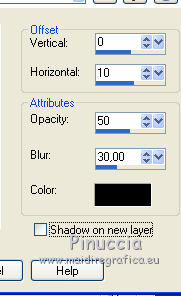
6. Open the empty bracket tube, , erase the watermark and go to Edit>Copy.
Go back to your work and go to Edit>Paste as new layer.
Pick Tool 
and set Position X: 320,00 and Position Y: 520,00.
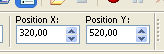
Effects>3D Effects>Drop Shadow, color black.
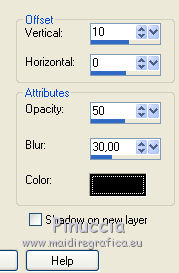
7. Open the books tube, , erase the watermark and go to Edit>Copy.
Go back to your work and go to Edit>Paste as new layer.
Image>Resize, to 50%, resize all layers not checked.
Place  the book on the empty bracket. the book on the empty bracket.
8. Open the woman tube, erase the watermark and go to Edit>Copy.
Go back to your work and go to Edit>Paste as new layer.
Image>Resize, to 65%, resize all layers not checked.
Move  the tube at the bottom left. the tube at the bottom left.
Effects>3D Effects>Drop Shadow, color black.
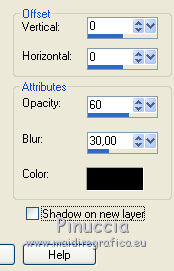
9. Activate the bottom layer.
Edit>Copy.
Image>Add borders, 3 pixels, symmetric, dark color.
Selections>Select All.
Image>Add borders, 30 pixels, symmetric, color white.
Selections>Invert.
Change the settings Gradient.
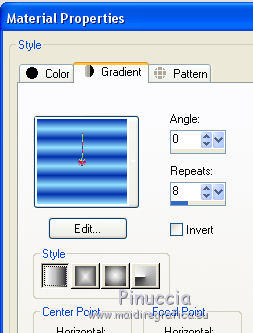
Flood Fill  the selection with your Gradient. the selection with your Gradient.
10. Effects>Plugins>Filters Unlimited 2.0 - Neology - Blend Mosaic
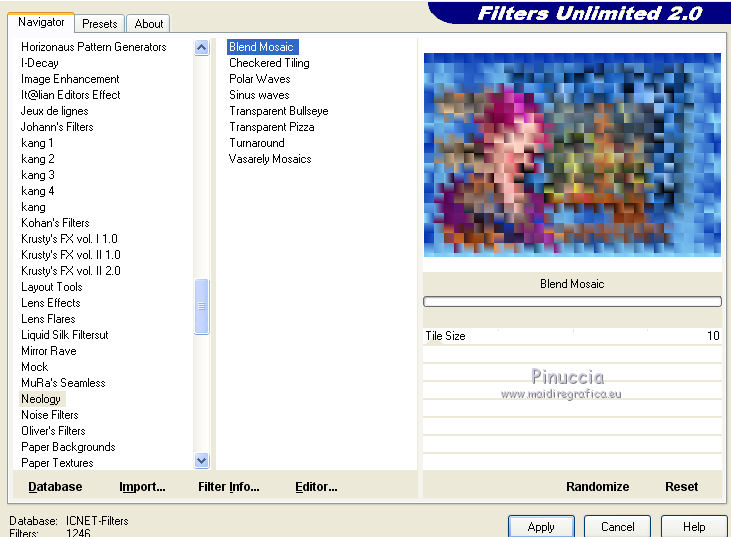
Effects>Edge Effects>Enhance More.
Selections>Promote Selection to layer.
Effects>3D Effects>Inner Bevel.
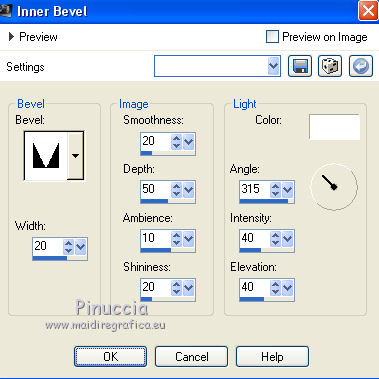
Effects>3D Effects>Drop Shadow, color black.
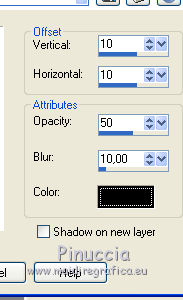
Repeat Drop Shadow, vertical and horizontal -10.
Selections>Select None.
11. Image>Add borders, 3 pixels, symmetric, dark color.
Selections>Select All.
Image>Add borders, 40 pixels, symmetric, color white.
Selections>Invert.
Edit>Paste into Selection (your background in memory).
Adjust>Blur>Gaussian Blur - radius 20.

12. Effects>Plugins>Graphics Plus - Cross Shadow.
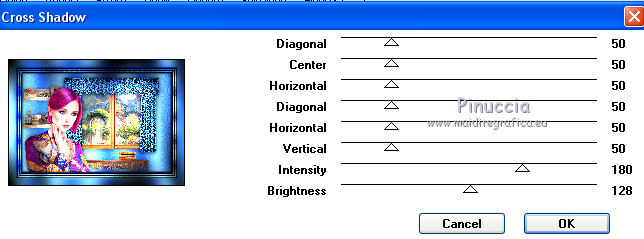
Effects>Plugins>Filters Unlimited 2.0 - Filter Factory Gallery J - Drink to me.
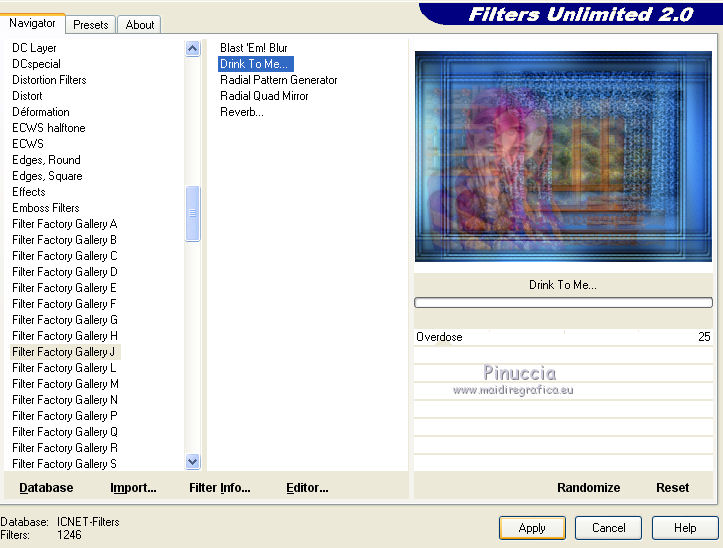
Effects>Edge Effects>Enhance More.
Selections>Select None.
13. Open the tube of the text and go to Edit>Copy.
Go back to your work and go to Edit>Paste as new layer.
Move  the tube to the right side. the tube to the right side.
Effects>3D Effects>Drop Shadow, dark color.
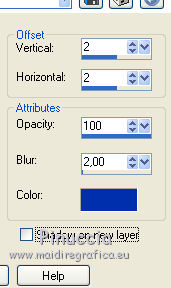
Repeat Drop Shadow, vertical and horizontal -2.
14. Image>Add borders, 1 pixel, symmetric, color black.
Image>Resize, 900 pixels width, resize all layers checked.
Adjust>Sharpness>Unsharp Mask.
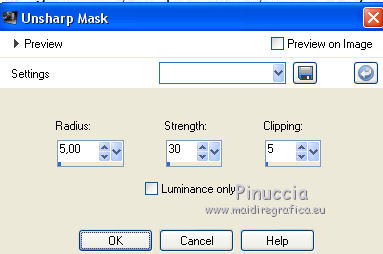
Sign your work and save as jpg.
Versione with tube by


If you have problems or doubts, or you find a not worked link, or only for tell me that you enjoyed this tutorial, write to me.
19 September 2019
|





