|
COULEURS DE JUIN
 JUNE COLORS JUNE COLORS

Thanks Evalynda for the invitation to translate your tutorials

This tutorial was translated with PSPX and PSPX3, but it can also be made using other versions of PSP.
Since version PSP X4, Image>Mirror was replaced with Image>Flip Horizontal,
and Image>Flip with Image>Flip Vertical, there are some variables.
In versions X5 and X6, the functions have been improved by making available the Objects menu.
In the latest version X7 command Image>Mirror and Image>Flip returned, but with new differences.
See my schedule here
 italian translation here italian translation here
 your versions here your versions here
For this tutorial, you will need:
Material here
Thanks for the tubes and a mask Colybrix, ValyScrapPassion and Tati.
The rest of the material is by Evalynda
(The links of material creators here).
Plugins
consult, if necessary, my filter section here
Flaming Pear - Flood here
Alien Skin Eye Candy 5 Textures - Texture Noise here
AAA Frames - Foto Frame here

You can change Blend Modes according to your colors.

(Don't forget to erase the watermarks of the tubes and don't save the modifications when you'll close them)
Open the masks in PSP and minimize them with the rest of the material
Used colors
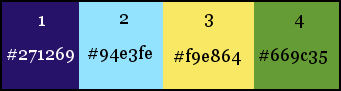
Set your foreground color to #271269.
1. Open a new transparent image 800 x 600 pixels.
Flood Fill  the transparent image with your foreground color #271269. the transparent image with your foreground color #271269.
2. Effects>Plugins>Flaming Pear - Flood
color #94e3fe
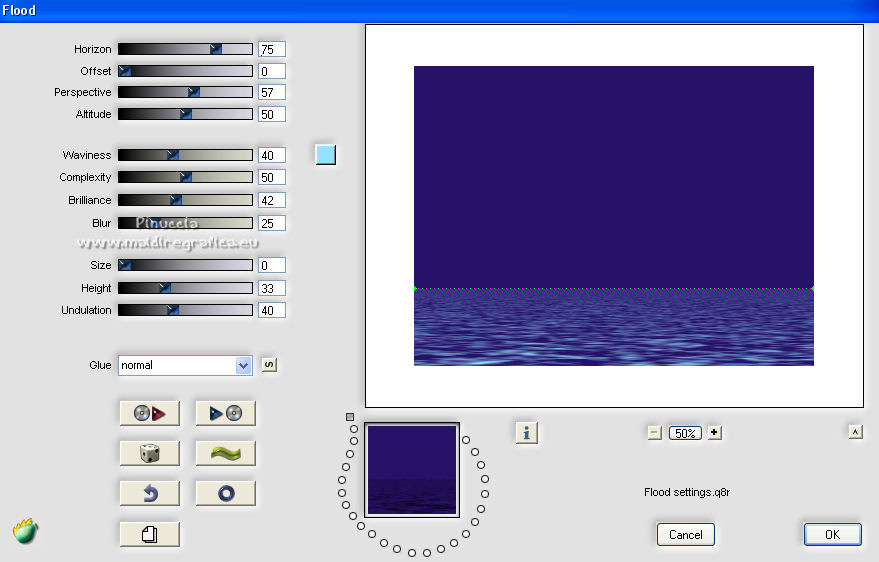
3. Set your foreground color to white.
Layers>New Raster layer.
Flood Fill  with color white. with color white.
Layers>New Mask layer>From image
Open the menu under the source window and you'll see all the files open.
Select the mask TD_TagMask044.
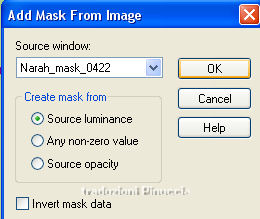
Image>Flip.
Effects>Edge Effects>Enhance More.
Layers>Merge>Merge Group.
4. K key on the keyboard to activate your Pick Tool 
keep Position X: 0,00 and set Position Y. -30,00.
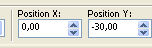
5. Open the landscape misted and go to Edit>Copy.
Go back to your work and go to Edit>Paste as new layer.
Image>Resize, to 75%, resize all layers not checked.
Adjust>Sharpness>Sharpen.
Place  the tube to your liking. the tube to your liking.
6. Effects>Plugins>Flaming Pear - Flood
I changed the setting of Horizon (70) and the color (white)
adapt according to your tube and its position.
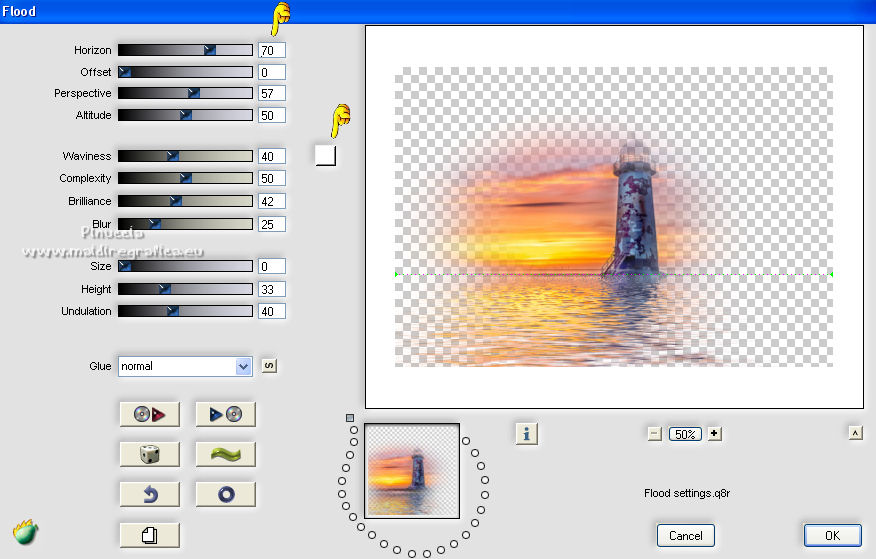
7. Layers>New Raster Layer.
Set your foreground color to yellow color #f9e864.
Flood Fill  the layer with your yellow foreground color. the layer with your yellow foreground color.
Layers>New Mask layer>From image
Open the menu under the source window
and select the mask Masque coins Evalynda 54.
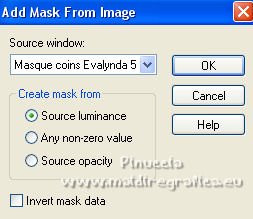
Layers>Merge>Merge Group.
8. Set your foreground color to green color #669c35.
Activate your Change to Target Tool 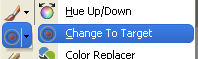 with these settings. with these settings.

If you want, to see better close the landscape layer.
9. On the mask layer hover the mouse (left button pressed)
on the top right and bottom left corners to color them
Re-open the landscape layer,
and stay always on the mask layer.

10. Layers>Duplicate - 5 times (to liven up the colors).
Layers>Merge>Merge Down - 5 times.
Adjust>Sharpness>Sharpen.
11. Effects>3D Effects>Drop Shadow, color black.
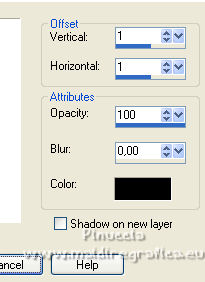
Repeat Drop Shadow, vertical and horizontal -1.
12. Set your foreground to the light blue color #94e3fe
Selections>Select All.
Image>Add borders, 48 pixels, symmetric, whatever color.
Selections>Invert.
Effects>Plugins>Alien Skin Eye Candy 5 Texture - Texture Noise
Preset Diamond Noise and under Basic set your foreground #94e3fe
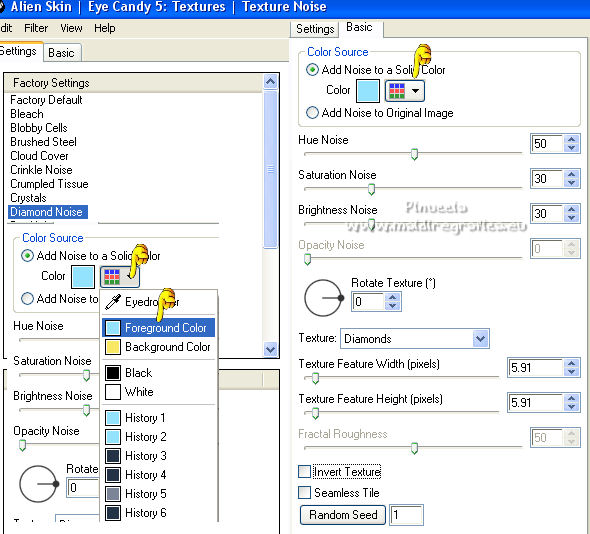
Keep selected.
13. Effects>Edge Effects>Enhance More.
Effects>3D Effects>Inner Bevel.

Keep always selected.
14. Effects>Plugins>AAA Frames - Foto Frame.
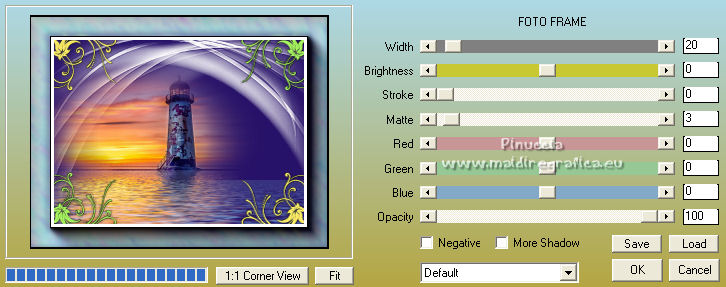
Selections>Select None.
15. Open the woman tube and go to Edit>Copy.
Go back to your work and go to Edit>Paste as new layer.
Image>Resize, to 80%, resize all layers not checked.
Move  the tube to the right side. the tube to the right side.
Effects>3D Effects>Drop Shadow, at your choice.
16. Optional: Open the text file (or another to your liking) and go to Edit>Copy.
Go back to your work and go to Edit>Paste as new layer.
Move  the text to your liking. the text to your liking.
17. Sign your work on a new layer.
18. Image>Add borders, 2 pixels, symmetric, color black.
Save as jpg.
For the tube of this version thanks Gabry (the misted is mine)


If you have problems or doubts, or you find a not worked link,
or only for tell me that you enjoyed this tutorial, write to me.
1 June 2022

|
 JUNE COLORS
JUNE COLORS

 JUNE COLORS
JUNE COLORS
