|
ÉTOILES DE JANVIER
 STARS OF JANUARY STARS OF JANUARY

Thanks Evalynda for the invitation to translate your tutorials

This tutorial was written with PSPX8 and translated with PSPX7 and PSPX3, but it can also be made using other versions of PSP.
Since version PSP X4, Image>Mirror was replaced with Image>Flip Horizontal,
and Image>Flip with Image>Flip Vertical, there are some variables.
In versions X5 and X6, the functions have been improved by making available the Objects menu.
In the latest version X7 command Image>Mirror and Image>Flip returned, but with new differences.
See my schedule here
 italian translation here italian translation here
For this tutorial, you will need:
Material here
Thanks for the tubes and the mask Colybrix and ValyScrapPassion.
The rest of the material is by Evalynda.
(The links of material creators here).
Plugins
consult, if necessary, my filter section here
Mehdi - Sorting Tiles here
Flaming Pear - Flexify 2 here

You can change Blend Modes according to your colors.
In the newest versions of PSP, you don't find the foreground/background gradient (Corel_06_029).
You can use the gradients of the older versions.
The Gradient of CorelX here
(Don't forget to erase the watermarks of the tubes and don't save the modifications when you'll close them)
Open the masks in PSP and minimize them with the rest of the material.
1. Set your foreground color to #bcad77.
Open a new transparent image 800 x 600 pixels.
Flood Fill  the transparent image with your foreground color #bca7dd. the transparent image with your foreground color #bca7dd.
Layers>New Raster Layer.
Selections>Select All.
Open the landscape paysghiver24-coly and go to Edit>Copy.
Go back to your work and go to Edit>Paste into Selection.
Selections>Select None.
Effects>Image Effects>Seamless Tiling.
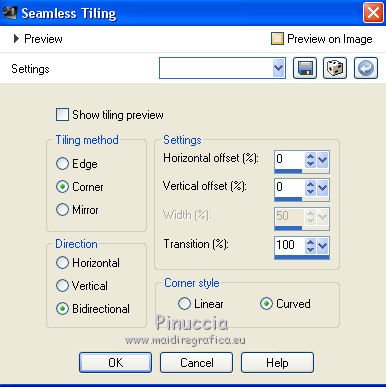
2. Layers>Merge>Merge down.
Adjust>Blur>Gaussian Blur - radius 20.

3. Layers>Duplicate.
Close the bottom layer, Raster 1, and stay on the layer of the copy.
Effects>Texture Effects>Mosaic antique.
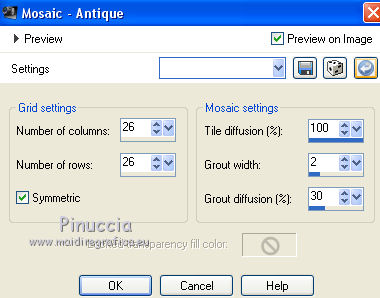
4. Effects>Edge Effects>Enhance.
Effects>Plugins>Mehdi - Sorting Tiles.
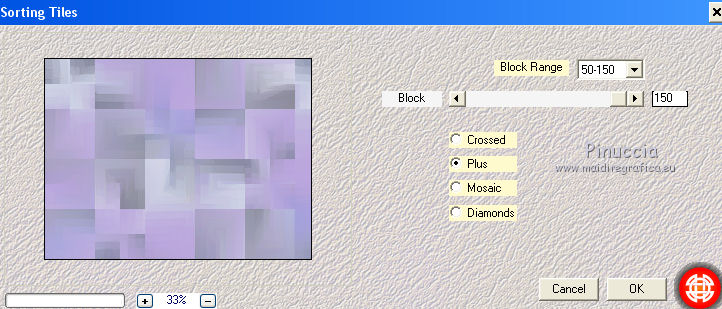
Effects>Edge Effects>Enhance.
5. Layers>Duplicate.
Close the layer Copy of Raster 1 and stay on the layer of the second copy.
Effects>Plugins>Flaming Pear - Flexify
Attention please, Flip is checked.
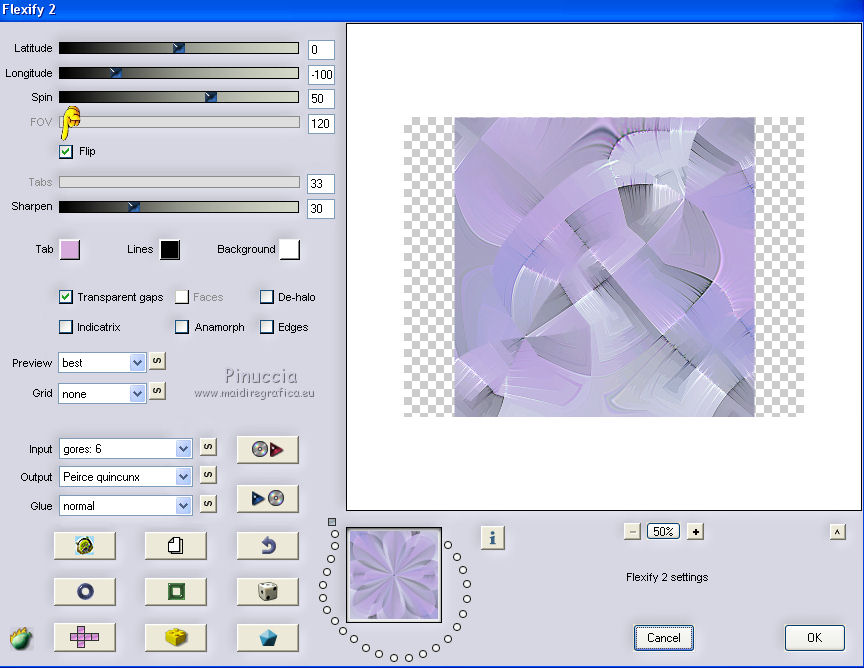
Objects>Align>Left.
If you are working with a previous version that doesn't make the Objects menu available,
K key on the keyboard to activate your Pick Tool 
and set Position X to 0,00 (Position Y is already 0,00).
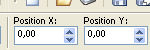
6. If you don't see the Rules, go to View>Rules;
in mode Scale 
pull the central knot of the vertical edge to the left, until 400 pixels.

7. Layers>Duplicate.
Image>Mirror.
Layers>Merge>Merge Down.
8. Layers>Duplicate.
Close the layer below Copy (2) ofRaster 1,
and stay on the top layer of the third copy.
Layers>New Mask layer>From image
Open the menu under the source window and you'll see all the files open.
Select the mask vsp096.
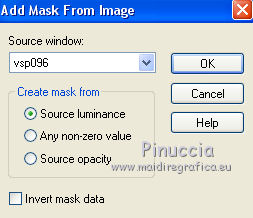
Effects>Edge Effects>Enhance More.
Layers>Merge>Merge Group.
9. Effects>3D Effects>Drop Shadow, color black (or white, according to the choice of the starting color).
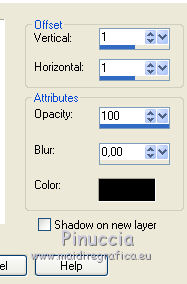
Repeat Drop Shadow, vertical and horizontal -1.
10. Activate your Magic Wand Tool 

and click in the empty center of the mask to select it.
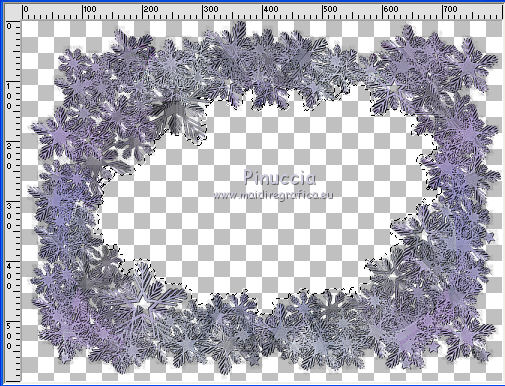
Selections>Modify>Expand - 10 pixels.
Open and activate the layer Copy (2) ofRaster 1.
Press CANC on the keyboard 
11. Selections>Invert.
Layers>New Raster Layer.
Effects>3D Effects>Drop Shadow, color black.
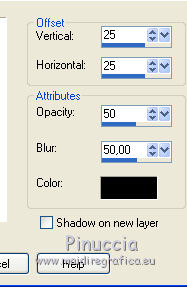
Repeat Drop Shadow, vertical and horizontal -25.
12. Selections>Invert.
Layers>New Raster Layer.
Edit>Paste into Selection (the landscape tube is still in memory).
Layers>Arrange>Move Down.
Selections>Select None.
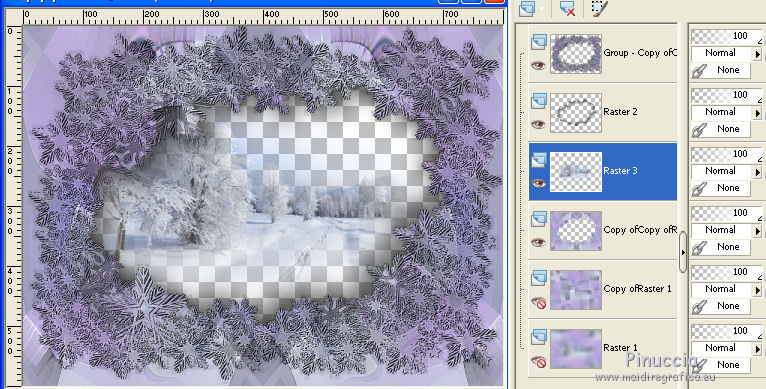
13. Optional.
Effects>Reflections Effects>Rotating Mirror.

14. Activate the top layer of the mask.
Layers>Merge>Merge Down - 3 times.
15. Image>Canvas Size - 900 x 700 pixels.
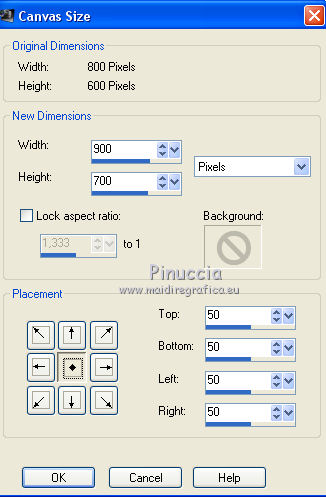
Open and activate the layer Copy ofRaster 1.
Click, to select it, in the empty space arount the image with your Magic Wand Tool 

Selections>Invert.
Edit>Cut (this command cuts and keeps in memory).
16. Selections>Invert.
Edit>Paste into Selection.
Effects>Edge Effects>Enhance.
Effects>Texture Effects>Tiles.
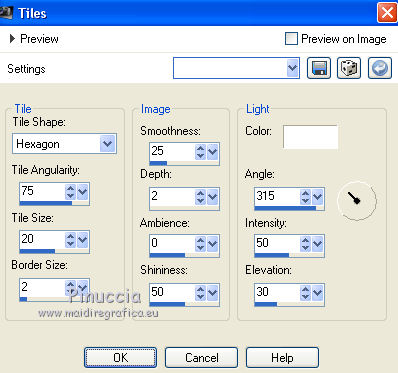
Effects>3D Effects>Inner Bevel.
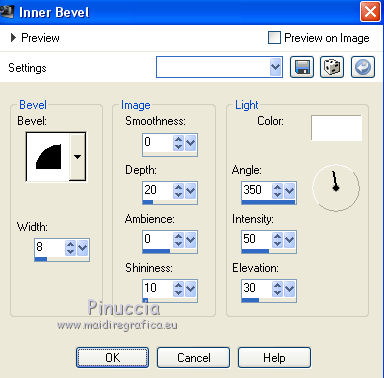
Selections>Select None.
17. Open the bottom layer and activate the top layer.
Open the tube Bonne Année and go to Edit>Copy.
Go back to your work and go to Edit>Paste as new layer.
Pick Tool 
and set Position X: 23,00 and Position Y: 33,00 (or to your liking).

Effects>3D Effects>Drop Shadow, color white.
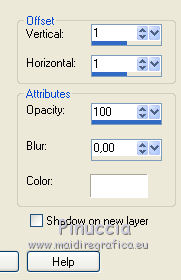
18. Open the tube 2022 and go to Edit>Copy.
Go back to your work and go to Edit>Paste as new layer.
Set Position X: 400,00 and Position Y: 200,00 (or to your liking).

19. Sign your work on a new layer.
You have a blank space in the center of the tag,
to add a personal message if you wish.
Layers>Merge>Merge All and save as jpg.
For the tubes of these versions thanks Isa.



If you have problems or doubts, or you find a not worked link,
or only for tell me that you enjoyed this tutorial, write to me.
12 January 2022

|
 STARS OF JANUARY
STARS OF JANUARY

 STARS OF JANUARY
STARS OF JANUARY
