|
LULU


Thanks Evalynda for the invitation to translate your tutorials

This tutorial was written with PSPX8 and translated with PSPX7 and PSPX3, but it can also be made using other versions of PSP.
Since version PSP X4, Image>Mirror was replaced with Image>Flip Horizontal,
and Image>Flip with Image>Flip Vertical, there are some variables.
In versions X5 and X6, the functions have been improved by making available the Objects menu.
In the latest version X7 command Image>Mirror and Image>Flip returned, but with new differences.
See my schedule here
italian translation here
your versions here
For this tutorial, you will need:
Material here
Thanks for the tubes Colybrix and ValyScrapPassion.
(The links of the tubemakers here).
Plugins:
consult, if necessary, my filter section here
Filters Factory Gallery J - Drink to Me here
Funhouse - Cirquelate here
Neology - Blend Mosaic here
Graphics Plus - Cross Shadow here
Filters Unlimited 2.0 here
Filters Factory Gallery, Funhouse, Neology and Graphics Plus can be used alone or imported into Filters Unlimited.
(How do, you see here)
If a plugin supplied appears with this icon  it must necessarily be imported into Unlimited it must necessarily be imported into Unlimited

You can change Blend Modes according to your colors.
In the newest versions of PSP, you don't find the foreground/background gradient (Corel_06_029).
You can use the gradients of the older versions.
The Gradient of CorelX here
Set your foreground color to #03b0f9,
and your background color to white #ffffff.
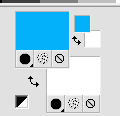
1. Open a new transparent image 900 x 700 pixels.
Flood Fill  the transparent image with your foreground color. the transparent image with your foreground color.
Selections>Select All.
Layers>New Raster Layer.
Open the image "Carrés" and go to Edit>Copy.
Go back to your work and go to Edit>Paste into Selection.
Selections>Select None.
Change the Blend Mode of this layer to Overlay.
2. Effects>Distortion Effects>Spiky Halo.
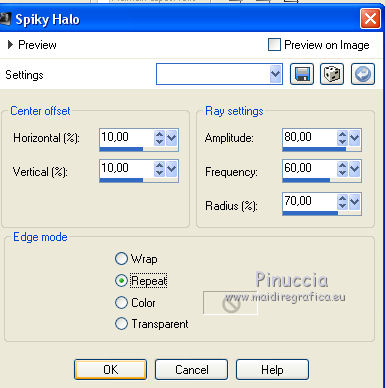
Effects>Edge Effects>Enhance More.
Layers>Merge>Merge Down.
3. Effects>Plugins>Mehdi - Sorting Tiles.
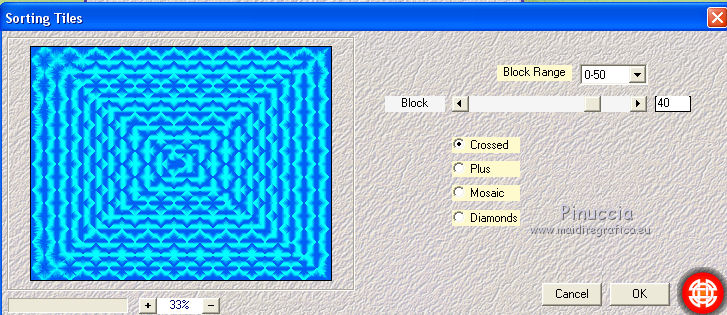
Selection Tool 
(no matter the type of selection, because with the custom selection your always get a rectangle)
clic on the Custom Selection 
and set the following settings.
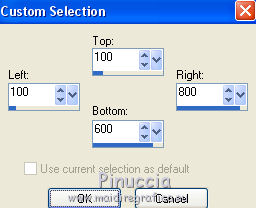
Layers>New Raster Layer.
Open the image "Ciel" and go to Edit>Copy.
Go back to your work and go to Edit>Paste into Selection.
Keep selected.
Layers>New Raster Layer.
Open the landscape tube and go to Edit>Copy.
Go back to your work and go to Edit>Paste into Selection.
Selections>Select None.
4. K key to activate your Pick tool 
and set Position X: -20,00 and Position Y: 173,00.
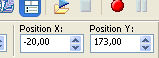
Layers>Duplicate.
Image>Mirror.
Layers>Merge>Merge Down- 2 times.
5. Custom Selection 
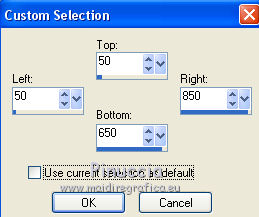
Selections>Invert.
Press CANC on the keyboard 
Effects>3D Effects>Drop Shadow, color black.
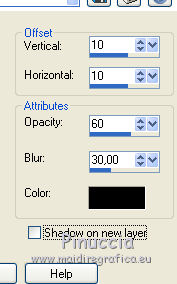
Repeat Drop Shadow, vertical and horizontal -10.
Selections>Select None.
6. Effects>Illumination Effects>Sunburst.
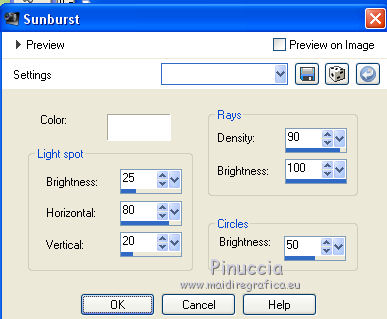
Adjust>Sharpness>Sharpen More.
7. Open the indian tube and go to Edit>Copy.
Go back to your work and go to Edit>Paste as new layer.
Image>Resize, to 80%, resize all layers not checked.
Image>Mirror.
Adjust>Sharpness>Sharpen.
K key to activate your Pick Tool 
and set Position X: 101,00 and Position Y: 177,00.
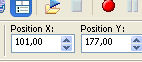
Effects>3D Effects>Drop Shadow, color black.
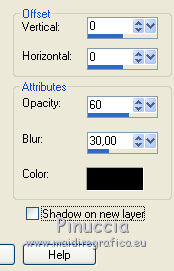
8. Activate your bottom layer.
Custom Selection  , same settings. , same settings.
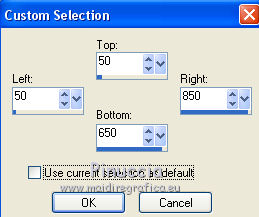
Selections>Invert.
Selections>Promote Selection to Layer.
9. Effects>3D Effects>Cutout.
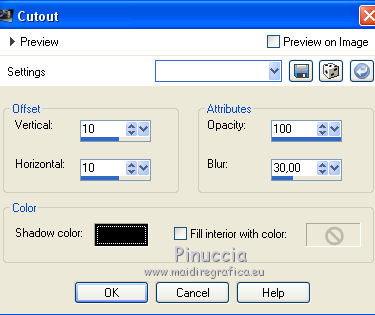
Layers>Duplicate.
Effects>3D Effects>Cutout.
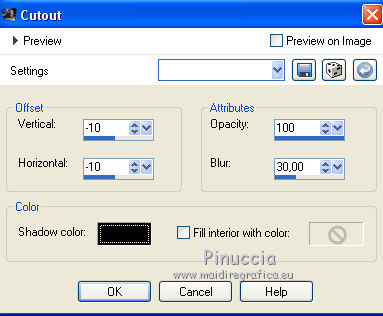
Selections>Select None.
Layers>Merge>Merge Down.
10. Activate your Magic Wand Tool  with these settings with these settings

Click on the central transparent part to select it.
Selections>Modify>Contract - 30 pixels.
Selections>Modify>Select Selection Borders.
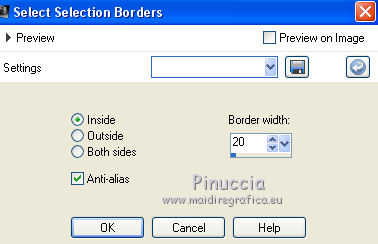
Layers>New Raster Layer.
Flood Fill  with your foreground color. with your foreground color.
Effects>Texture Effects>Blinds.
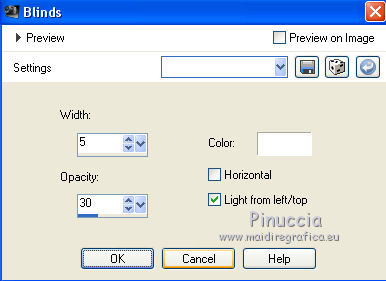
Effects>Texture Effects>Blinds.
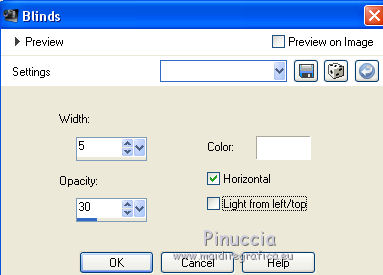
Effects>3D Effects>Buttonize
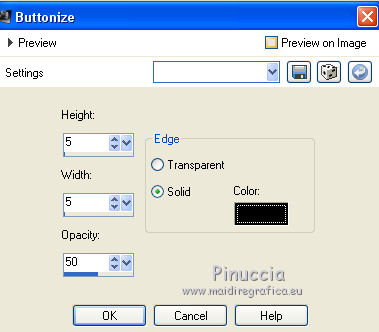
Selections>Select None.
11. Activate your bottom layer.
Layers>Duplicate.
Effects>Plugins>Mura's Meister - Perspective Tiling.
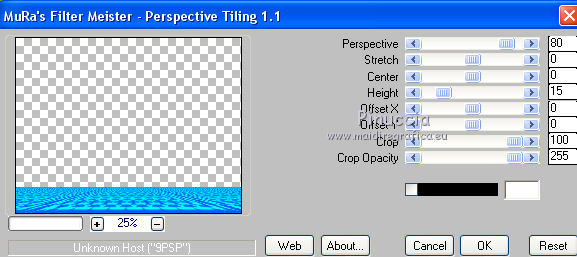
12. Activate the top layer.
Open the woman tube and go to Edit>Copy.
Go back to your work and go to Edit>Paste as new layer.
Image>Resize, to 60%, resize all layers not checked.
Move  the tube at the bottom right. the tube at the bottom right.
Effects>3D Effects>Drop shadow, color black.
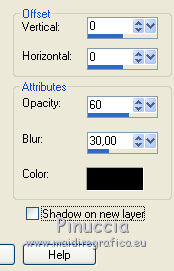
13. Open the wolf tube and go to Edit>Copy.
Go back to your work and go to Edit>Paste as new layer.
Adjust>Sharpness>Sharpen.
Move  the tube down, near the woman. the tube down, near the woman.
Effects>3D Effects>Drop shadow, same settings.
14. Open the deco and go to Edit>Copy.
Go back to your work and go to Edit>Paste as new layer.
Image>Resize, to 50%, resize all layers not checked.
Move  the tube at the upper right. the tube at the upper right.
Open the text and go to Edit>Copy.
Go back to your work and go to Edit>Paste as new layer.
Move  the text at the upper left. the text at the upper left.
15. sign your work on a new layer.
Layers>Merge>Merge All and save as jpg.


If you have problems or doubts, or you find a not worked link, or only for tell me that you enjoyed this tutorial, write to me.
19 September 2019
|





