|
MON CHATEAU DE SABLE


Thanks Evalynda for the invitation to translate your tutorials

This tutorial was translated with PSPX and PSPX3, but it can also be made using other versions of PSP.
Since version PSP X4, Image>Mirror was replaced with Image>Flip Horizontal,
and Image>Flip with Image>Flip Vertical, there are some variables.
In versions X5 and X6, the functions have been improved by making available the Objects menu.
In the latest version X7 command Image>Mirror and Image>Flip returned, but with new differences.
See my schedule here
 italian translation here italian translation here
 your versions here your versions here
For this tutorial, you will need:
Material here
Thanks for the tubes and the mask Colybrix, Nikita and ValyScrapPassion .
The rest of the material is by Evalynda
(The links of material creators here).
Plugins
consult, if necessary, my filter section here
Mehdi - Melt 1.1 here
Mura's Meister - Perspective Tiling here

You can change Blend Modes according to your colors.
In the newest versions of PSP, you don't find the foreground/background gradient (Corel_06_029).
You can use the gradients of the older versions.
The Gradient of CorelX here

(Don't forget to erase the watermarks of the tubes and don't save the modifications when you'll close them)
Open the mask in PSP and minimize it with the rest of the material
1. Open a new transparent image 900 x 700 pixels.
Selections>Select All.
Selections>Modify>Contract - 50 pixels.
Selections>Invert.
Set your foreground color to white.
Flood Fill  the selection with color white. the selection with color white.
Keep selected.
2. Set your foreground color to #bed8fc,
and your background color to #015eca.
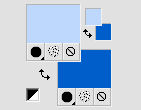
Set your foreground color to a Foreground/Background Gradient, style Linear.
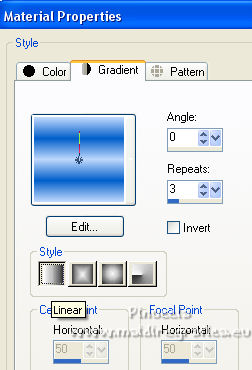
Layers>New Raster Layer.
Flood Fill  the selection with your Gradient. the selection with your Gradient.
Keep always selected.
3. Effects>Plugins>Mehdi - Melt 1.1.
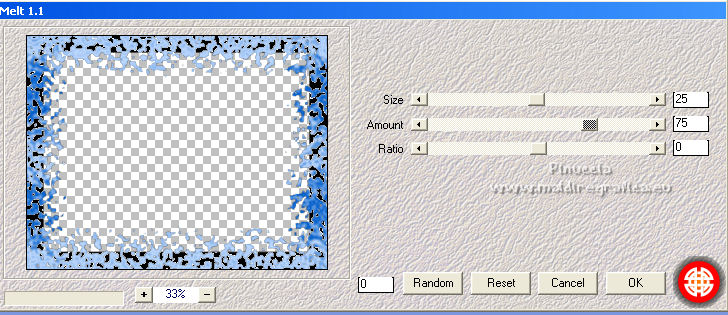
Layers>Merge>Merge Down.
Effects>Edge Effects>Enhance.
Selections>Invert.
4. Set your background color to white.
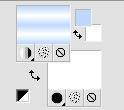
Change the Gradient's settings, style Radial.
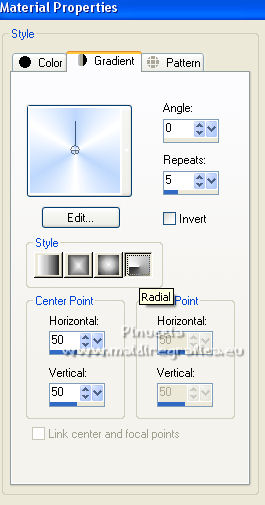
Flood Fill  the selection with your Gradient. the selection with your Gradient.
Keep always selected.
5. Layers>New Raster Layer.
Open the landscape tube and go to Edit>Copy.
Go back to your work and go to Edit>Paste into Selection.
Image>Resize, to 125%, resize all layers not checked.
(adapt according to your tube).
Keep always selected.
6. Optional (according to your tube): Layers>Duplicate.
Layers>Merge>Merge Down.
Place  the tube in the selection to your liking. the tube in the selection to your liking.
Selections>Invert.
Press CANC on the keyboard 
Selections>Invert.
7. Layers>New Raster Layer.
Effects>3D Effects>Cutout, color black.
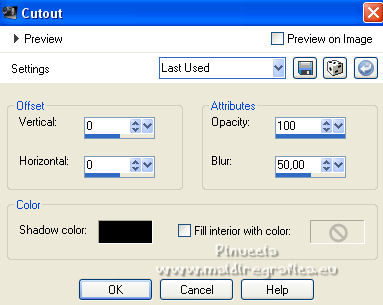
Selections>Select None.
8. Set your foreground color to #e3d8d5,
and your background color to #ccbc81.
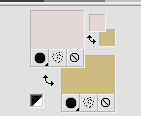
Change the settings of your Gradient, always style Radial.
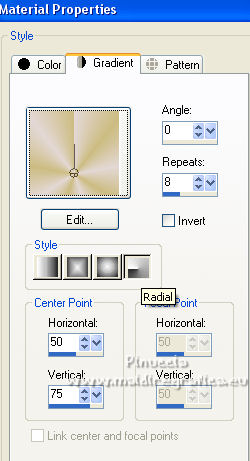
9. Layers>New Raster Layer.
Flood Fill  the layer with your gradient. the layer with your gradient.
Effects>Plugins>Mura's Meister - Perspective Tiling.
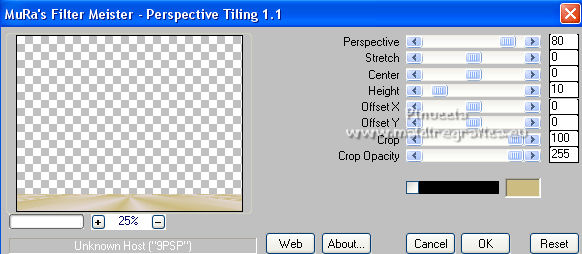
10. Adjust>Add/Remove Noise>Add Noise.
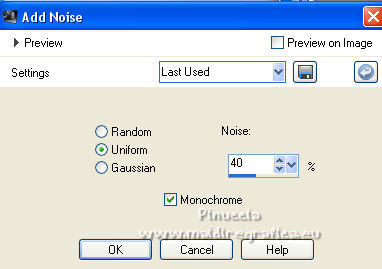
11. Open the sand tube Plage_Evalynda_25 and go to Edit>Copy.
Go back to your work and go to Edit>Paste as new layer.
Image>Mirror.
Objects>Align>Bottom
or K key to activate your Pick Tool 
and set Position X: and Position Y:
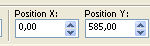
Note: eventually recolor according to your tubes et/or your soil colors
12. Open your main tube (a person or an animal) and go to Edit>Copy.
Go back to your work and go to Edit>Paste as new layer.
Image>Resize, if necessary, for the supplied tube 70%, resize all layers not checked.
Place  the tube to your liking; the tube to your liking;
for the supplied tube at the bottom left.
Effects>3D Effects>Drop Shadow, at your choice; for the supplied tube (color black).
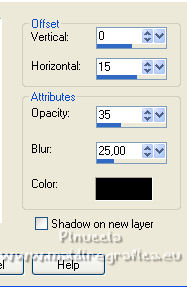
13. Add accessory tubes at will (for example, a sand castle, to stay on topic).
Effects>3D Effects>Drop Shadow, at your choice.
14. Set your foreground color to white.
Layers>New Raster Layer.
Flood Fill  the layer with color white. the layer with color white.
Layers>New Mask layer>From image
Open the menu under the source window and you'll see all the files open.
Select the mask VSP217
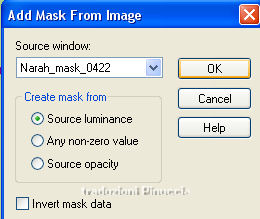
Effects>Edge Effects>Enhance More.
Layers>Merge>Merge Group.
15. Image>Resize, to 75%, resize all layers not checked.
Layers>Duplicate.
Layers>Merge>Merge Down.
Place  the mask to your liking. the mask to your liking.
Move this layers under the layers of the main tube.
16. Activate your top layer.
Open the tube titre and go to Edit>Copy.
Go back to your work and go to Edit>Paste as new layer.
(or use a text at your choice).
Place  the text to your liking. the text to your liking.
17. Sign your work.
Image>Add borders, 5 pixels, symmetric, color #015eca.
Save as jpg.
Version with tubes not signed


If you have problems or doubts, or you find a not worked link,
or only for tell me that you enjoyed this tutorial, write to me.
13 Juillet 2022

|





