|
NICOLAS


Thanks Evalynda for the invitation to translate your tutorials

This tutorial was written with PSPX8 and translated with PSPX7 and PSPX3, but it can also be made using other versions of PSP.
Since version PSP X4, Image>Mirror was replaced with Image>Flip Horizontal,
and Image>Flip with Image>Flip Vertical, there are some variables.
In versions X5 and X6, the functions have been improved by making available the Objects menu.
In the latest version X7 command Image>Mirror and Image>Flip returned, but with new differences.
See my schedule here
italian translation here
For this tutorial, you will need:
Material here
Thanks for the tubes ValyScrapPassion, Colybrix and Nikita and for the mask Narah.
(The links of the tubemakers here).
Plugins:
consult, if necessary, my filter section here
Filters Unlimited 2.0 here
Graphics Plus - Cross Shadow here
Simple - Top Left Mirror here
Filters Mura's Seamless can be used alone or imported into Filters Unlimited.
(How do, you see here)
If a plugin supplied appears with this icon  it must necessarily be imported into Unlimited it must necessarily be imported into Unlimited

You can change Blend Modes according to your colors.
Don't forget to erase the watermark before copying the tubes.
Open the mask in PSP and minimize it with the rest of the material.
Open a new transparent image 900 x 600 pixels.
Selections>Selet All
Open the landscape tube and go to Edit>Copy.
Go back to your work and go to Edit>Paste into Selection.
Selections>Select None.
2. Effects>Image Effects>Seamless Tiling, default settings.

Layers>Merge>Merge All.
Adjust>Blur>Gaussian Blur - radius 20.

Effects>Texture Effects>Soft Plastic, default settings.
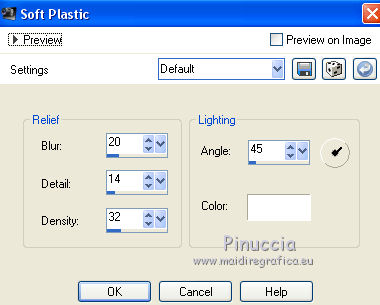
Effects>Edge Effects>Enhance.
3. Set your foreground color to white.
Layers>New Raster Layer.
Flood Fill  the layer with color white. the layer with color white.
Layers>New Mask layer>From image
Open the menu under the source window and you'll see all the files open.
Select the mask Narah_Mask_0930
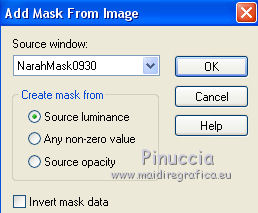
Effects>Edge Effects>Enhance.
Layers>Merge>Merge Group.
4. Edit>Paste as new layer (your landscape tube is still in memory).
Image>Resize, to 75%, resize all layers not checked.
K key to activate your Pick Tool 
and set Position X: 80,00 and keep Position Y: 0,00

5. Activate your bottom layer.
Selections>Select All.
Image>Crop to Selection.
Activate your Top layer.
Open the dog tube and go to Edit>Copy.
Go back to your work and go to Edit>Paste as new layer.
Image>Resize, to 80%, resize all layers not checked.
K key 
and set Position X: 95,00 and Position Y: 210,00
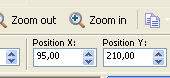
Effects>3D Effects>Drop Shadow, color black.
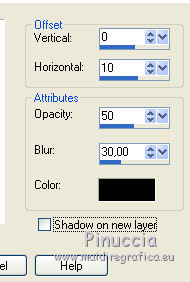
6. Open the tube "Parachutistes" and go to Edit>Copy.
Go back to your work and go to Edit>Paste as new layer.
Image>Resize, to 50%, resize all layers not checked.
Pick Tool 
and set Position X: 200,00 and Position Y: 0,00
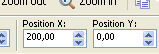
7. Open the man tube and go to Edit>Copy.
Go back to your work and go to Edit>Paste as new layer.
Image>Resize, to 60%, resize all layers not checked.
Adjust>Sharpness>Sharpen.
Move  the tube at the bottom right. the tube at the bottom right.
Effects>3D Effects>Drop Shadow, same settings.
8. Activate your bottom layer.
Edit>Copy.
Set your foreground color to dark color #304a89,
and your background color to light color #b1c2e4
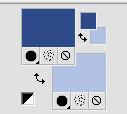
Image>Add borders, 2 pixels, symmetric, dark color.
Image>Add borders, 6 pixels, symmetric, light color.
Image>Add borders, 2 pixels, symmetric, dark color.
Selections>Select All.
Selections>Modify>Contract - 10 pixels.
Selections>Invert.
Selections>Promote Selection to layer.
9. Effects>3D Effects>Inner Bevel.
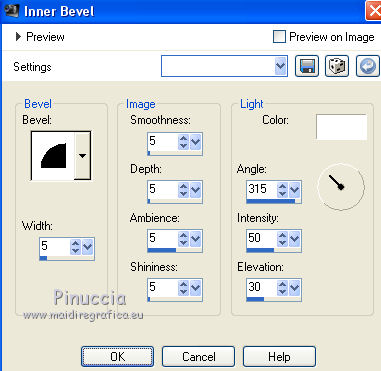
Effects>Plugins>Graphics Plus - Cross Shadow, default settings.

Selections>Select None.
Effects>3D Effects>Drop Shadow, color black.
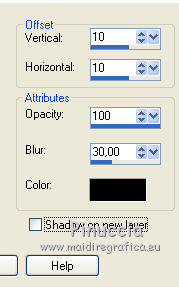
Repeat Drop Shadow, vertical and horizontal -10.
10. Selections>Select All.
Image>Add borders, 30 pixels, symmetric, color white.
Selections>Invert.
Edit>Paste into Selection (your background in memory).
Selections>Select None.
11. Image>Add borders, 2 pixels, symmetric, dark color.
Image>Add borders, 6 pixels, symmetric, light color.
Image>Add borders, 2 pixels, symmetric, dark color.
Selections>Select All.
Selections>Modify>Contract - 10 pixels.
Selections>Invert.
12. Effects>3D Effects>Inner Bevel, same settings.
Effects>Plugins>Graphics Plus - Cross Shadow, same settings.
13. Selections>Select All.
Image>Add borders, 50 pixels, symmetric, color white.
Selections>Invert.
Open the texture "Blue Jeans" and go to Edit>Copy.
Go back to your work and go to Edit>Paste into Selection.
Adjust>Add/Remove Noise/Add Noise.
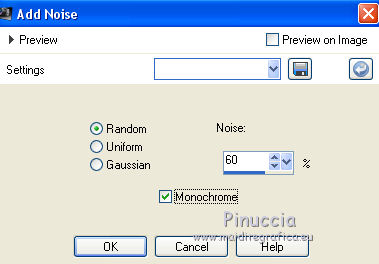
Selections>Select None.
14. Open the tube "déco boules" and go to Edit>Copy.
Go back to your work and go to Edit>Paste as new layer.
Image>Resize, to 60%, resize all layers not checked.
Image>Mirror.
Activate your Color changer Tool 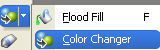
with these settings

Click on the balls with your right button to use your light background color.
Note. If you are working with a previous versions that has not this tool:
Adjust>Hue and Saturation>Colorize, with codes of your light color; for me.
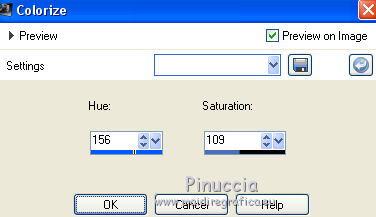
15. Pick Tool 
and set Position X e Y 0,00
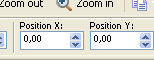
Effects>Plugins>Simple - Top Left Mirror.
Effects>3D Effects>Drop Shadow, color black.

16. Open the tube titre and go to Edit>Copy.
Go back to your work and go to Edit>Paste as new layer.
(or write your text).
Move  the text to the left side, see my example. the text to the left side, see my example.
Image>Add borders, 3 pixels, symmetric, dark color.
Image>Resize, 900 pixels width, resize all layers checked.
Sign your work and save as jpg.
Version with tubes by Valy and Nikita


If you have problems or doubts, or you find a not worked link, or only for tell me that you enjoyed this tutorial, write to me.
3 June 2019
|





