|
PAIX SOLIDARITÉ ET AMITIÉ


Thanks Evalynda for the invitation to translate your tutorials

This tutorial was translated with PSPX and PSPX3, but it can also be made using other versions of PSP.
Since version PSP X4, Image>Mirror was replaced with Image>Flip Horizontal,
and Image>Flip with Image>Flip Vertical, there are some variables.
In versions X5 and X6, the functions have been improved by making available the Objects menu.
In the latest version X7 command Image>Mirror and Image>Flip returned, but with new differences.
See my schedule here
 italian translation here italian translation here
 your versions here your versions here
For this tutorial, you will need:

Thanks for the tubes and the masks Colybrix, ValyScrapPassion and Narah.
The rest of the material is by Evalynda
(The links of material creators here).

consult, if necessary, my filter section here
Filters Unlimited 2.0 here
Alien Skin Xenofex 2 - Constellation here
Graphics Plus - Cross Shadow here
Filters Graphics Plus can be used alone or imported into Filters Unlimited.
(How do, you see here)
If a plugin supplied appears with this icon  it must necessarily be imported into Unlimited it must necessarily be imported into Unlimited

You can change Blend Modes according to your colors.
In the newest versions of PSP, you don't find the foreground/background gradient (Corel_06_029).
You can use the gradients of the older versions.
The Gradient of CorelX here

(Don't forget to erase the watermarks of the tubes and don't save the modifications when you'll close them)
Copy the gradient Gold in the Gradients Folder.
Open the masks in PSP and minimize them with the rest of the material
Set your foreground color to #ffffff,
and your background color to #613c9b.
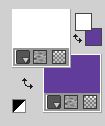
Set your foreground color to a Foreground/Background Gradient, style Sunburst.
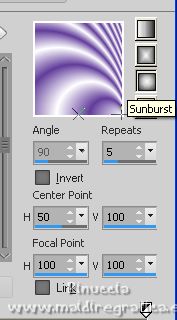
1. Open Alpha_Paix Solidarité Amitié
Window>Duplicate or, on the keyboard, shift+D to make a copy.

Close the original.
The copy, that will be the basis of your work, is not empty,
but contains the selections saved to alpha channel.
2. Flood Fill  the transparent image with your Gradient. the transparent image with your Gradient.
Layers>Duplicate.
Image>Mirror.
Reduce the opacity of this layer to 50%.
Layers>Merge>Merge Down.
3. Set your Foreground color to Color.
Layers>New Raster Layer.
Flood Fill  the layer with the color white. the layer with the color white.
Layers>New Mask layer>From image
Open the menu under the source window and you'll see all the files open.
Select the mask NarahsMasks_1750

Image>Resize, to 75%, resize all layers not checked.
Layers>Merge>Merge Group.
4. Layers>Duplicate - 2 times.
Layers>Merge>Merge Down - 2 times.
K key on the keyboard to activate your Pick Tool 
and set Position X: -70,00 and Position Y: 0,00.

Change the Blend Mode of this layer to Screen.
5. Layers>Duplicate.
Image>Mirror.
Layers>Merge>Merge Down.
6. Set your foreground color to Gradient and set the gradient Gold, style Radial.
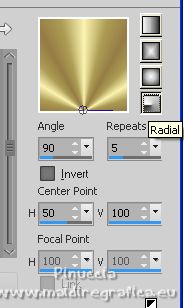
7. Layers>New Raster Layer.
Flood Fill  the layer with the golden Gradient. the layer with the golden Gradient.
Layers>New Mask layer>From image
Open the menu under the source window
and select the mask vsp023
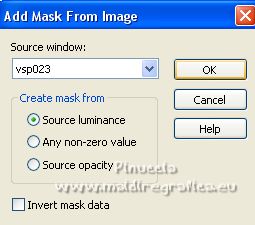
Effects>Edge Effects>Enhance More.
Layers>Merge>Merge Group.
Layers>Duplicate.
Image>Flip.
Layers>Merge>Merge Down.
8. Layers>New Raster Layer.
Flood Fill  with the golden Gradient. with the golden Gradient.
Layers>New Mask layer>From image
Open the menu under the source window
and select the mask vsp024
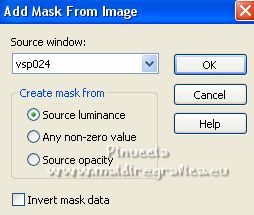
Effects>Edge Effects>Enhance More.
Layers>Merge>Merge Group.
Layers>Duplicate.
Image>Flip.
Layers>Merge>Merge Down.
9. Repeat Layers>Merge>Merge Down.
Layers>Arrange>Move Down.
Effects>3D Effects>Drop shadow, color black.
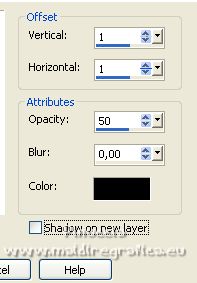
Adjust>Sharpness>Sharpen.
10. Activate the top layer (the mask with the white circles).
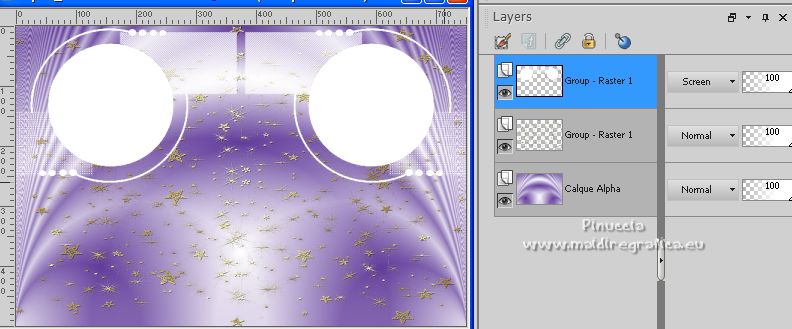
Selections>Load/Save Selection>Load Selection from Alpha Channel.
The selection #1 is immediately available. You just have to click Load.
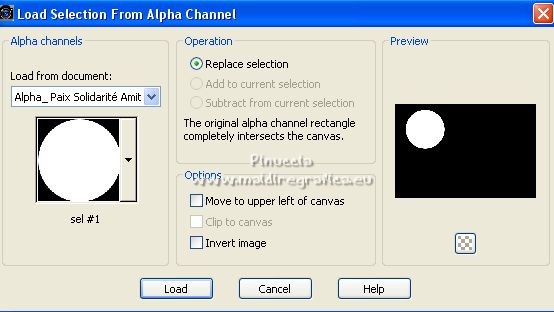
Press CANC on the keyboard 
Layers>New Raster Layer.
Open Solidarité 2023 by Evalynda 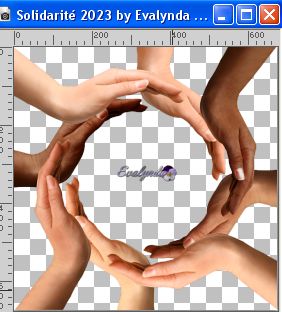
Edit>Copy.
Go back to your work and go to Edit>Paste into selection.
Adjust>Sharpness>Sharpen.
Selections>Invert.
Effects>3D Effects>Drop shadow, color black.
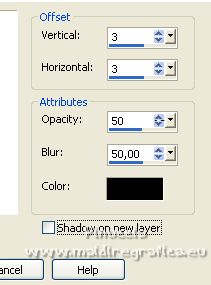
11. Selections>Invert.
Selections>Modify>Select Selection Borders.
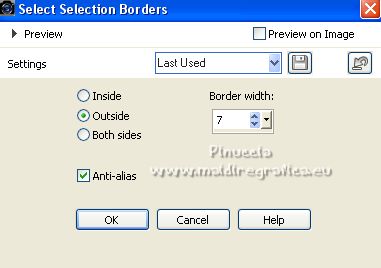
12. Change the settings of the gradient Gold, style Sunburst.
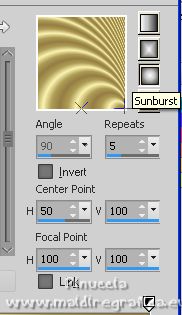
Layers>New Raster Layer.
Flood Fill  the layer with your Gradient. the layer with your Gradient.
Effetti>Plugins>Graphics Plus - Cross Shadow.
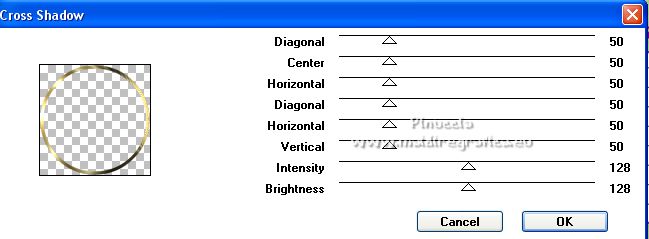
Effects>3D Effects>Inner Bevel.
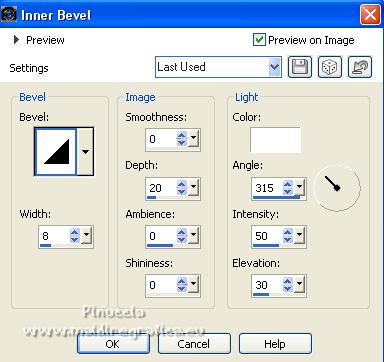
Selections>Select None.
13. Layers>Duplicate.
Image>Mirror.
Activate your Magic Wand Tool  , tolerance and feather 0, , tolerance and feather 0,
and click in the golden circle to select it.
Activate the layer of Narah's mask.
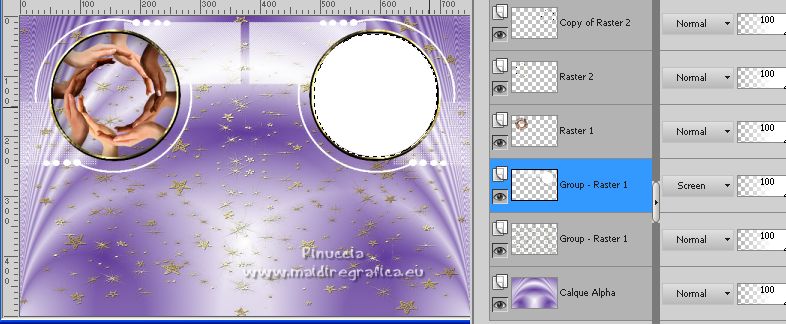
Press CANC on the keyboard.
Keep selected.
14. Activate the top layer (the second golden circle).
Selections>Invert.
Effects>3D Effects>Drop shadow, color black.
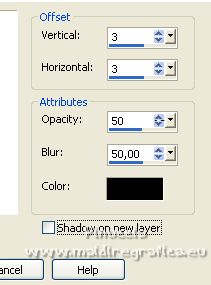
15. Selections>Invert.
Selections>Modify>Contract - 10 pixels.
Open the tube Globe terrestre by Evalynda 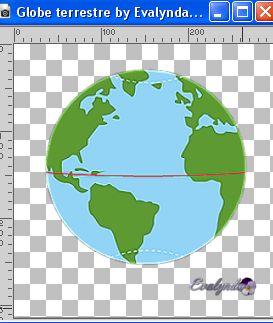
Edit>Copy.
Go back to your work and go to Edit>Paste into Selection.
Selections>Select None.
16. Open the tube Papyrus 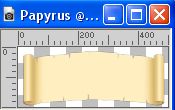
Edit>Copy.
Go back to your work and go to Edit>Paste as new layer.
Pick Tool 
keep Position X: 140,00 and set Position Y: 300,00.
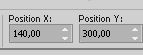
Open the text Paix Solidarité Amitié  (or a text at your choice) (or a text at your choice)
Edit>Copy.
Go back to your work and go to Edit>Paste as new layer.
Image>Resize, to 75%, resize all layers not checked.
Place  the text on the paper. the text on the paper.
Layers>Merge>Merge Down.
Effects>3D Effects>Drop shadow, color black.
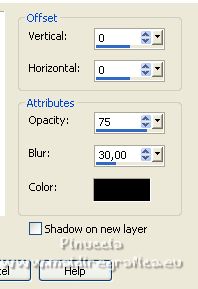
17. Open the tube NoelVSP45 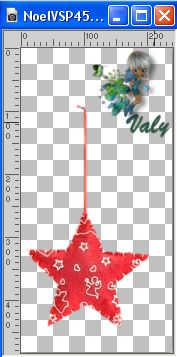
Edit>Copy.
Go back to your work and go to Edit>Paste as new layer.
Image>Resize, to 40%, resize all layers not checked.
Adjust>Sharpness>Sharpen More.
Pick Tool 
and set Position X: 630,00 and Position Y: 244,00.
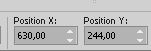
Effects>3D Effects>Drop shadow, color black.
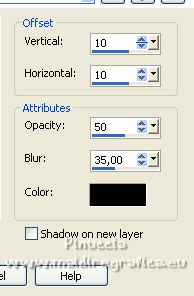
18. Open the tube NoelVSP44 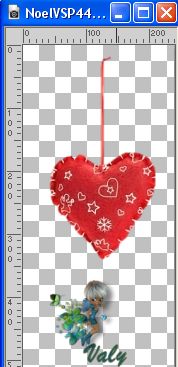
Edit>Copy.
Go back to your work and go to Edit>Paste as new layer.
Image>Resize, to 50%, resize all layers not checked.
Adjust>Sharpness>Sharpen More.
Pick Tool 
and set Position X: 36,00 and Position Y: 243,00.

Effects>3D Effects>Drop shadow, color black.
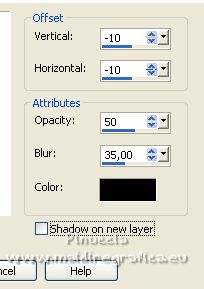
19. Open Horloge20-coly 
Edit>Copy.
Go back to your work and go to Edit>Paste as new layer.
Image>Resize, to 30%, resize all layers not checked.
Adjust>Sharpness>Sharpen More.
Pick Tool 
and set Position X: 283,00 and Position Y: 0,00.
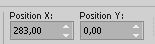
Effects>3D Effects>Drop shadow, color black.
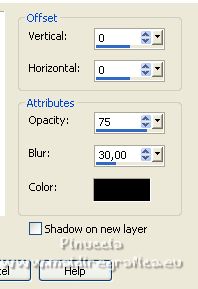
20. Open 2023-coly 
Edit>Copy.
Go back to your work and go to Edit>Paste as new layer.
Image>Resize, to 35%, resize all layers not checked.
It is in its place.
Effects>3D Effects>Drop shadow, color black.
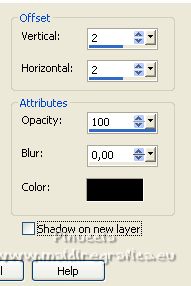
21. Selections>Select All.
Image>Add borders, 25 pixels, symmetric, color white.
Selections>Invert.
Effects>3D Effects>Drop shadow, color black.

Repeat Drop shadow, vertical and horizontal -5.
Selections>Promote Selection to layer.
22. Effects>Plugins>Alien Skin Eye Candy 5 Impact - Constellation - background color.
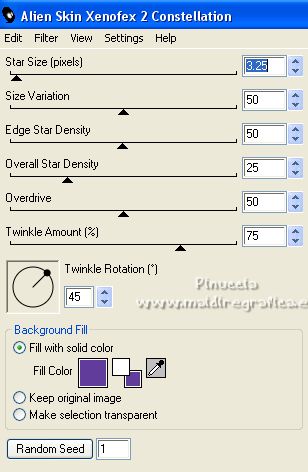
Adjust>Sharpness>Sharpen.
Selections>Select None.
23. Sign your work and save as jpg.
For the tubes of this version thanks Coly and Luz Cristina
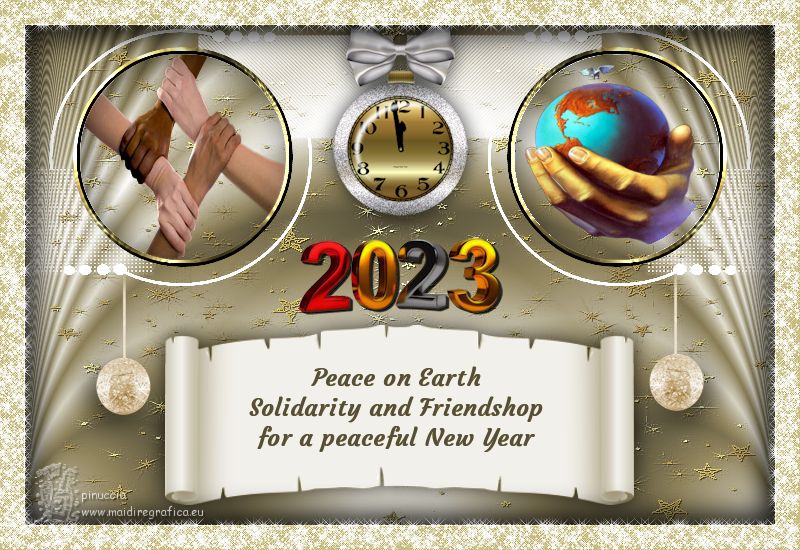

If you have problems or doubts, or you find a not worked link,
or only for tell me that you enjoyed this tutorial, write to me.
31 December 2022

|





