|
PREMIER MAI


Thanks Evalynda for the invitation to translate your tutorials

This tutorial was written with PSPX8 and translated with PSPX7 and PSPX3, but it can also be made using other versions of PSP.
Since version PSP X4, Image>Mirror was replaced with Image>Flip Horizontal,
and Image>Flip with Image>Flip Vertical, there are some variables.
In versions X5 and X6, the functions have been improved by making available the Objects menu.
In the latest version X7 command Image>Mirror and Image>Flip returned, but with new differences.
See my schedule here
 italian translation here italian translation here
 Your versions Your versions
For this tutorial, you will need:
Material here
Thanks for the tubes and the masks Colybrix and ValyScrapPassion.
(The links of the tubemakers here).
Plugins:
consult, if necessary, my filter section here
Filters Unlimited 2.0 here
Graphics Plus - Cut Glass here
Mura's Meister - Perspective Tiling here
Filters Graphics Plus can be used alone or imported into Filters Unlimited.
(How do, you see here)
If a plugin supplied appears with this icon  it must necessarily be imported into Unlimited it must necessarily be imported into Unlimited

You can change Blend Modes according to your colors.
In the newest versions of PSP, you don't find the foreground/background gradient (Corel_06_029).
You can use the gradients of the older versions.
The Gradient of CorelX here
Open the masks in PSP and minimize them with the rest of the material
(don't forget to erase the watermarks )
Set your foreground color to dark color #356605,
and your background color to light color #96c552.
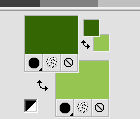
Set your foreground color to a Foreground/Background Gradient, style Radial.
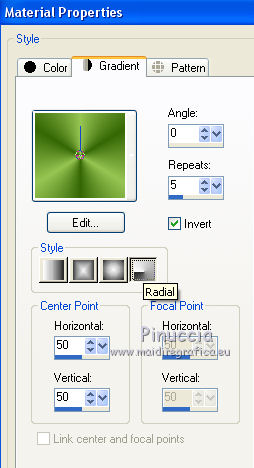
1. Open the jpg image Champ fleuri.
Layers>Promote Background layer.
Layers>New Mask layer>From image
Open the menu under the source window and you'll see all the files open.
Select the mask Vsp003.

Layers>Merge>Merge Group.
Minimize this image that you'll use later.
2. Open a new transparent image 800 x 500 pixels.
Flood Fill  with your Gradient. with your Gradient.
3. Open the tube muguet-coly and go to Edit>Copy.
Minimize the tube that you'll again.
Go back to your work and go to Edit>Paste as new layer.
Effects>Image Effects>Seamless Tiling.

Layers>Merge>Merge Down.
Adjust>Blur>Radial Blur.
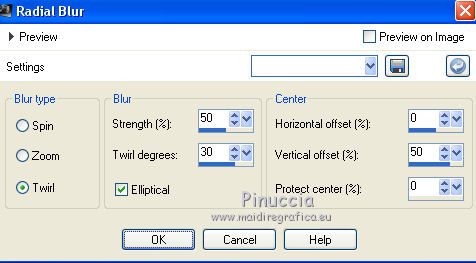
4. Selections>Select All.
Activate the landscape you minimized at step 1.
Edit>Copy.
Go back to your work and go to Edit>Paste into Selection.
Selections>Select None.
5. Layers>Duplicate.
Effects>Plugins>Mura's Meister - Perspective Tiling.
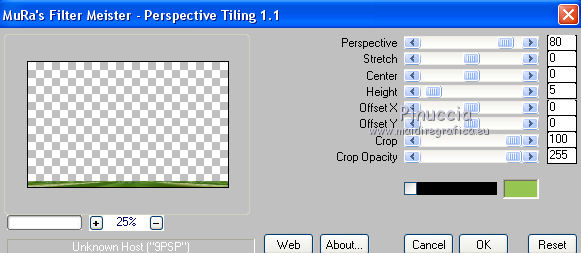
6. Set your background color to white.
Layers>New Raster Layer.
Flood Fill  the layer with color white. the layer with color white.
Layers>New Mask layer>From image
Open the menu under the source window
and select the mask Vsp107.
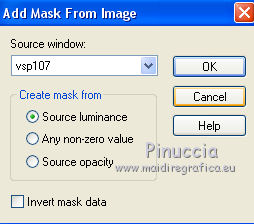
Effects>Edge Effects>Enhance.
Layers>Merge>Merge Group.
7. Image>Resize, to 50%, resize all layers not checked.
Objects>Align>Right.
Objects>Align>Top,
or K key on the keyboard to activate your Pick Tool 
and set Position X: 450,00 and Position Y: 0,00.
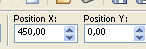
Effects>3D Effects>Drop Shadow, color black.
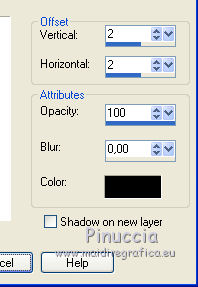
8. Activate again the tube muguet-coly and go to Edit>Copy.
Go back to your work and go to Edit>Paste as new layer.
Image>Resize, to 30%, resize all layers not checked.
Adjust>Sharpness>Sharpen.
Objects>Align>Bottom.
Objects>Align>Right.
or activate your Pick Tool 
and set Position X: 590,00 and Position Y: 370,00.
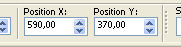
Effects>3D Effects>Drop Shadow, color black.
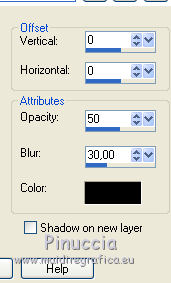
9. Open the tube enf17-coly and go to Edit>Copy.
Go back to your work and go to Edit>Paste as new layer.
Image>Resize, to 70%, resize all layers not checked.
Move  the tube to the left side. the tube to the left side.
Effects>3D Effects>Drop Shadow, same settings.
10. Open the tube titre (or write your text) and go to Edit>Copy.
Go back to your work and go to Edit>Paste as new layer.
Move  in at the upper left, or where you want. in at the upper left, or where you want.
Effects>3D Effects>Drop Shadow, color black.
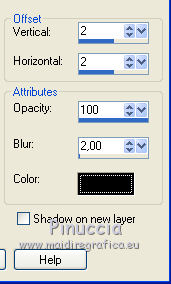
11. Image>Add borders, 2 pixels, symmetric, dark foreground color.
Selections>Select All.
Edit>Copy.
Image>Add borders, 48 pixels, symmetric, color white.
Selections>Invert.
Edit>Paste into Selection.
12. Adjust>Blur>Radial Blur.
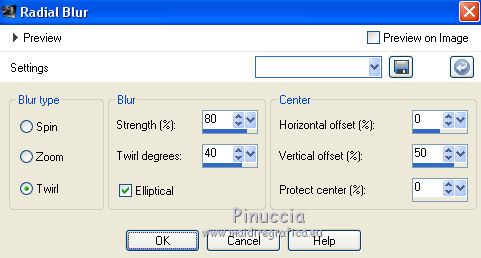
Effects>Edge Effects>Enhance More.
Effects>Plugins>Graphics Plus - Cut Glass
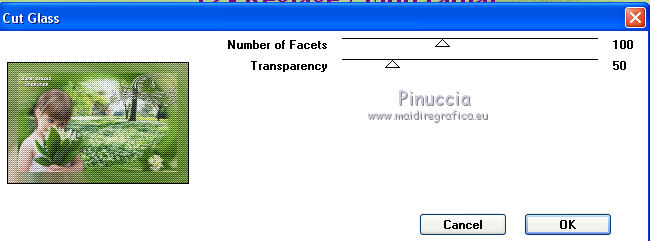
13. Effets>3D Effects>Inner Bevel.
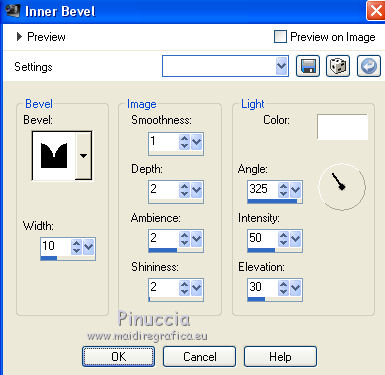
Edit>Repeat Inner Bevel.
Selections>Modify>Contract - 20 pixels.
Flood Fill  the selection with color white. the selection with color white.
Selections>Select None.
14. Sign your work and save as jpg.
Version with tubes by Mina

 Your versionsThanks Your versionsThanks



Gloria

Marygraphics

If you have problems or doubts, or you find a not worked link, or only for tell me that you enjoyed this tutorial, write to me.
9 April 2020
|





