|
RENCONTRE EN AUTOMNE


Thanks Evalynda for the invitation to translate your tutorials

This tutorial was written with PSPX8 and translated with PSPX7 and PSPX3, but it can also be made using other versions of PSP.
Since version PSP X4, Image>Mirror was replaced with Image>Flip Horizontal,
and Image>Flip with Image>Flip Vertical, there are some variables.
In versions X5 and X6, the functions have been improved by making available the Objects menu.
In the latest version X7 command Image>Mirror and Image>Flip returned, but with new differences.
See my schedule here
 italian translation here italian translation here
 Your versions Your versions
For this tutorial, you will need:
Material here
Thanks for the tubes and the mask Colybrix and ValyScrapPassion.
(The links of the tubemakers here).
Plugins:
consult, if necessary, my filter section here
Mehdi - Kaleidoscope here
Mura's Meister - Perspective Tiling here

You can change Blend Modes according to your colors.
(Don't forget to erase the watermarks)
Open the mask in PSP and minimize it with the rest of the material.
Set your foreground color to #e01500,
and your background color to #fdc920.
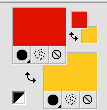
1. Open a new transparent image 800 x 500 pixels.
Flood Fill  the transparent image with your foreground color. the transparent image with your foreground color.
Selections>Select All.
Open the landscape tube and go to Edit>Copy.
Go back to your work and go to Edit>Paste into Selectin.
Selections>Select None.
Effects>Image Effects>Seamless Tiling.
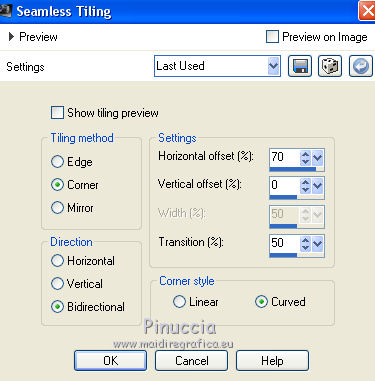
Edit>Repeat Seamless Tiling.
2. Adjust>Blur>Radial Blur.
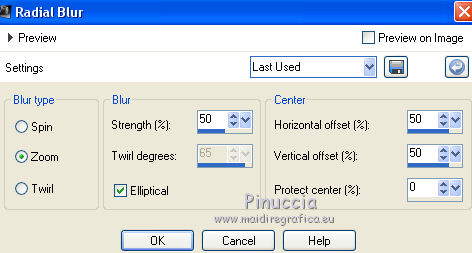
Effects>Edge Effects>Enhance More.
3. Effects>Plugins>Mehdi - Kaleidoscope 2.1.
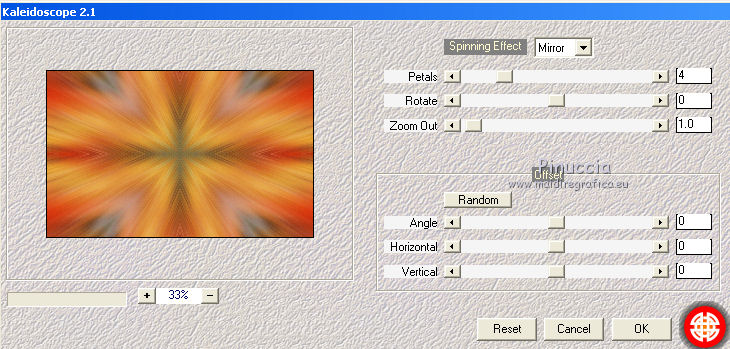
Effects>Edge Effects>Enhance.
Selection Tool 
(no matter the type of selection, because with the custom selection your always get a rectangle)
clic on the Custom Selection 
and set the following settings.
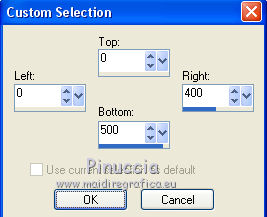
Selections>Promote Selection to Layer.
Selections>Select None.
4. Effects>Geometric Effects

Layers>Duplicate.
Image>Mirror.
Layers>Merge>Merge Down.
5. Selections>Select All.
Selections>Float
Selections>Defloat.
Selections>Modify>Contract - 30 pixels.
Edit>Paste into Selection (the landscape is still in memory).
Selections>Select None.
6. Effects>3D Effects>Drop shadow, color black.
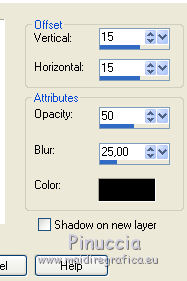
Repeat Drop Shadow vertical and horizontal -15.
7. Set your foreground color to white.
Layers>New Raster Layer.
Flood Fill  the layer with color white. the layer with color white.
Layers>New Mask layer>From image
Open the menu under the source window and you'll see all the files open.
Select the mask VSP239.
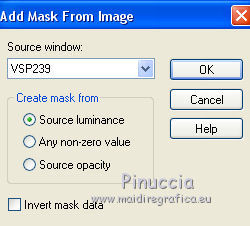
Image>Mirror.
Image>Flip.
Effects>Edge Effects>Enhance.
Layers>Merge>Merge Group.
8. Image>Resize, to 50%, resize all layers not checked.
Objects>Align>Left
Objects>Align>Top
If you are working with a previous version that doesn't make the Object menu available,
activate your Pick Tool 
and set Position X and Y to 0,00.
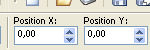
9. Layers>Duplicate.
Image>Mirror.
Layers>Merge>Merge Down.
10. Open the tube of the autumn leaves and go to Edit>Copy.
Go back to your work and go to Edit>Paste as new layer.
Move  the tube to the left side. the tube to the left side.
Effects>3D Effects>Drop Shadow, color black.
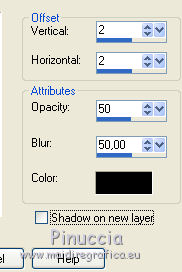
Layers>Duplicate.
Image>Mirror.
Layers>Merge>Merge Down.
11. Activate the bottom layer, Raster 1.
Edit>Copy.
For the borders, set again your foreground color to #e01500.
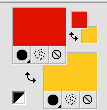
Image>Add borders, 2 pixels, symmetric, foreground color.
Image>Add borders, 2 pixels, symmetric, background color.
Image>Add borders, 2 pixels, symmetric, foreground color.
12. Selections>Select All.
Image>Add borders, 50 pixels, symmetric, color white.
Selections>Invert.
Edit>Paste into Selection (the background is in memory).
Effects>3D Effects>Inner Bevel.
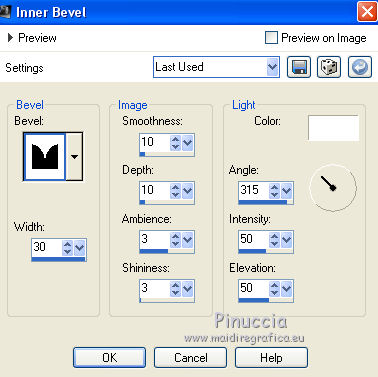
Selections>Select None.
13. Image>Add borders, 2 pixels, symmetric, foreground color.
Image>Add borders, 2 pixels, symmetric, background color.
Image>Add borders, 2 pixels, symmetric, foreground color.
14. Custom Selection 
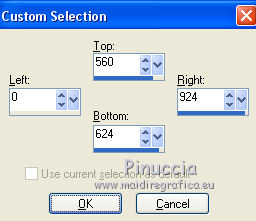
Selections>Promote Selection to Layer.
Selections>Select None.
Effects>Plugins>Mura's Meister - Perspective Tiling.
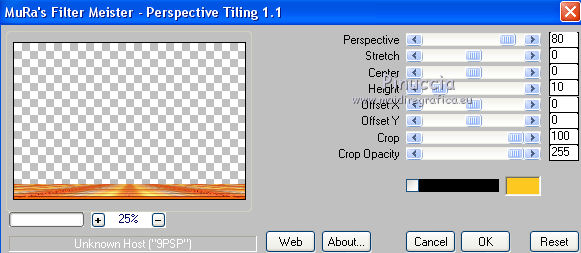
Effects>Edge Effects>Enhance.
Effects>3D Effects>Drop shadow, color black.
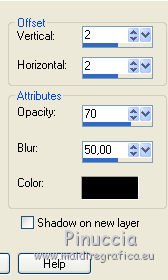
15. Open the tube of the deer and go to Edit>Copy.
Go back to your work and go to Edit>Paste as new layer.
Image>Resize, to 45%, resize all layers not checked.
Adjust>Sharpness>Sharpen.
Pick Tool 
and set Position X: 65,00 and Position Y: 245,00
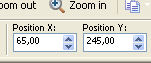
Effects>3D Effects>Drop Shadow.
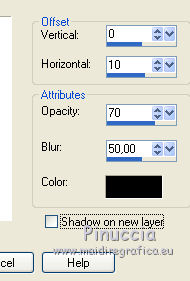
16. Open the woman tube and go to Edit>Copy.
Go back to your work and go to Edit>Paste as new layer.
Image>Resize, to 70%, resize all layers not checked.
Adjust>Sharpness>Sharpen.
Pick Tool 
and set Position X: 470,00 and Position Y: 120,00
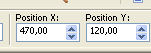
Effects>3D Effects>Drop Shadow, same settings.
17. Open the title tube "titre" and go to Edit>Copy.
Go back to your work and go to Edit>Paste as new layer.
Place  the text where you prefer. the text where you prefer.
Image>Add borders, 2 pixels, symmetric, background color.
18. Image>Resize, 900 pixels width, resize all layers checked.
Sign your work and save as jpg.
Version with tubes by Tineke and Sonia

 Your versionsThanks Your versionsThanks


Gloria

If you have problems or doubts, or you find a not worked link,
or only for tell me that you enjoyed this tutorial, write to me.
31 October 2020
|





