|
RENDEZ-VOUS AVEC LA NEIGE


Thanks Evalynda for the invitation to translate your tutorials

This tutorial was written with PSPX8 and translated with PSPX7 and PSPX3, but it can also be made using other versions of PSP.
Since version PSP X4, Image>Mirror was replaced with Image>Flip Horizontal,
and Image>Flip with Image>Flip Vertical, there are some variables.
In versions X5 and X6, the functions have been improved by making available the Objects menu.
In the latest version X7 command Image>Mirror and Image>Flip returned, but with new differences.
See my schedule here
 italian translation here italian translation here
 Your versions Your versions
For this tutorial, you will need:
Material here
Thanks for the tubes and the masks Colybrix, ValyScrapPassion and Narah.
(The links of material creators here).
Plugins:
consult, if necessary, my filter section here
Filters Unlimited 2.0 here
Mehdi - Kaleidoscope 2.1 here
Mura's Meister - Perspective Tiling here
Mura's Seamless - Mirror Diagonal, Shift at Arch here
Alien Skin Eye Candy 5 Nature - Snow Drift here
Graphics Plus - Cross Shadow here
AAA Frames - Foto Frame here
Filters Mura's Seamless and Graphics Plus can be used alone or imported into Filters Unlimited.
(How do, you see here)
If a plugin supplied appears with this icon  it must necessarily be imported into Unlimited it must necessarily be imported into Unlimited

You can change Blend Modes according to your colors.
(Don't forget to erase the watermarks of the tubes and don't save the modifications when you'll close them)
Open the masks in PSP and minimize them with the rest of the material.
1. Set your foreground color to #86d3df,
and your background color to white
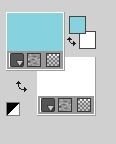
Open alpha_Rendez-vous.
Window>Duplicate or, on the keyboard, shift+D to make a copy.

Close the original.
The copy, that will be the basis of your work, is not empty,
but contains the selections saved on the alpha channel.
Flood Fill  the transparent image with color white. the transparent image with color white.
Open the tube paysghiver29-coly and go to Edit>Copy.
Go back to your work and go to Edit>Paste as new layer.
Don't move it.
Effects>Image Effects>Seamless Tiling, default settings.

2. Adjust>Blur>Radial Blur.
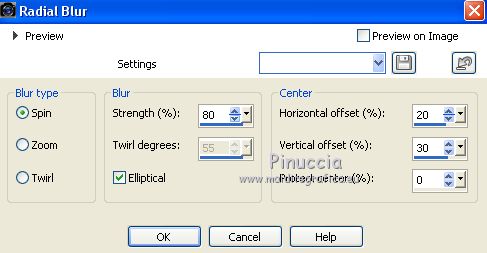
Effects>Edge Effects>Enhance More.
Layers>Merge>Merge Down.
3. Layers>Duplicate.
Effects>Plugins>Mura's Seamless - Mirror Diagonal.
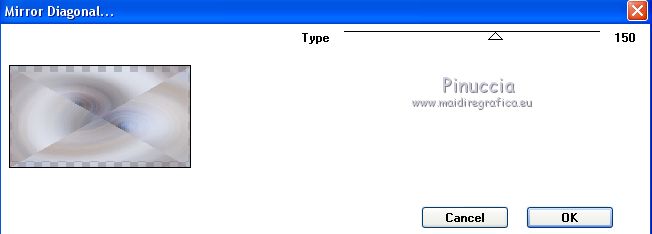
Effects>Plugins>Mura's Seamless - Shift at Arch.
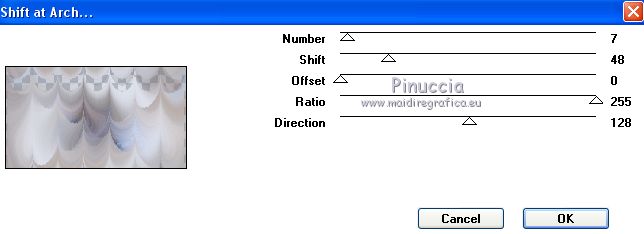
Effects>Edge Effects>Enhance.
Layers>Duplicate.
Layers>Merge>Merge Down.
Note: The result depends a lot on the tube used in step 1.
4. Activate your bottom layer.
Layers>Duplicate.
Layers>Arrange>Bring to top.
Effects>Plugins>Mehdi - Kaleidoscope 2.1.
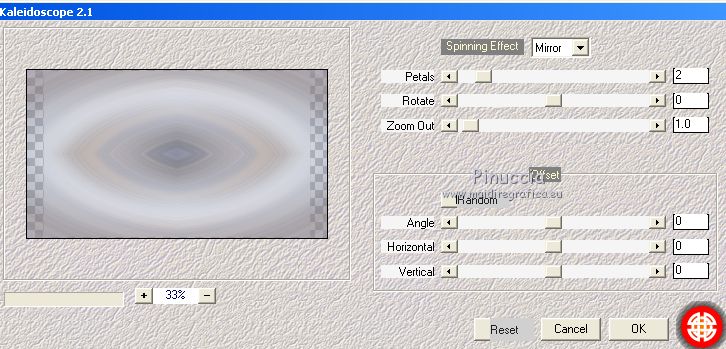
Effects>Edge Effects>Enhance.
5. Selections>Load/Save Selection>Load Selection from Alpha Channel.
The selection #1 is immediately available. You just have to click Load.
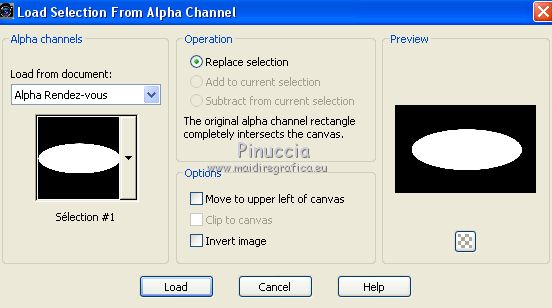
Edit>Paste into Selection (the tube paysaghiver29-coly is still in memory).
Selections>Modify>Select Selections Border.
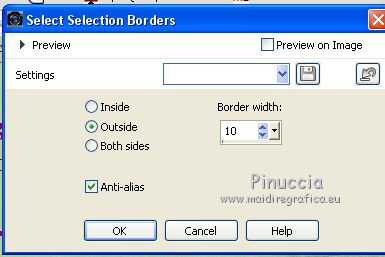
6. Layers>New Raster Layer.
Flood Fill  the selection with color white. the selection with color white.
Effects>3D Effects>Inner Bevel, foreground color.
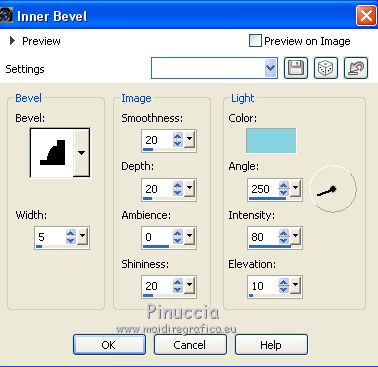
Selections>Select None.
Layers>Merge>Merge Down.
Click on the leve with the right mouse button, select Properties and rename the layer "Frame".
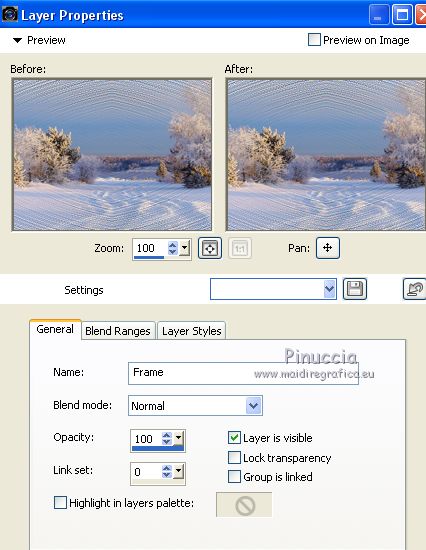
7. Selections>Load/Save Selection>Load Selection from Alpha Channel.
Open the Selections menu and load the selection #2.
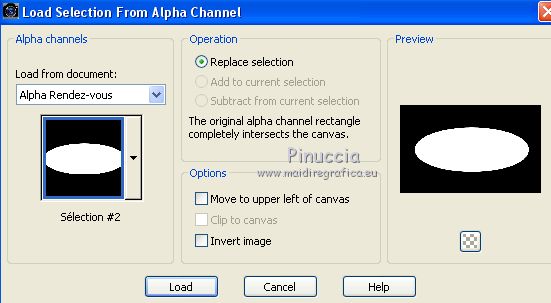
Selections>Invert.
Press CANC on the keyboard 

Selections>Select None.
Effects>3D Effects>Drop Shadow, color black.
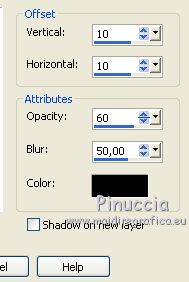
Repeat Drop Shadow, vertical and horizontal -10.
8. Activate the layer below, copy of Raster 1.
Open the tube payshiver19.coly and go to Edit>Copy.
Go back to your work and go to Edit>Paste as new layer.
Image>Resize, to 50%, resize all layers not checked.
(of course, the size depends on the used tube)
K key on the keyboard to activate your Pick Tool 
and set Position X: -70,00 and Position Y: 145,00
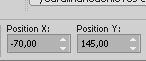
Optional: Layers>Duplicate.
Image>Mirror.
9. Activate the layer "Frame".
Layers>New Raster Layer.
Flood Fill  the layer with color white. the layer with color white.
Layers>New Mask layer>From image
Open the menu under the source window and you'll see all the files open.
Select the mask NarahsMasks_1510

Effects>Edge Effects>Enhance.
Layers>Merge>Merge Group.
Layers>Duplicate.
Effects>3D Effects>Drop Shadow, foreground color.
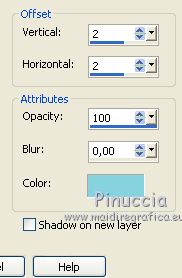
10. Layers>New Raster Layer.
Flood Fill  the layer with color white. the layer with color white.
Layers>New Mask layer>From image
Open the menu under the source window
and select the mask NarahsMasks_1507

Image>Flip.
Effects>Edge Effects>Enhance More.
Layers>Merge>Merge Group.
Layers>Duplicate.
Effects>3D Effects>Drop Shadow, same settings.
11. Activate the layer Copy of Raster 1.
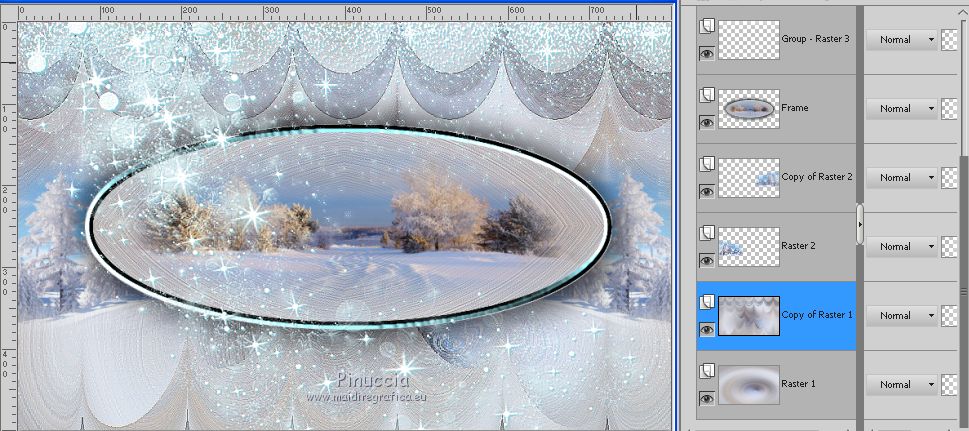
Layers>Duplicate.
Effects>Plugins>Mura's Meister - Perspective Tiling.
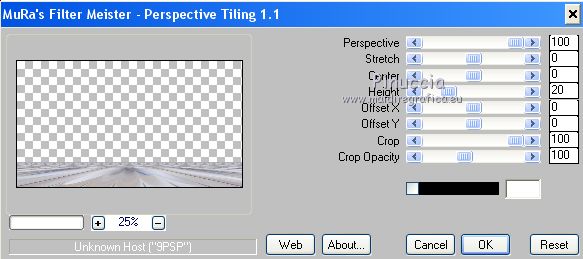
Adjust>Sharpness>Sharpen More.
If necessario, if in step 8 you used another, move it a little lower
Effects>Plugins>Alien skin Eye Candy 5 Nature - Snow Drift.
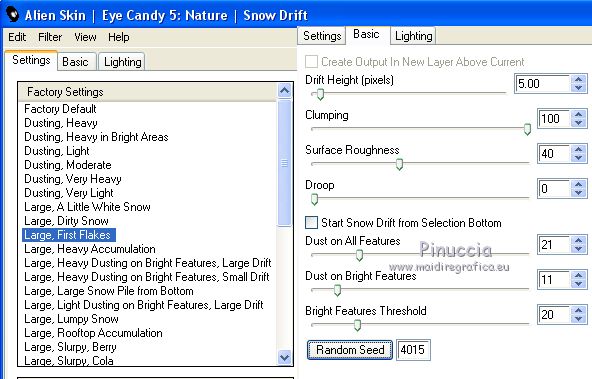
12. Activate the top layer.
Open the cat tube and go to Edit>Copy.
Go back to your work and go to Edit>Paste as new layer.
Image>Resize, 2 times to 50%, resize all layers not checked.
Adjust>Sharpness>Sharpen.
Pick Tool 
and set Position X: 20,00 and Position Y: 340,00
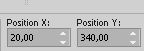
or, if you use another tube, move it at the bottom left.
Effects>3D Effects>Drop Shadow, color black.
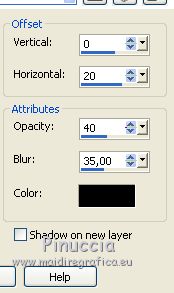
13. Open the ermine tube and go to Edit>Copy.
Go back to your work and go to Edit>Paste as new layer.
Image>Resize, 1 time to 30% and 1 time to 70%, resize all layers not checked.
Pick Tool 
and set Position X: 340,00 and Position Y: 350,00
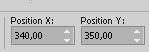
Effects>3D Effects>Drop Shadow, same settings.
14. Image>Add borders, 2 pixels, symmetric, foreground color.
Edit>Copy.
Image>Add borders, 5 pixels, symmetric, color white.
Image>Add borders, 2 pixels, symmetric, foreground color.
Selections>Select All.
Image>Add borders, 50 pixels, symmetric, color white.
Selections>Invert.
Edit>Paste into Selection.
Selection>Promote Selection to layer.
Keep selected.
15. Adjust>Blur>Gaussian Blur - radius 20.

Effects>Plugins>Graphics Plus - Cross Shadow, default settings.

Effects>Plugins>Alien Skin Eye Candy 5 Nature - Snow Drift, same settings.
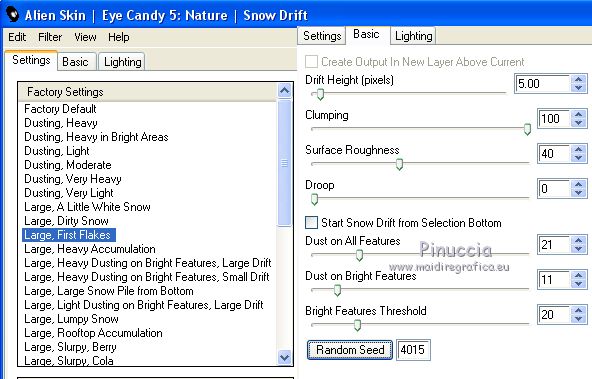
Effects>Edge Effects>Enhance More.
16. Layers>Duplicate.
Image>Flip.
Effects>Plugins>Alien Skin Eye Candy 5 Nature - Snow Drift, same settings.
Effects>Edge Effects>Enhance More.
Selections>Select None.
Reduce the opacity of this layer to 60%.
17. Image>Add borders, 2 pixels, symmetric, foreground color.
Image>Add borders, 5 pixels, symmetric, color white.
Image>Add borders, 2 pixels, symmetric, foreground color.
Selections>Select All.
Selections>Modify>Contract - 59 pixels.
Effects>3D Effects>Drop Shadow, color black.
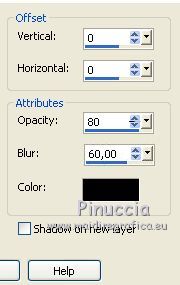
Selections>Select None.
18. Effects>Plugins>AAA Frames - Foto Frame.
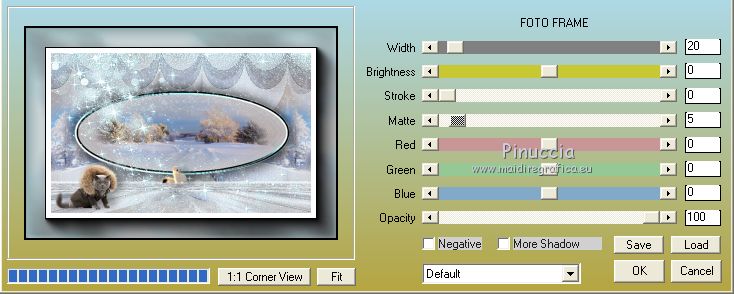
Open the woman tube and go to Edit>Copy.
Go back to your work and go to Edit>Paste as new layer.
Image>Resize, to 65%, resize all layers not checked.
Move  the tube to the right side. the tube to the right side.
Effects>3D Effects>Drop Shadow, color black.
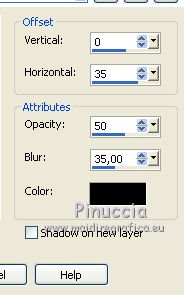
Image>Add borders, 2 pixels, symmetric, colore nero.
19. Immagine>Ridimensiona, 900 pixels di larghezza, tutti i livelli selezionato.
Firma il tuo lavoro e salva in formato jpg.
Version with tubes by Luz Cristina and Jewel

 Your versionsThanks Your versionsThanks
Thanks
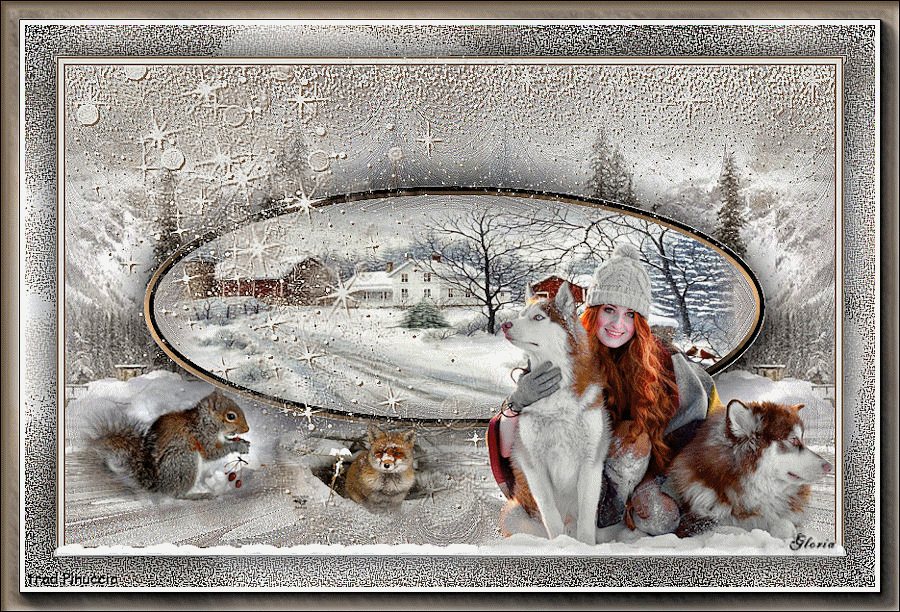



Gloria

Antonietta

If you have problems or doubts, or you find a not worked link,
or only for tell me that you enjoyed this tutorial, write to me.
27 January 2021
|





