|
RENÉE


Thanks Evalynda for the invitation to translate your tutorials

This tutorial was written with PSPX8 and translated with PSPX7 and PSPX3, but it can also be made using other versions of PSP.
Since version PSP X4, Image>Mirror was replaced with Image>Flip Horizontal,
and Image>Flip with Image>Flip Vertical, there are some variables.
In versions X5 and X6, the functions have been improved by making available the Objects menu.
In the latest version X7 command Image>Mirror and Image>Flip returned, but with new differences.
See my schedule here
italian translation here
For this tutorial, you will need:
Material here
Thanks: for the tubes Nikita, ValyScrapPassion and Linda; for the mask Colybrix.
(The links of the tubemakers here).
Plugins:
consult, if necessary, my filter section here
Mehdi - Wavy Lab 1.1. here
Graphics Plus - Cross Shadow here
Alien Skin Eye Candy 5 Impact - Glass here
Simple - Top Left Mirror here
Alien Skin Xenofex 2 - Classic Mosaic here
Filters Unlimited 2.0 here
Filters Graphics Plus and Simple can be used alone or imported into Filters Unlimited.
(How do, you see here)
If a plugin supplied appears with this icon  it must necessarily be imported into Unlimited it must necessarily be imported into Unlimited

You can change Blend Modes according to your colors.
In the newest versions of PSP, you don't find the foreground/background gradient (Corel_06_029).
You can use the gradients of the older versions.
The Gradient of CorelX here
Open the mask in PSP and minimize it with the rest of the material.
Don't forget to erase the watermark before copying the tubes.
Set your foreground color to light color #ff0a05,
and your background color to dark color #9f0e2d.
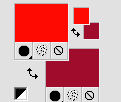
1. Open a new transparent image 900 x 600 pixels.
Effects>Plugins>Mehdi - Wavy Lab.1.1.
This filter creates gradients with the colors of your Materials palette:
the first is your background color, the second is your foreground color.
Of the last two colors created by the filter change the third color to white #ffffff,
and the last color with color black #000000.
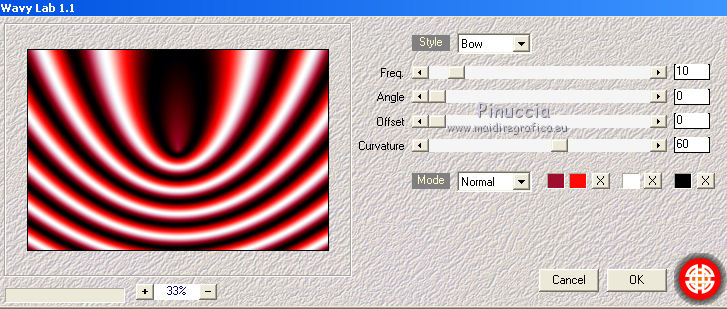
Effects>Reflections Effects>Kaleidoscope.
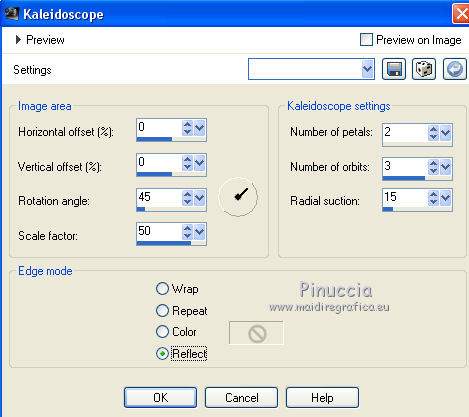
Effects>Edge Effects>Enhance More.
2. Layers>New Raster Layer.
Flood Fill  with your foreground color. with your foreground color.
Layers>New Mask layer>From image
Open the menu under the source window and you'll see all the files open.
Select the image Coly-mask27.
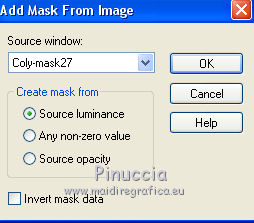
Effects>Edge Effects>Dilate.
Effects>Edge Effects>Enhance More.
Layers>Merge>Merge Group.
Effects>3D Effects>Drop Shadow, color black.

3. Open the tube of the person and go to Edit>Copy.
Go back to your work and go to Edit>Paste as new layer.
Image>Resize, to 90%, resize all layers not checked.
K key to activate your Pick Tool 
and set Position X: 290,00 and Position Y: 25,00
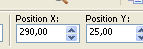
Effects>3D Effects>Drop Shadow, color black.
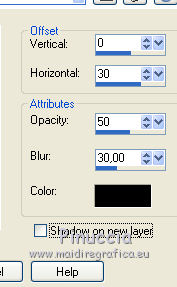
4. Open the tube of the glass and go to Edit>Copy.
Go back to your work and go to Edit>Paste as new layer.
Image>Resize, to 40%, resize all layers not checked.
Pick Tool 
and set Position X: 215,00 and Position Y: 312,00

Effects>3D Effects>Drop Shadow, color black.
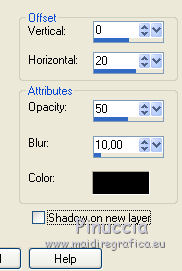
5. Open the tube of the flower and go to Edit>Copy.
Go back to your work and go to Edit>Paste as new layer.
Pick Tool 
and set Position X: 155,00 and Position Y: 152,00

6. Set your background color to white
(your foreground color is #ff0a05)
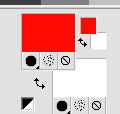
Set your foreground color to a Foreground/Background Gradient, style Radial.
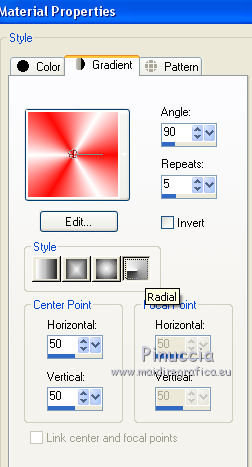
Selections>Select All.
Image>Add borders, 30 pixels, symmetric, color white.
Selections>Invert.
Flood Fill  the selection with your gradient. the selection with your gradient.
Effects>Plugins>Graphics Plus - Cross Shadow, default settings.

7. Selectoins>Promote Selection to layer.
Selections>Select None.
Effects>3D Effects>Buttonize - color #9f0e2d.
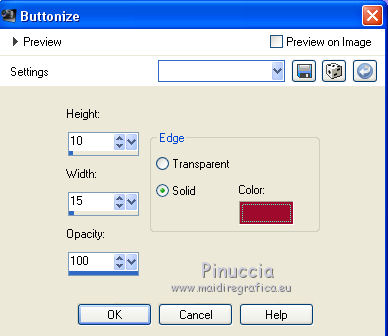
Effects>3D Effects>Drop Shadow, color black.
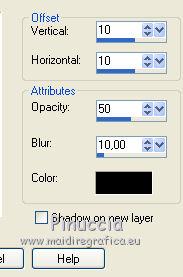
Repeat Drop Shadow, vertical and horizontal -10.
8. Layers>New Raster Layer.
Selection Tool 
(no matter the type of selection, because with the custom selection your always get a rectangle)
clic on the Custom Selection 
and set the following settings.
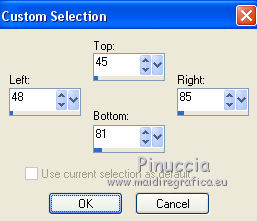
Flood Fill  the selection with your Gradient. the selection with your Gradient.
Selections>Select None.
Effects>Plugins>Alien Skin Eye Candy 5 Impact - Glass.
Select the preset Clear and ok.

Effects>Plugins>Simple - Top Left Mirror.
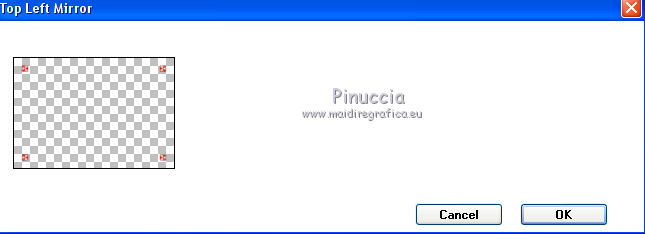
9. Open the tube of the dog and copy the layer with the red gilet.
Go back to your work and go to Edit>Paste as new layer.
Image>Resize, to 50%, resize all layers not checked.
Move  the tube at the bottom right. the tube at the bottom right.
Adjust>Sharpness>Sharpen.
Effects>3D Effects>Drop Shadow, color black.
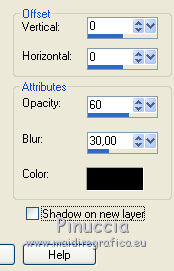
10. Open the tube titre and go to Edit>Copy.
Go back to your work and go to Edit>Paste as new layer.
Move  at the upper left, or where you prefer. at the upper left, or where you prefer.
Image>Add borders, 1 pixel, symmetric, color black.
Edit>Copy.
11. Selections>Select All.
Image>Add borders, 50 pixels, symmetric, color white.
Selections>Invert.
Edit>Paste into Selection.
Effects>Plugins>Alien Skin Xenofex 2 - Classic Mosaic.
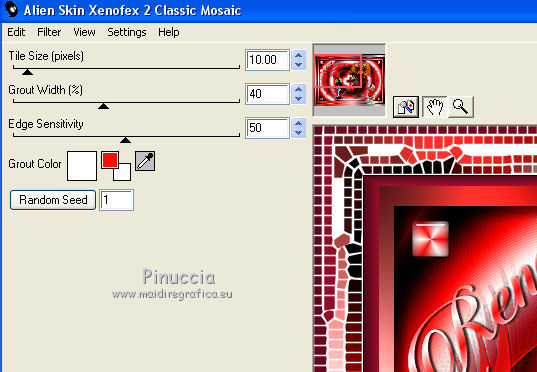
Effects>Edge Effects>Enhance.
Selections>Select None.
Image>Add borders, 3 pixels, symmetric, foreground color #ff0a05.
Image>Resize, 900 pixels width, resize all layers checked.
Adjust>Sharpness>Unsharp Mask.
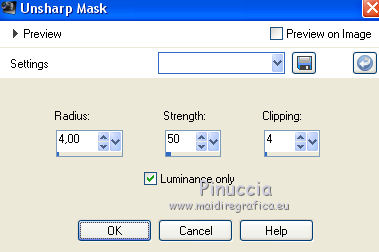
Sign your work and save as jpg.
Version with tubes by A PSP Devil and Syl


Your versions. Thanks

Olimpia

If you have problems or doubts, or you find a not worked link, or only for tell me that you enjoyed this tutorial, write to me.
1 July 2019
|





