|
SIRENE


Thanks Evalynda for the invitation to translate your tutorials

This tutorial was written with PSPX8 and translated with PSPX7 and PSPX3, but it can also be made using other versions of PSP.
Since version PSP X4, Image>Mirror was replaced with Image>Flip Horizontal,
and Image>Flip with Image>Flip Vertical, there are some variables.
In versions X5 and X6, the functions have been improved by making available the Objects menu.
In the latest version X7 command Image>Mirror and Image>Flip returned, but with new differences.
See my schedule here
 italian translation here italian translation here
For this tutorial, you will need:
Material here
Thanks for the tubes and the mask Colybrix, Valy and Nikita.
(The links of material creators here).

You can change Blend Modes according to your colors.
(Don't forget to erase the watermarks of the tubes and don't save the modifications when you'll close them)
Copy the mask in the Masks Folder.
1. Set your foreground color to #009acd.
Open a new transparent image 900 x 600 pixels,
Flood Fill  the transparent image with your foreground color. the transparent image with your foreground color.
Open the tube misted PaysageVSP13 and go to Edit>Copy.
Go back to your work and go to Edit>Paste as new layer.
Effects>Image Effects>Seamless Tiling, default settings.

2. Adjust>Blur>Radial Blur.
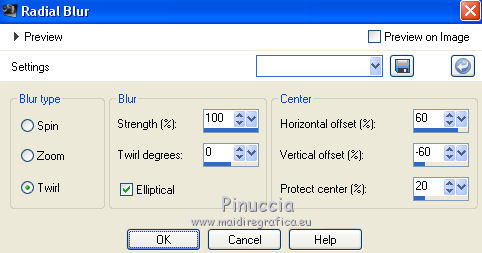
Effects>Edge Effects>Enhance More.
3. Layers>Duplicate.
Layers>Merge>Merge Down.
Again Layers>Duplicate.
Image>Mirror.
Image>Flip.
Reduce the opacity of this layer to 50%.
Layers>Merge>Merge Down - 2 times.
Effects>Edge Effects>Enhance More.
4. Open the image Atlantide (by Internet).
Layers>Promote Background Layer.
Layers>Load/Save Mask>Load Mask from Disk.
Look for and load the mask 20-20.
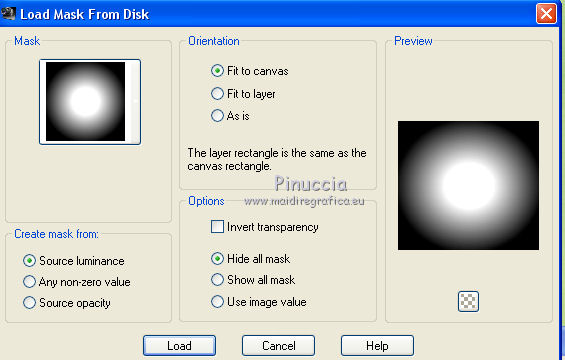
Layers>Merge>Merge Group.
5. Edit>Copy.
Go back to your work and go to Edit>Paste as new layer.
Optional, if the image seems too light to you:
Layers>Duplicate.
Layers>Merge>Merge Down.
Note:Check that the image size is smaller than the lower layer.

Resize, if necessary.
6. To resize the lower layer to the right measurements:
Selections>Select All.
Image>Crop the selection.
7. Activate the lower layer, Raster 1.
Selections>Select All.
Selections>Modify>Contract - 20 pixels.
Selections>Invert.
Selections>Promote Selection to layer.
Layers>Arrange>Bring to Top.
8. Adjust>Add/Remove Noise>Add Noise.
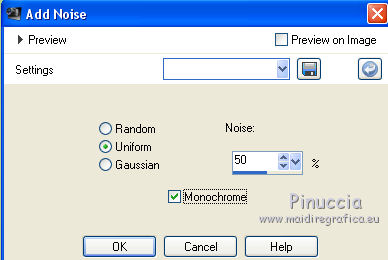
Effects>Edge Effects>Dilate.
Effects>Edge Effects>Enhance.
Selections>Select None.
9. Effects>Distortion Effects>Wave.
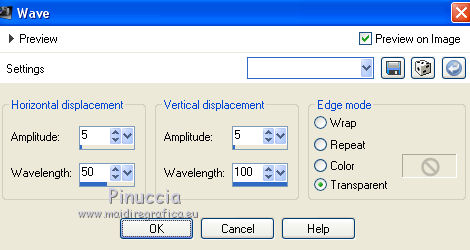
Effects>3D Effects>Inner Bevel.
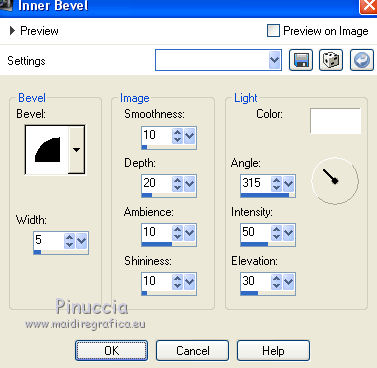
10. Effects>3D Effects>Drop Shadow, color black.
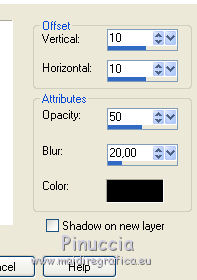
11. Activate the layer Raster 2.
Open the tube mistfantasy14-coly and go to Edit>Copy.
Go back to your work and go to Edit>Paste as new layer.
Image>Resize, 2 times to 80%, resize all layers not checked.
Move  the tube to the right side. the tube to the right side.
Pr K key on the keyboard to activate your Pick Tool 
and Set Position X: 480,00 and Position Y: 30.
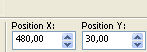
adapt the settings to your tubes
12. Open the tube misted PaysageVSP13 and go to Edit>Copy.
Go back to your work and go to Edit>Paste as new layer.
Image>Resize, to 50%, resize all layers not checked.
Set Position X: 455,00 and Position Y: 300,00
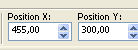
Layers>Arrange>Move Down.
13. Open the tube of the siren and go to Edit>Copy.
Go back to your work and go to Edit>Paste as new layer.
Image>Resize, to 80%, resize all layers not checked.
Set Position X: 45,00 and Position Y: 25,00
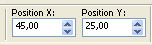
14. Open the tube fondmer4-coly and go to Edit>Copy.
Go back to your work and go to Edit>Paste as new layer.
Image>Resize, to 40%, resize all layers not checked.
Set Position X: -30,00 and Position Y: 255,00
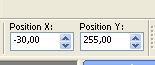
15. Open the tube poissonVSP4 and go to Edit>Copy.
Go back to your work and go to Edit>Paste as new layer.
Image>Resize, to 20%, resize all layers not checked.
Set Position X: 15,00 and Position Y: 50,00
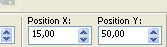
16. Open the tube of the text and go to Edit>Copy.
Go back to your work and go to Edit>Paste as new layer.
Set Position X: 390,00 and Position Y: 50,00
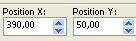
Add, if necessary, a Drop shadow to every element.
17. Image>Add borders, 2 pixels, symmetric, foreground color #009acd.
Sign your work and save as jpg.
Version with tube by Tatie (the siren); the other images found on Internet


Yours versions. Thanks

Marygraphics

If you have problems or doubts, or you find a not worked link,
or only for tell me that you enjoyed this tutorial, write to me.
28 July 2021
|





