|
VALY


Thanks Evalynda for the invitation to translate your tutorials

This tutorial was written with PSPX8 and translated with PSPX7 and PSPX3, but it can also be made using other versions of PSP.
Since version PSP X4, Image>Mirror was replaced with Image>Flip Horizontal,
and Image>Flip with Image>Flip Vertical, there are some variables.
In versions X5 and X6, the functions have been improved by making available the Objects menu.
In the latest version X7 command Image>Mirror and Image>Flip returned, but with new differences.
See my schedule here
italian translation here
For this tutorial, you will need:
Material here
Thanks for the mask and the bow Nikita; for the landscape Colybrix and for the woman Valyscrappassion.
(The links of the tubemakers here).
Plugins:
consult, if necessary, my filter section here
Filters Unlimited 2.0 here
Simple - Top Left Mirror here
Mehdi - Sorting Tiles here
Alien Skin Eye Candy 5 Textures - Marble here

You can change Blend Modes according to your colors.
Open the mask in PSP and minimize it with the rest of the material.
Don't forget to erase the watermark before copying the tubes.
1. Set your foreground color to white #ffffff
Open a new transparent image 1000 x 700 pixels.
Flood Fill  the transparent image with color white. the transparent image with color white.
Adjust>Add/Remove Noise>Add Noise.
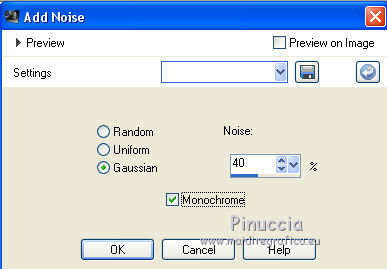
2. Layers>New Raster Layer.
Selections>Select All.
Open the landscape tube and go to Edit>Copy.
Go back to your work and go to Edit>Paste into Selection.
Selections>Select None.
3. Effects>Image Effects>Seamless Tiling.
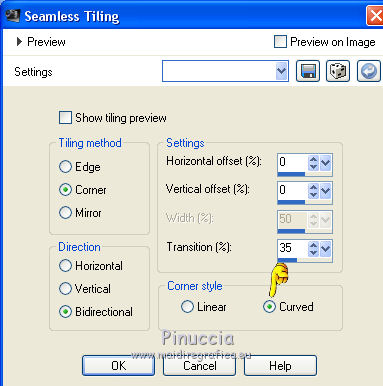
Layers>Merge>Merge All.
Layers>New Raster Layer.
Flood Fill  the layer with color white. the layer with color white.
4. Activate the mask.
Image>Rotate Right and minimize it again.
Go back to your work.
Layers>New Mask layer>From image
Open the menu under the source window and you'll see all the files open.
Select the mask Narah_Mask_0660.
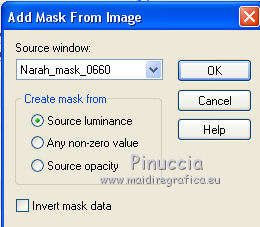
Effects>Edge Effects>Enhance.
Effects>Edge Effects>Dilate.
Layers>Merge>Merge Group.
(Close the mask without saving changes)
5. Image>Resize, to 105%, resize all layers not checked.
Layers>Duplicate.
Image>Flip.
Layers>Merge>Merge Down.
Effects>3D Effects>Drop shadow.
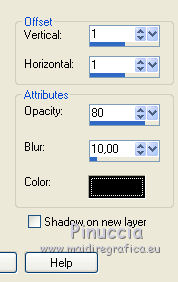
6. Edit>Paste as new layer (the landscape is still in memory).
Layers>Arrange>Move Down.
7. Activate the top layer.
Open the tube DecoVSP30 and go to Edit>Copy.
Go back to your work and go to Edit>Paste as new layer.
Image>Resize, 2 times to 80%, resize all layers not checked.
K key to activate your Pick Tool 
and set Position X: 40,00 and Position Y: 240,00.
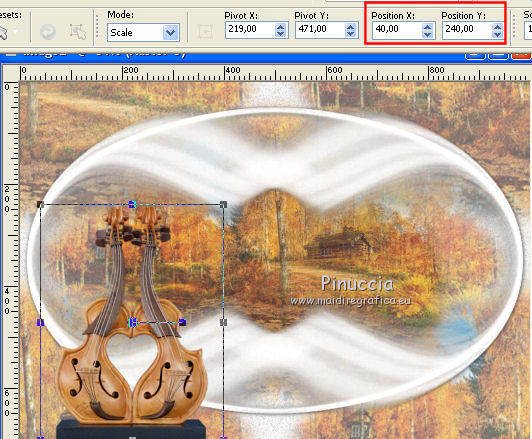
Effects>3D Effects>Drop shadow.
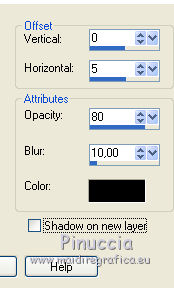
Repeat Drop Shadow negative.
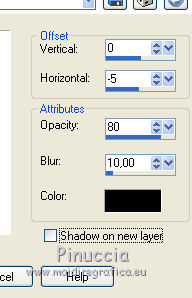
8. Activate the bottom layer.
Edit>Copy.
Image>Add borders, 2 pixels, symmetric, color black.
Selections>Select All.
Image>Add borders, 25 pixels, symmetric, color white.
Selections>Invert.
Effects>3D Effects>Drop shadow.
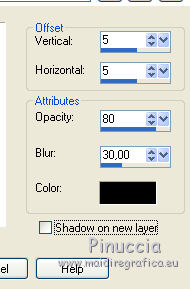
Repeat Drop Shadow, vertical and horizontal -5.
9. Edit>Paste into Selection (the background in memory).
Effects>Plugins>Mehdi - Sorting Tiles.
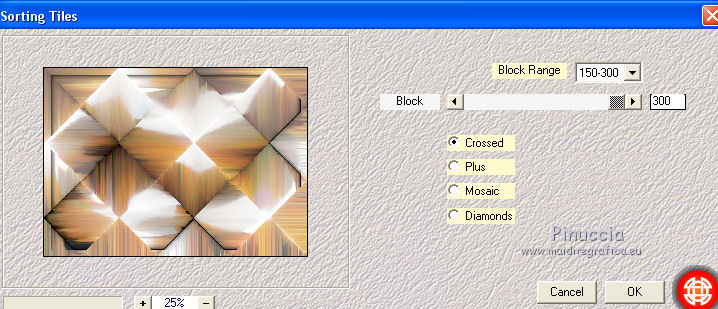
Selections>Promote Selection to Layer.
Selections>Select None.
10. Effects>Edge Effects>Enhance More.
Layers>Duplicate.
Image>Mirror.
Reduce the opacity of this layer to 55%.
Layers>Merge>Merge Down.
11. Effects>3D Effects>Inner Bevel.
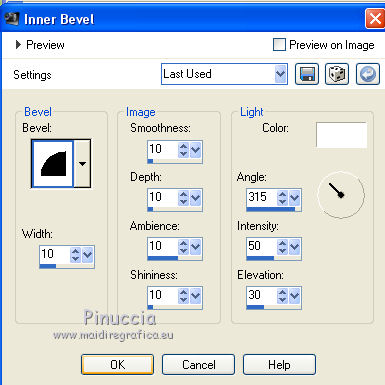
Image>Add borders, 2 pixels, symmetric, color black.
Selections>Select All.
Image>Add borders, 70 pixels, symmetric, color white.
Selections>Invert.
Effects>Plugins>Alien Skin Eye Candy 5 Textures - Marble.
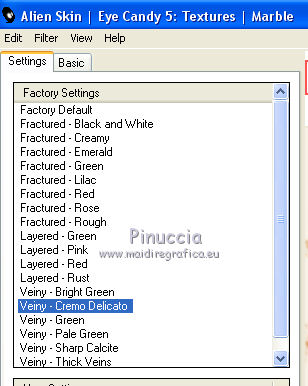
Effects>Edge Effects>Enhance.
Selections>Select None.
12. Open the scrap element by Valy and go to Edit>Copy.
Go back to your work and go to Edit>Paste as new layer.
Image>Resize, to 40%, resize all layers not checked.
Effects>3D Effects>Inner Bevel.
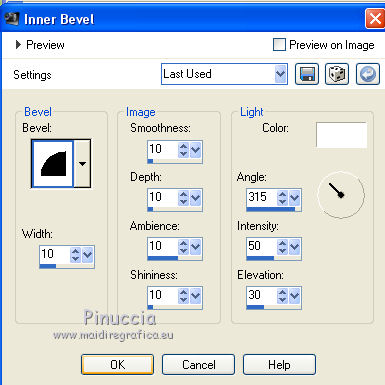
K key to activate your Pick Tool 
and set Position X: 10,00 and Position Y: 8,00
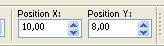
Effects>3D Effects>Drop shadow.
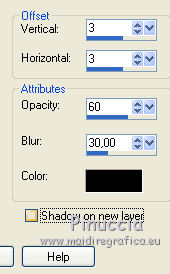
Effects>Plugins>Simple - Top Left Mirror.
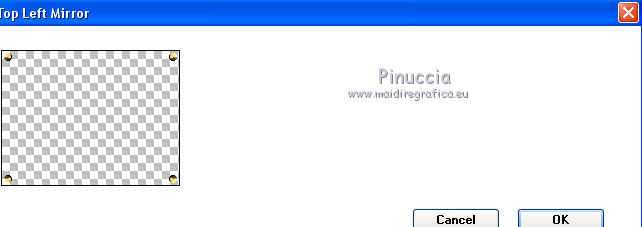
Image>Add borders, 2 pixels, symmetric, color black.
13. Open the woman tube and go to Edit>Copy.
Go back to your work and go to Edit>Paste as new layer.
Image>Mirror.
Move  the tube to the right side, see my example. the tube to the right side, see my example.
I have not added drop shadow, to better appreciate Valy's talent in tubing the hairs.
14. Selections>Select All.
Image>Add borders, 20 pixels, symmetric, color white.
Selections>Invert.
Effects>Plugins>Alien Skin Eye Candy 5 Textures - Marble, same settings.
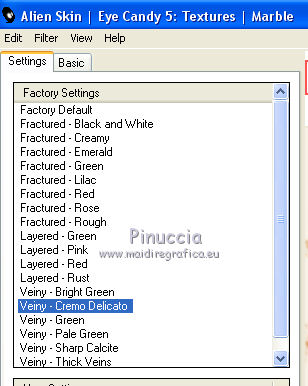
15. Selections>Promote Selection to Layer.
Effects>Edge Effects>Enhance.
Effects>3D Effects>Inner Bevel.
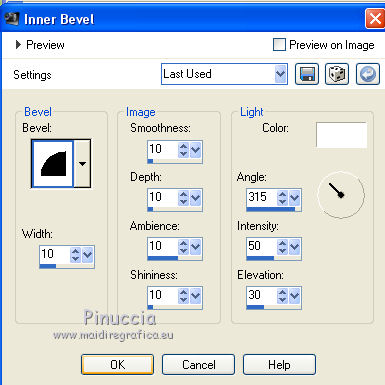
Selections>Select None.
Image>Mirror.
Image>Flip.
16. Open the tube titre and go to Edit>Copy.
Go back to your work and go to Edit>Paste as new layer.
Place  text as in my example. text as in my example.
Image>Add borders, 2 pixels, symmetric, color black.
17. Image>Resize, 900 pixels width, resize all layers checked.
Sign your zork and save as jpg.
Another version with tube by Valy.


Your versions. Thanks

Olimpia

If you have problems or doubts, or you find a not worked link, or only for tell me that you enjoyed this tutorial, write to me.
7 April 2019
|





