|
MAYA


Thanks Evalynda for the invitation to translate your tutorials

This tutorial was written with PSPX7 and translated with PSPX7 and PSPX3, but it can also be made using other versions of PSP.
Since version PSP X4, Image>Mirror was replaced with Image>Flip Horizontal,
and Image>Flip with Image>Flip Vertical, there are some variables.
In versions X5 and X6, the functions have been improved by making available the Objects menu.
In the latest version X7 command Image>Mirror and Image>Flip returned, but with new differences.
See my schedule here
italian translation here
For this tutorial, you will need:
Material here
Thanks, for the mask and the landscape Valyscrappassion; for the woman and the swans Nikita,
for the bonsai and the lamps Colybrix.
(The links of the tubemakers here).
Plugins:
consult, if necessary, my filter section here
Filters Unlimited 2.0 here
Graphics Plus - Quick Tile II here
Flaming Pear - Flood here
Filters Graphics Plus can be used alone or imported into Filters Unlimited.
(How do, you see here)
If a plugin supplied appears with this icon  it must necessarily be imported into Unlimited it must necessarily be imported into Unlimited

You can change Blend Modes according to your colors.
In the newest versions of PSP, you don't find the foreground/background gradient (Corel_06_029).
You can use the gradients of the older versions.
The Gradient of CorelX here
Open the mask in PSP and minimize it with the rest of the material.
Set your foreground color to light color #b1dd8c
and your background color to dark color #38571a.
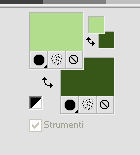
Set your foreground color to a Foreground/Background Gradient, style Sunburst.
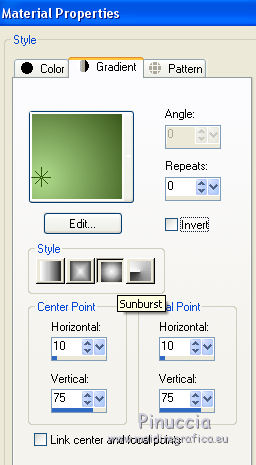
1. Open a new transparent image 900 x 700 pixels.
Flood Fill  with your Gradient. with your Gradient.
2. Selections>Select All.
Open the woman tube by Nikita, erase the watermark and go to Edit>Copy.
Minimize the tube.
Go back to your work and go to Edit>Paste into Selection.
Selections>Select None.
3. Effects>Image Effects>Seamless Tiling, default settings.

Adjust>Blur>Gaussian Blur - radius 50.
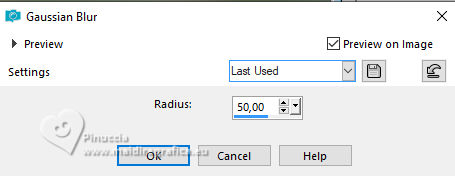
4. Effects>Art Media Effects>Brush Strokes.
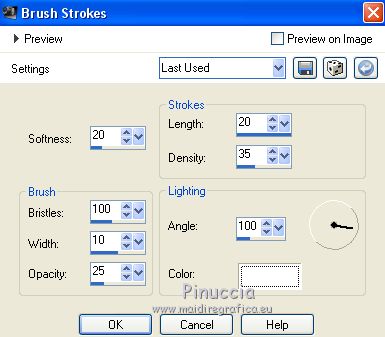
5. Set your foreground color to white #ffffff.
Layers>New Raster Layer.
Flood Fill  the layer with color white. the layer with color white.
Layers>New Mask layer>From image
Open the menu under the source window and you'll see all the files open.
Select the mask vsp019.
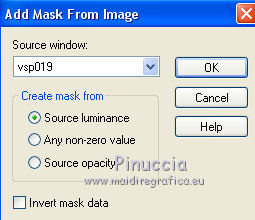
Layers>Merge>Merge Group.
6. Selections>Select All.
Selections>Float.
Selections>Defloat.
Effects>3D Effects>Buttonize, dark background color.
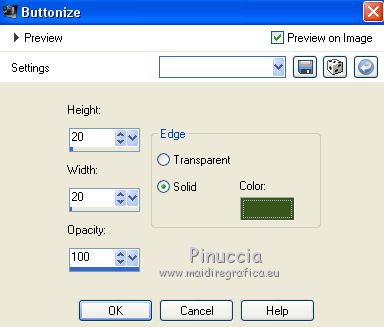
Selections>Select None.
7. Layers>Duplicate.
Image>Resize, to 80%, resize all layers not checked.
Image>Mirror.
Layers>Merge>Merge Down.
8. Effects>3D Effects>Drop Shadow, color black.
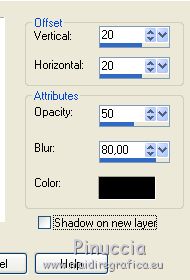
9. Activate the bottom layer and go to Edit>Copy.
Go back to your work and go to Edit>Paste as new layer.
Don't move it. It is at his place.
Image>Resize, to 120%, resize all layers not checked.
Image>Mirror.
10. Activate the top layer.
Open the lamps tube by Colybrix.
Choose a lamp
and select it with your Freehand Selection Tool  , point to point. , point to point.
Edit>Copy.
Go back to your work and go to Edit>Paste as new layer.
Image>Resize, to 60%, resize all layers not checked.
Adjust>Sharpness>Sharpen.
Move  the tube at the upper left. the tube at the upper left.
Effects>3D Effects>Drop Shadow, color black.
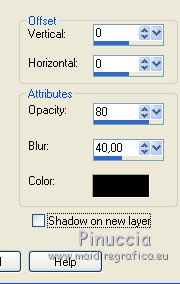
11. Open the bonsai by Colybrix and go to Edit>Copy.
Go back to your work and go to Edit>Paste as new layer.
Image>Resize, 2 times to 75%, resize all layers not checked.
Adjust>Sharpness>Sharpen.
Move  the tube at the bottom left. the tube at the bottom left.
Effects>3D Effects>Drop Shadow, color black, same settings.
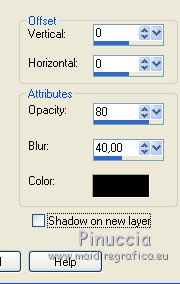
12. Open the swans tube and go to Edit>Copy.
Go back to your work and go to Edit>Paste as new layer.
Image>Resize, 2 times to 50%, resize all layers not checked.
Adjust>Sharpness>Sharpen.
K key on the keyboard to activate the Pick Tool 
and set Position X: 365,00 and Position Y: 360,00.
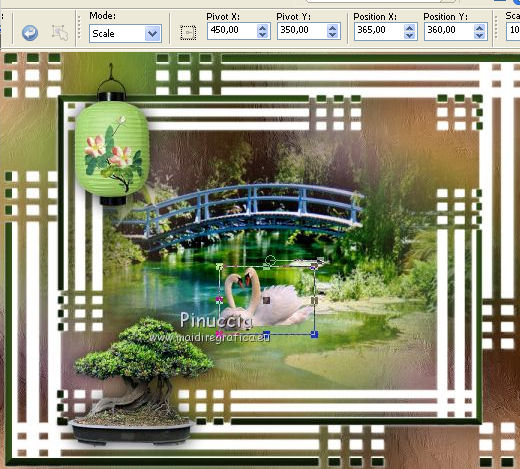
13. Effects>Plugins>Flaming Pear - Flood, dark background color #38571a.
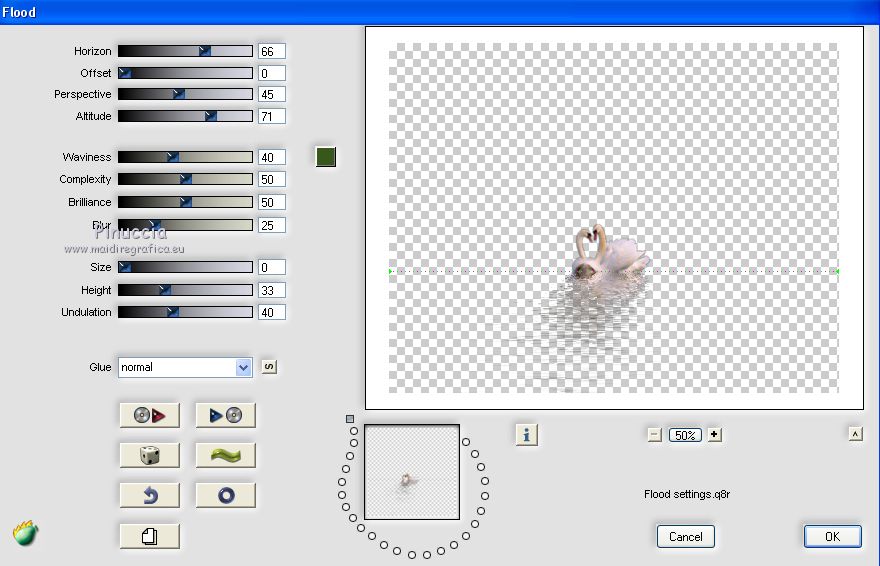
14. Activate again the woman tube by Nikita and go to Edit>Copy.
Go back to your work and go to Edit>Paste as new layer.
Image>Mirror
Move  the tube at the bottom right. the tube at the bottom right.
Effects>3D Effects>Drop Shadow, color black, same settings.
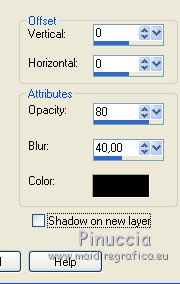
15. Activate the bottom layer.
Edit>Copy.
16. Image>Add borders, 2 pixels, symmetric, dark background color.
Image>Add borders, 5 pixels, symmetric, light color #b1dd8c.
Image>Add borders, 2 pixels, symmetric, dark color.
Selections>Select All.
Image>Add borders, 50 pixels, symmetric, color white.
Selections>Invert.
Edit>Paste into Selection (your background is in memory).
Keep selected.
Optionel: Effects>Edge Effects>Enhance.
17. Effects>Plugins>Graphics Plus - Quick Tile II.
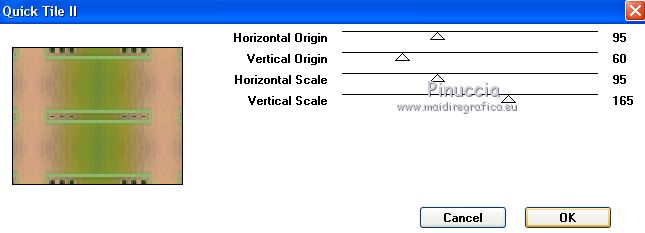
Selections>Invert.
Effects>3D Effects>Drop Shadow, same settings.
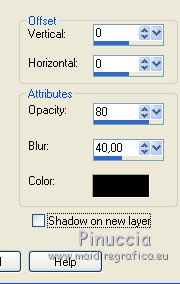
Selections>Select None.
18. Image>Add borders, 2 pixels, symmetric, dark color.
19. Image>Resize, 900 pixels width, resize all layers checked.
Sign your work and save as jpg.
The tubes of this version are by Guismo, the lamp and the bonsai are mine.


If you have problems or doubts, or you find a not worked link, or only for tell me that you enjoyed this tutorial, write to me.
11 March 2019
|





