|
ABISHA
 english version
english version

Thanks Carine for your invitation to translate

This tutorial was written with CorelX17 and translated with CorelX17, but it can also be made using other versions of PSP.
Since version PSP X4, Image>Mirror was replaced with Image>Flip Horizontal,
and Image>Flip with Image>Flip Vertical, there are some variables.
In versions X5 and X6, the functions have been improved by making available the Objects menu.
In the latest version X7 command Image>Mirror and Image>Flip returned, but with new differences.
See my schedule here
italian translation here
Material here
Thanks for the woman tube Mary, for the landscape Nicole and for the birds tube Guismo.
(The links of the tubemakers here).
Plugins
consult, if necessary, my filter section here
Filters Unlimited 2.0 here
AFS IMPORT - sqborder2 here
Filter Factory Gallery D - Tunnel Tiles here
Alien Skin Eye Candy 5 Impact - Perspective Shadow here
Mehdi - Sorting Tiles here
Filters AFS IMPORT and Factory Gallery can be used alone or imported into Filters Unlimited.
(How do, you see here)
If a plugin supplied appears with this icon  it must necessarily be imported into Unlimited it must necessarily be imported into Unlimited

You can change Blend Modes according to your colors.
In the newest versions of PSP, you don't find the foreground/background gradient (Corel_06_029).
You can use the gradients of the older versions.
The Gradient of CorelX here
Copy the preset  in the folder of the plugin Alien Skin Eye Candy 5 Impact>Settings>Shadow. in the folder of the plugin Alien Skin Eye Candy 5 Impact>Settings>Shadow.
One or two clic on the file (it depends by your settings), automatically the preset will be copied in the right folder.
why one or two clic see here

The metallic gradient Chrome or Corel_06_018, is standard in PSP.
If you don't find it in your PSP, copy the supplied one on the Gradients Folder.
Open the mask in PSP and minimize it with the rest of the material.
1. Set your foreground color to Gradient, and select the Gradient Chrome or Corel_06_018, style Linear.
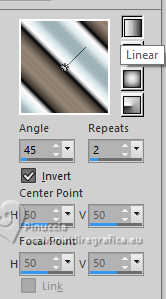
Open a new transparent image 900 x 550 pixels,
Flood Fill  the transparent image with your Gradient. the transparent image with your Gradient.
2. Adjust>Blur>Gaussian Blur - radius 40.
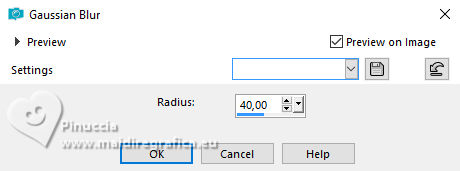
3.Effects>Image Effects>Seamless Tiling.
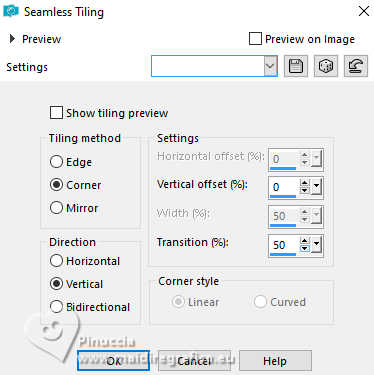
4. Effects>Plugins>Mehdi - Sorting Tiles.
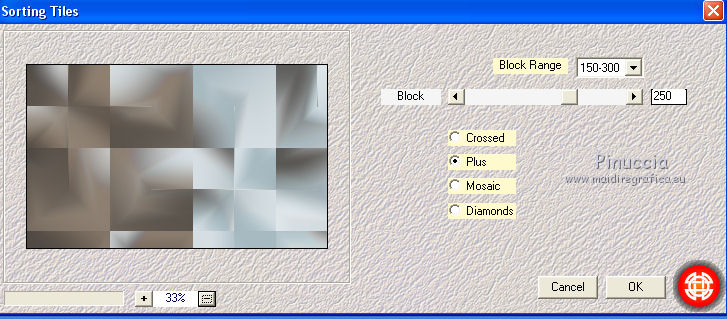
5. Layers>New Raster Layer.
Set your foreground color to color white #ffffff.
Reduce the opacity of your Flood Fill Tool to 60%,

Flood Fill  the layer with color white. the layer with color white.
6. Layers>New Mask layer>From image
Open the menu under the source window and you'll see all the files open.
Select the mask Vix_Mask151.
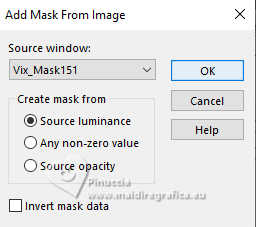
Layers>Merge>Merge Group.
7.Effects>Image Effects>Seamless Tiling, default settings.

Change the blend Mode of this layer to Overlay and reduce the opacity to 50%.
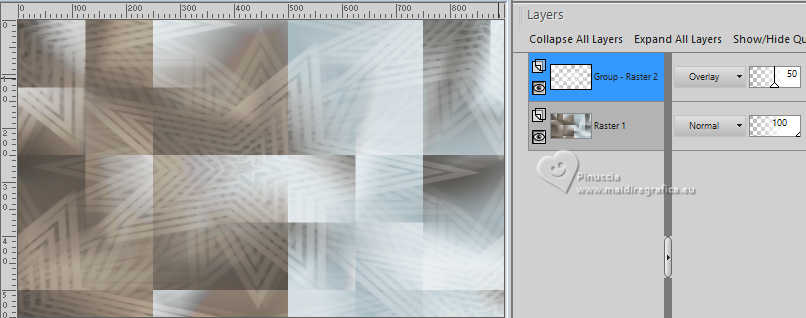
8. Layers>New Raster Layer.
Selection Tool 
(no matter the type of selection, because with the custom selection your always get a rectangle)
clic on the Custom Selection 
and set the following settings.
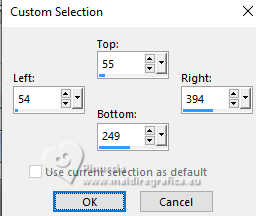
Set again the opacity of your Flood Fill Tool to 100
Flood Fill  the selection with color white. the selection with color white.
9. Selections>Modify>Contract - 35 pixels.
Press CANC on the keyboard 
Keep selected.
10. Activate your bottom layer Raster 1.
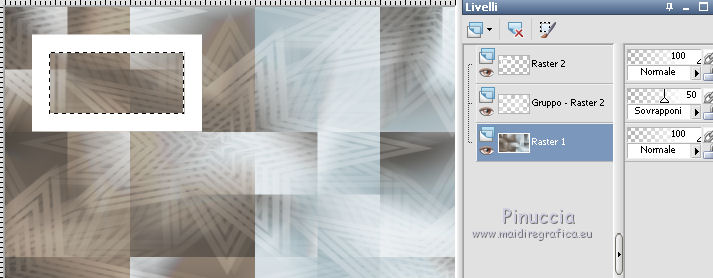
Selections>Promote Selection to Layer.
Layers>Arrange>Move Up
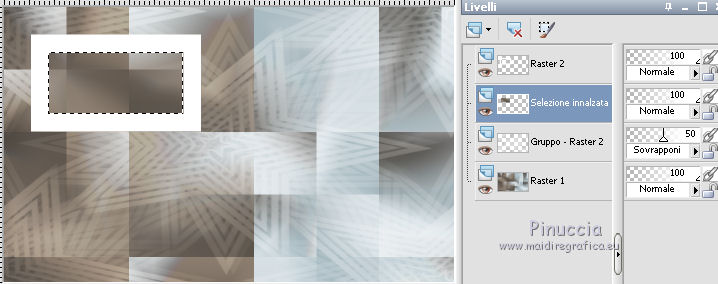
11. Adjust>Blur>Gaussian Blur - radius 20.

Keep always selected.
12. Open the landscape tube by Nicole, and go to Edit>Copy.
Go back to your work and go to Edit>Paste as new layer.
Place  the tube on the selection, to your liking, or see my example. the tube on the selection, to your liking, or see my example.
Selections>Invert.
Press CANC on the keyboard.
Adjust>Sharpness>Sharpen.
Layers>Merge>Merge Down.
Selections>Select None.
13. Activate the layer Raster 2
Activate your Magic Wand Tool 
and click in the white border to select it.
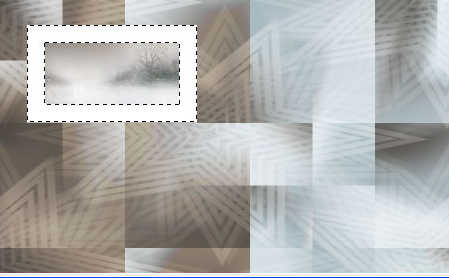
14. Set your foreground color to#958677,
and your background color to #d7e1e4.
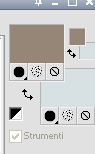
Set your foreground color to a Foreground/Background Gradient, style Linear.
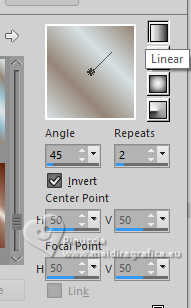
Flood Fill  the selection with your Gradient. the selection with your Gradient.
15. Effects>Plugins>Filters Unlimited 2.0 - AFS Import - sqborder2, default settings.
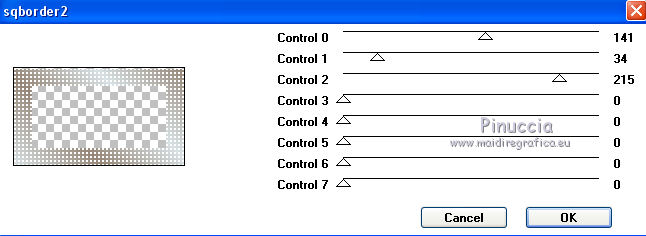
16. Effects>3D Effects>Drop shadow, color black.
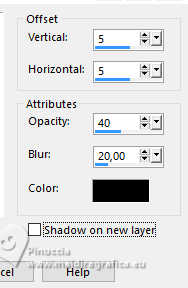
17. Selections>Modify>Select Selection Borders.
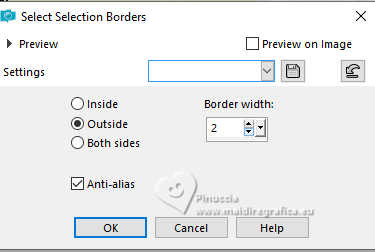
Set again your foreground color to Color.
Flood Fill  the layer with your foreground color. the layer with your foreground color.
Selections>Select None.
Layers>Merge>Merge Down.
18. K key to activate your Pick Tool 
Position X: 256,00 - Position Y: 163,00.
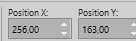
19.Effects>Image Effects>Seamless Tiling.

20. Activate your bottom layer Raster 1.
Open the tube déco 1 Abisha , and go to Edit>Copy.
Go back to your work and go to Edit>Paste as new layer.
Don't move it. Is it at its place.
Adjust>Sharpness>Sharpen.
21. Open the tube déco 2 Abisha, and go to Edit>Copy.
Go back to your work and go to Edit>Paste as new layer.
Don't move it.
22. Effects>3D Effects>Drop shadow, color black.
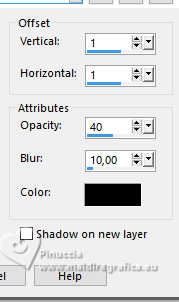
23. Layers>Merge>Merge All.
24. Image>Add borders, 1 pixel, symmetric, foreground color.
Image>Add borders, 2 pixels, symmetric, color white.
Edit>Copy.
25. Selections>Select All.
Image>Add borders, 35 pixels, symmetric, foreground color.
Selections>Invert.
Edit>Paste into Selection.
Adjust>Blur>Gaussian Blur - radius 20.
26. Effects>Plugins>Filter Factory Gallery D - Tunel Tiles default settings.
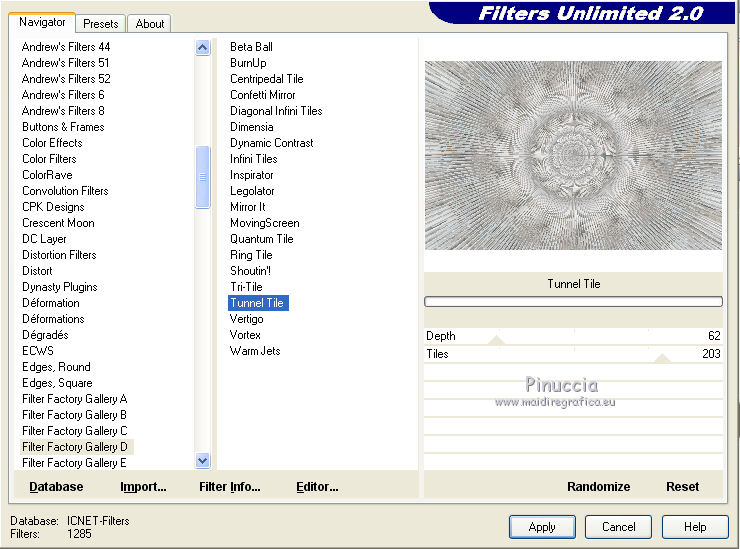
Effects>Edge Effects>Enhance.
Selections>Invert.
Effects>3D Effects>Drop shadow.
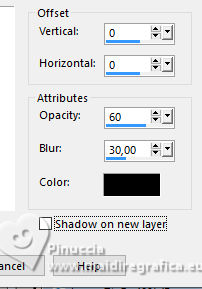
Selections>Select None.
27. Open the woman tube, erase the watermark, and go to Edit>Copy.
Go back to your work and go to Edit>Paste as new layer.
Image>Resize, to 69%, resize all layers not checked.
Pick Tool 
Position X: 148,00 - Position Y: 20,00.
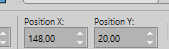
28. Effects>Plugins>Alien Skin Eye Candy 5 Impact - Perspective Shadow.
Select the preset Abisha shadow and ok.
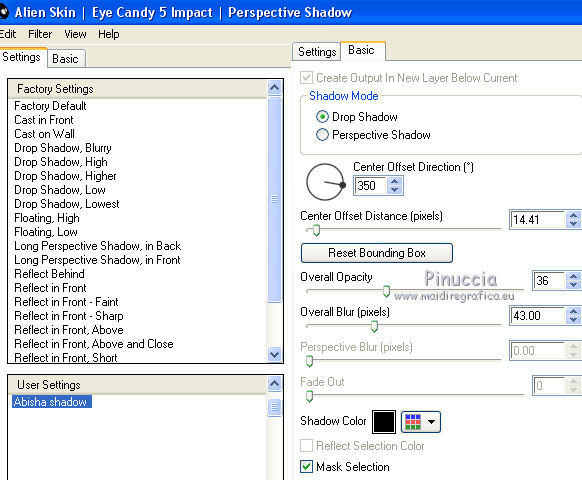
29. Open the tube calguisdeconoirblancoiseaux, and go to Edit>Copy.
Go back to your work and go to Edit>Paste as new layer.
Image>Mirror>Mirror Horizontal (Image Mirror).
Image>Resize, to 50%, resize all layers not checked.
Pick Tool 
Position X: 722,00 - Position Y: 426,00.
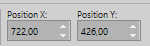
30. Effects>Plugins>Alien Skin Eye Candy 5 Impact - Perspective Shadow, same settings.
31. Open the text Abisha and go to Edit>Copy.
Go back to your work and go to Edit>Paste as new layer.
(the font is in the material, if you want to write your text).
Move  the text at the upper right. the text at the upper right.
Effects>3D Effects>Drop shadow.
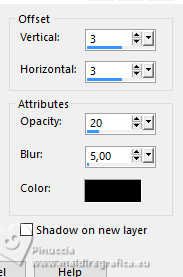
32. Image>Add borders, 1 pixel, symmetric, foreground color.
Image>Add borders, 2 pixels, symmetric, color white.
Image>Add borders, 1 pixel, symmetric, foreground color.
Sign your work.
Image>Resize, 900 pixels width, resize all layers checked.
Save as jpg.
For the tubes of this version thanks Beatriz and Azalée.


Your versions. Thanks

Olimpia

Sefyn

Seval

If you have problems or doubts, or you find a not worked link, or only for tell me that you enjoyed this tutorial, write to me.
20 November 2024
|
 english version
english version

 english version
english version
