|
BONJOUR LE PRINTEMPS
 english version
english version

Thanks Carine for your invitation to translate

This tutorial was written with CorelX17 and translated with CorelX17, but it can also be made using other versions of PSP.
Since version PSP X4, Image>Mirror was replaced with Image>Flip Horizontal,
and Image>Flip with Image>Flip Vertical, there are some variables.
In versions X5 and X6, the functions have been improved by making available the Objects menu.
In the latest version X7 command Image>Mirror and Image>Flip returned, but with new differences.
See my schedule here
italian translation here
Material here
Thanks for the tubes Tatie and TReagen.
(The links of the tubemakers here).
Plugins
consult, if necessary, my filter section here
Filters Unlimited 2.0 here
AAA Frames - Foto Frame here

You can change Blend Modes according to your colors.
In the newest versions of PSP, you don't find the foreground/background gradient (Corel_06_029).
You can use the gradients of the older versions.
The Gradient of CorelX here

1. Set your foreground color to#7e9e69,
and your background color to #ebefe1.
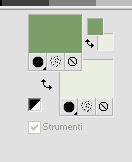
2. Open a new transparent image 900 x 600 pixels.
Selections>Select All.
Open the background image "fondSpringTimeFriends", and go to Edit>Copy.
Go back to your work and go to Edit>Paste into Selection.
Selections>Select None.
3. Open the woman's tube and go to Edit>Copy.
Go back to your work and go to Edit>Paste as new layer.
4. Effects>Image Effects>Seamless Tiling, default settings.

5. Adjust>Blur>Radial Blur.
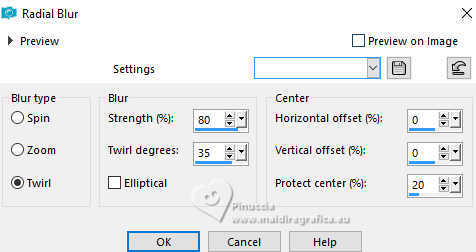
Change the blend Mode of this layer to Dissolve.
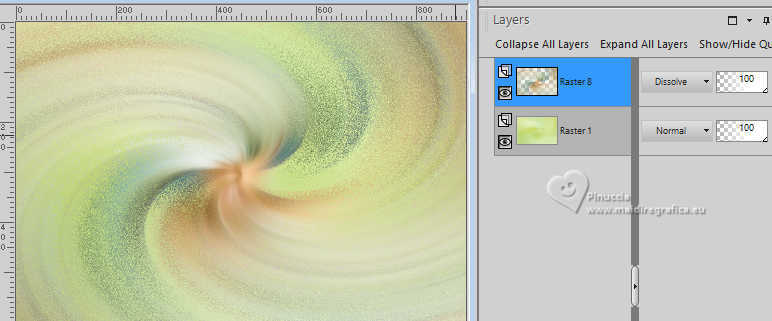
7. Open the tube nicole-rose-transparent, and go to Edit>Copy.
Go back to your work and go to Edit>Paste as new layer.
Activate your Pick Tool  , ,
position X: 103,00 - position Y: 45,00
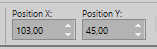
8.Effects>Image Effects>Seamless Tiling, default settings.
Reduce the opacity of this layer to 50%.
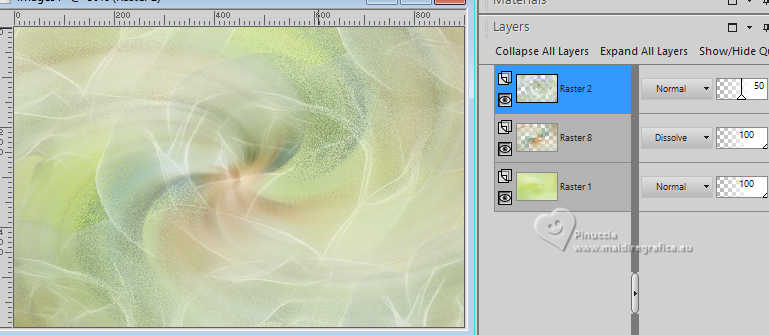
9. Layers>New Raster Layer.
Selection Tool 
(no matter the type of selection, because with the custom selection your always get a rectangle)
clic on the Custom Selection 
and set the following settings.
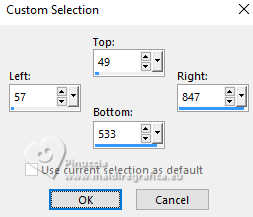
Flood Fill  with your foreground color #7e9e69. with your foreground color #7e9e69.
10. Selections>Modify>Contract - 2 pixels.
Flood Fill  with your background color #ebefe1. with your background color #ebefe1.
Selections>Modify>Contract - 3 pixels.
Flood Fill  with your foreground color. with your foreground color.
Selections>Modify>Contract - 2 pixels.
Flood Fill  with your background color. with your background color.
Selections>Modify>Contract - 2 pixels.
11. Set your foreground color to a Foreground/Background Gradient, style Sunburst
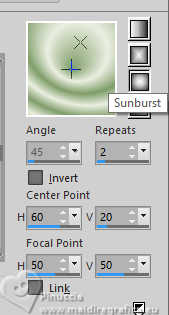
Flood Fill  the selection with your Gradient. the selection with your Gradient.
12. Adjust>Blur>Gaussian Blur - radius 40.
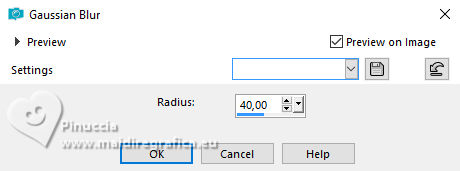
13. Effects>Plugins>AP 01 [Innovations] - Lines SilverLining.
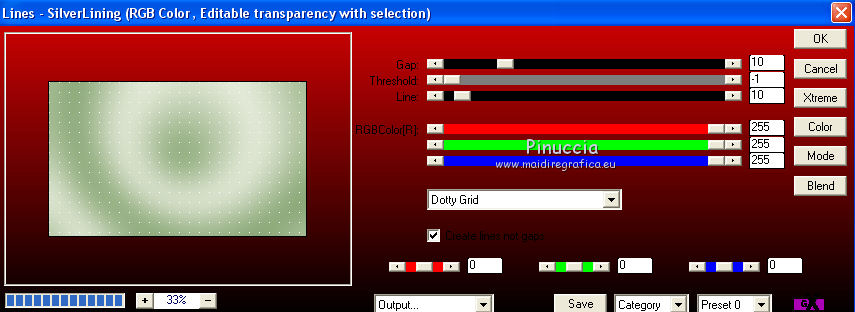
Selections>Select None.
14. Effects>3D Effects>Drop shadow, color black.
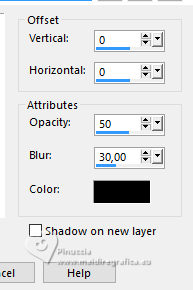
Reduce the opacity of this layer to 80%.
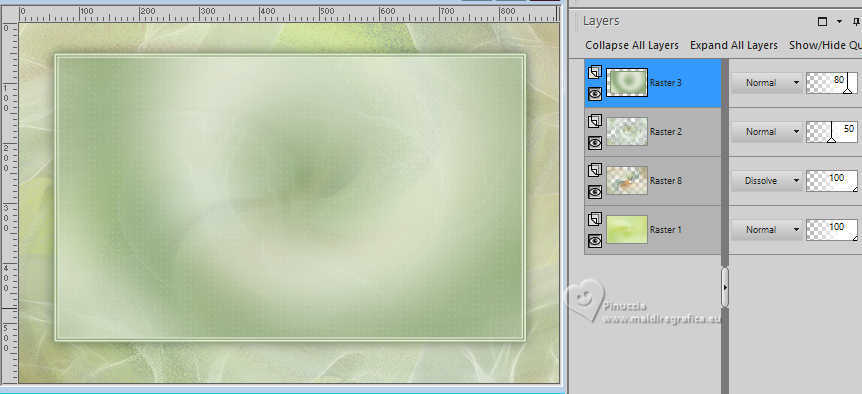
15. Open the flower's tube by Animabelle, and go to Edit>Copy.
Go back to your work and go to Edit>Paste as new layer.
Image>Resize, to 60%, resize all layers not checked.
Move  the tube to the left, as below. the tube to the left, as below.

Adjust>Sharpness>Sharpen.
16. Open the tube aigrette_colore, and go to Edit>Copy.
Go back to your work and go to Edit>Paste as new layer.
Image>Resize, to 40%, resize all layers not checked.
Pick Tool 
position X:15,00 - position Y:18,00
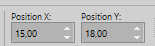
17. Effects>3D Effects>Drop shadow.
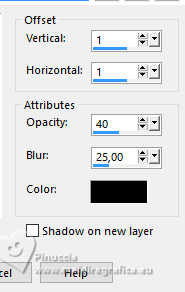
18. Open the tube texte, and go to Edit>Copy.
Go back to your work and go to Edit>Paste as new layer.
Pick Tool 
position X: 92,00 - position Y: 387,00
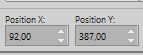
19. Layers>Merge>Merge All.
20. Image>Add borders, 2 pixels, symmetric, color white.
Selections>Select All.
Image>Add borders, 10 pixels, symmetric, color white.
21. Effects>3D Effects>Drop shadow, color #233317.
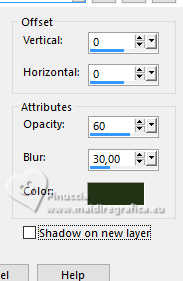
Selections>Select None.
22. Image>Add borders, 2 pixels, symmetric, foreground color #7e9e69.
Image>Add borders, 2 pixels, symmetric, color white.
Image>Add borders, 1 pixel, symmetric, background color #ebefe1.
Image>Add borders, 1 pixel, symmetric, foreground color #7e9e69.
23. Open the woman's tube by Grisi, and go to Edit>Copy.
Go back to your work and go to Edit>Paste as new layer.
Image>Resize, to 105%, resize all layers not checked.
Pick Tool 
position X:350,00 - position Y:64,00
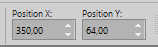
24. Effects>3D Effects>Drop shadow, color black.
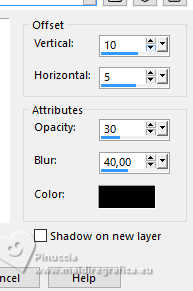
25. Sign your work.
Image>Resize, 900 pixels width, or to your liking, resize all layers checked.
Save as jpg
For the tubes of this version thanks Gabry, Nikita and TJ.


If you have problems or doubts, or you find a not worked link, or only for tell me that you enjoyed this tutorial, write to me.
20 November 2024
|
 english version
english version

 english version
english version
